Best time to post on Instagram = sweet spot for engagement.
Engagement is what the Instagram algorithm craves in order to push our photos in front of a lot of eyeballs.
And it’s what we want as Instagrammers – be seen by a lot of different people.
Here are 3 ways I check my best time to post on Instagram using Preview app.
I use:
- The best time to post
- The best time to interact
- The Analytics of other Instagrammers (to see their best time to post & interact)
You really need to know this: Unlike other Instagram Analytics tools, Preview app will analyze your past data in seconds. You don’t have to wait to access your Analytics.
1. Best time to post on Instagram
Preview comes with powerful Instagram analytics, including a whole section called “Optimization“.
Under “Optimization”, you can see your personal best time to post on Instagram.
You can check your analytics with Preview app on your phone and computer.
To see your best time to post:
- Press on the “Analytics” button in Preview
- Scroll to “Best Times”
Like this:
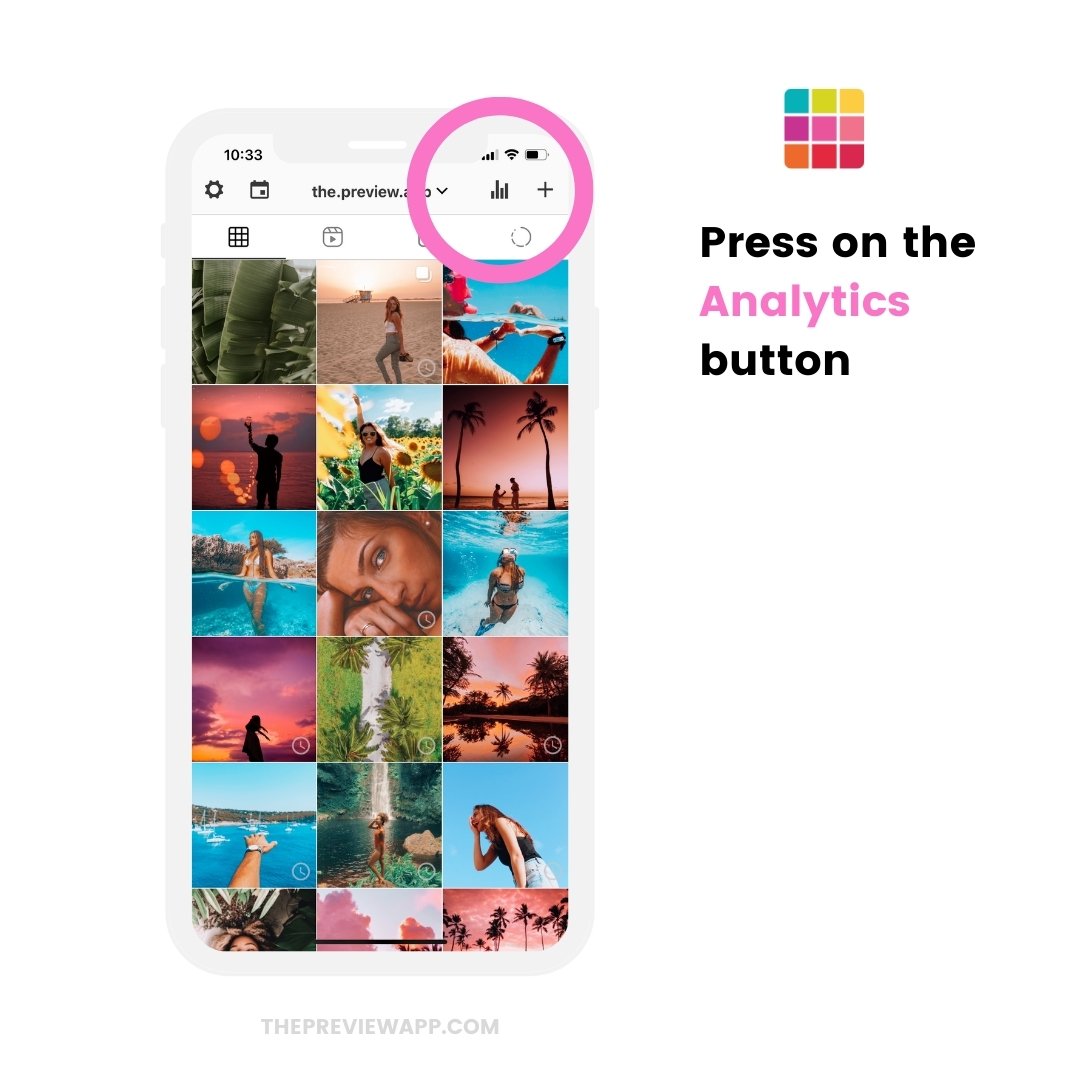
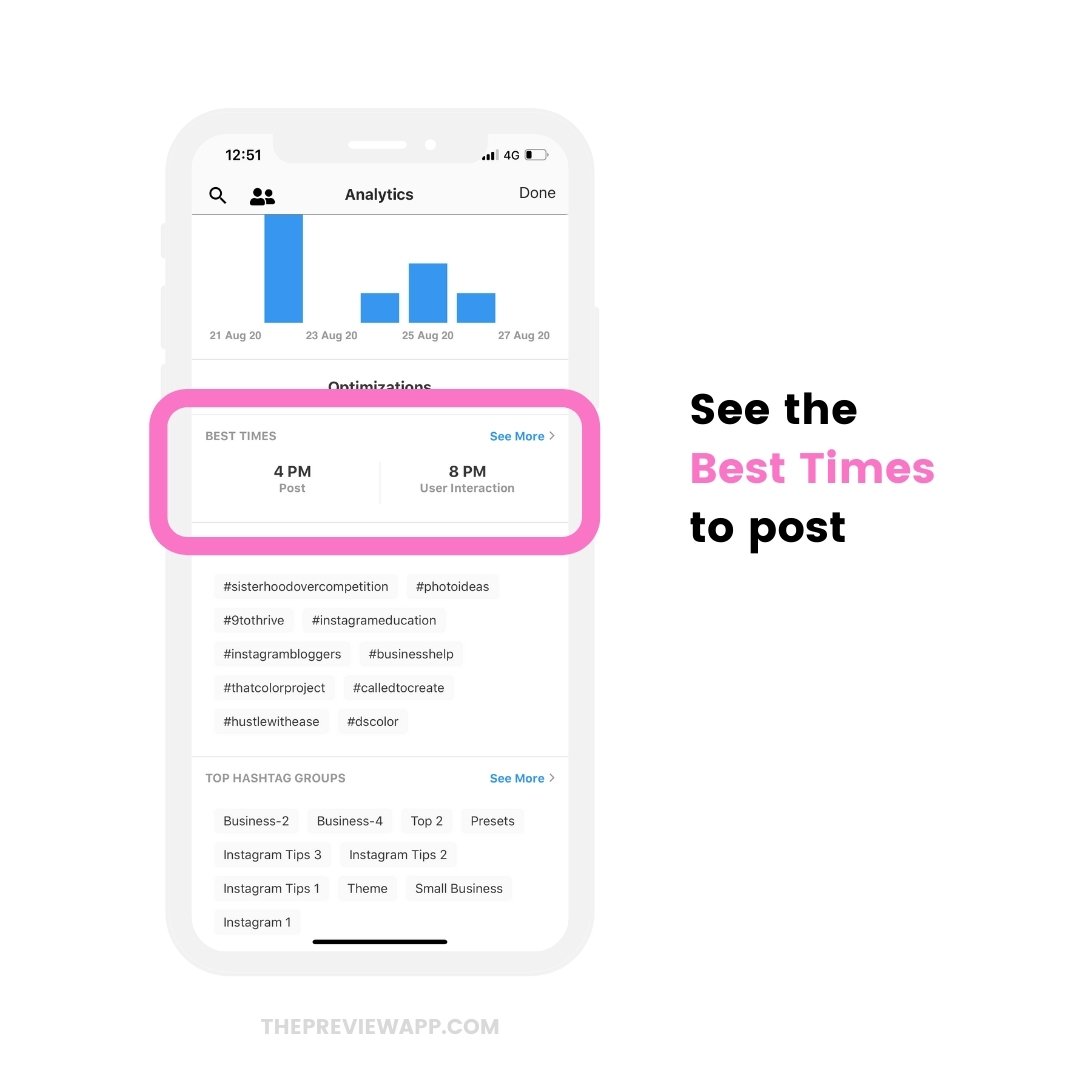
If you want more information about your best time to post, tap “See More”.
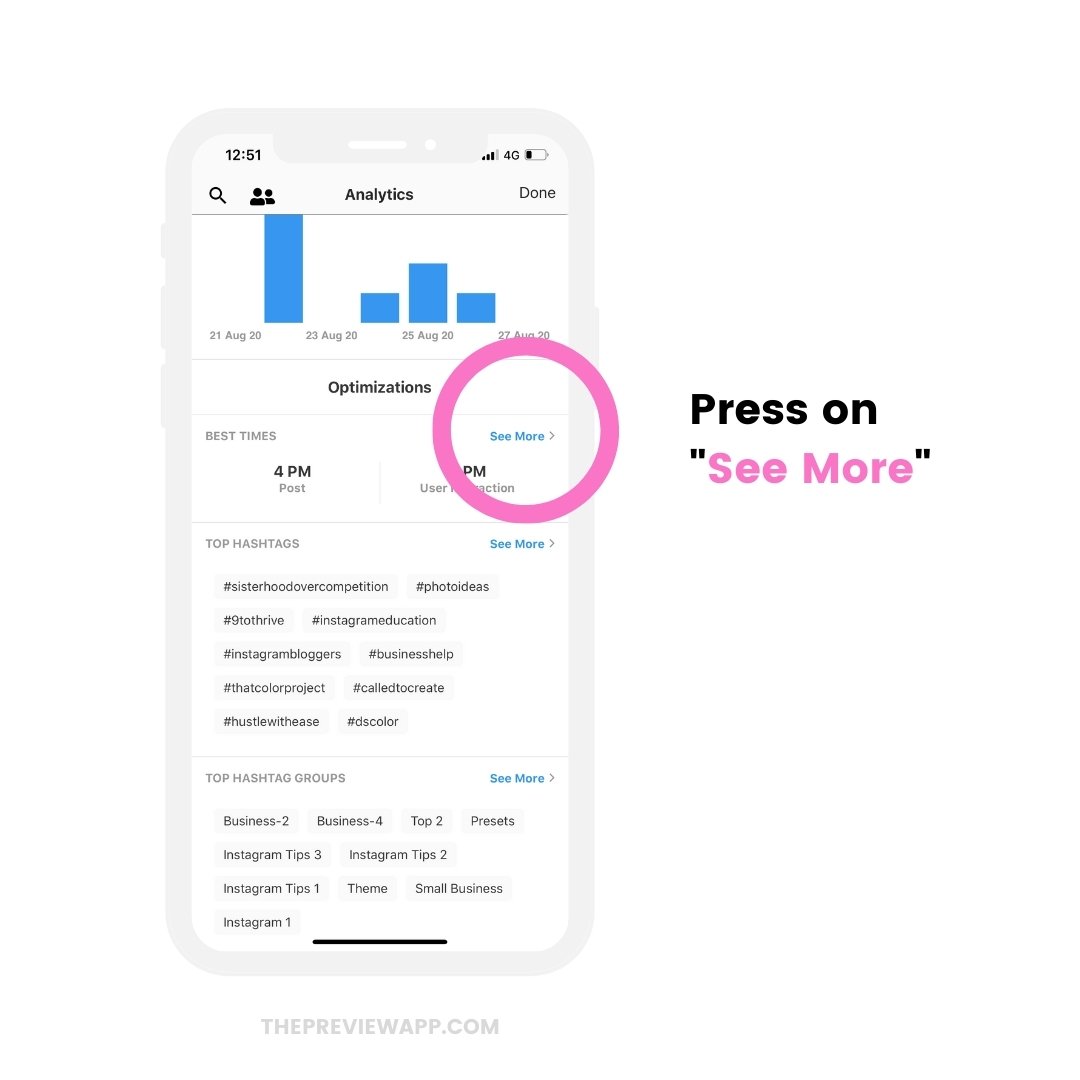
You will see 3 tabs:
- Hour: your best times to post by hour
- Day: your best day to post on Instagram
- Combined: your heat map of best times and day to post
Like this:
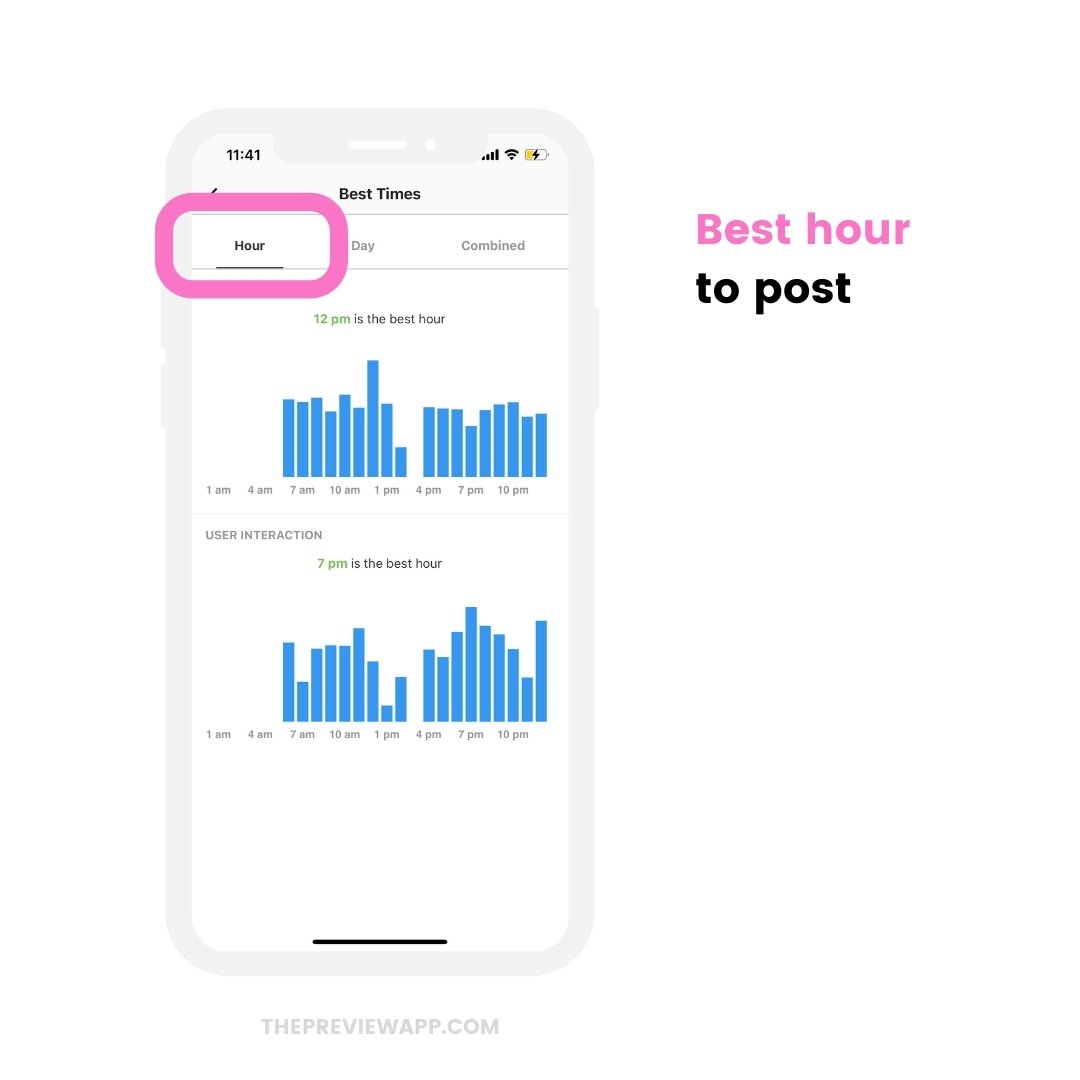
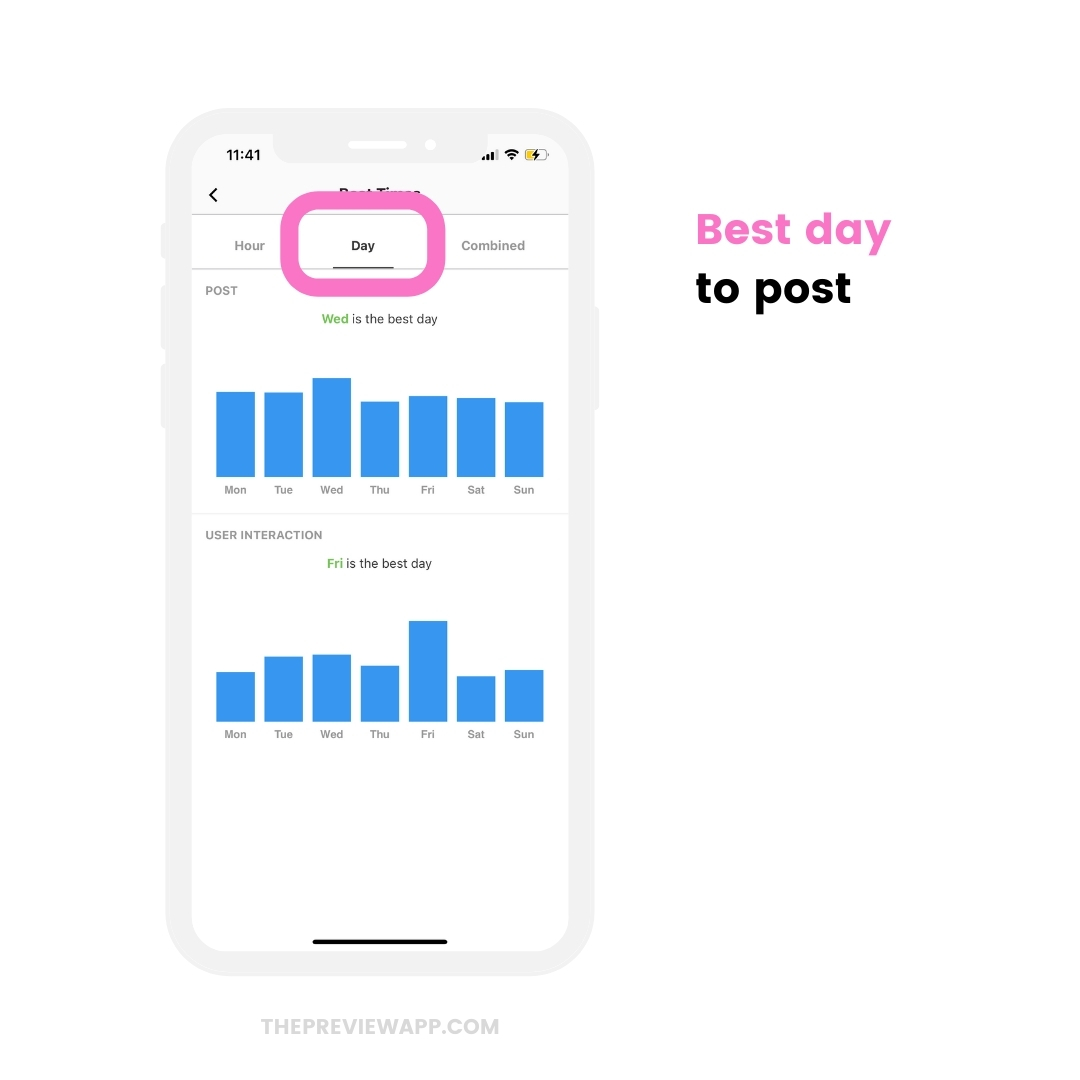
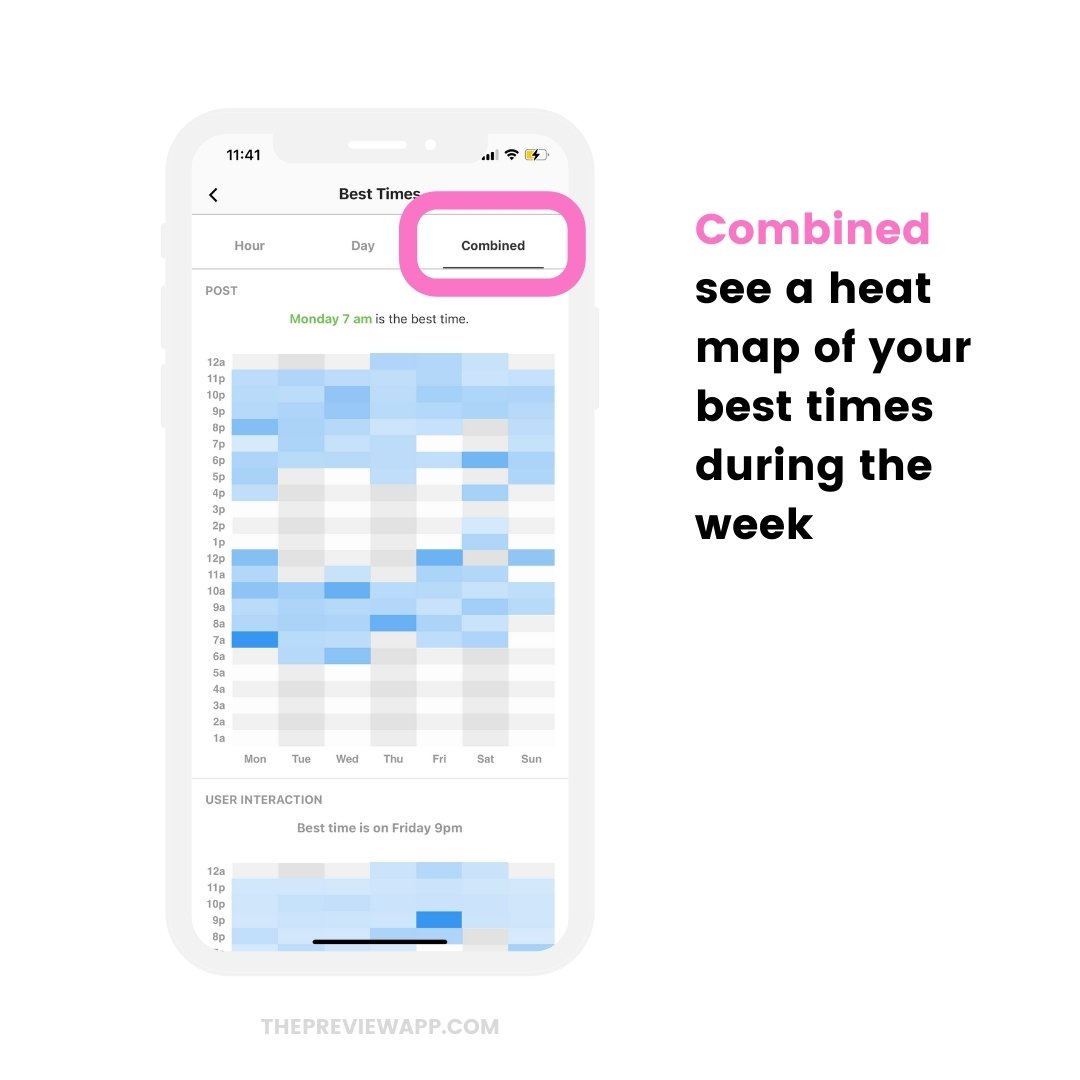
I like going in this section when I want to schedule Instagram posts at different times throughout the day. This way, I can see other peak times during the day, and during the week.
2. Best time to interact
Your best time to interact might or might not be at the same time you post.
Not all your followers will see your post as soon as you post.
They might see your post up to 2 days later in their home feed. #timezonedifference #instagramalgorithm
This means that they will like and comment on your post at a different time than you originally posted.
Here is an experiment:
Try to post at your best time to interact (or close to the best time to interact).
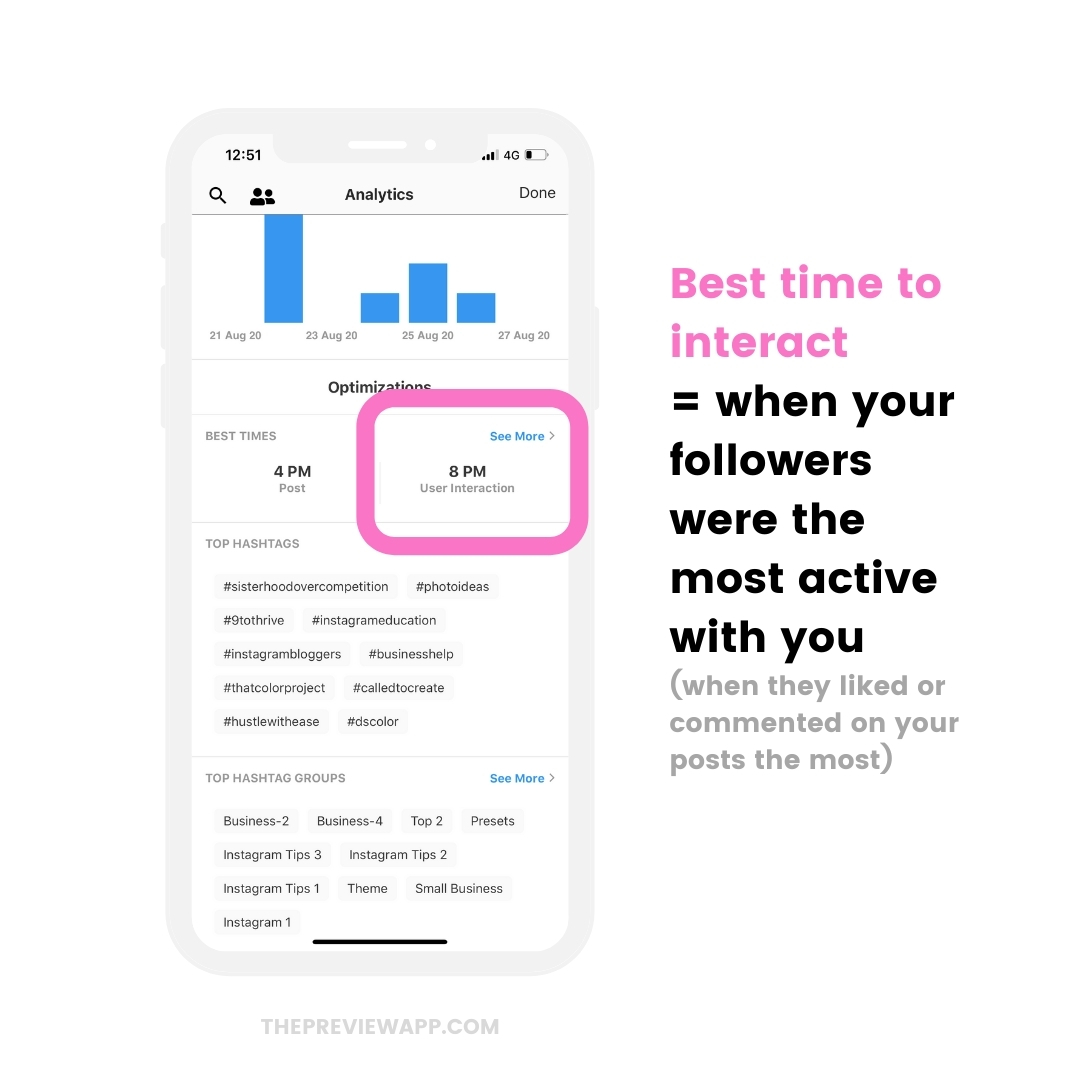

3. Check other Instagrammers’ best time to post on Instagram
Is there someone who has similar followers as you?
They can be a competitor or your favorite Instagrammer.
Check when their best time to post is, so that you can attract similar followers.
Use the Competitor Analytics feature in Preview to see other Instagrammers’ Analytics.
Like this:
- Press on the “Search” button in Preview Analytics (top left corner of your screen)
- Type the username in the search bar
- Press “Search”
- Check their “Best Time” to post and interact
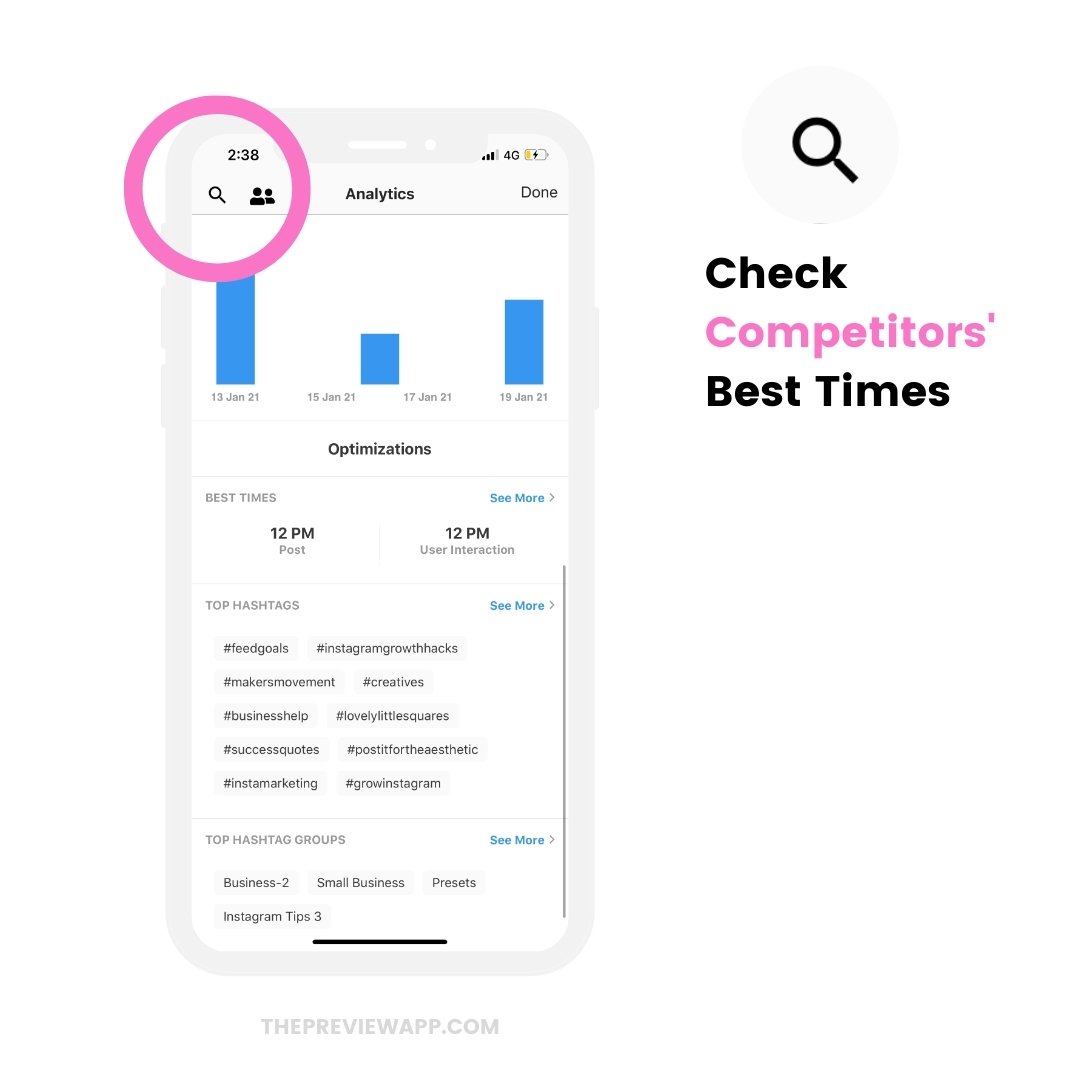
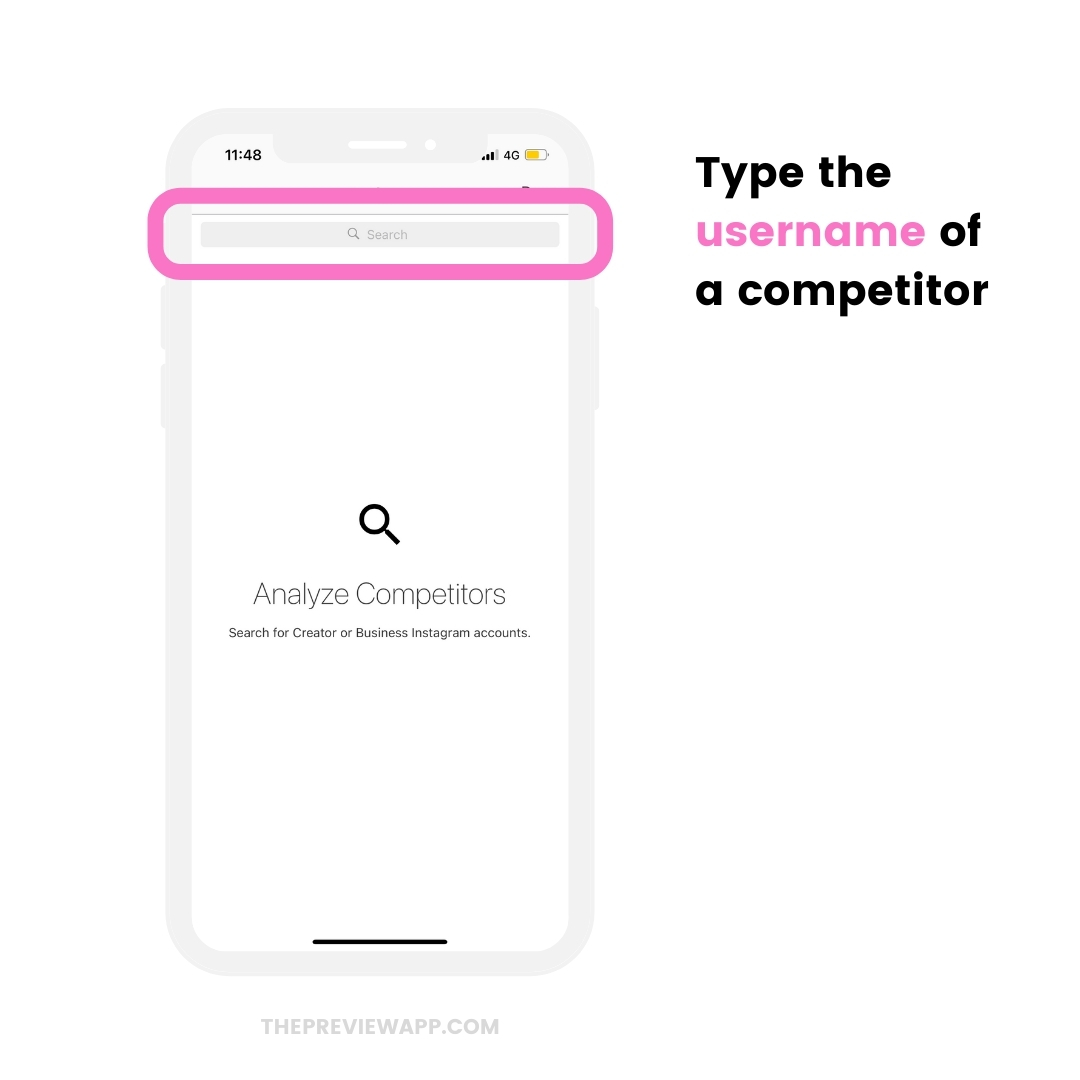
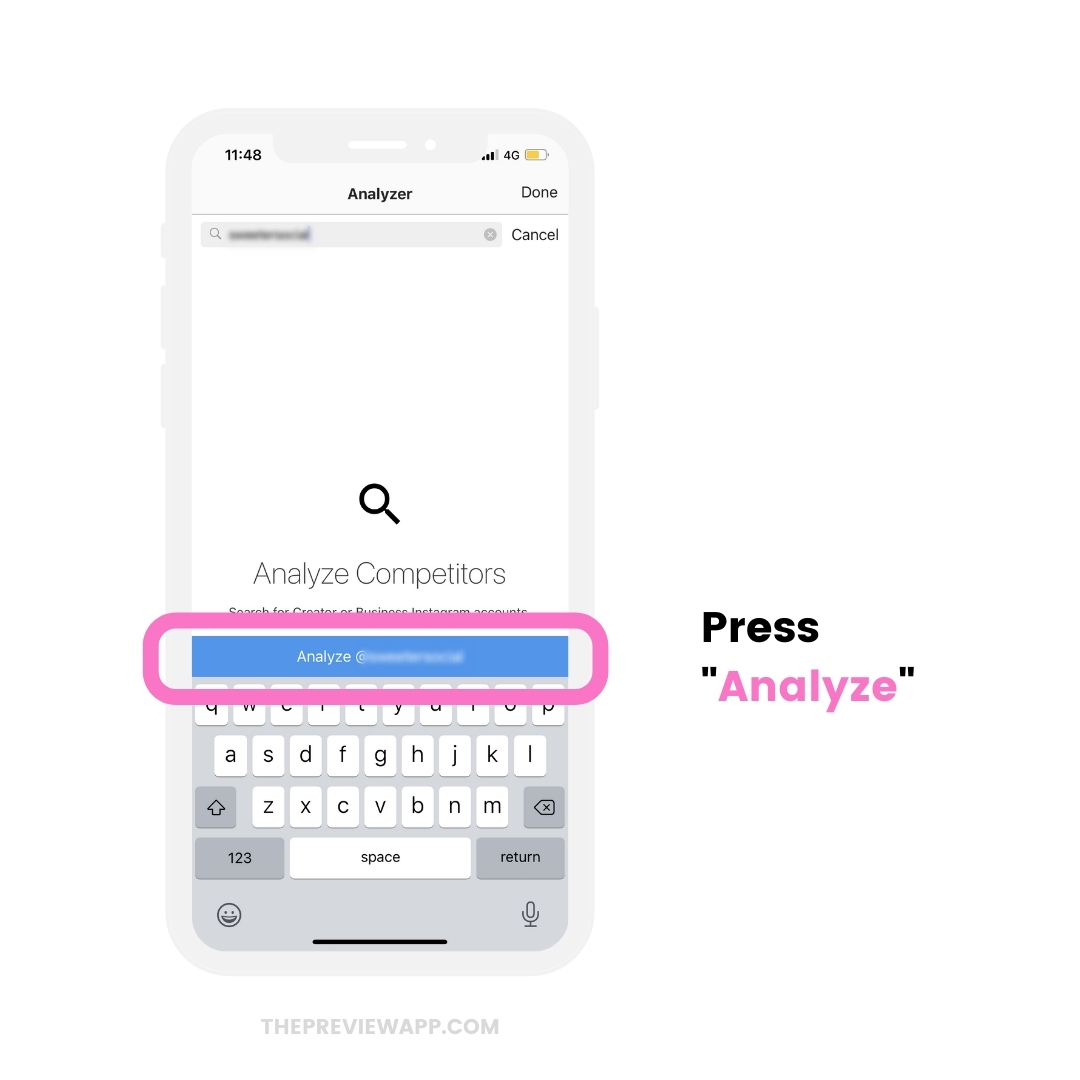
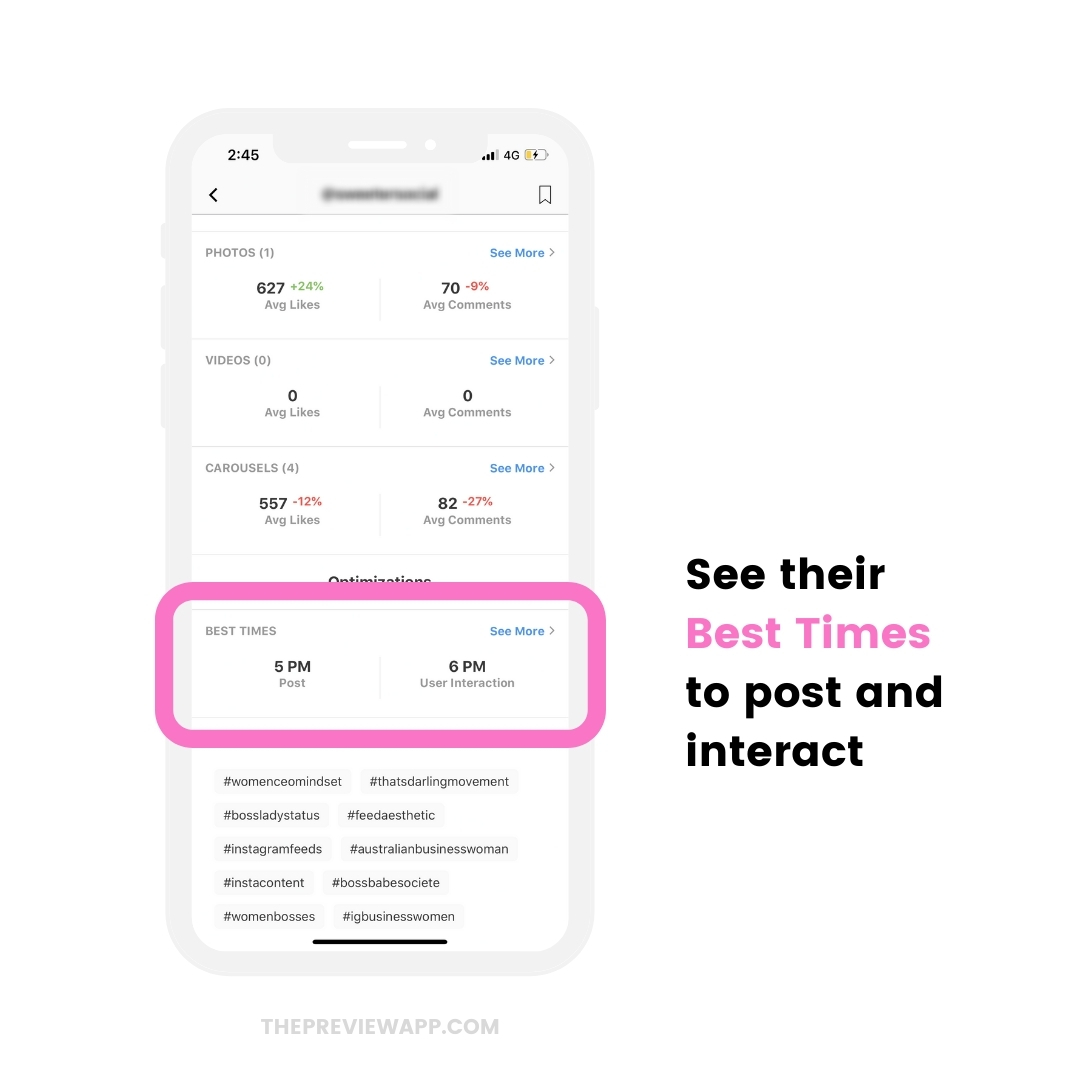
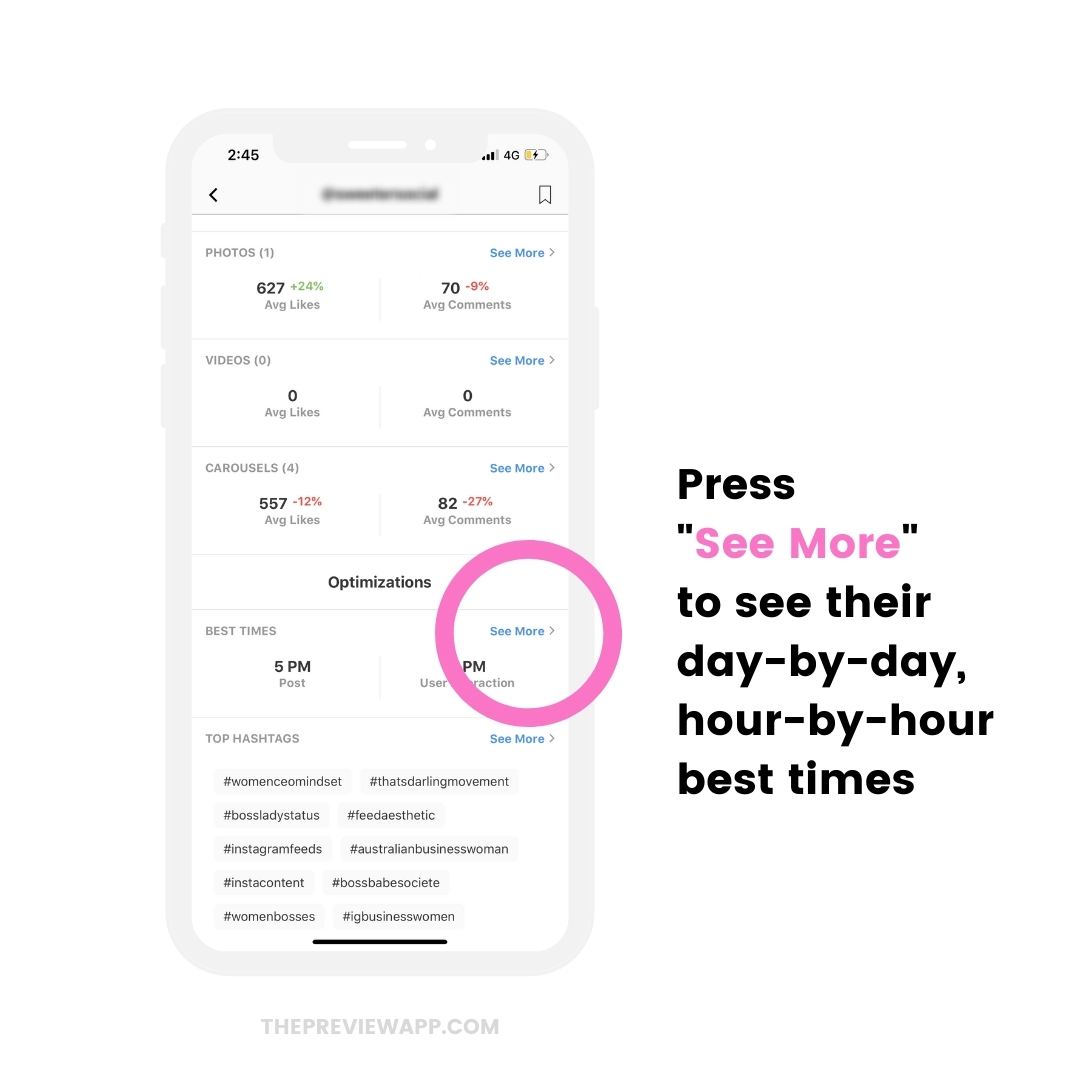
Check your best time to post on your your computer
If you prefer to be on a big screen, Preview has a Desktop version.
You can check your best time to post on Instagram and your Competitor Analytics on the computer too.
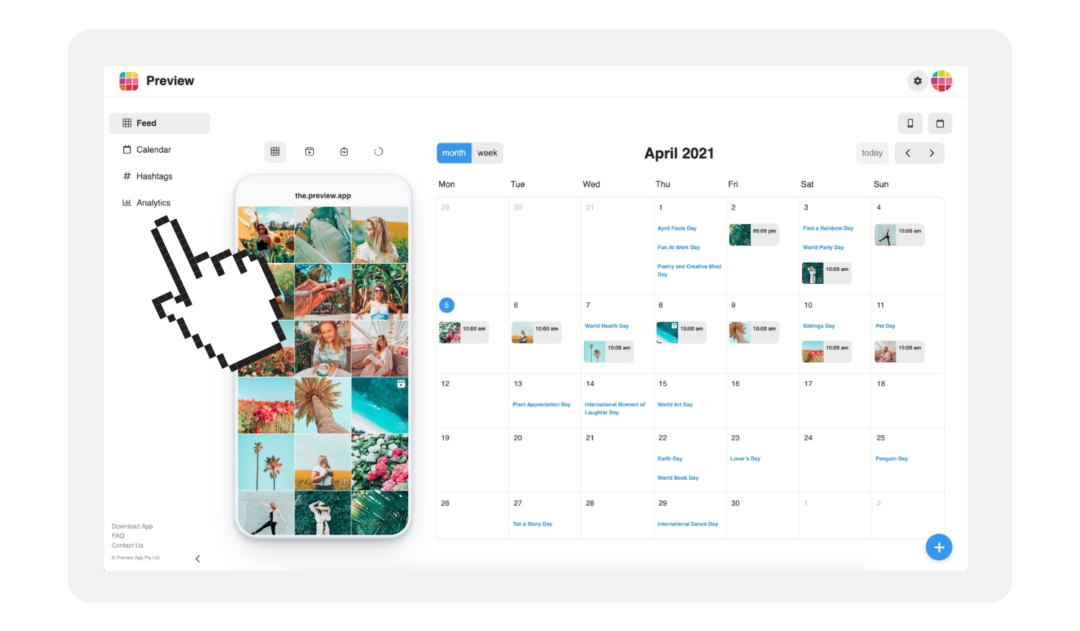
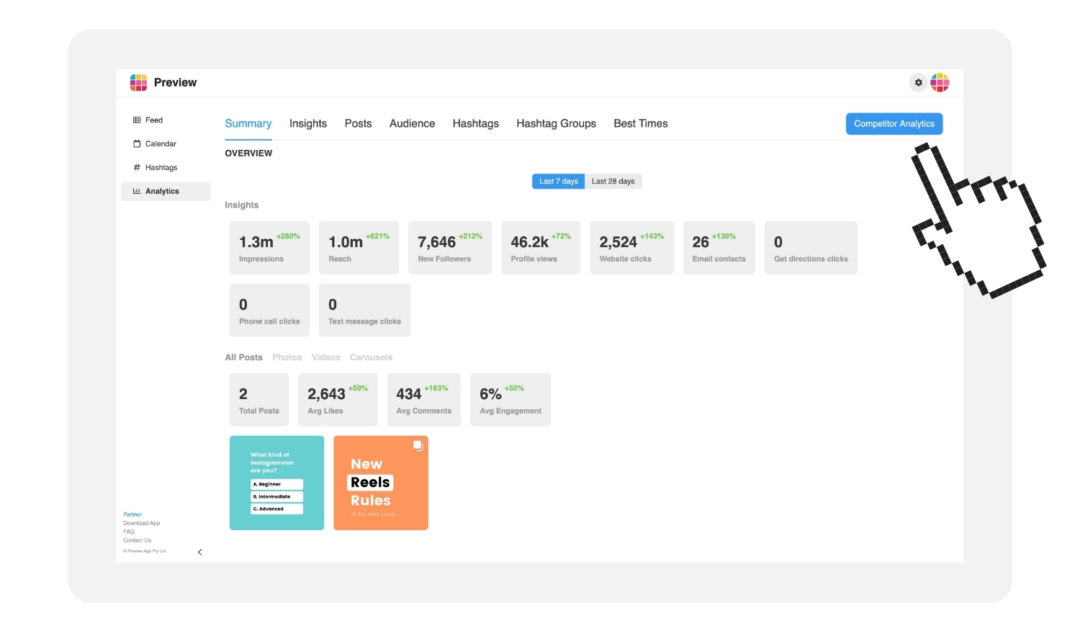
That’s it!
The Competitor Analytics feature is one of my favorite features in Preview. It’s very handy to be able to learn from other Instagrammers by looking at their analytics.
My next step would be to check their top Instagram hashtags and their Top Posts.
But that’s for another blog post.
Let me know in the comments if you found this article useful.
Until next time, see you on Instagram (@preview.app) for more tips & tricks!
More tips:



Hi, this feature seems awesome but even with the pro version I don’t have it on my iphone, has the feature been removed ?
Hello!
Is the best time the same for the stories?
thank you 🙂