No more copy and paste using your Notes app or text replacement.
I’m going to show your how to save hashtag groups in Preview App.
You can easily add your hashtags to your other captions in the future.
Your hashtag groups will be automatically tested by Preview. You will know which one gets you the most likes, comments and engagement.
Let’s start.
Tip: You can also manage your hashtag from Preview Desktop, on your computer. Click here.
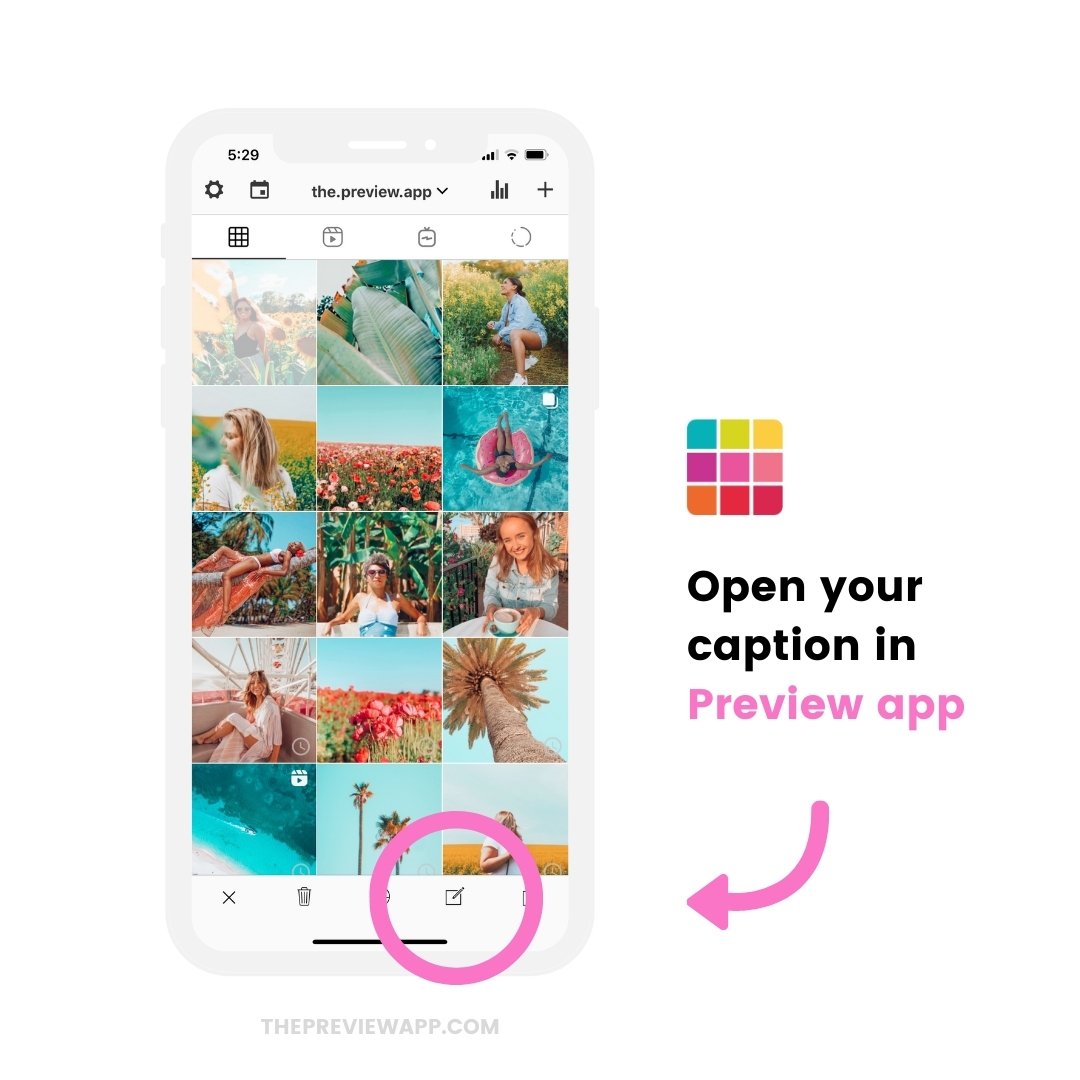
2. Write your hashtags in the caption
Now write your hashtags in your caption.
Quick tip: You will see a countdown in the bottom right corner of your caption screen. Instagram only allows 30 hashtags per post. Keep an eye on the countdown. It will turn red if you go over 30 hashtags.
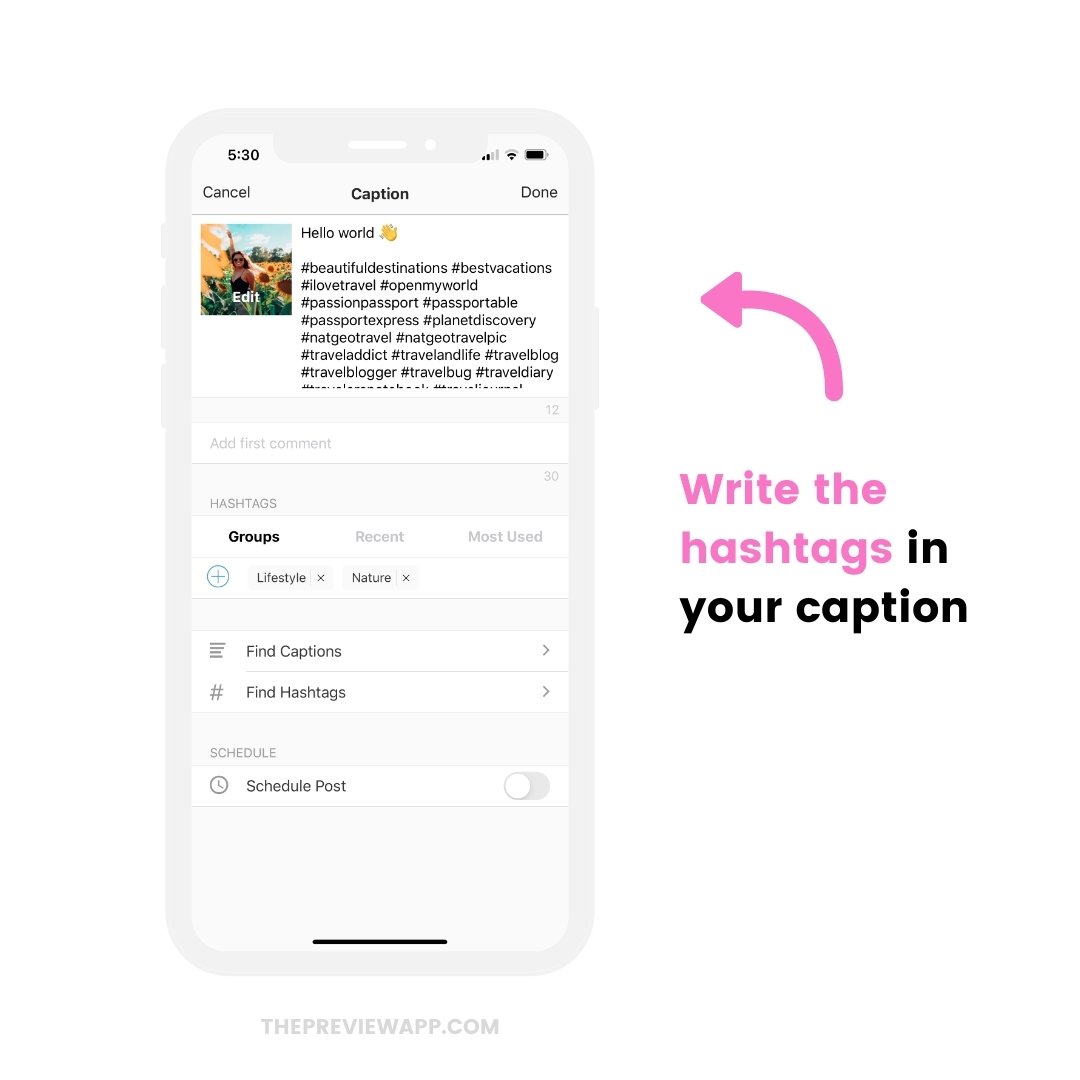
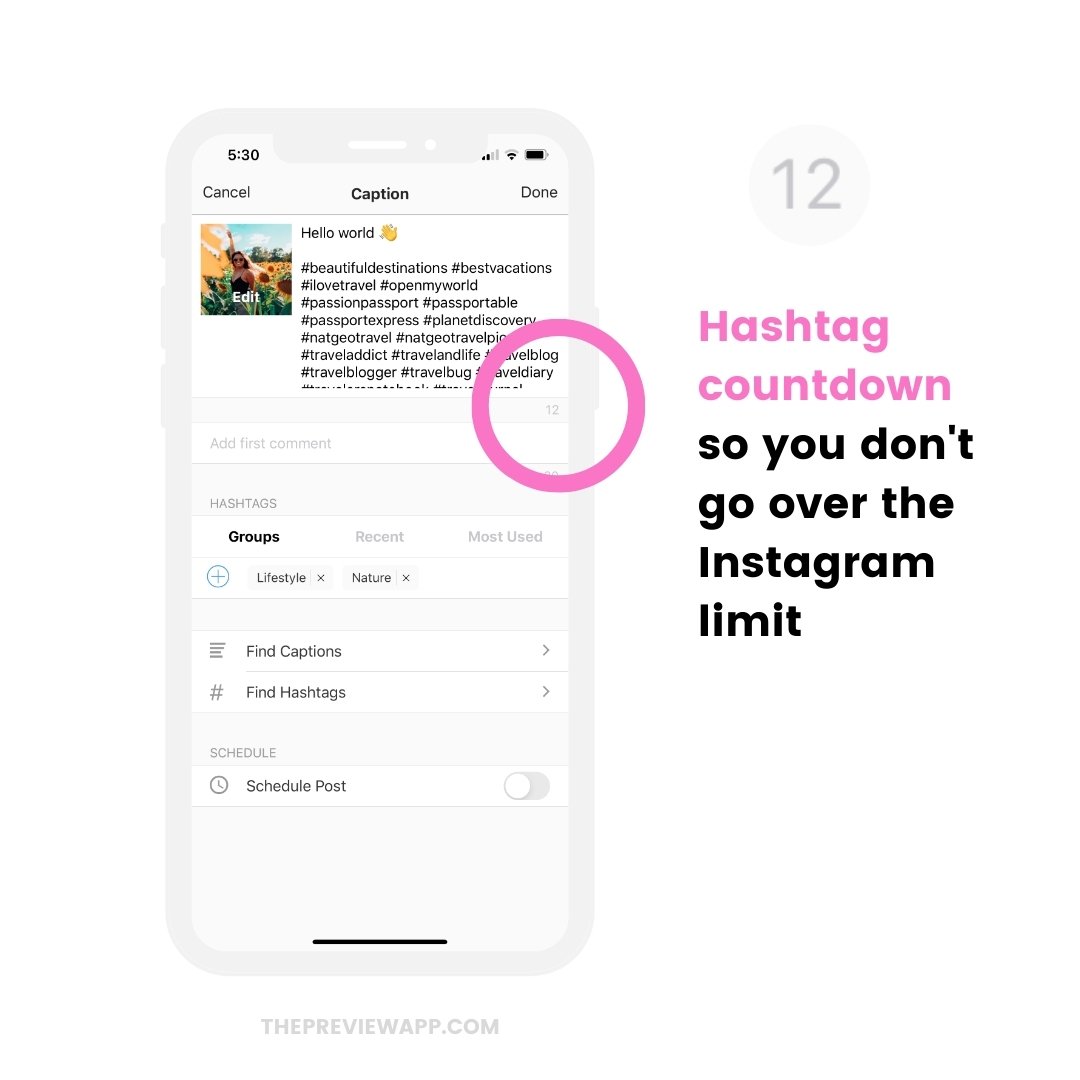
3. Tap the “+” button to save your hashtag groups
Now press the “+” button to save your Instagram hashtag group.
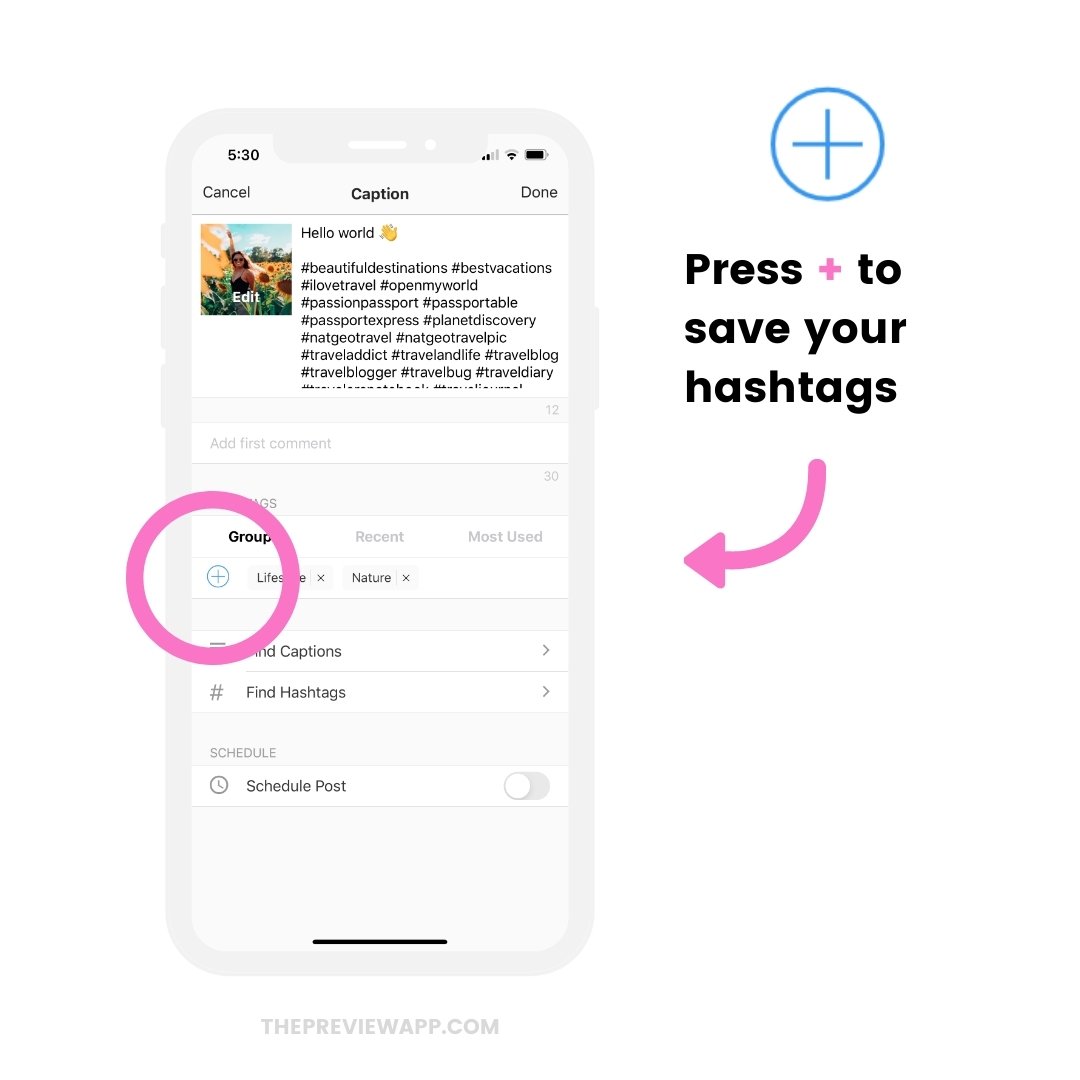
4. Give a name to your Instagram hashtag group
A little window will pop up. Give a name to your new hashtag group.
I will call mine “Travel”.
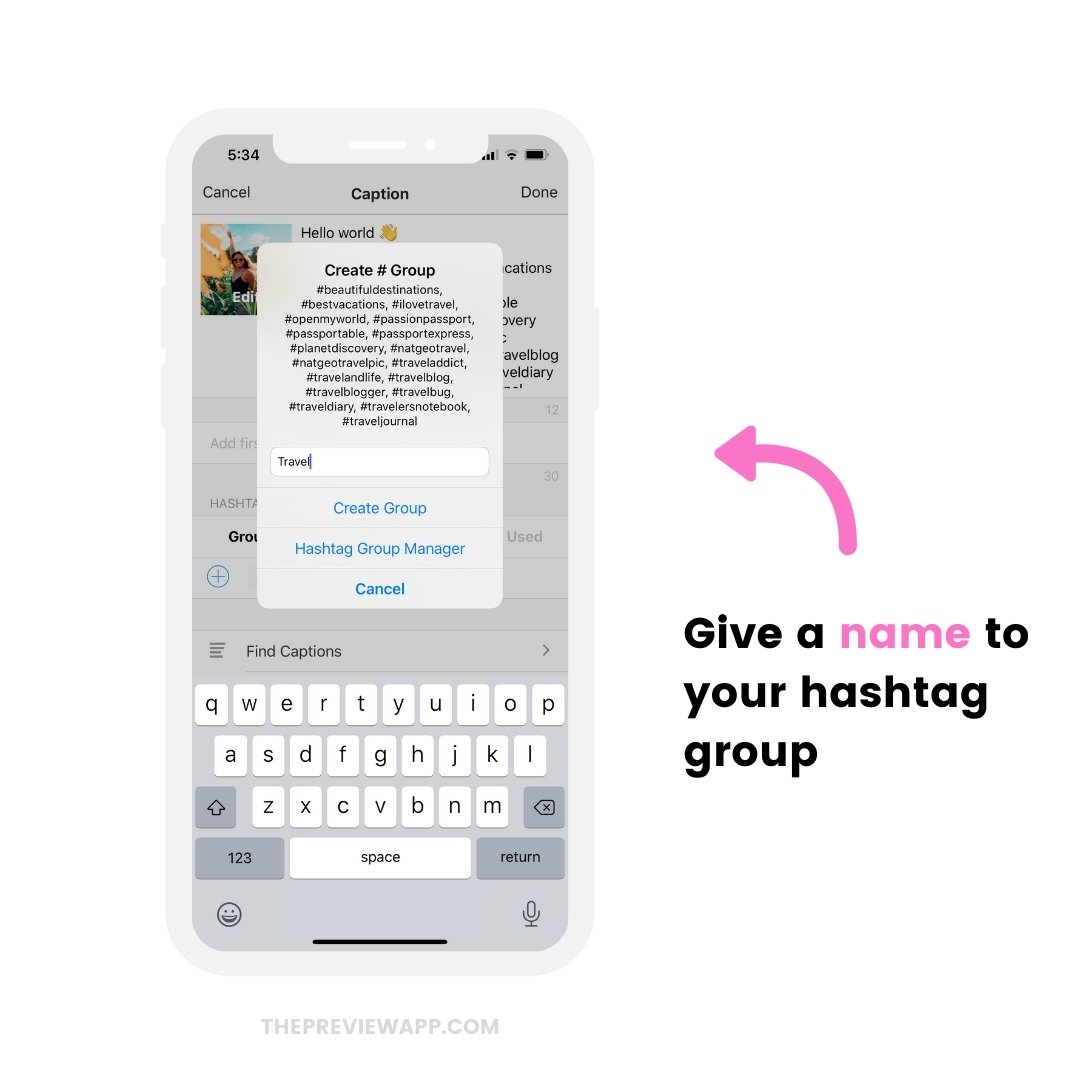
5. Done!
Your hashtag group is now saved in your Preview App.
Just tap on your hashtag group to add it in your future caption.
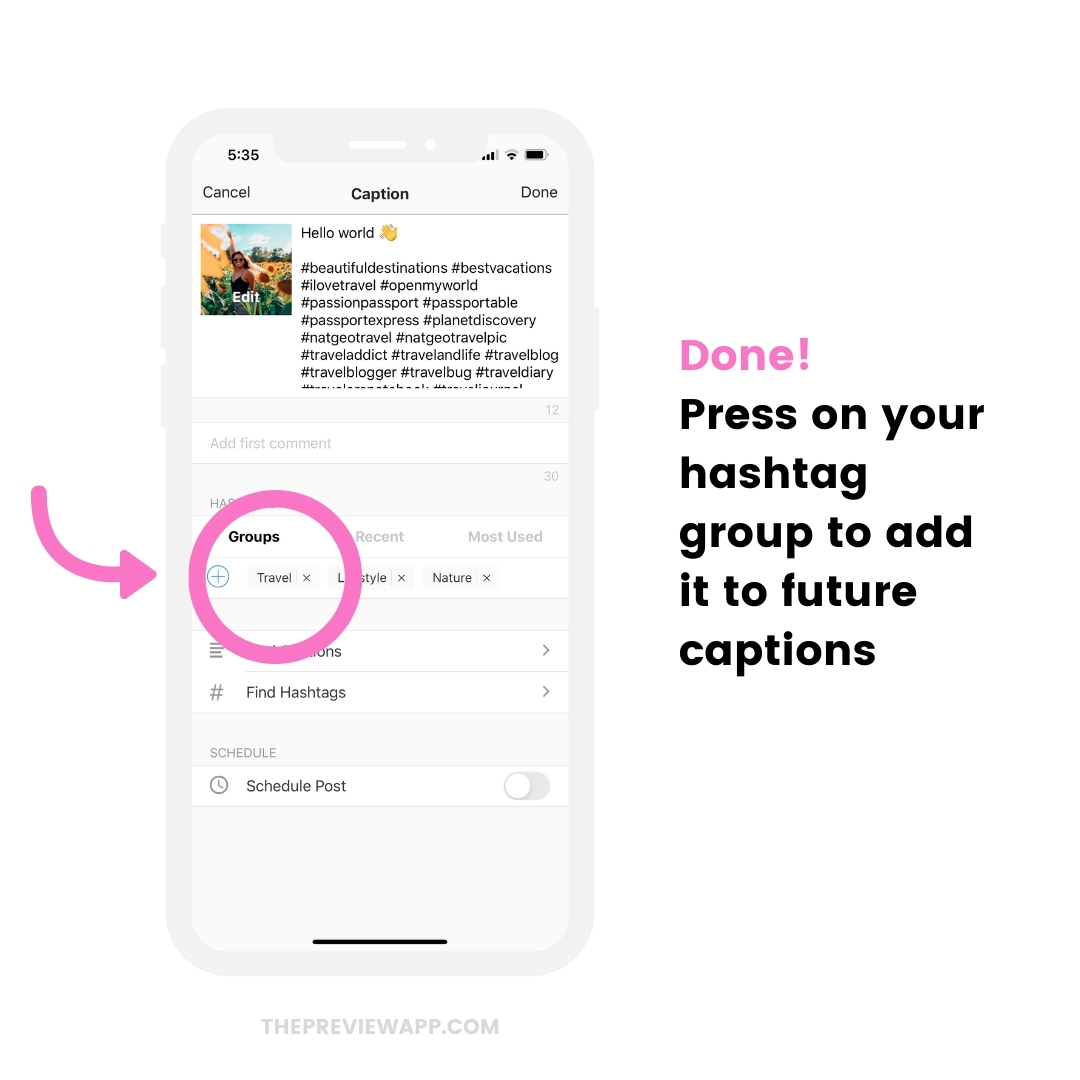
6. Post on Instagram
Time to post.
You have 2 options:
- Automatically post your hashtags in the first comment, or
- Manually post
Option 1: Auto-post hashtags in the first comment.
- Add your hashtags in the “First Comment” box
- Turn on the “Schedule” button
- Turn on the “Auto-Post” button
Your hashtags will be automatically posted as the first comment.
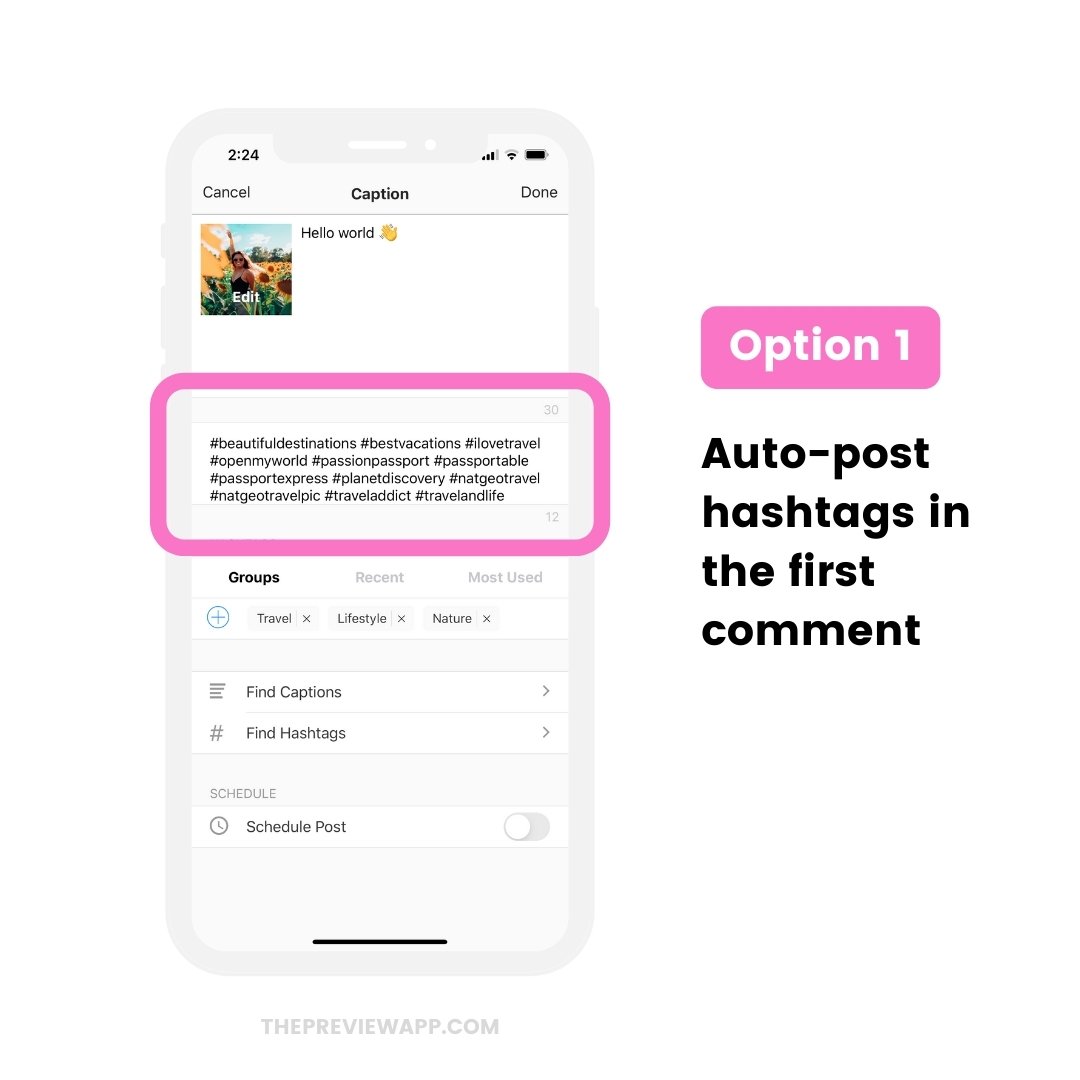
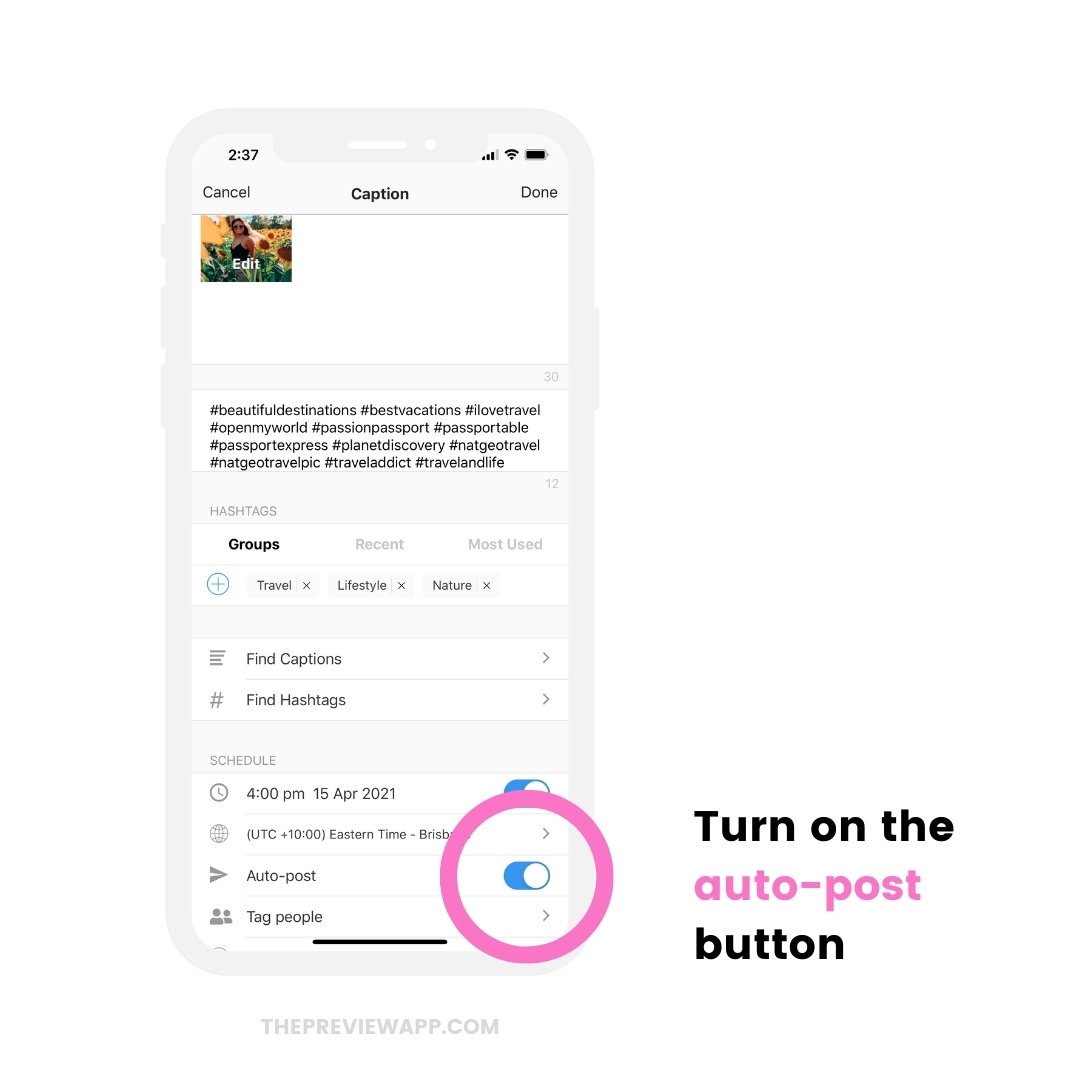
Option 2: Manually post.
If you don’t want to use the auto-post feature, you can simply manually post on Instagram.
Copy and paste your hashtags from Preview to Instagram.
Or you can post your entire post from Preview to Instagram.
- Select the photo you want to post.
- Press the “Export” button to share your post on Instagram
- Your caption and hashtags are automatically copied by Preview.
- Just paste them in your caption or comments on Instagram
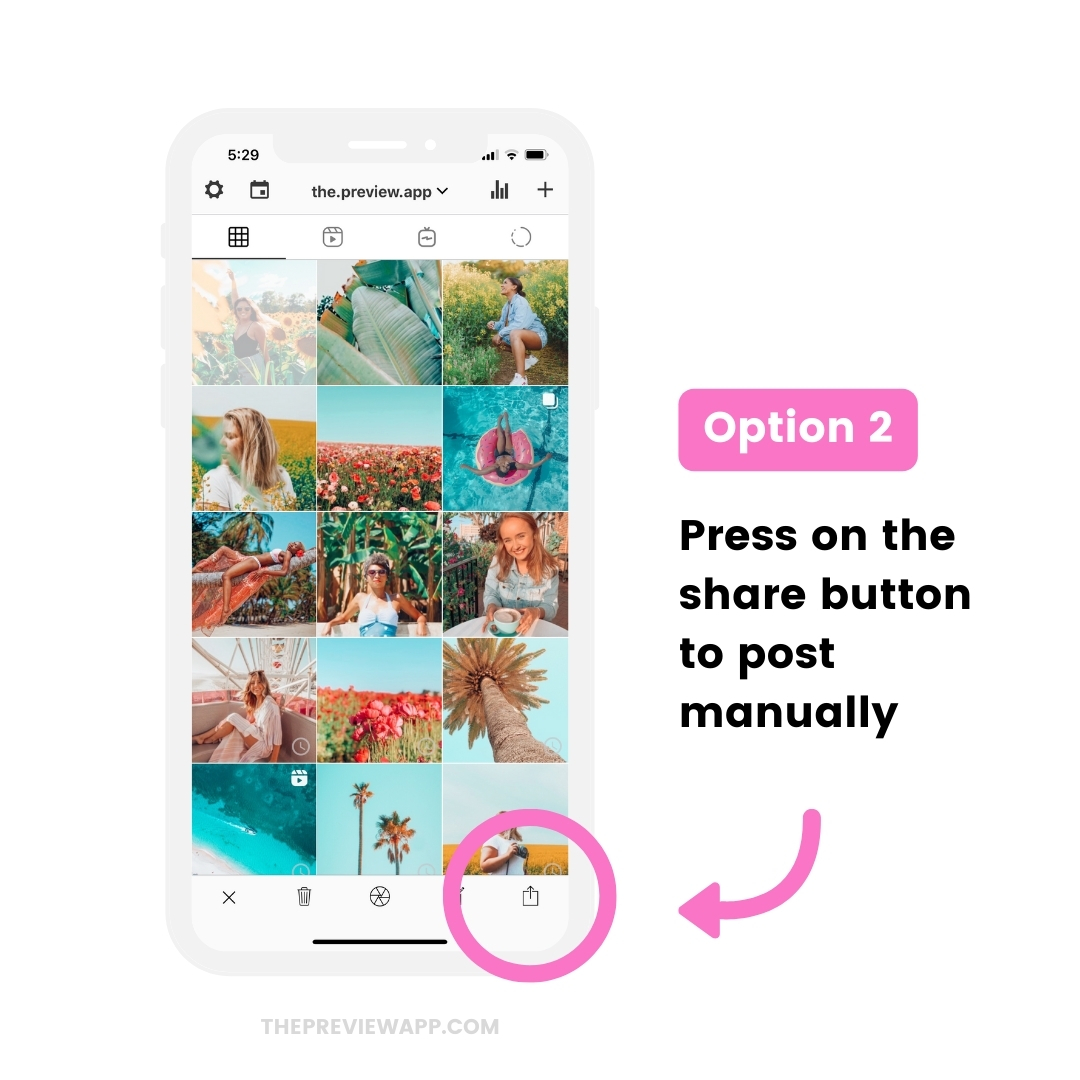
7. Check your Hashtag Groups Analytics
The amazing thing about saving your hashtag groups in Preview is that you can test them. Post on Instagram as usual using your new hashtag groups.
Preview App comes with an Instagram analytics section. Inside, you will see your top hashtags and top hashtag groups.
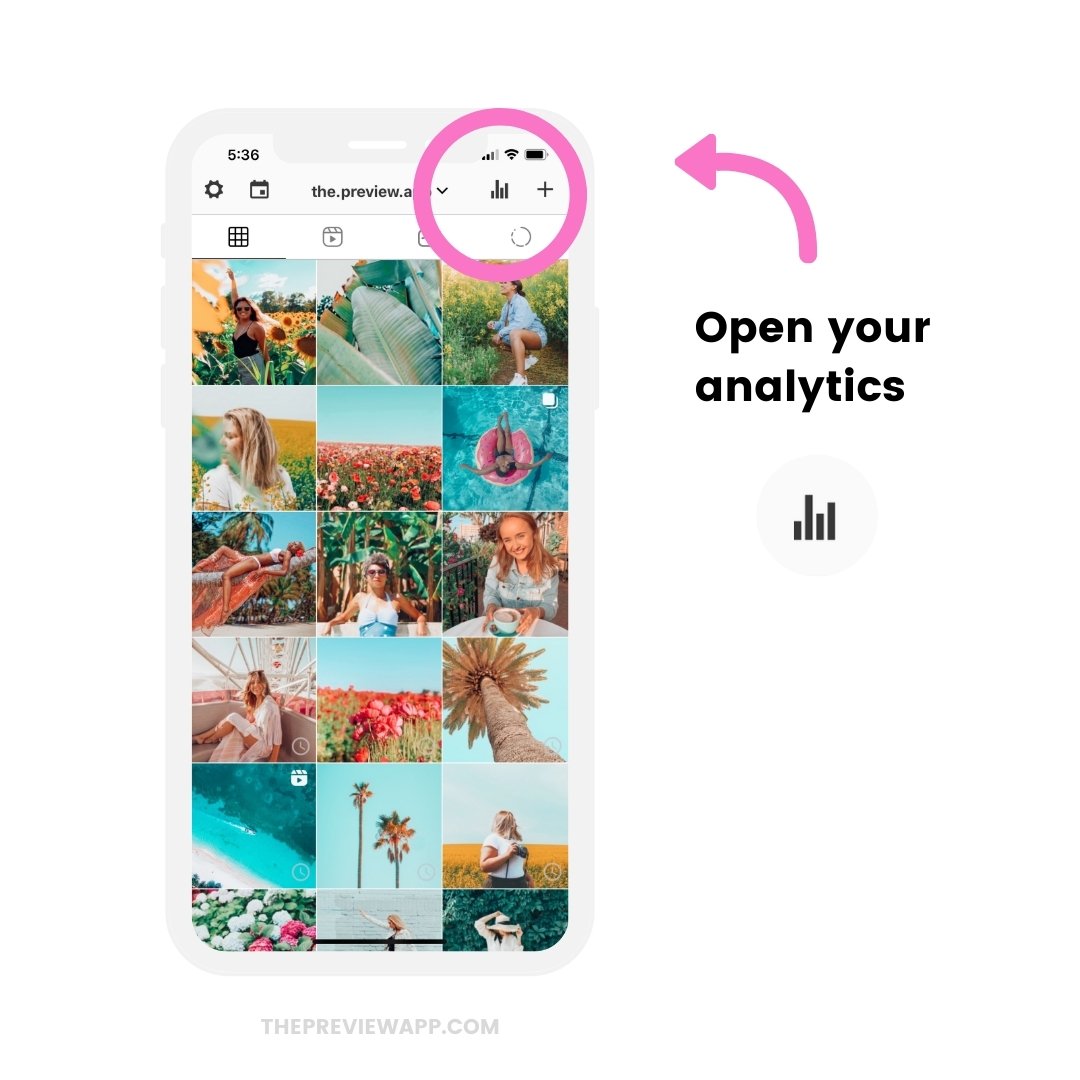
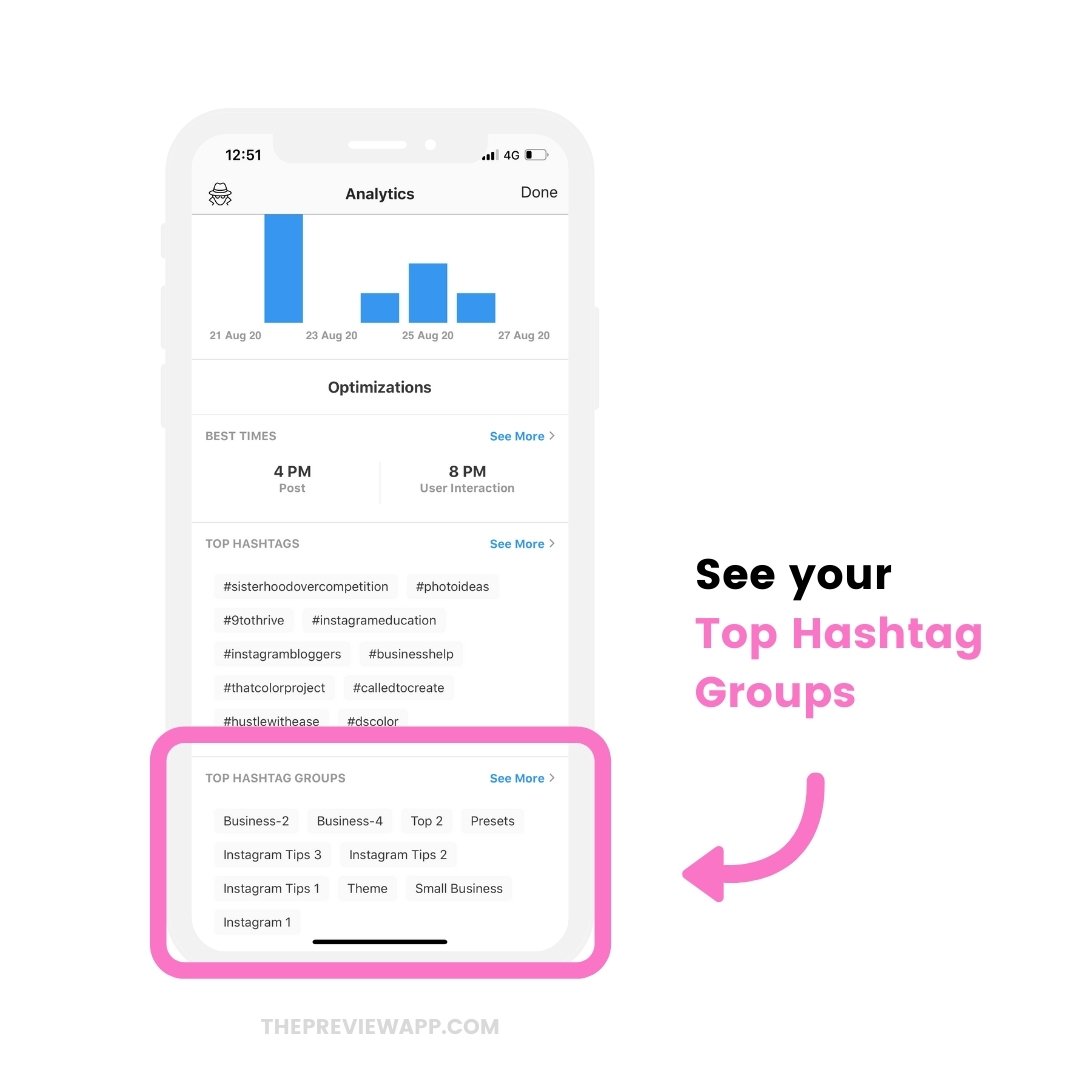
Testing your hashtag groups are very important if you want to grow your account. Hashtags are the way people find your Instagram account. So if you use the right hashtags (and combination of hashtags = hashtag group), you will grow faster.
Preview App will give you a break down of which hashtag groups gets you the most likes, comments and engagement:
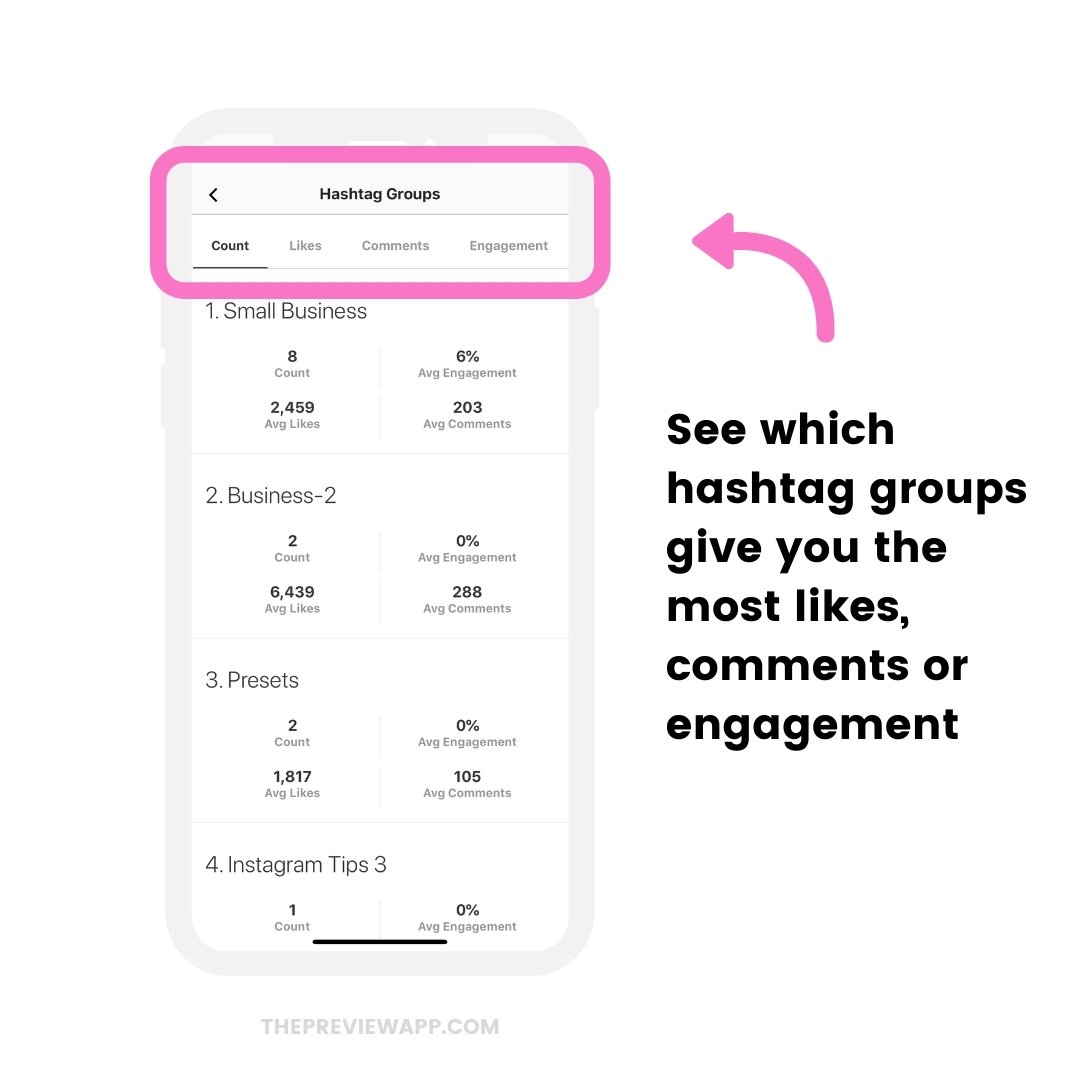
Your turn to save your Instagram hashtag groups!
If you don’t know where to start, I recommend you save 4 – 5 hashtag groups in Preview.
It’s a good start to vary your hashtag groups and test which ones are the best for your accounts.
If you need help finding hashtags, here are some tips:
- The Best Instagram Hashtag Generator (with handpicked hashtags)
- Instagram Hashtag Strategy for Business
- The Best Instagram Strategies to Grow your account
Until next time, see you all on Instagram (@preview.app) for more tips, tricks and Instagram theme ideas.

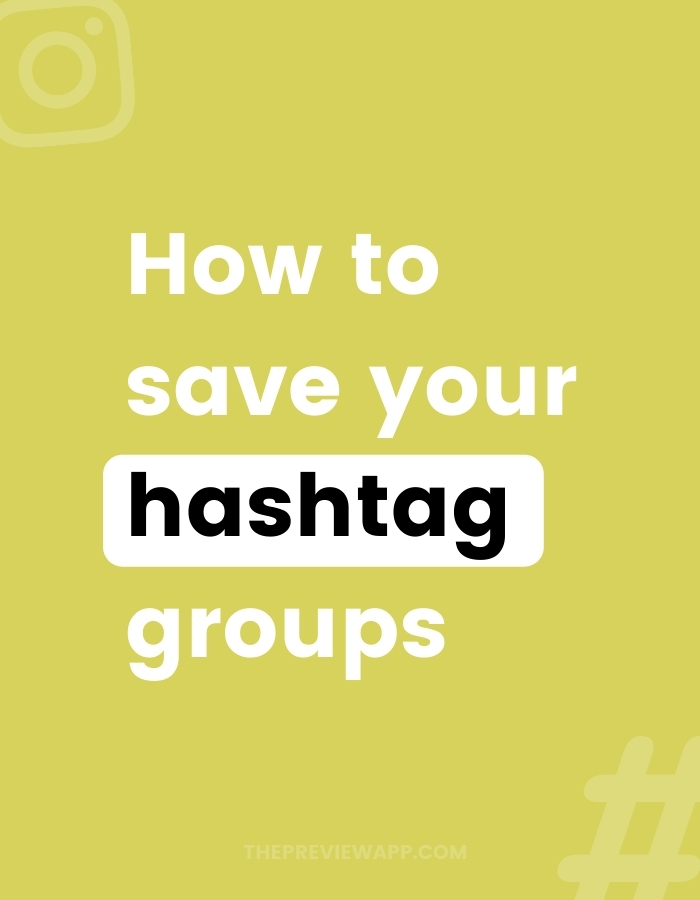

Oh thats really great. Yes I used to do that copy paste thing before preview app lol.
Haha! Same here! It’s really one of my favorite features 🙂
Hello, I’ve tried this and every time, at the last step: “Press the “Export” icon to share your post on Instagram.
Your caption and hashtags are automatically copied by Preview.
Just paste them in your caption on Instagram.”
My phone gets hung. It’ll read “Success” but the group isn’t copied (the only thing that appears is the chosen photo) and I have to shut down and start over, but then it still doesn’t work. Any ideas?
Hello Catherine! After you press the export button, Instagram gives you 2 options: “Instagram” or “Copy to Instagram”. Which one are you using? Can you try to select “Copy to Instagram”? Let me know how you go.
Will this method work to paste hashtags into a comment rather than a caption?
Yes you can paste in a comment. Unfortunately Instagram doesn’t allow anyone to automatically paste hashtags in the comments. Preview copies your whole caption with hashtags. And this is what people do:
– Paste your caption and hashtags on Instagram caption
– Then cut the hashtags part from your caption
– Post
– Paste your hashtags in the comments
I hope this helps.
Now i will use this app more, for sure! Thank you so much for your article! <3
Why does it sometimes not work to save a hashtag group!? Sometimes ipreview doesnt give me the Option to create a new one. What am i doing wrong!?
Thank you for this amazing blog post, i really love the pictures that you have put in your post….also if you are interested to buy cheap instagram followers or cheap instagram likes check out the sociobooster.com . Their instagram services are amazing!