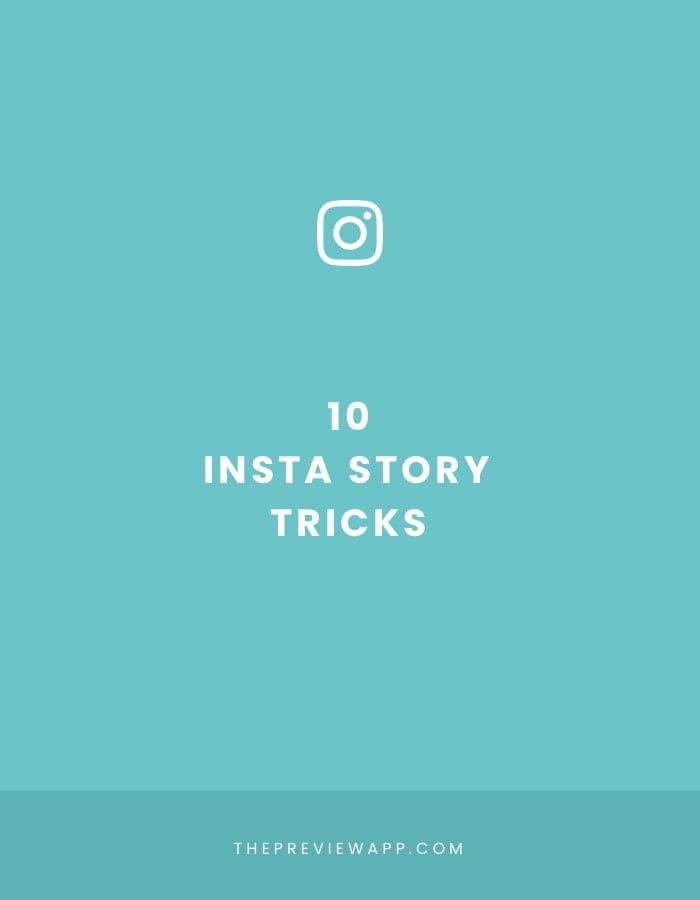
This is a long awaited blog post. I hope you enjoy it. Here are the 10 Insta Story tricks I always use:
- Rainbow text
- Same image with more text (looking like an animation)
- Use any color you want
- Change typewriter background color
- Fill the screen with any color
- Transparent background colour on top of photo or video
- Fun tricks with the eraser
- Pop-up trick
- Insta Story covers
- Flying Instagram heart emojis
- The “Hanging Letters”
- New Post “Suspense”
- Big Box
- Custom Background when resharing someone’s Story
- The “Tabs” Trick
- Letter Shadows
- The “Twirl”
- Collage
Let’s start.
Quick tip: Love Instagram? If you’re not using Preview app you’re totally missing out.
Trick 1. Rainbow text
Probably the most asked question. How to do the rainbow text / ombre text effect in Insta Story?
- Write text
- Select All text
- Hold your right thumb on the purple color
- Hold your left thumb on the text cursor
- Slide both fingers at the same time to the left
- Your letters will change colors
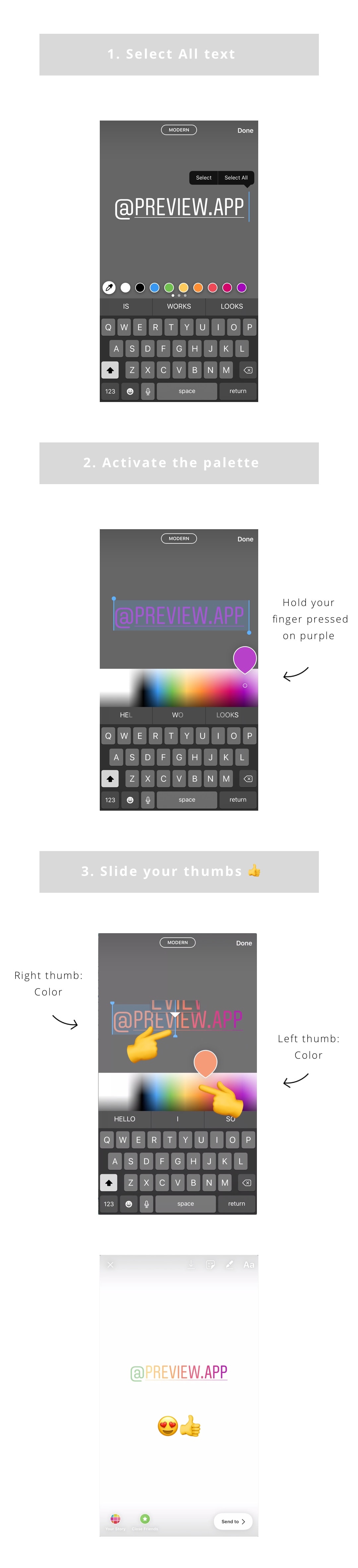
2. The same image with more text after you tap to the next Story
You know when you see an Insta Story and it is the same as the previous one? Except that there is more text or emojis on it? It looks like a cool animation.
This is how to do it:
- Make your Insta Story
- Press the “save” icon on the top of your screen (the first icon) to save it to your camera roll
- Add more text on your Story
- Save to your camera roll again
Once you have prepared your Stories, post them in order.
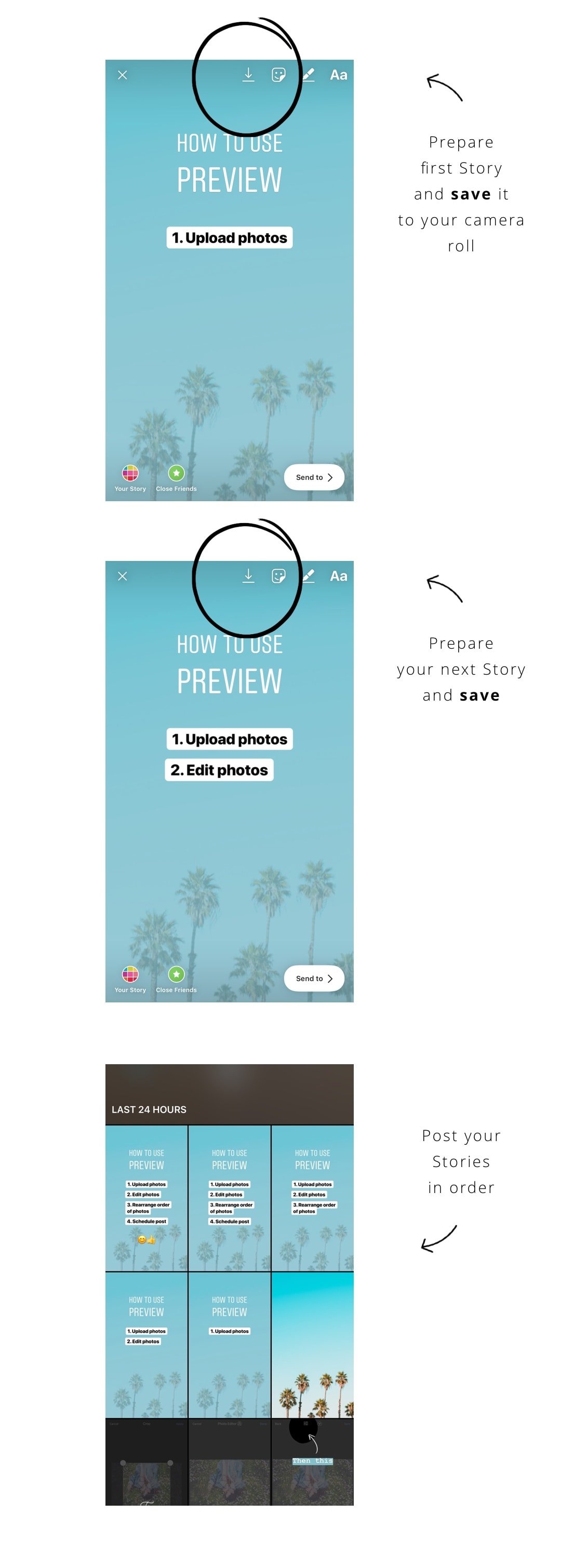
3. Use any color you want
You can change the color of your text, text background or even Insta Story background to any color you want.
For example, let’s say I want to change the font color of the text:
- Write something
- Bottom of the screen are the colors
- Hold your finger pressed on one color
- The color palette will appear
- Slide your finger on the palette to use any color
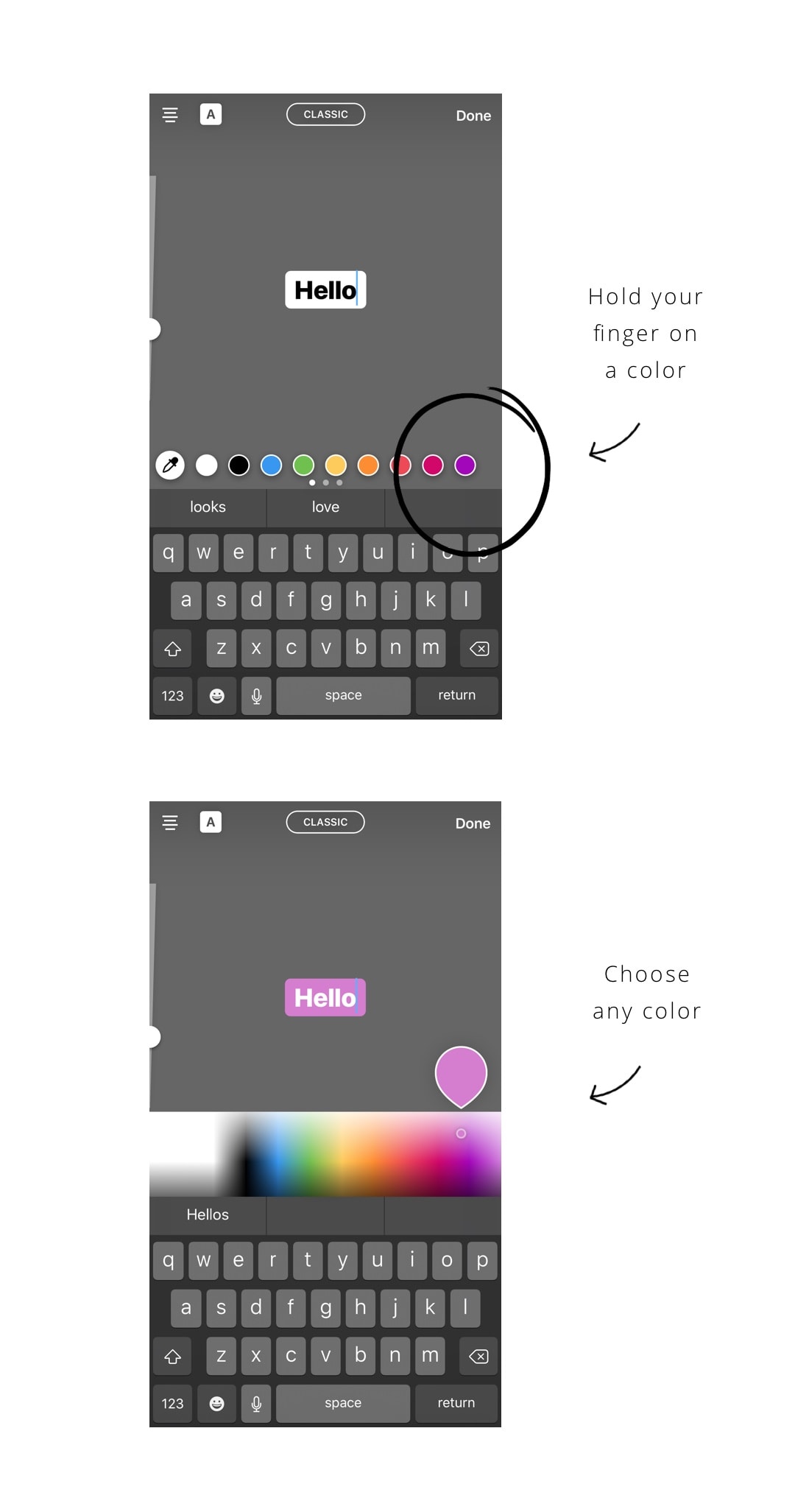
4. Change typewriter background color
There are new fonts on Insta Story. One of them is the typewriter font. You can add a background around the typewriter text. And you can also change the color of that background.
A lot of people wonder how we change the background color.
This is how:
- Write text
- Select typewriter font
- Add the background (the default color is yellow)
- Press a color on the bottom of the screen to change it
- Or hold your finger pressed on one color to choose from the full color palette
- White background: slide your finger all the way to the left of the palette
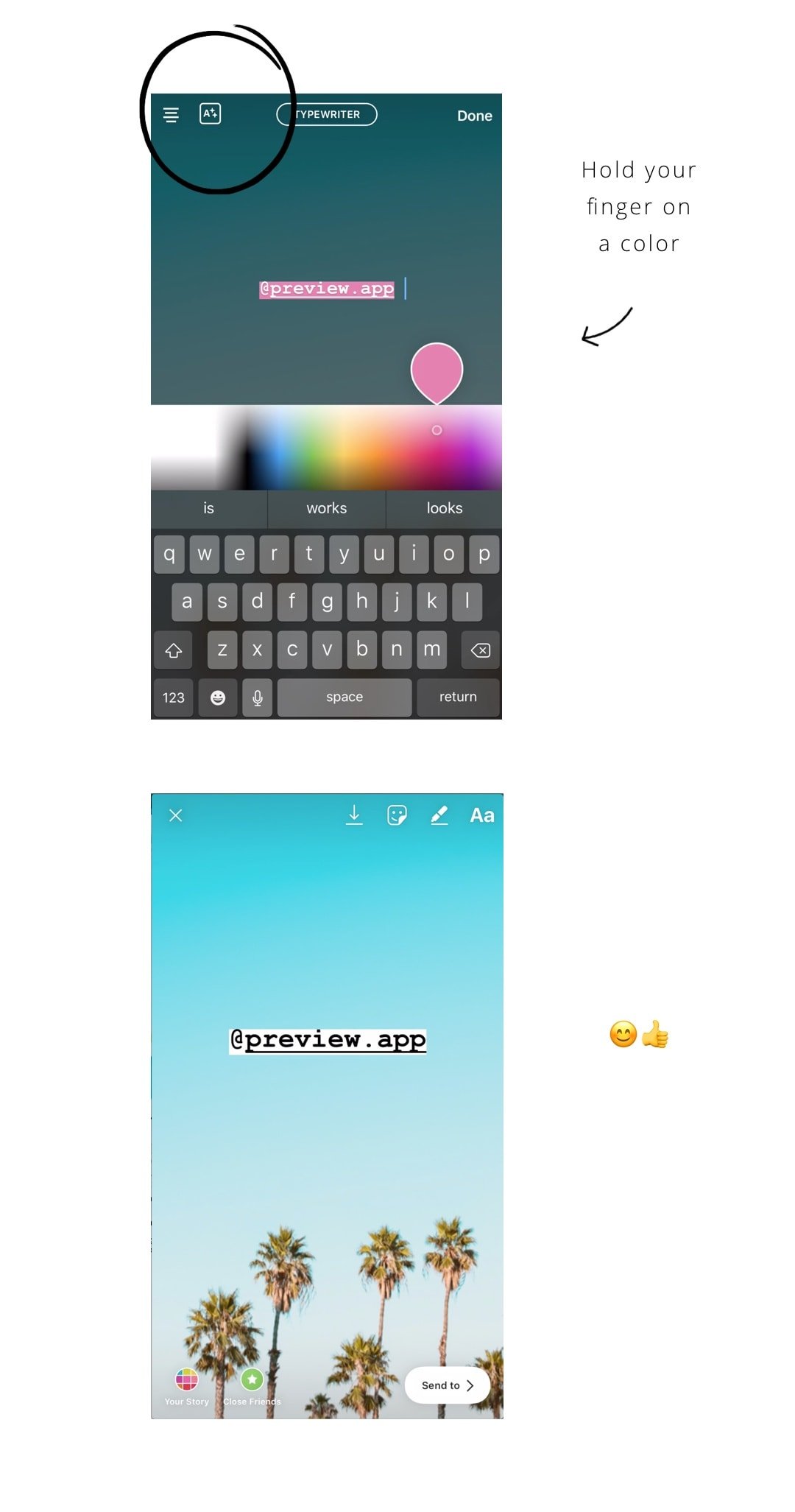
5. Create a background color
How to fill the Insta Story screen with one color? You can color block your Insta Story screen:
- Take a random photo
- Select the pen tool
- Choose a color at the bottom of your screen
- Hold your finger pressed on the screen to fill it with that color
Then you can write text on top of it.
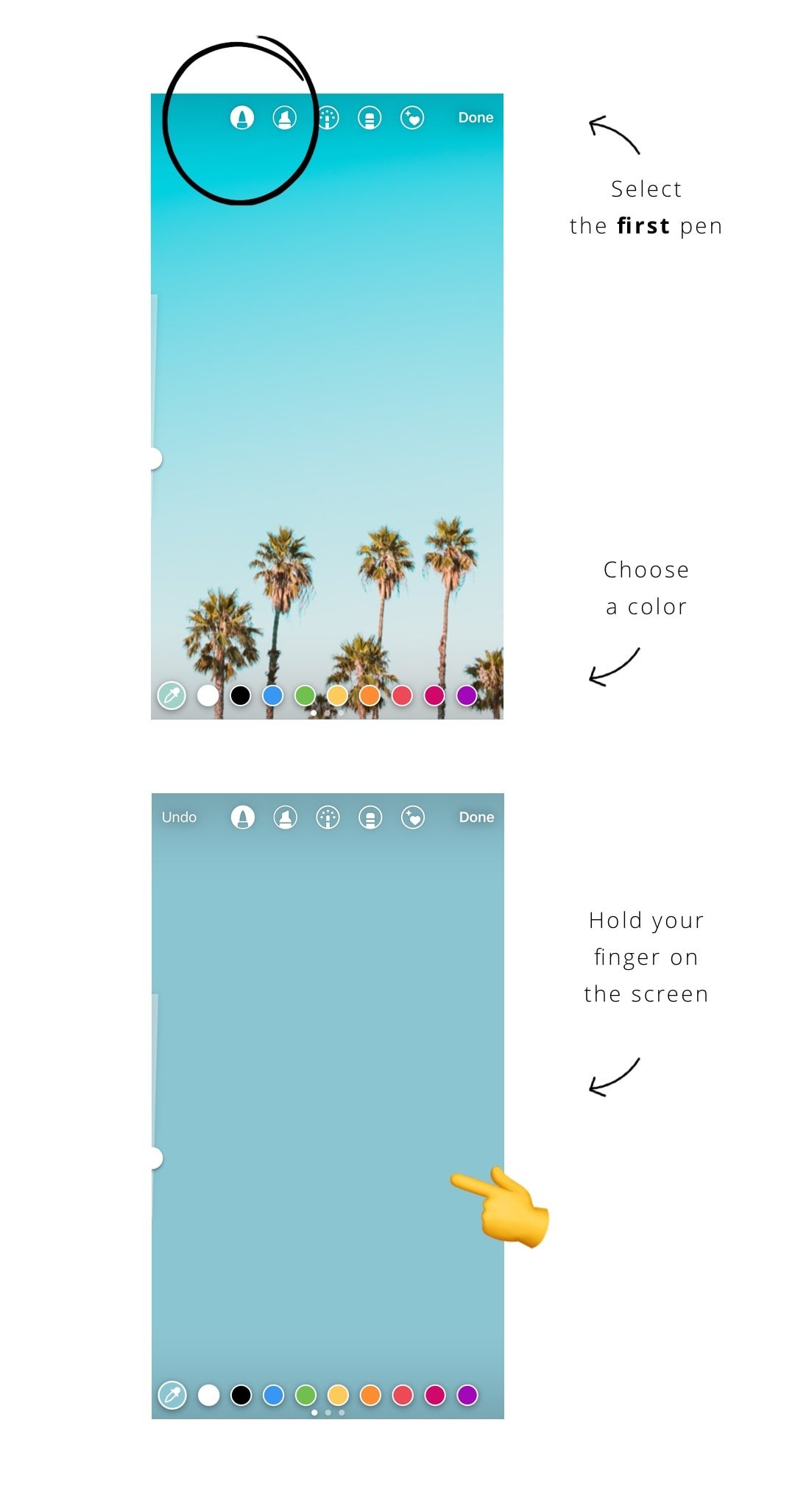
6. Create a transparent background / overlay
You can do the same thing as above, but with the transparent pen. It is the second pen tool on top of your screen. The trick is to take a photo you like and add a transparent background on top. It gives a cool effect to your Insta Story.
- Take a photo
- Select the transparent pen tool
- Choose a color
- Hold your finger pressed on the screen
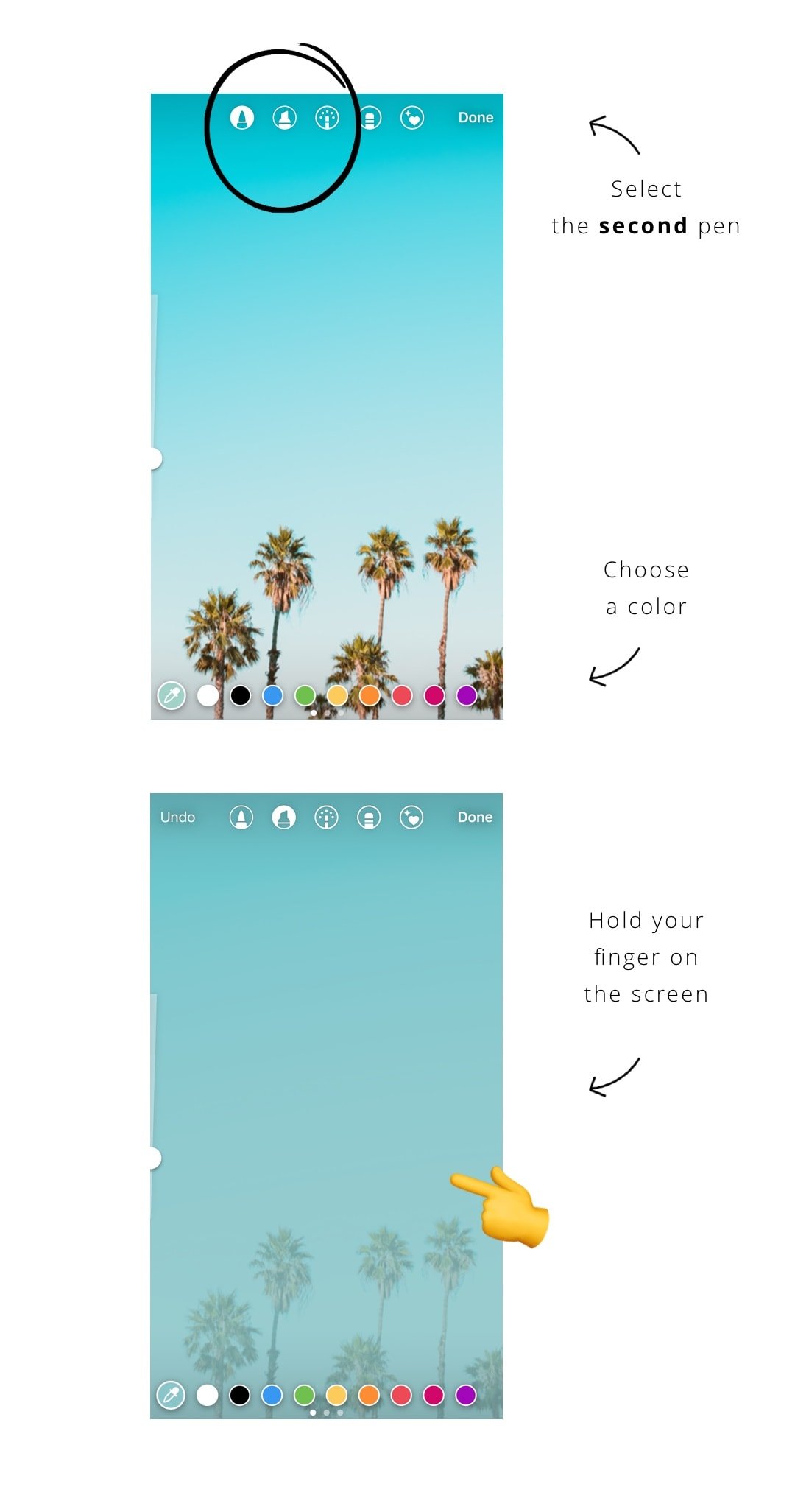
7. Fun tricks with the eraser
Now that you know these two Insta Story tricks with the background colors, you can have a fun with them. A cool thing to do is to use the eraser tool.
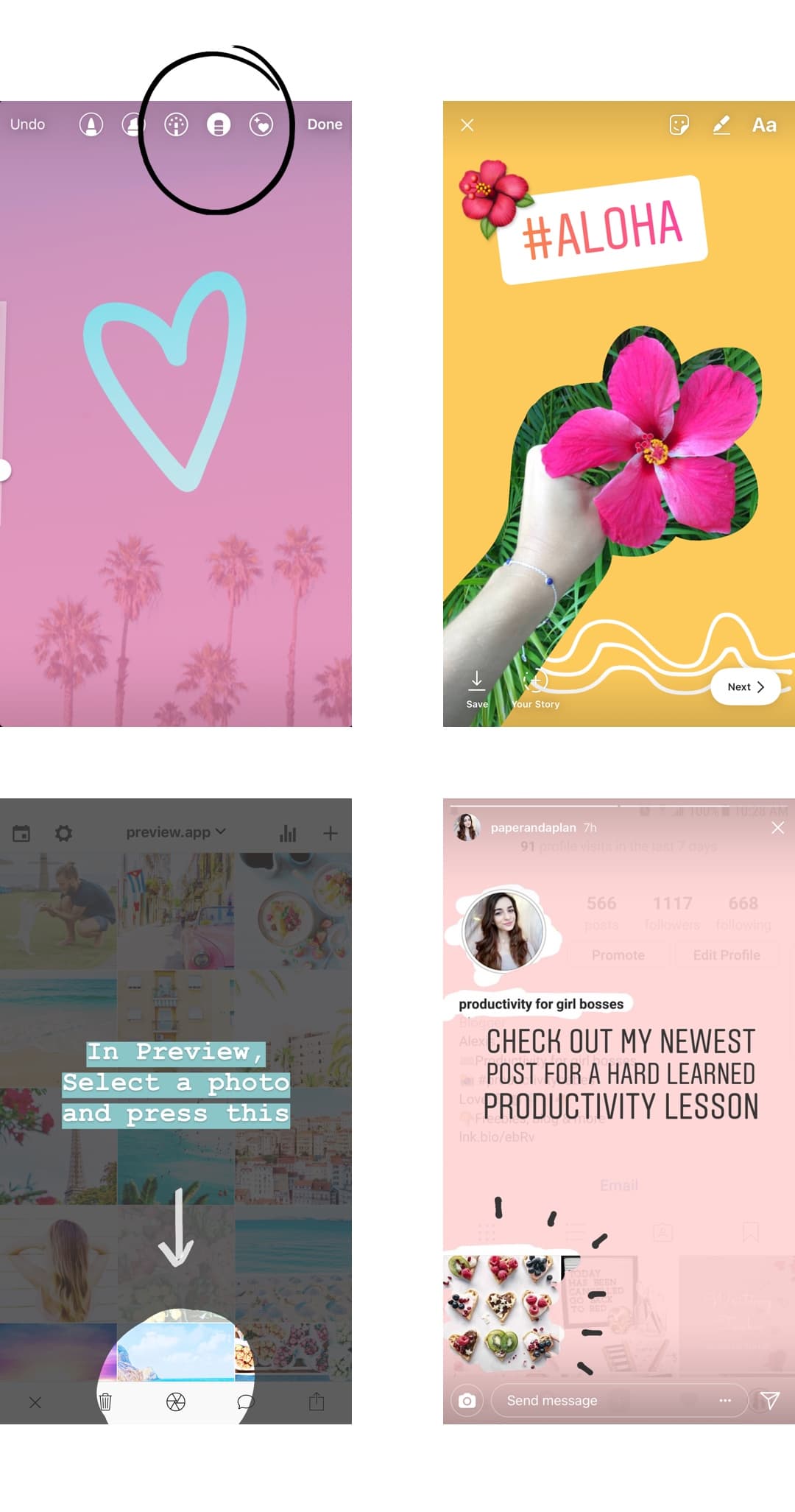
8. Pop-up
Another highly requested tutorial: how do we make a photo look like a pop-up card?
- Go in your feed (or the feed of someone else)
- Hold your finger pressed on a photo
- Take a screenshot
It takes a little bit of finger gymnastics to take the screenshot, but once you train a bit it’s very easy.
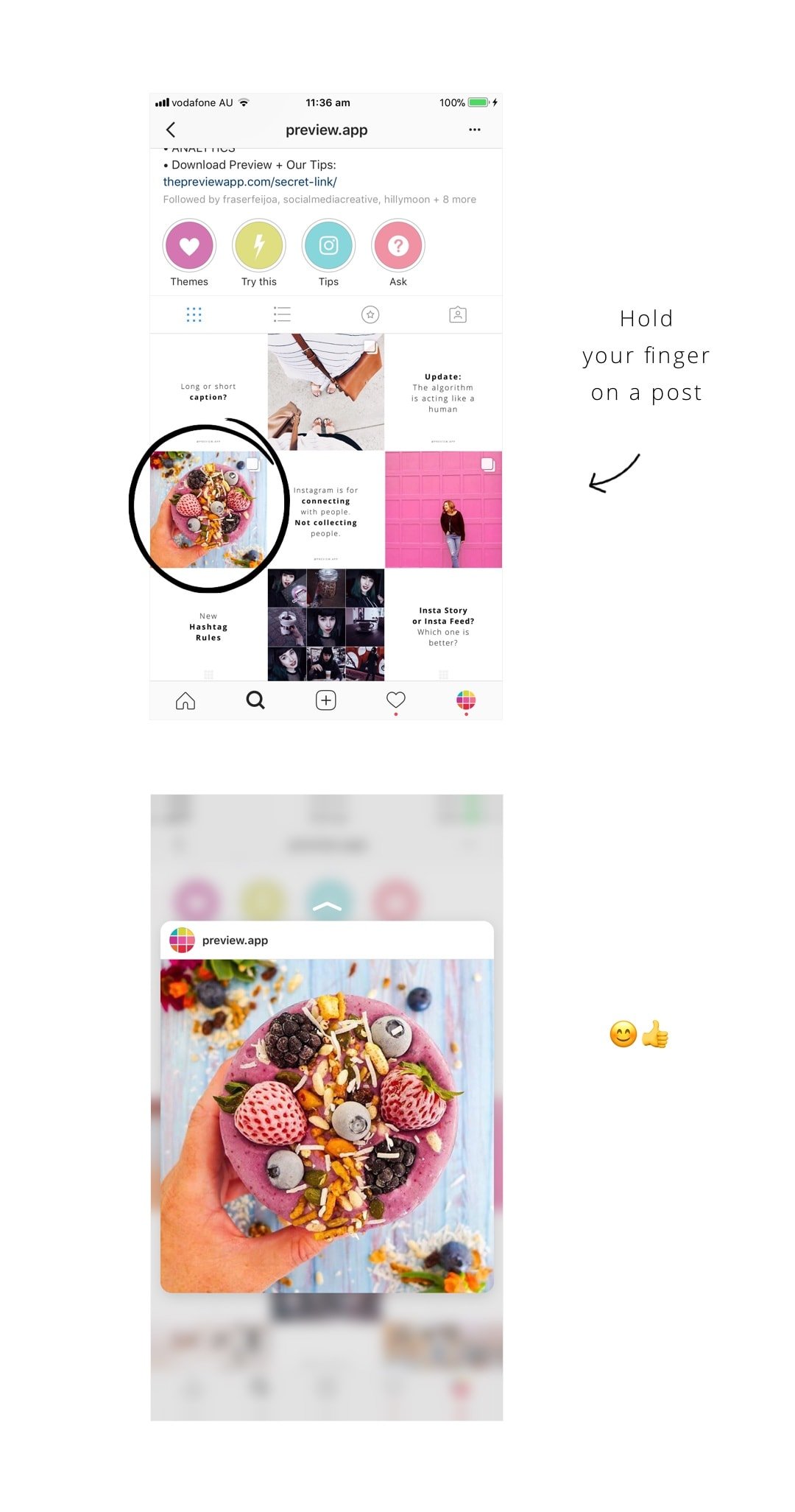
9. Insta Story covers
Many of you also ask us how we did our Insta Story covers. These Insta Stories under our bio are called “Highlights”. There are many different ways you can create covers for your Insta Story Highlight. You can use:
- Your computer
- Your Insta Stories (have fun with text, emojis or GIFs)
- Apps
We use an app called Canva. It is very easy and quick to use. It has a bunch of fonts and icons.
Here is our step-by-step tutorial.
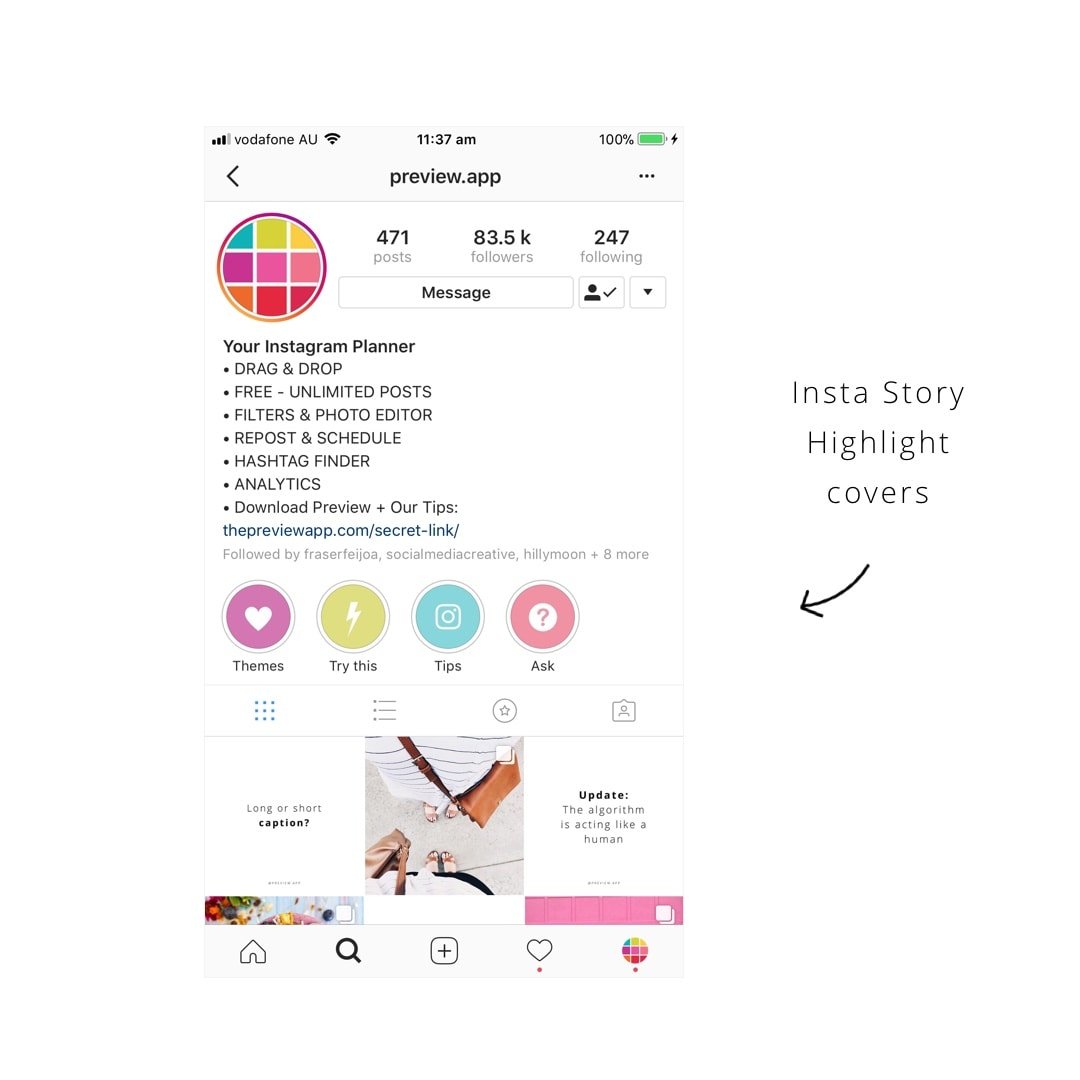
10. Flying heart emojis
And the last Insta Story tricks a lot of you ask: where do we find the flying heart emojis? They are in the GIFs section
- Press on the first icon on top of your Insta Story
- Select “GIF”
- Type “Instagram”
You will see a lot of Instagram-related GIFs. Scroll to find the Instagram hearts.
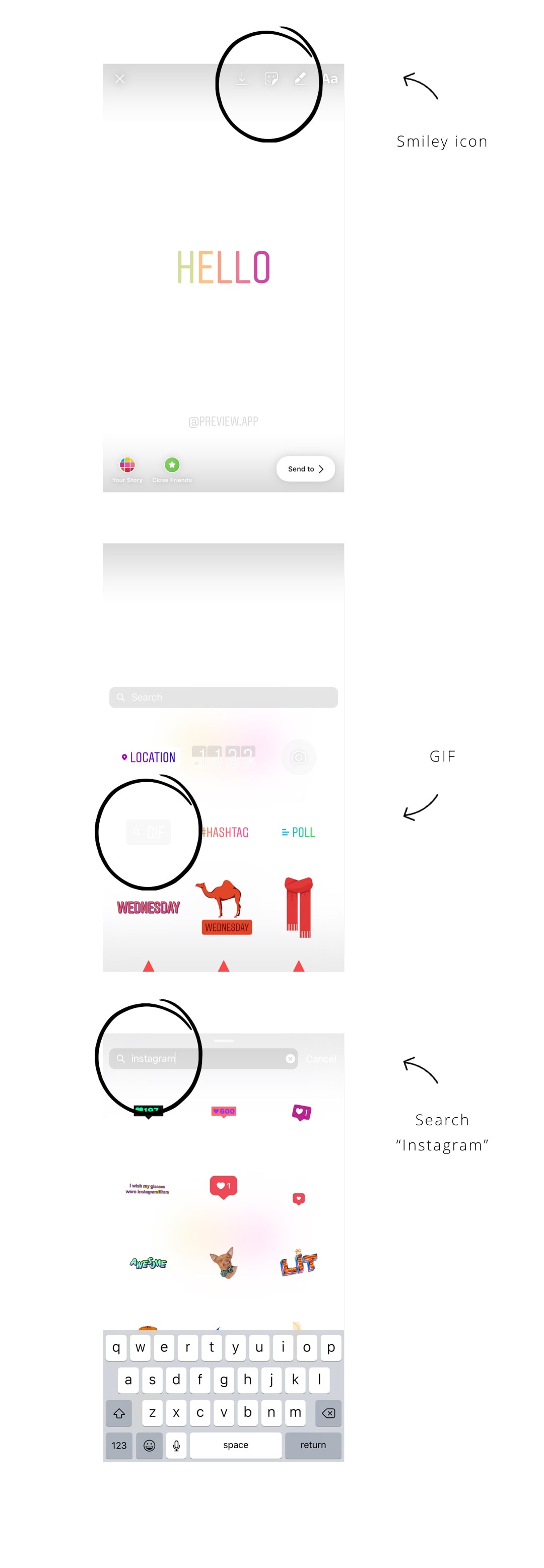
11. Hanging Letters
This is a super fun Insta Story trick for everyday Insta Stories. Especially if you want to show something nice, or say “Happy Weekend”, or you just want to create a “Title” for your Instagram Story. A lot of people love using this trick too when they announce their new post on their feed.
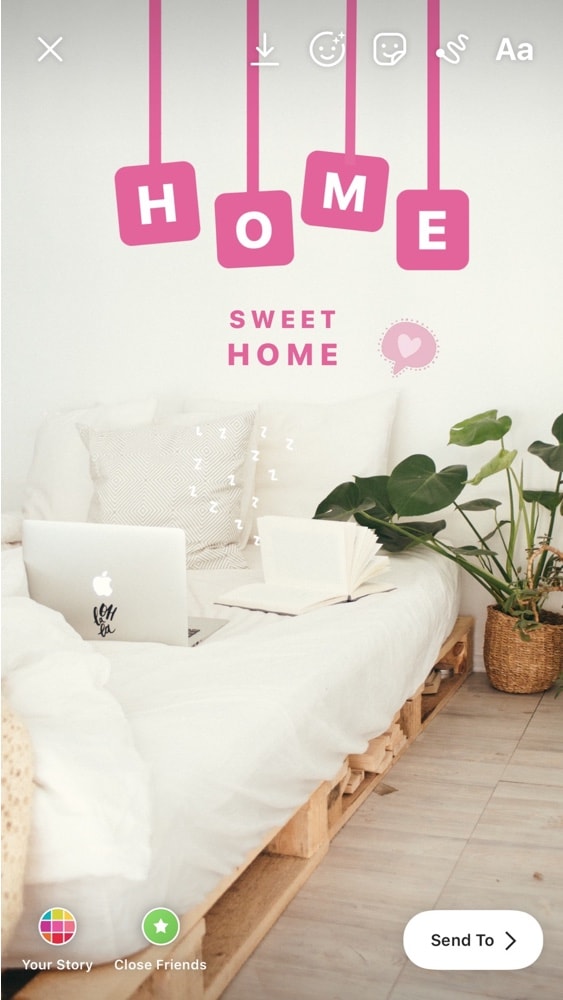
Video tutorial:
12. New Post “Suspense”
Try this when you share a post from your feed to your Instagram story. Hide a part of your post to increase the suspense.
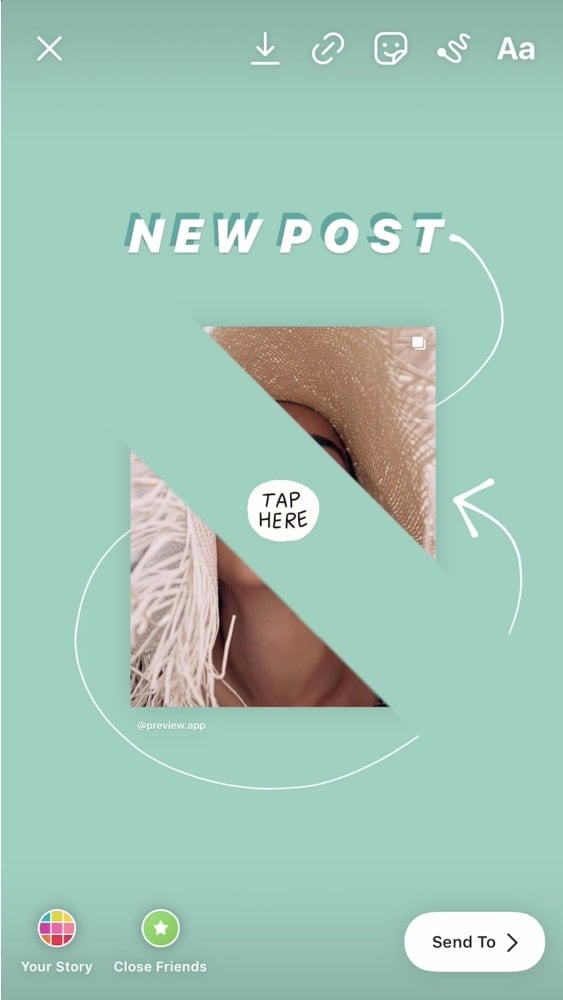
Video tutorial:
Coming soon
13. Big Box
Create a “big box” in your Instagram Story. You can use this box to write text in it. This is a great trick if you want to add a caption to your Instagram Stories.

Video tutorial:
14. Custom Background when resharing someone’s story
You can add your own photo or background to your Instagram Story when you reshare someone’s Story, when they tagged you in it. You need to use the “Create” option in your Instagram Story.
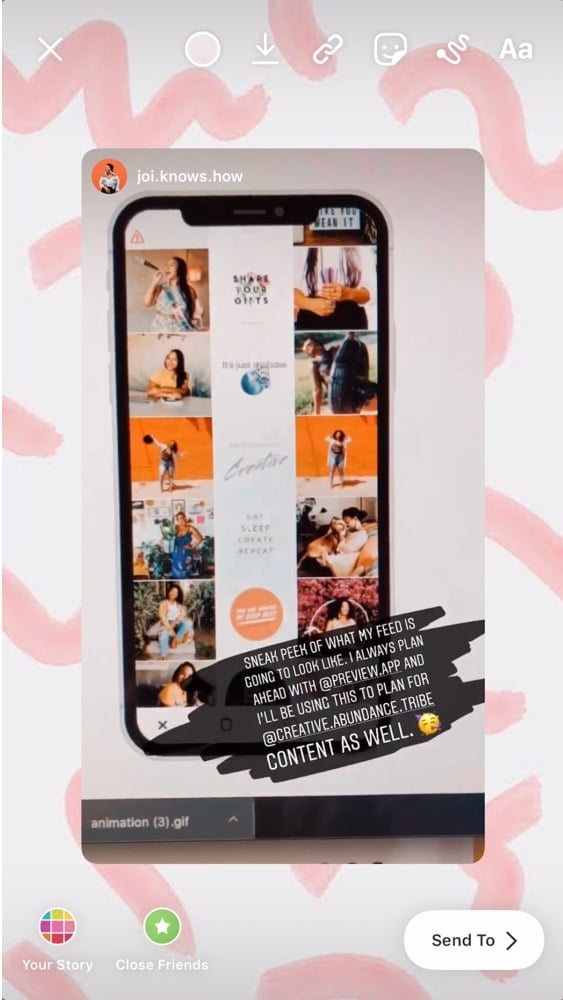
Video tutorial:
15. Tabs
This is one of my favorite Instagram Story tricks. I call it the “Tabs” trick.
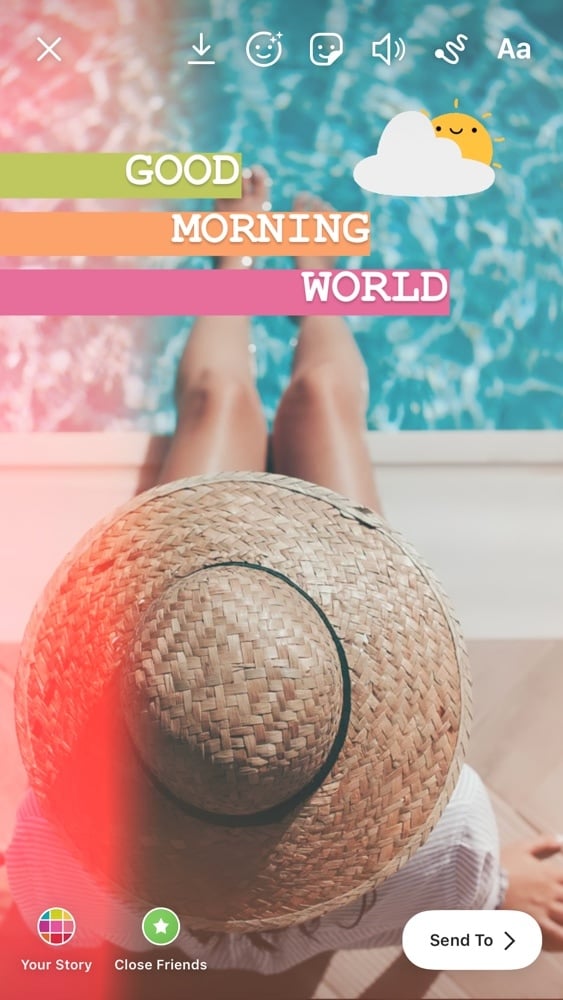
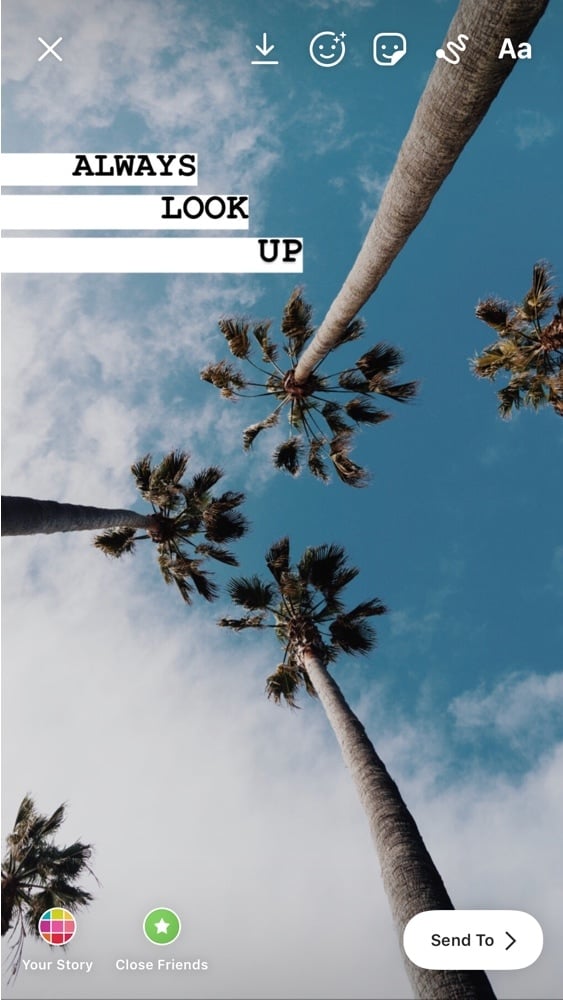
Video tutorial:
16. Letter Shadows
Want to create a shadow effect behind your text?

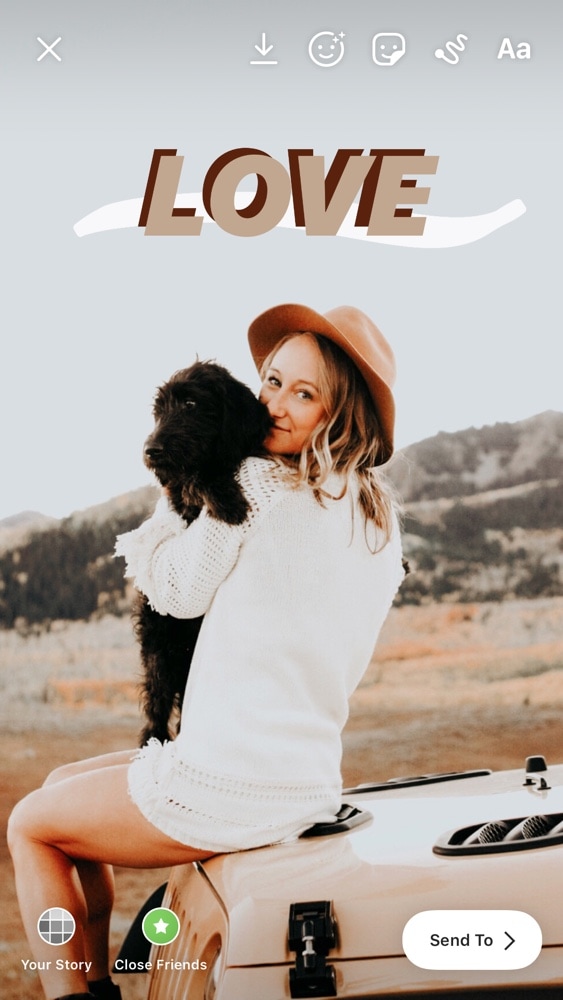
Video tutorial:
17. The Twirl
The famous Twirl trick! You can use a photo of: A person, a drink, a pen, a flower, a tree, or anything you can hold in your hand.

Video tutorial:
18. Collage
I use this Insta Story trick every single day. For just one image, or sometimes to create unique Insta Stories.
It’s all thanks to the “copy and paste” feature available in your Instagram Story. You can create anything your mind can think of.
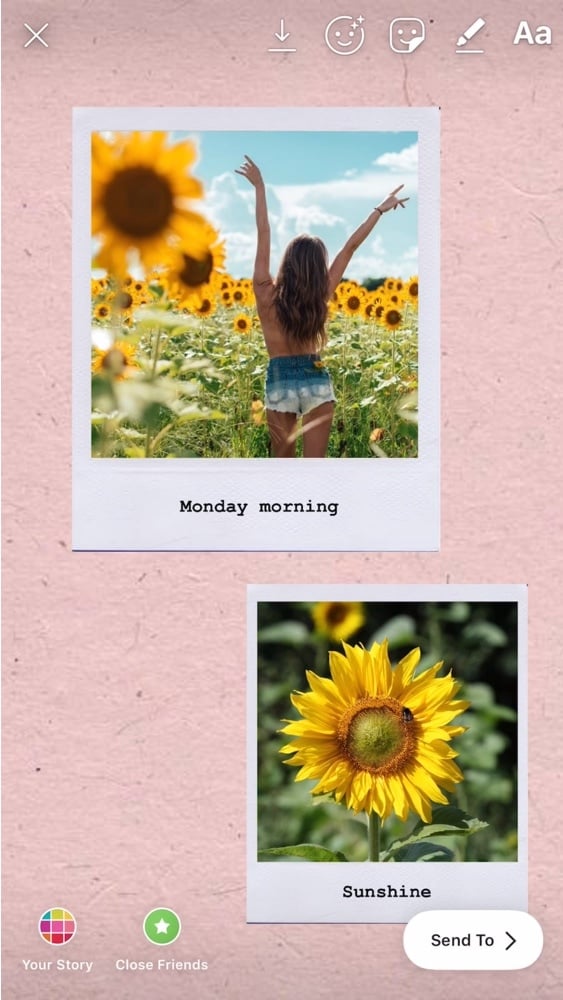
Video tutorial:
19. The “Fairy Lights”
Such a cute and simple Insta Story trick. The trick is to use the “Neon” pen option to create the “lights”.
This trick is perfect for fall and winter because it looks cozy and festive.
Click here to watch the tutorial.
And that’s it! I hope you enjoyed this blog post. Tag us in your Insta Stories if you try any of these tricks (@preview.app). We’d love to see your creations.
Are there any other tricks you would like us to add?

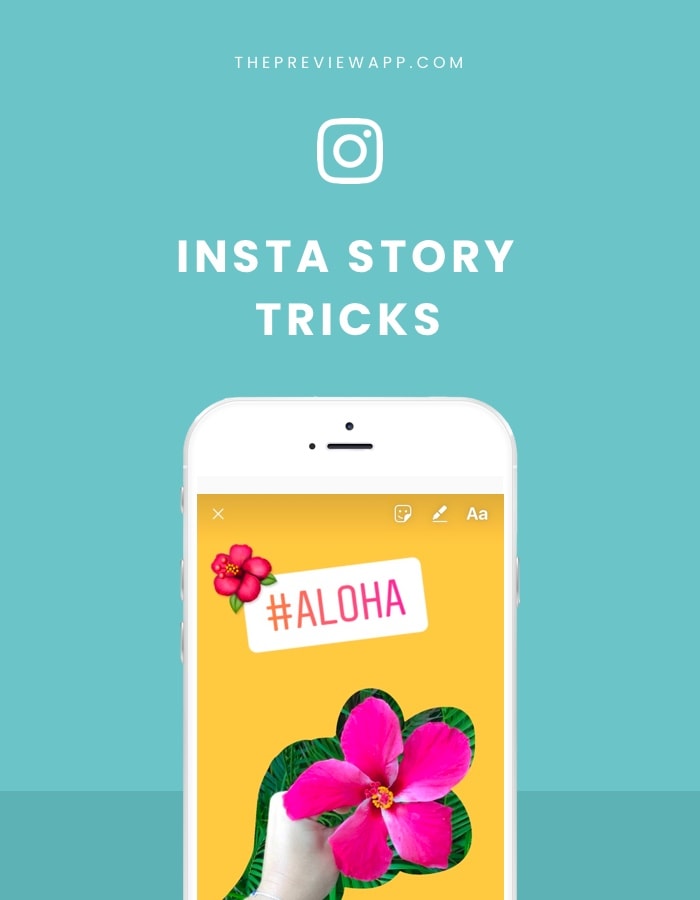

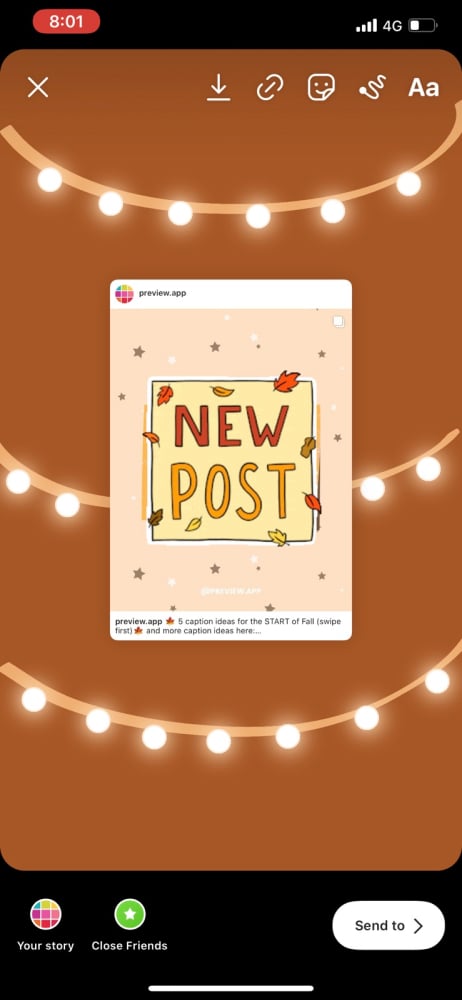
Hi there. Wanted to ask because trick #4 (changing the typewriter background color) doesn’t seem to work on my IG app. Do you know if it only works on iPhone or something like that? It only lets me change the color of the text if I do what you say in the tutorial :/
Hello! Some people told us this trick works on some Android phones but not on other Android phones. It’s weird. Maybe Instagram hasn’t rolled out the new feature to everyone yet. Keep you eyes on your Instagram updates, you might get it very soon!
Great tips, thanks for sharing! I’ve learned a few things and put them into practise straight away. I was specifically looking for how to make my background one colour. I remembered I had seen it somewhere and of course you guys are dominating Google search so you came up first!! Love the advice 🙂 Rock on guys xx
Yayy! Thanks Kristin 🙂 xx
preview app really is a god sent!
thanks for sharing these tricks!
You’re so welcome! Really happy all the tips and tricks are useful!
Thank you so much! This was so helpful 🙂
THANKS! great tips. I do not have available all the camera features in Instagram, for Example zoom, just normal, boomerang and rewind Why is that? can you help me?
Hi ?. I want to ask if we upload photo on igstory but that photo was horizontal. so when we upload, the backgroud have colour tone. How we want have only only one colour only?
I think maybe use the solid colour pen tool to make the entire screen one colour and then use the eraser to uncover the image? It’s probably not the neatest way to do it, but it’ll look cool