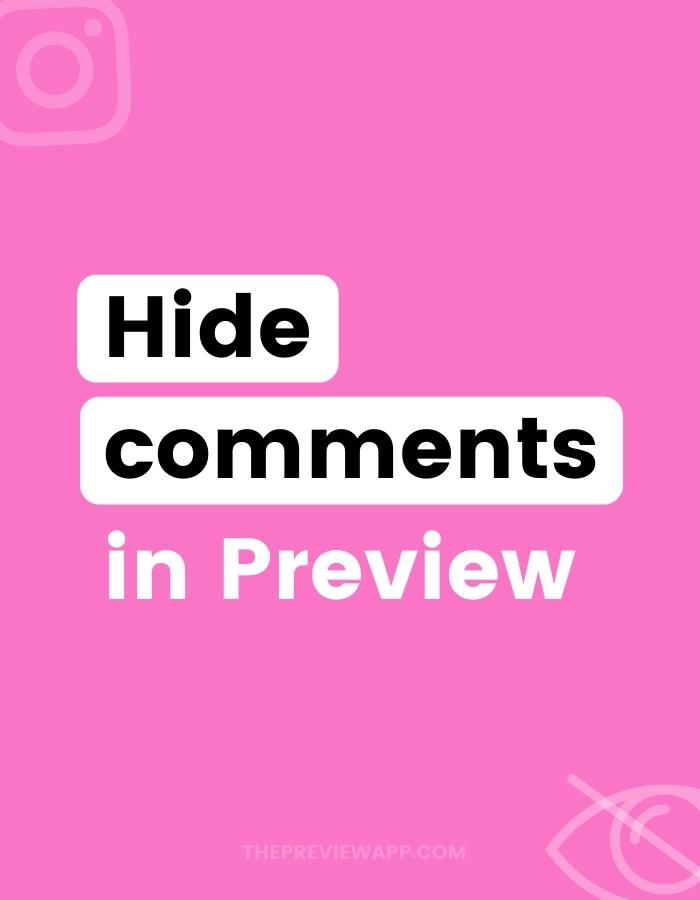Have you ever received a comment on Instagram that you didn’t want others to see? Or maybe a negative comment that you don’t want to see on your post.
But you don’t want to delete that comment because you don’t want the person to notice you deleted it.
In this case, you might want to hide the comment.
No one else (not even you) will see their comment on Instagram anymore. Only the person who commented will still see their comment, and think that their comment is still visible.
The “Hide Comment” feature is available in your Preview app.
You can unhide the comment whenever you want, if you want to.
Here’s how to do it.
1. Open the Instagram comments in Preview
Open your Preview app.
You will see your posted Instagram posts appearing. You know it’s an Instagram post if there is a tiny Instagram logo on the bottom right corner of the post.
- Press on the post
- Press on the “comments” button
The comments for that post will appear.
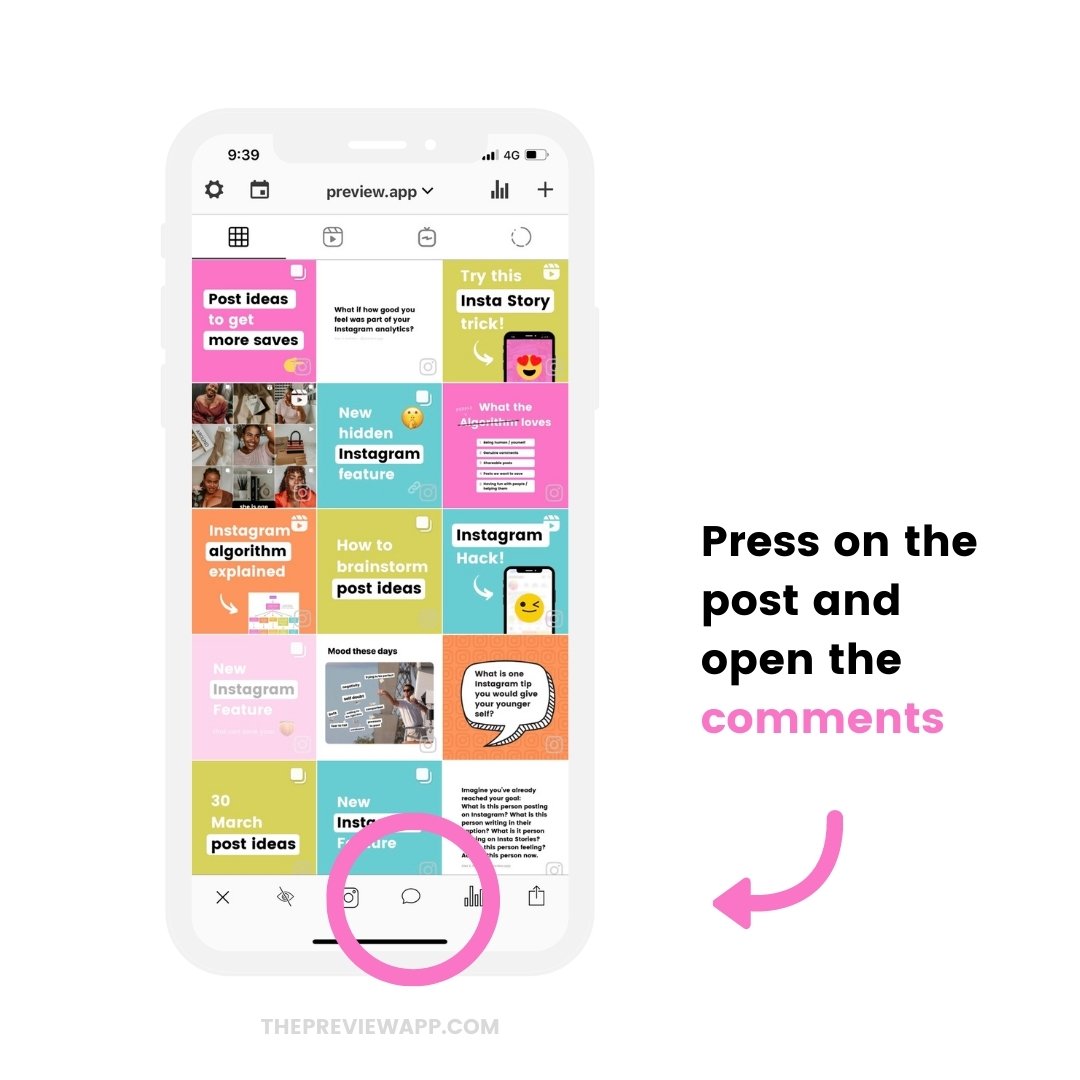
2. Press on the “eye” button to hide the Instagram comment
How to hide Instagram comments?
- Press on the “eye” button
- The comment will become greyed out
If the comment is greyed out, it means it is hidden.
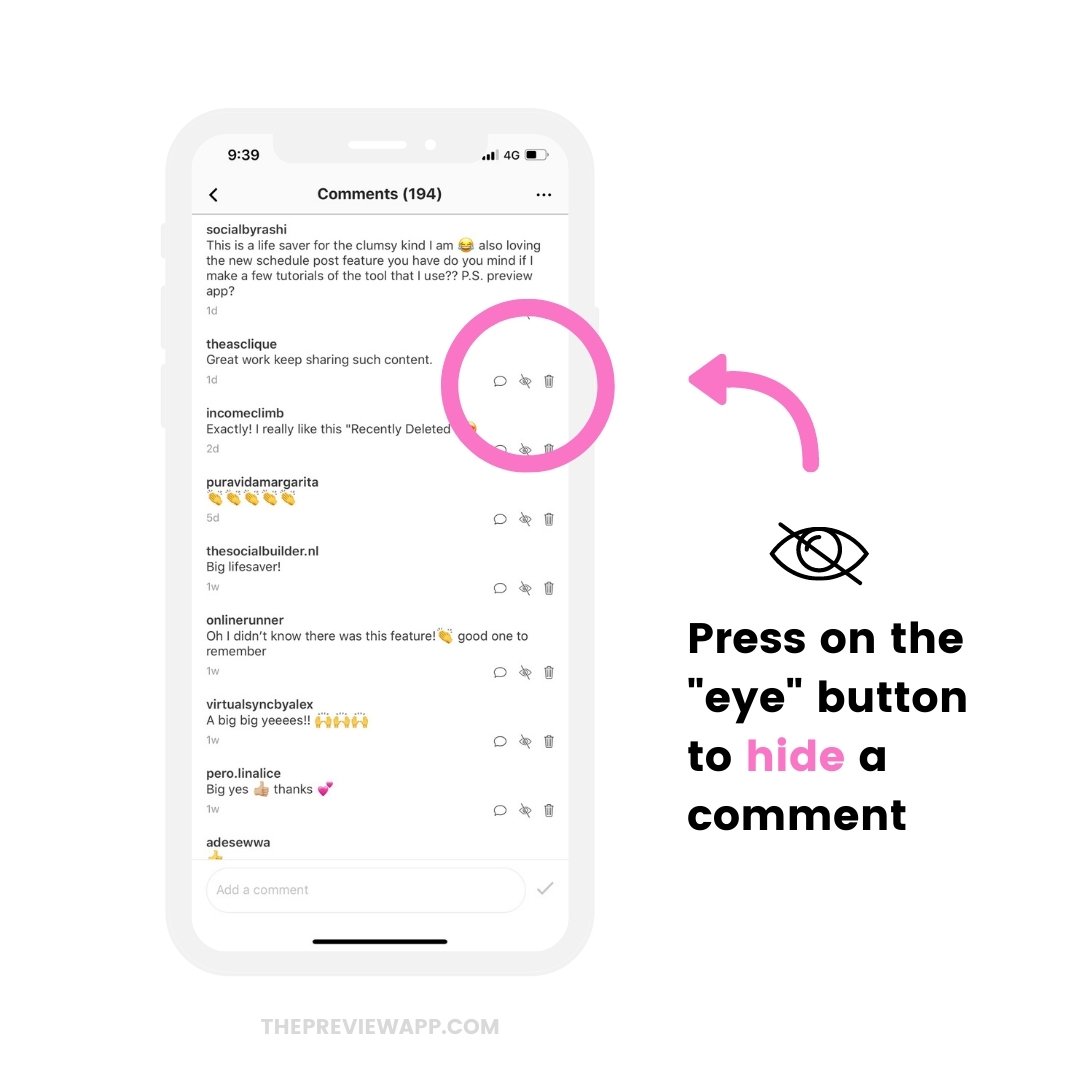
“If you hide a comment on Instagram does the person know?”
No. The person will not receive a notification.
They will not know you’ve hidden their comment.
It will still appear on your post, on their Instagram app.
They will think their comment is still here.
But in fact, it’s hidden.
“Can other people see the comment you’ve hidden?”
No. The other people who will read your comments will not see the comment you’ve hidden.
“Can I see the hidden comment on Instagram?”
No. You will not see the hidden comment on your Instagram post. But you can see the hidden comment in your Preview app. This means you can unhide the comment whenever you want, if you want to.
Here’s how to do it.
3. How to unhide Instagram comments
Just press on the “eye” button again.
The text will become black. It means that it is not hidden anymore. Other people, including yourself, can see the comment on Instagram.
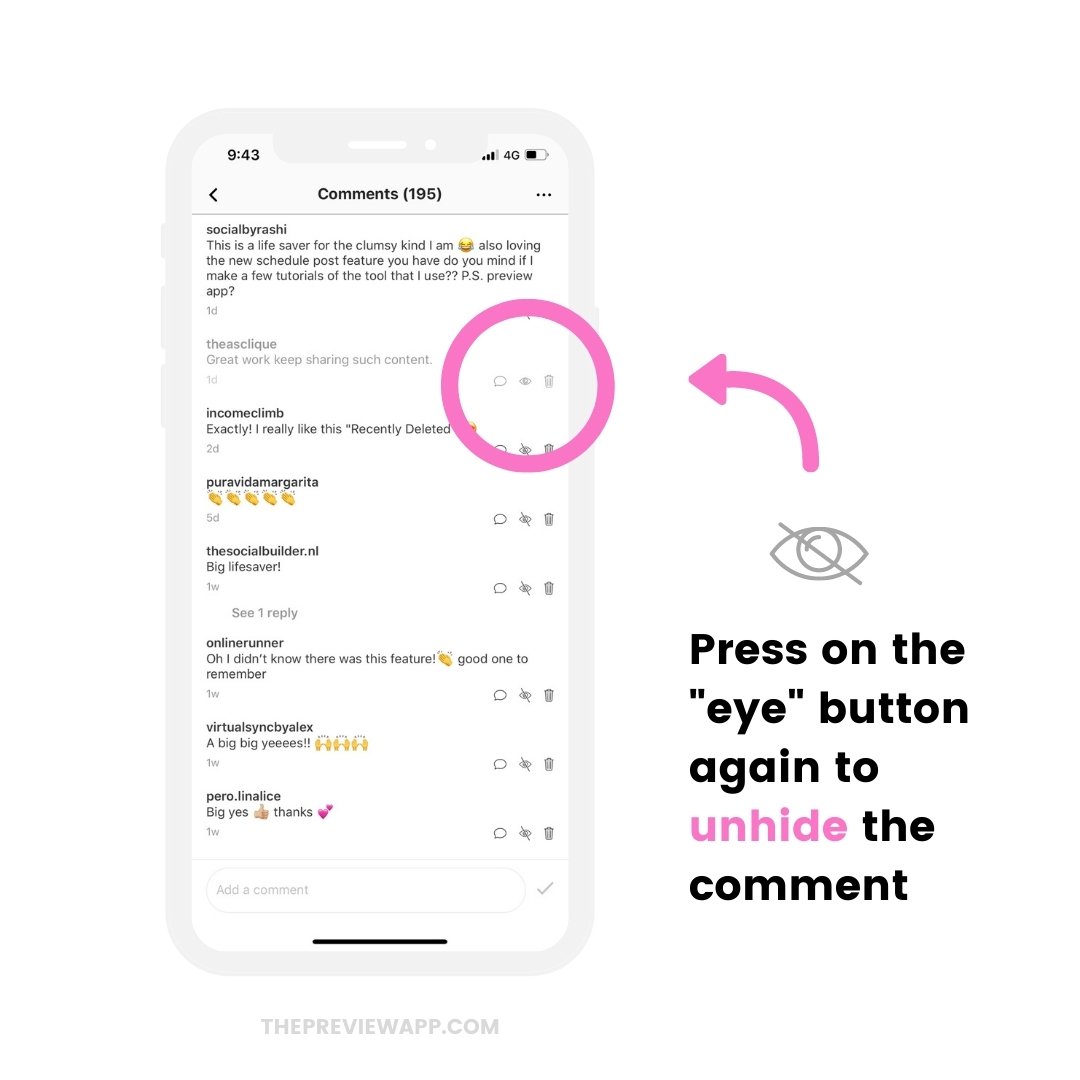
4. How to hide all Instagram comments
There’s also a way to restrict comments on Instagram.
You can do it on the Instagram app, or you can do it on Preview app.
If you want to do this:
- Press on the “…” on the top right corner of your screen
- Press on “Disable Comments”
People won’t be able to write comments on your post.
If you already had comments on the post, you can decide to block comments on Instagram whenever you want. All the existing comments will be hidden on Instagram.
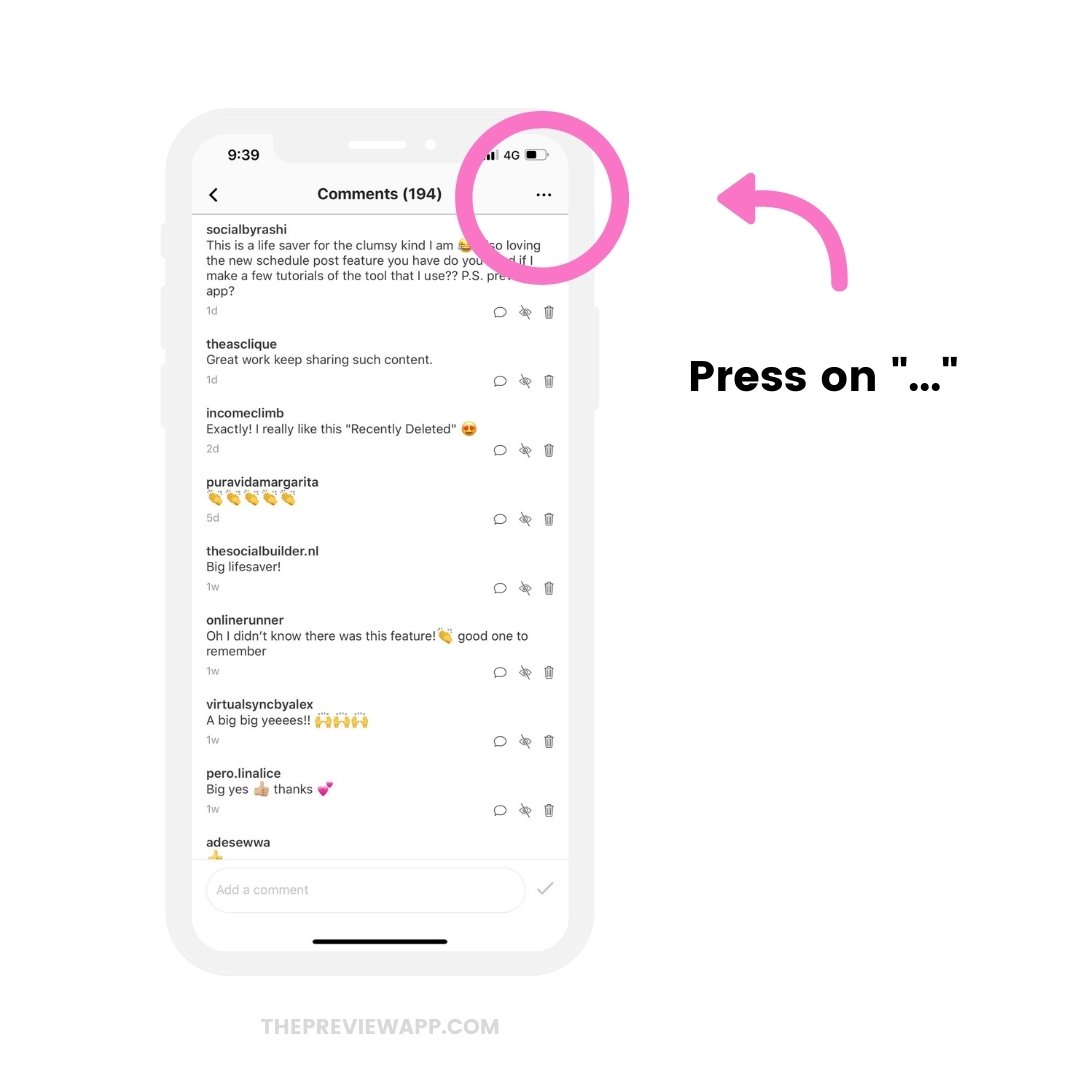
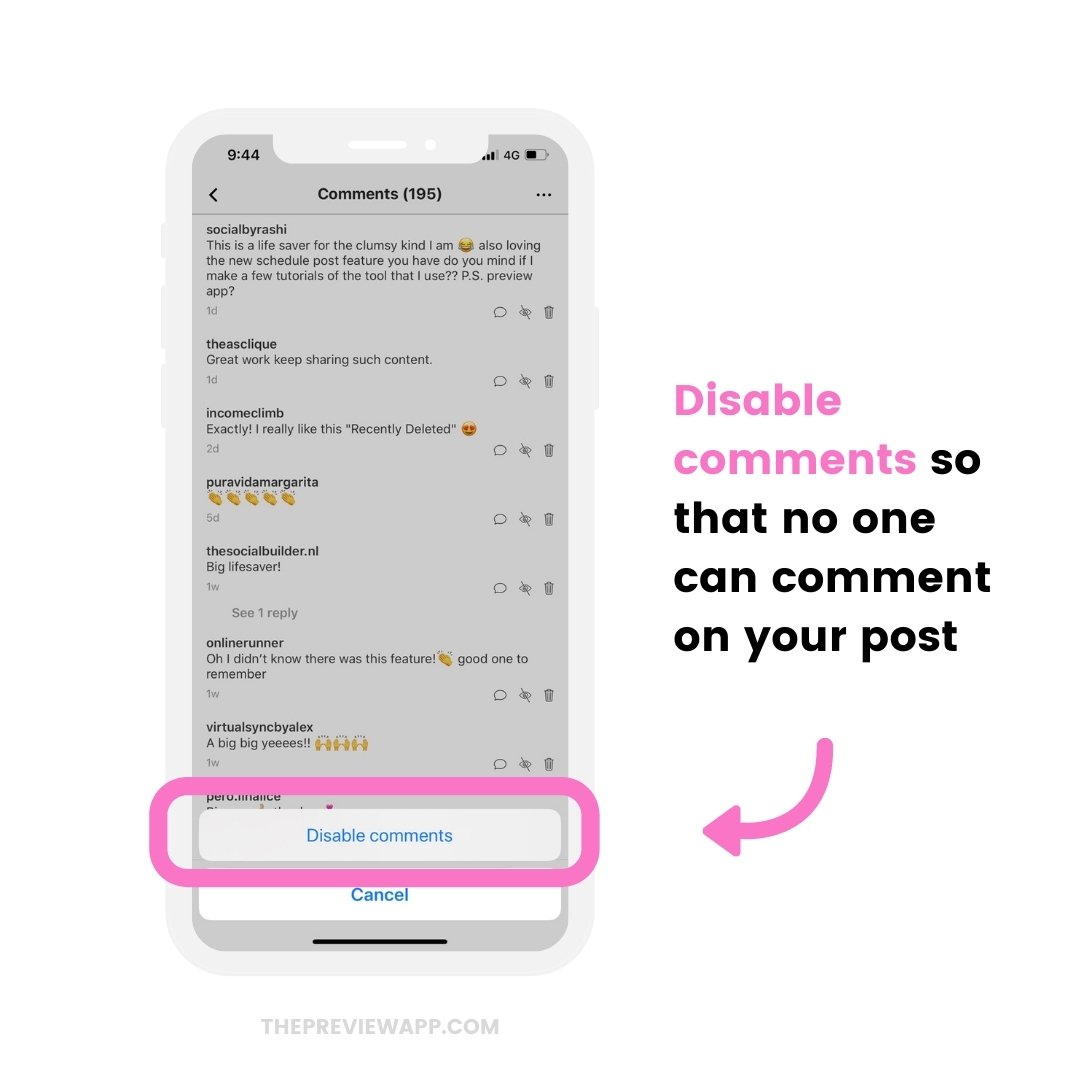
How to unhide all the Instagram comments?
Just press on “Enable comments“.
People will be able to comment on your post again.
If you already had comments written on your posts, they will reappear.
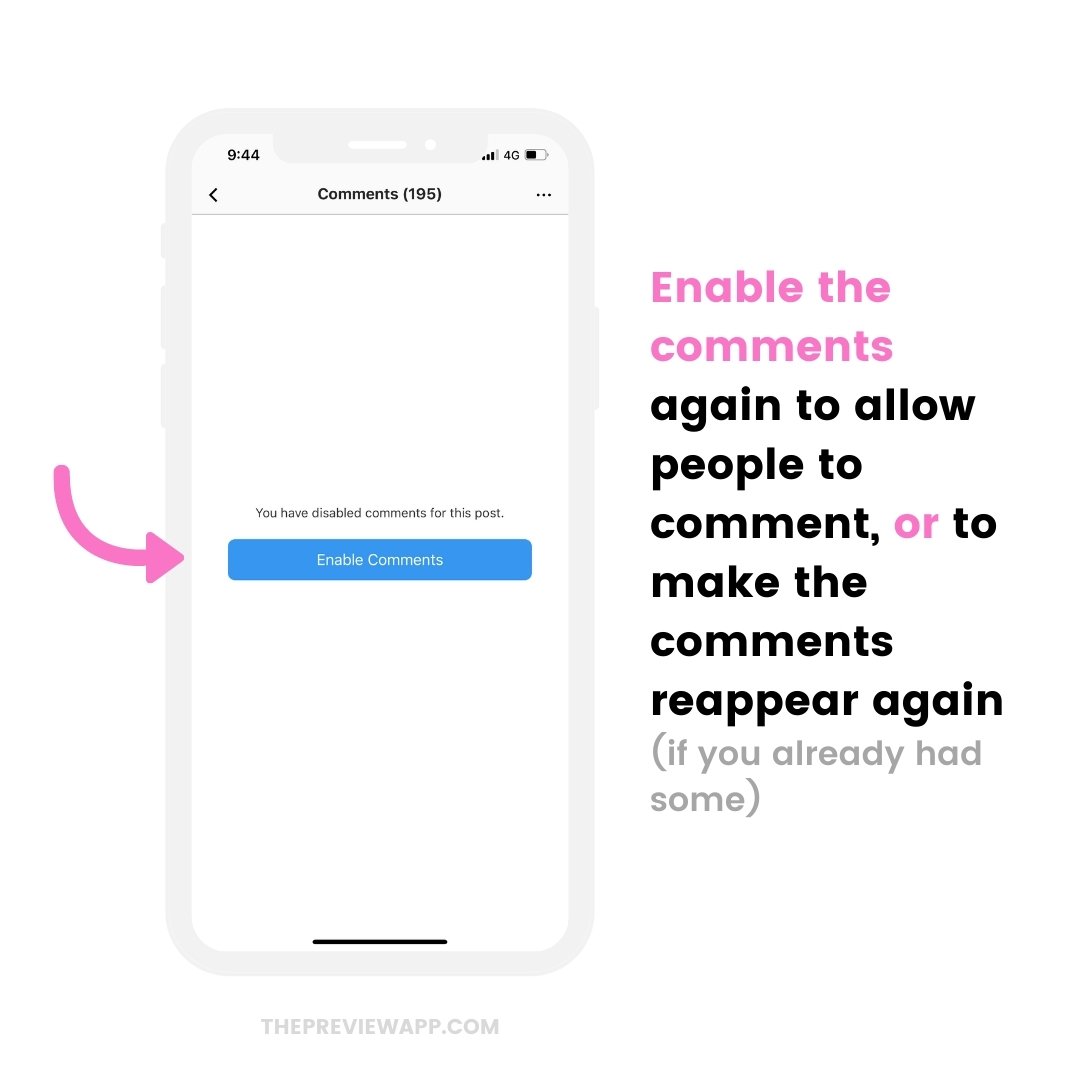
5. How to delete a comment
If you prefer, you can delete a comment.
You can do this in Preview too:
- Press on the “bin” button
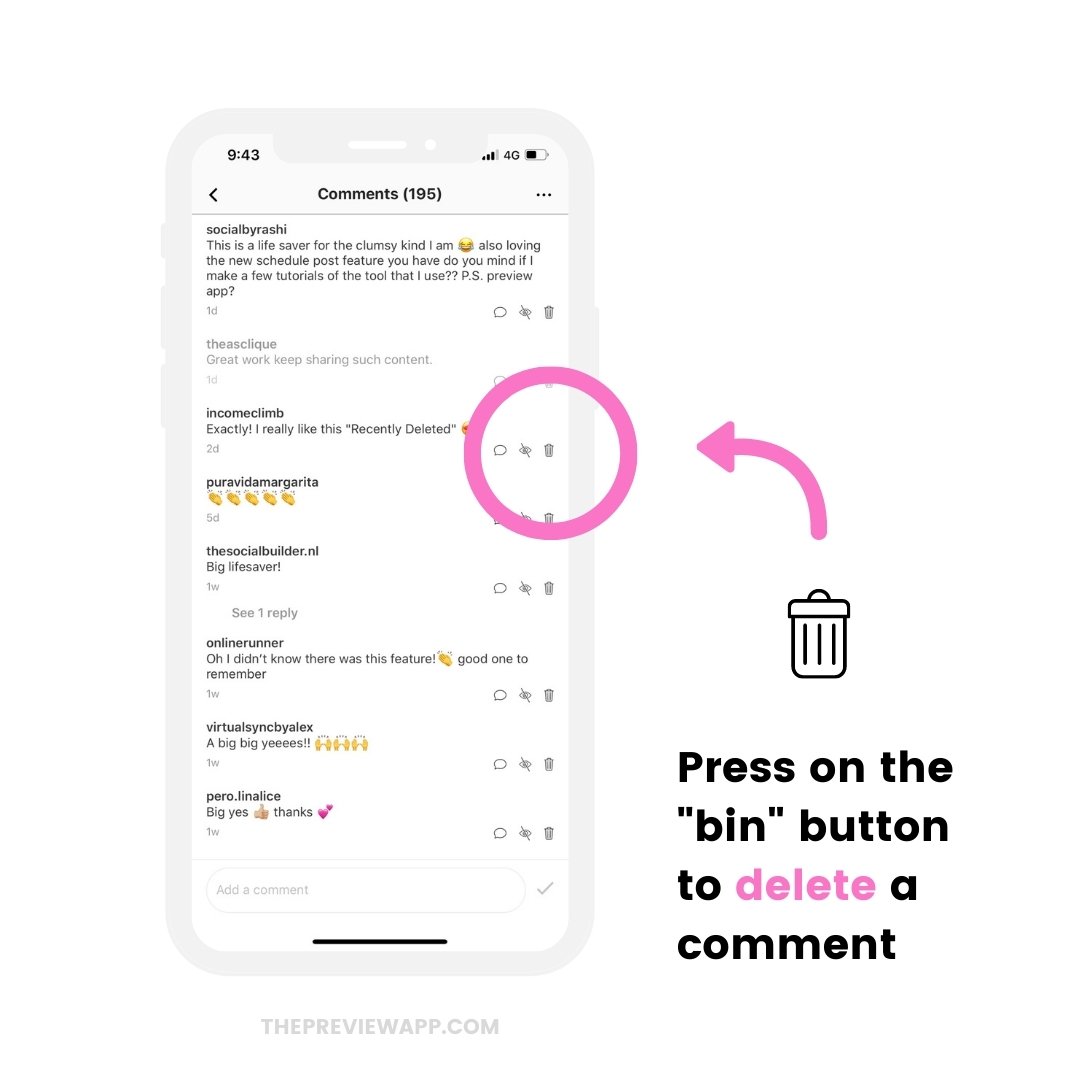
“If you delete a comment on Instagram is it gone forever?”
Yes, if you delete a comment on Instagram (and through Preview), the comment will be gone forever.
Preview will warn you to make sure you really want to delete the comment, just in case you press on the bin button by accident.
That’s it!
I hope you find this feature useful.
You might also like this:
- How to manage Instagram comments with Preview?
- How to grow your Instagram account?
- How to automatically schedule Instagram posts with Preview?
Enjoy!