Want to automatically post your hashtags or text in the first comment?
I’m going to show you how to schedule first comment on Instagram, with your Preview app.
As you know, you can also auto-post, tag people, reply to comments, and hide comments with Preview too. And now you can also schedule your first comment.
So let’s have a look at how to do it.
What to schedule in the first comment on Instagram?
The most popular thing people put in the first comment: their hashtags.
No more copy and pasting or shortcuts to add your hashtags to the comments.
But you can put anything else you want as your first comment.
For example:
If your caption is too long and you want to write more, you can use the “First Comment” feature. The rest of your caption will be automatically posted in the first comment.
Why put the hashtags in the first comment on Instagram?
3 reasons:
1. To keep your caption clean:
A lot of people like when their captions are without hashtags because it can look too “messy”. They prefer if their hashtags are “hidden” in the comments.
2. To increase your reach:
Hashtags are awesome to get your posts seen by more people. So if you want to use hashtags to grow your account, but you don’t want them to show up in your caption, you can use this feature to post them as the first comment.
3. Your caption is too long:
Just like I said before, if you don’t have space in your main caption anymore, continue writing in the first comment box. Preview will warn you when your caption is too long, so that you can continue writing in your first comment.
How to schedule first comment on Instagram with Preview?
Preview will automatically post your first comment for you.
All you have to do is write your first comment in the “first comment” box.
Here’s how to do it:
1. Upload a post in Preview
First you need a post. Press on the “+” button to upload a post.

2. Select the post and open the caption
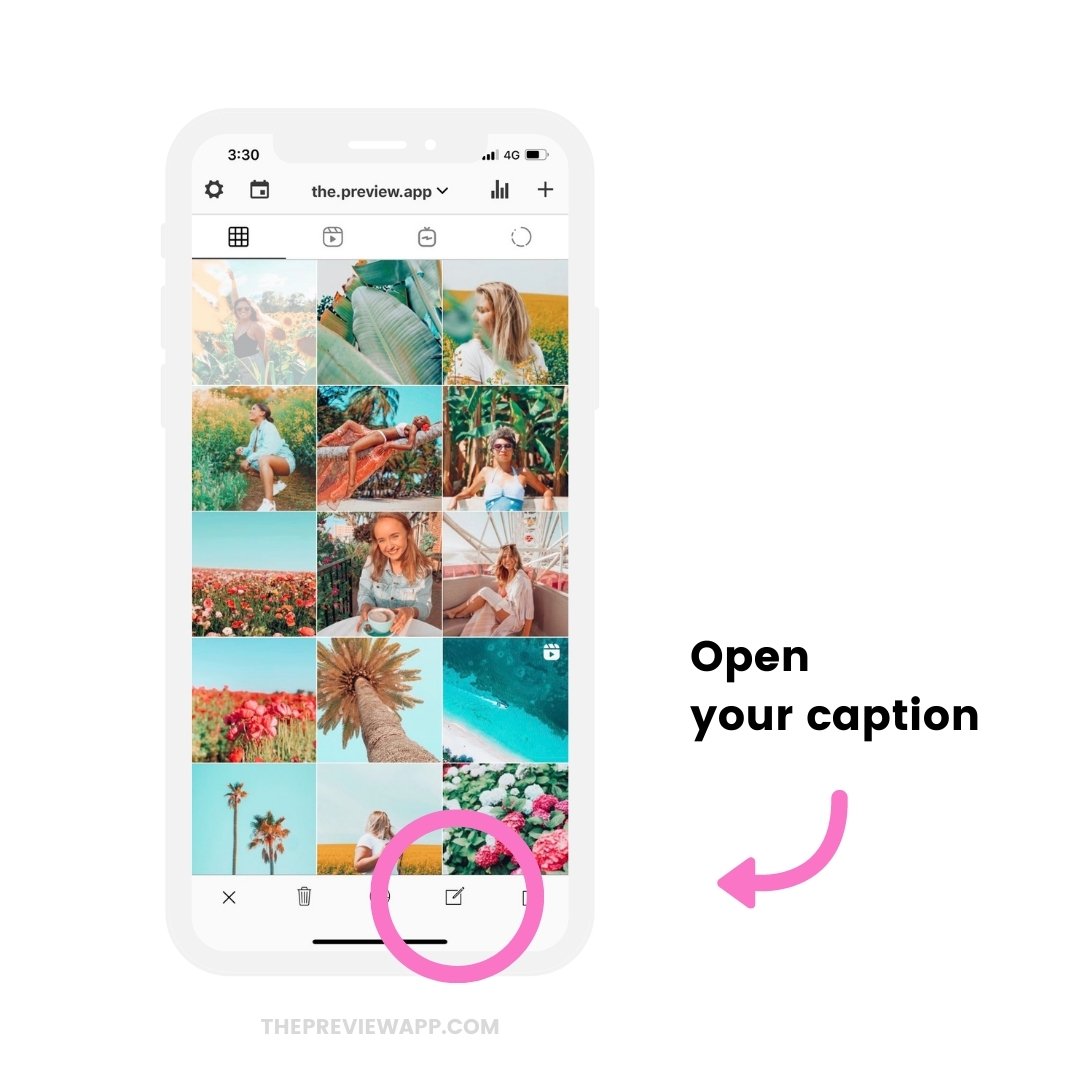
3. Write your first comment / hashtags in the “Add first comment” box
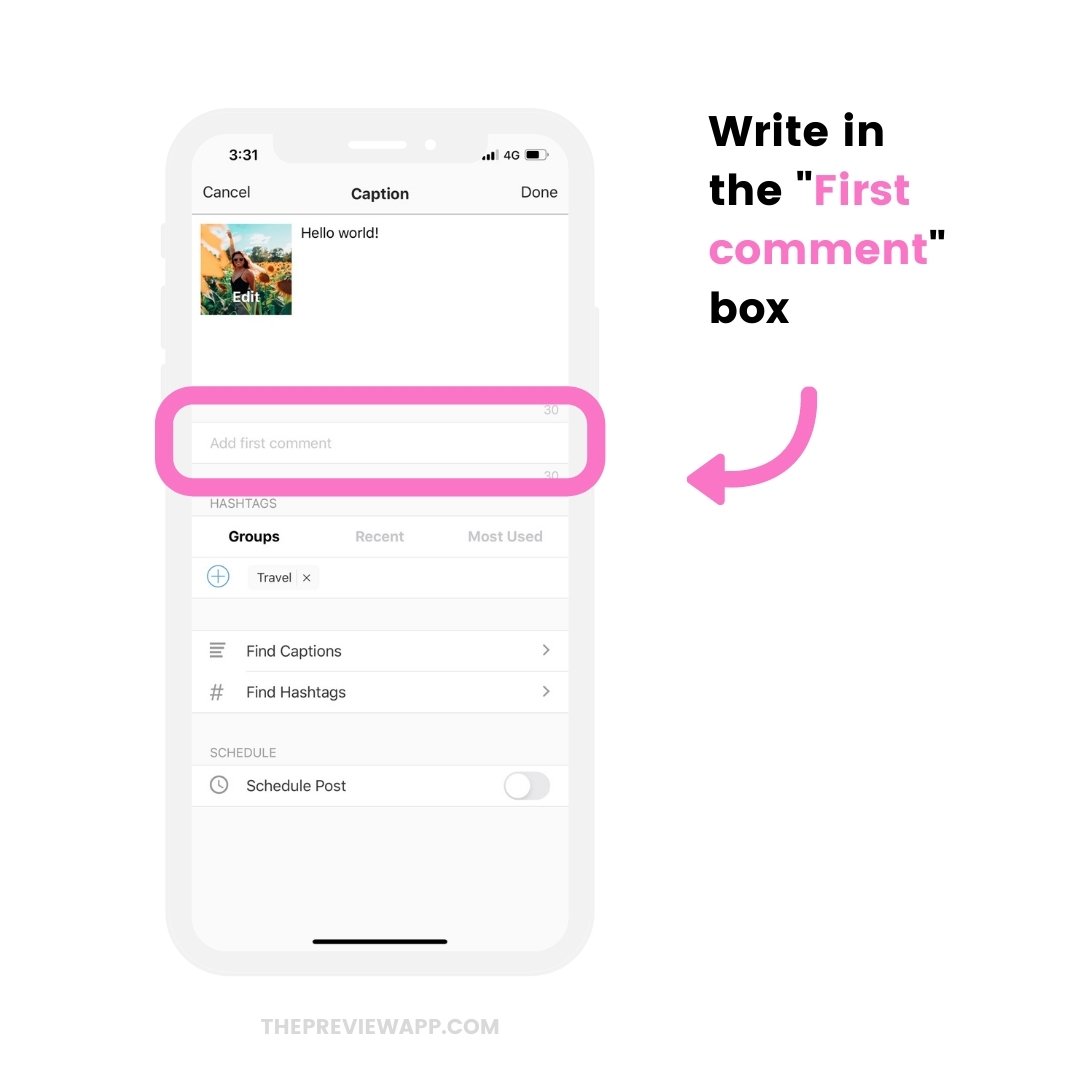
4. Turn on “Schedule Post”
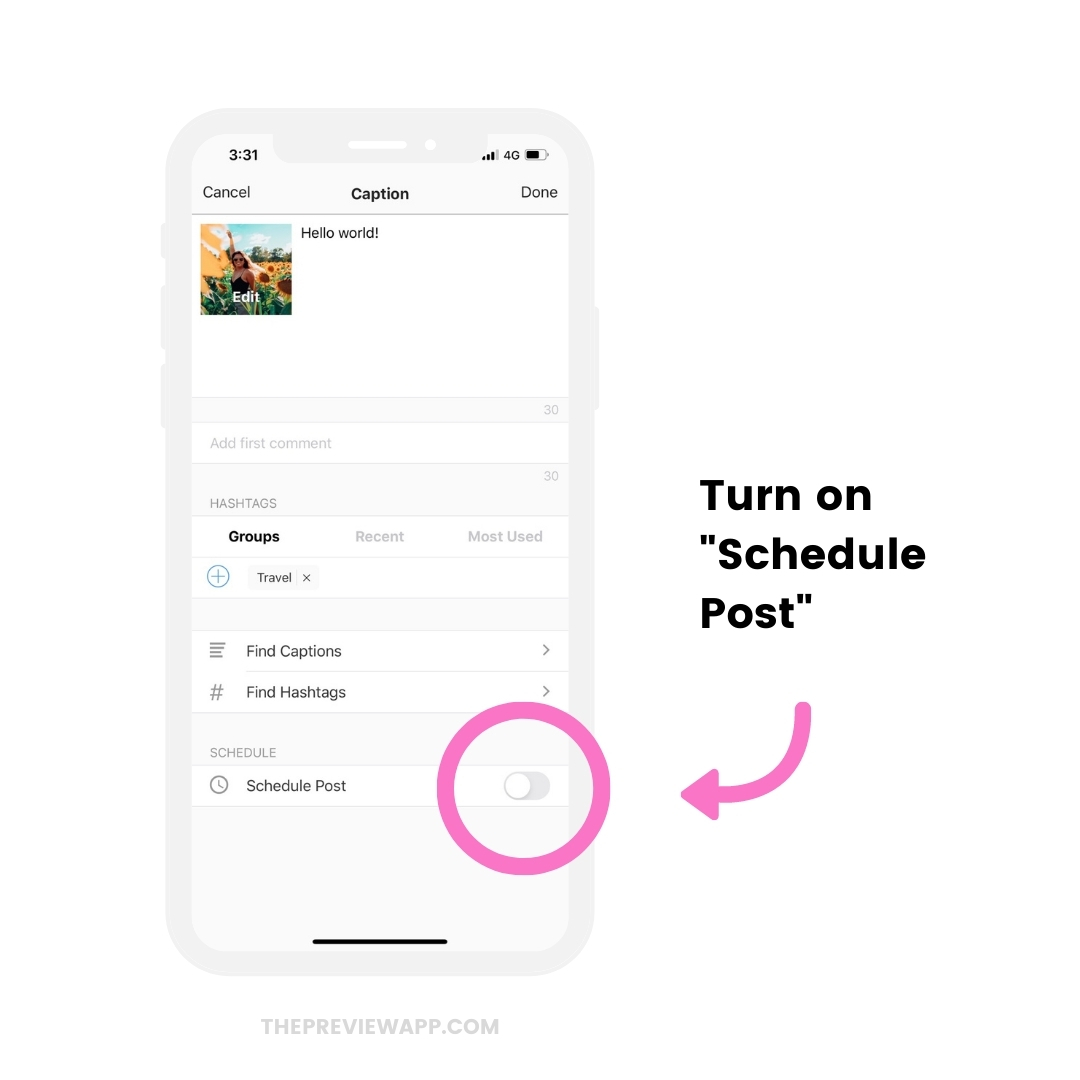
5. Turn on “Auto-post”
At the moment Instagram only allows people to automatically post a first comment when you use the auto-post feature. So make sure you turn on the auto-post option.
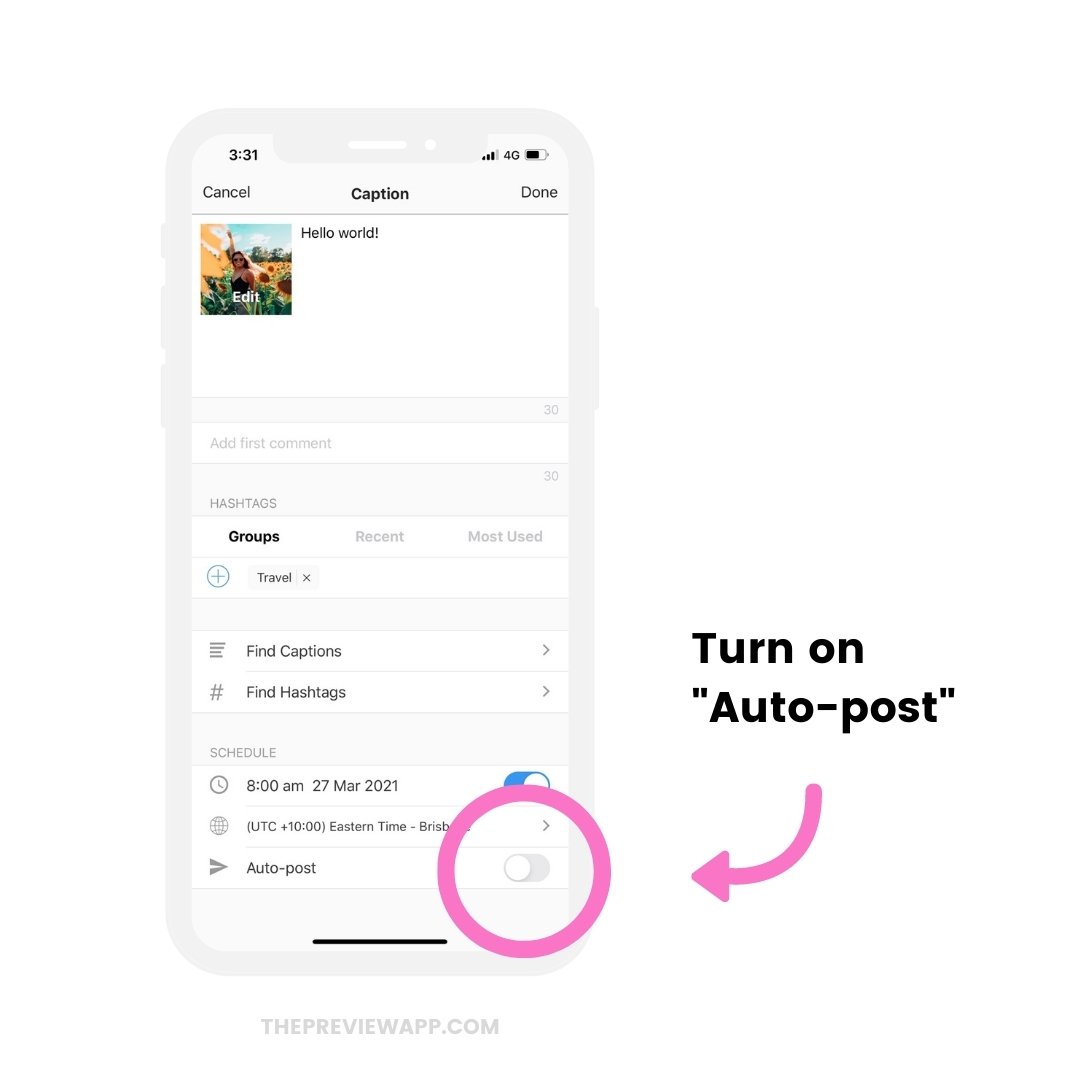
Other options:
You can tag people and location too.
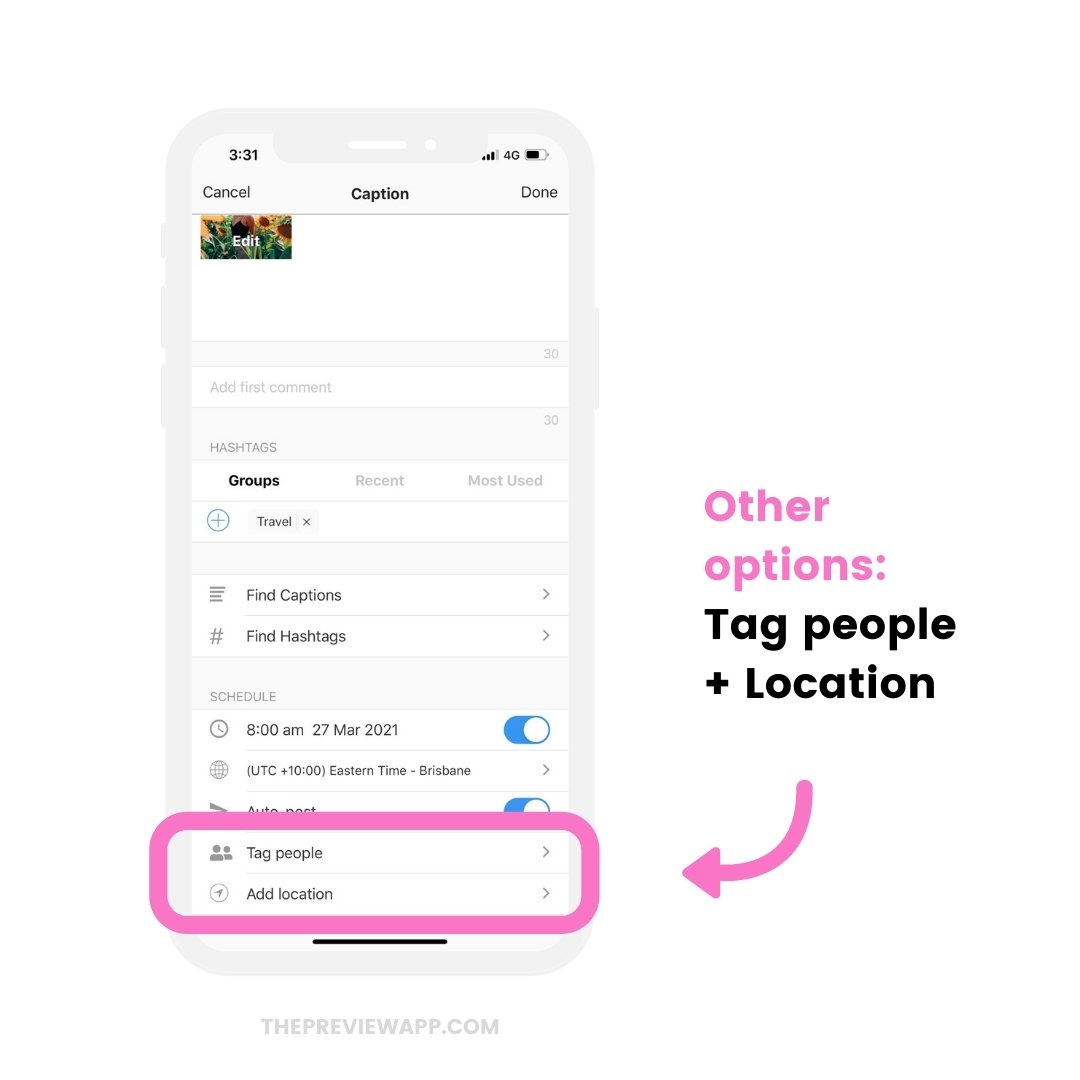
Preview will automatically publish your post and your first comment on the day and time you chose.
Extra tips for your first comment
Here are 3 tips.
Tip #1. Find hashtags
If you need help finding hashtags, press on “Find Hashtags“. We’ve done the research for you and we’ve created hashtag groups for different types of accounts, photos and businesses.
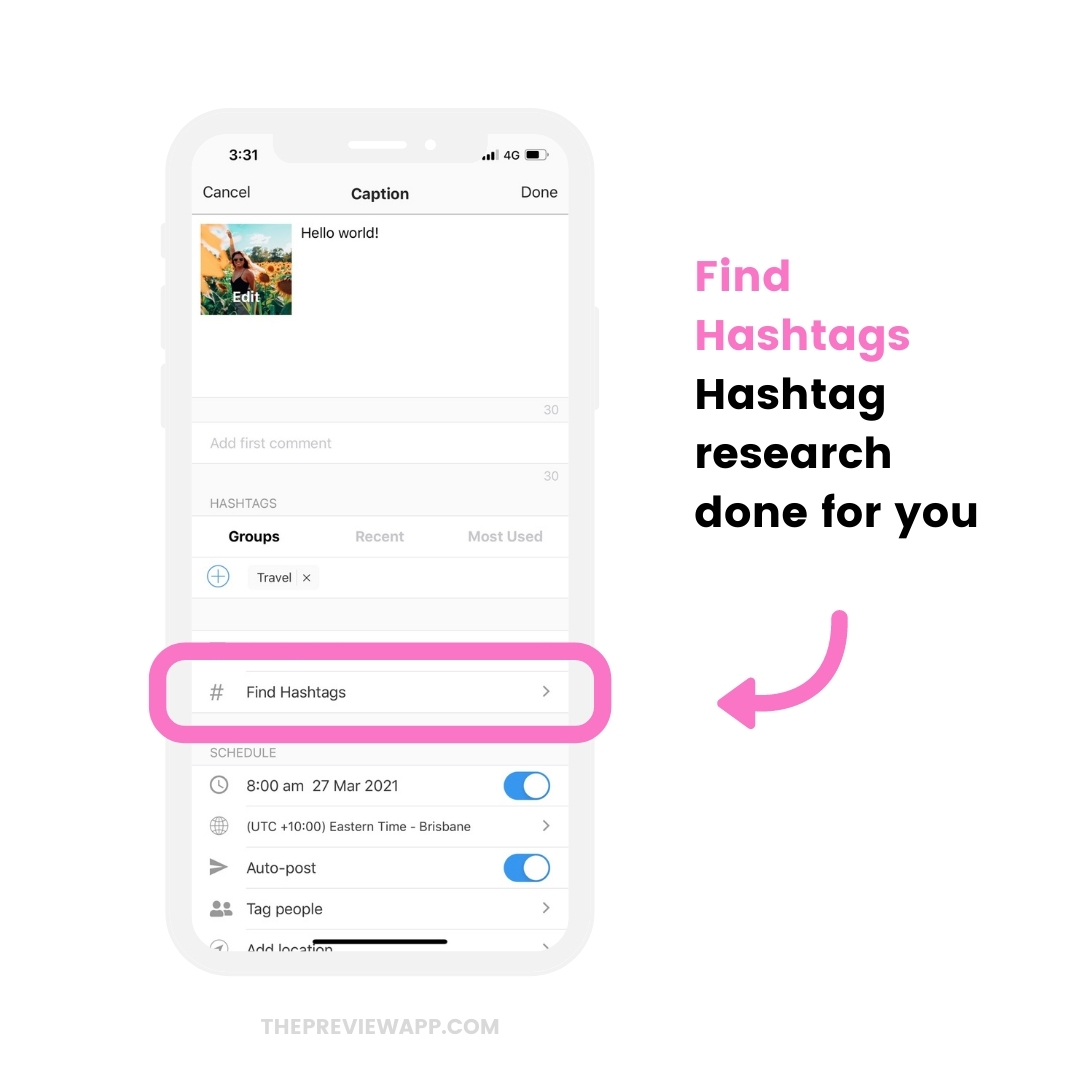
Tip #2. Caption ideas
If you need help with captions, or want fun question ideas that you can ask your followers to get more comments naturally, press on “Find Captions“.
There are over 3,000 caption ideas, templates and caption starters in the app (for personal and business accounts).
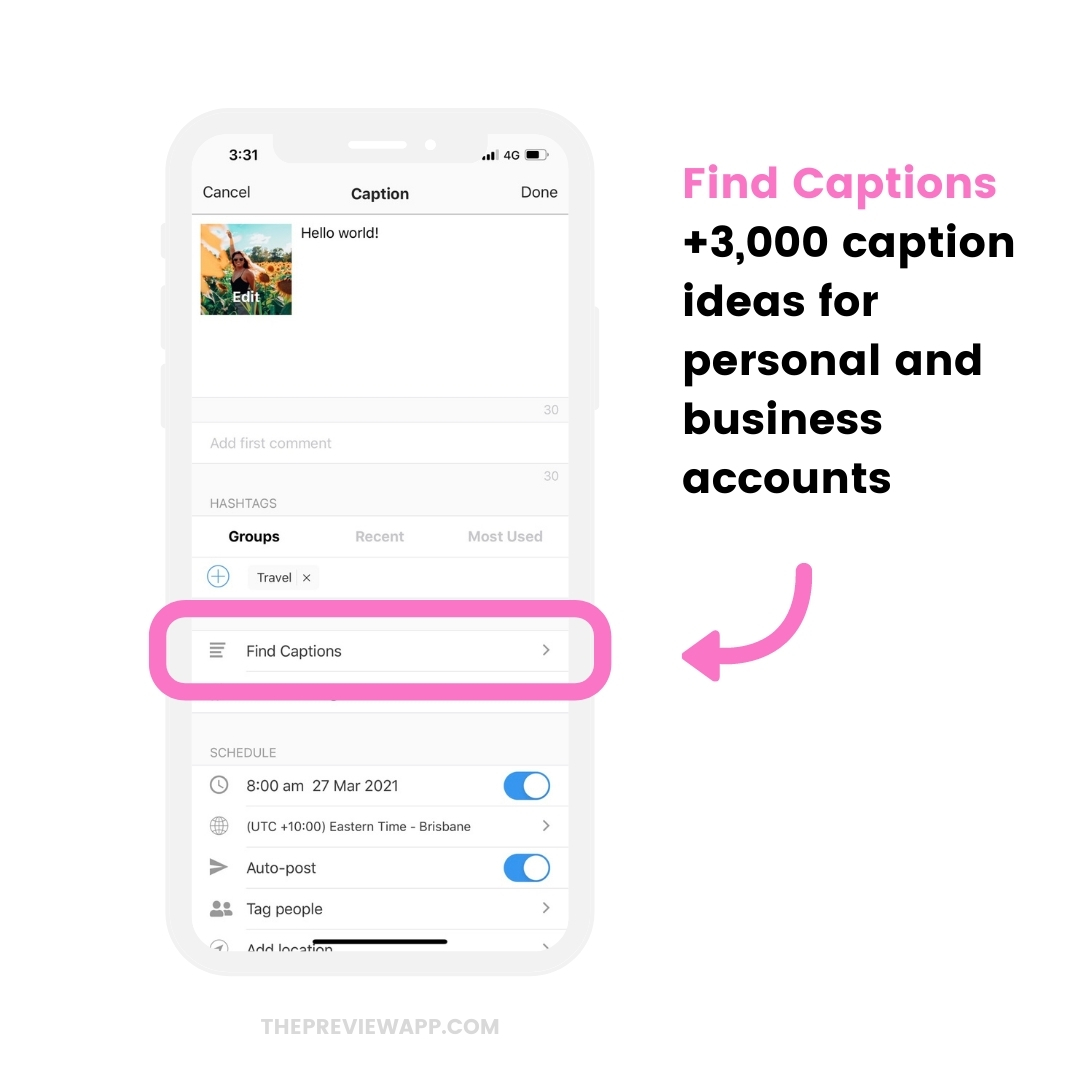
Tip #3. Save your hashtag groups
If you want to save time, you can also save your own hashtag groups in Preview.
This way you can add your hashtags in other posts in one tap.
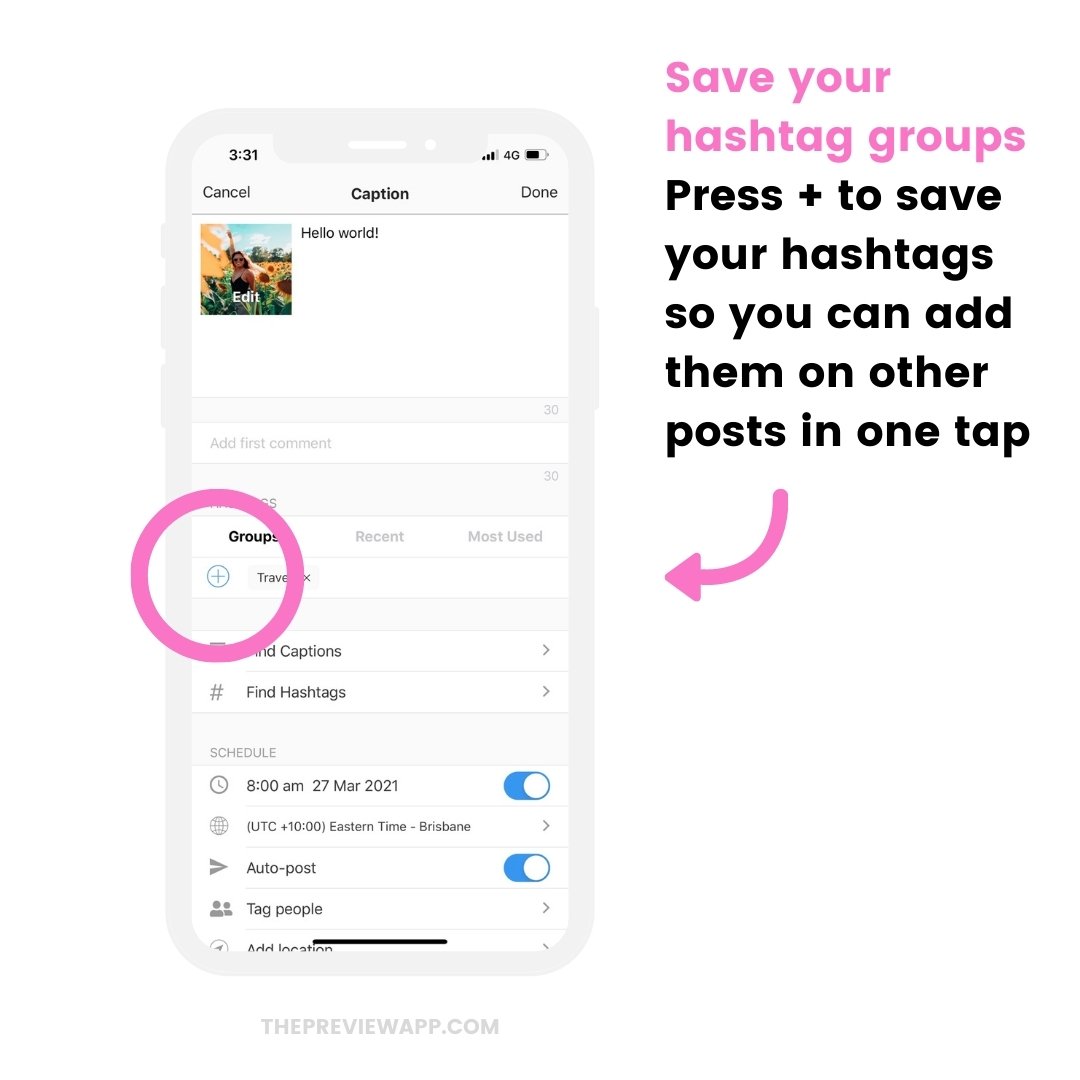
That’s it!
Feel free to send us an email if you have any questions about this feature. We’ll be happy to help!
More tips:


