Fonts can make your account look unique – and so much more personal.
You can change fonts with Preview app!
I’m going to show you:
- How to add custom Instagram fonts in your caption
- How to change fonts in your Instagram bio and name
- How to add custom fonts in your Instagram Stories
- How to write comments with custom fonts
- How to reply to Instagram comments – in Preview – using the fonts
- How to add custom Instagram fonts in your Guides
- 13 creative caption ideas using the fonts to inspire you
Ready?
Let’s start.
Instagram fonts for your caption
For this tutorial, let’s use Preview’s phone app.
The steps are the same on the computer version.
There are 28 fonts in Preview.
Here is how to add custom Instagram fonts in your caption:
- Open your Preview app
- Open your caption
- Type your caption
- Select the words
- Press on “aA”
- Choose a font
You can preview your words or sentences with different fonts. This way you can choose the one you prefer.
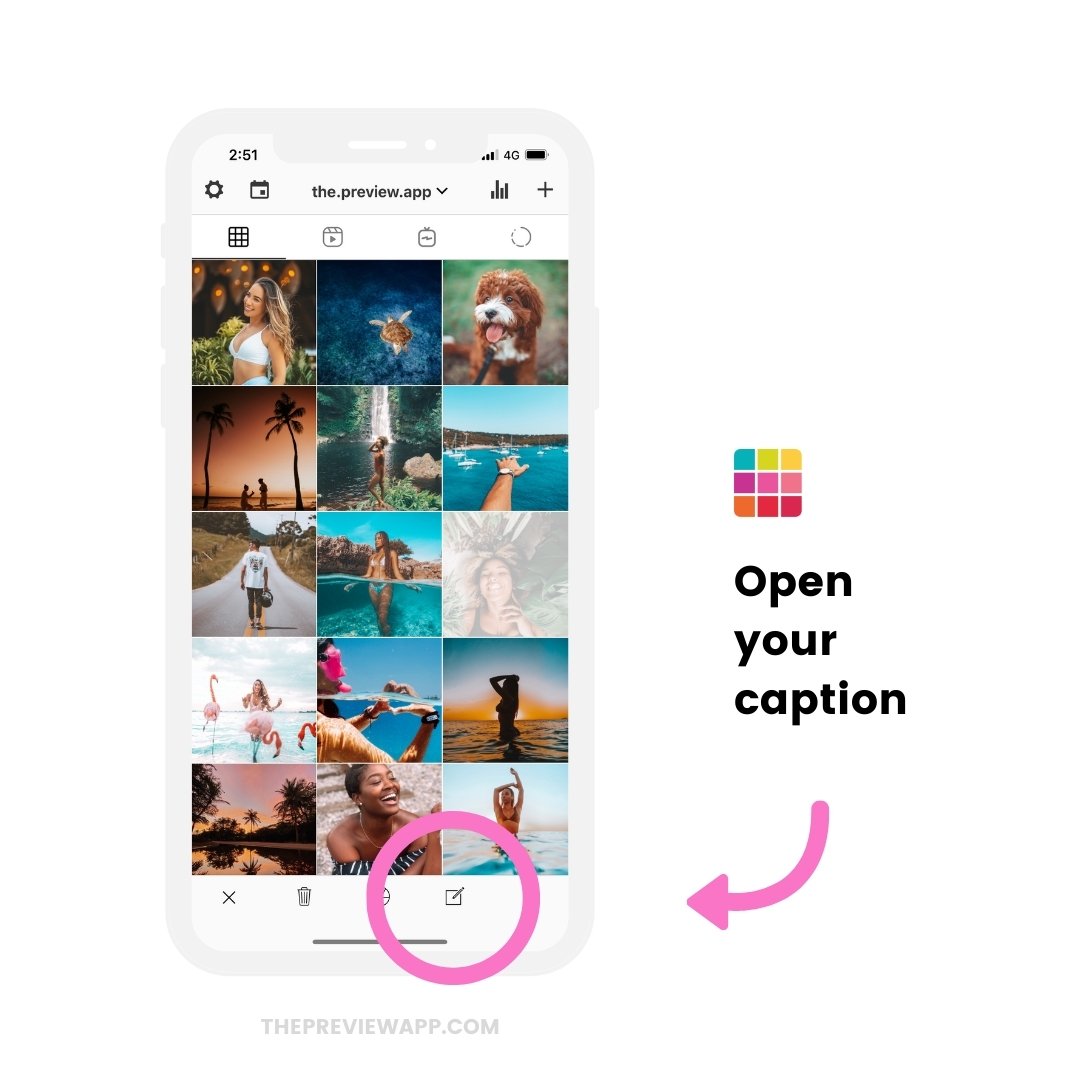
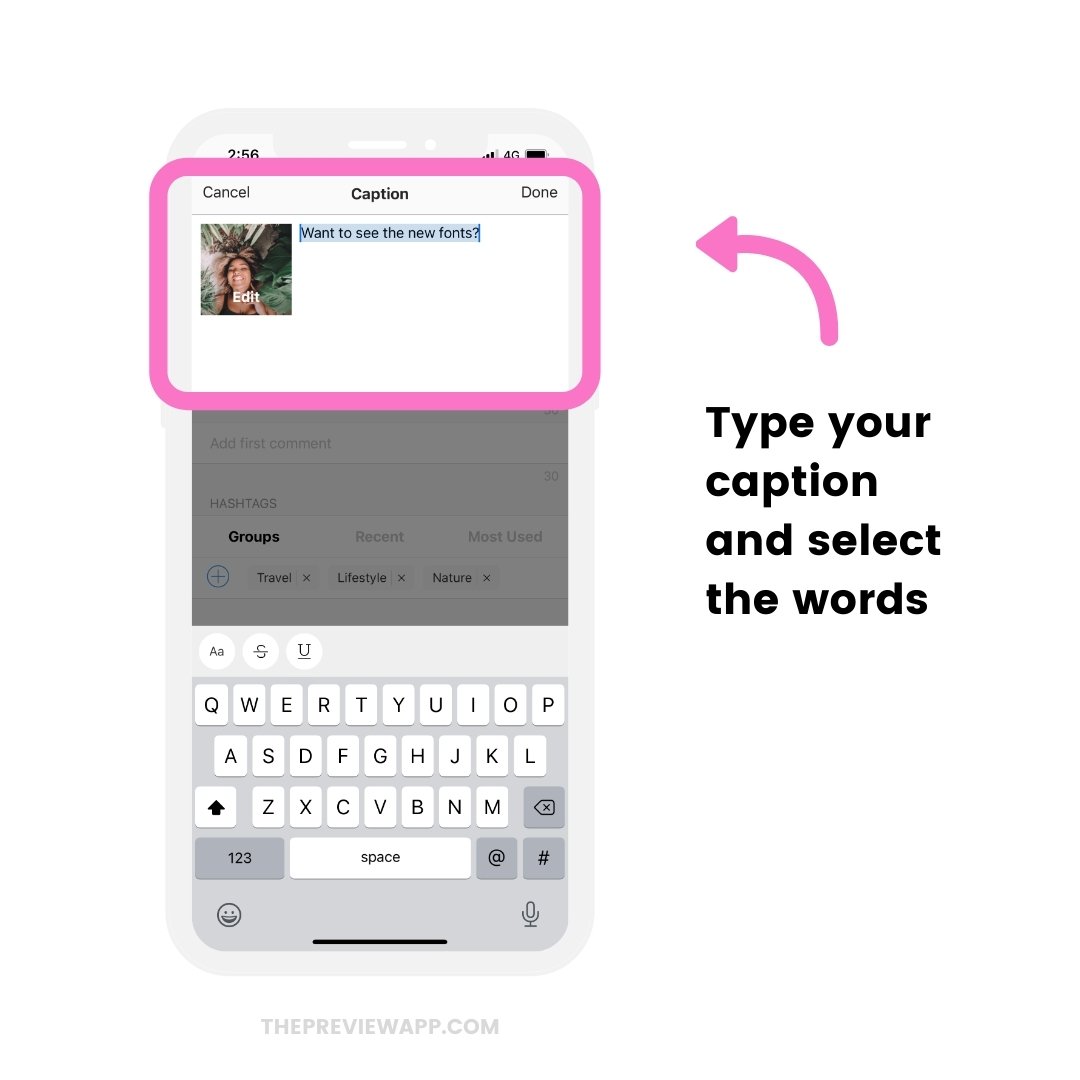
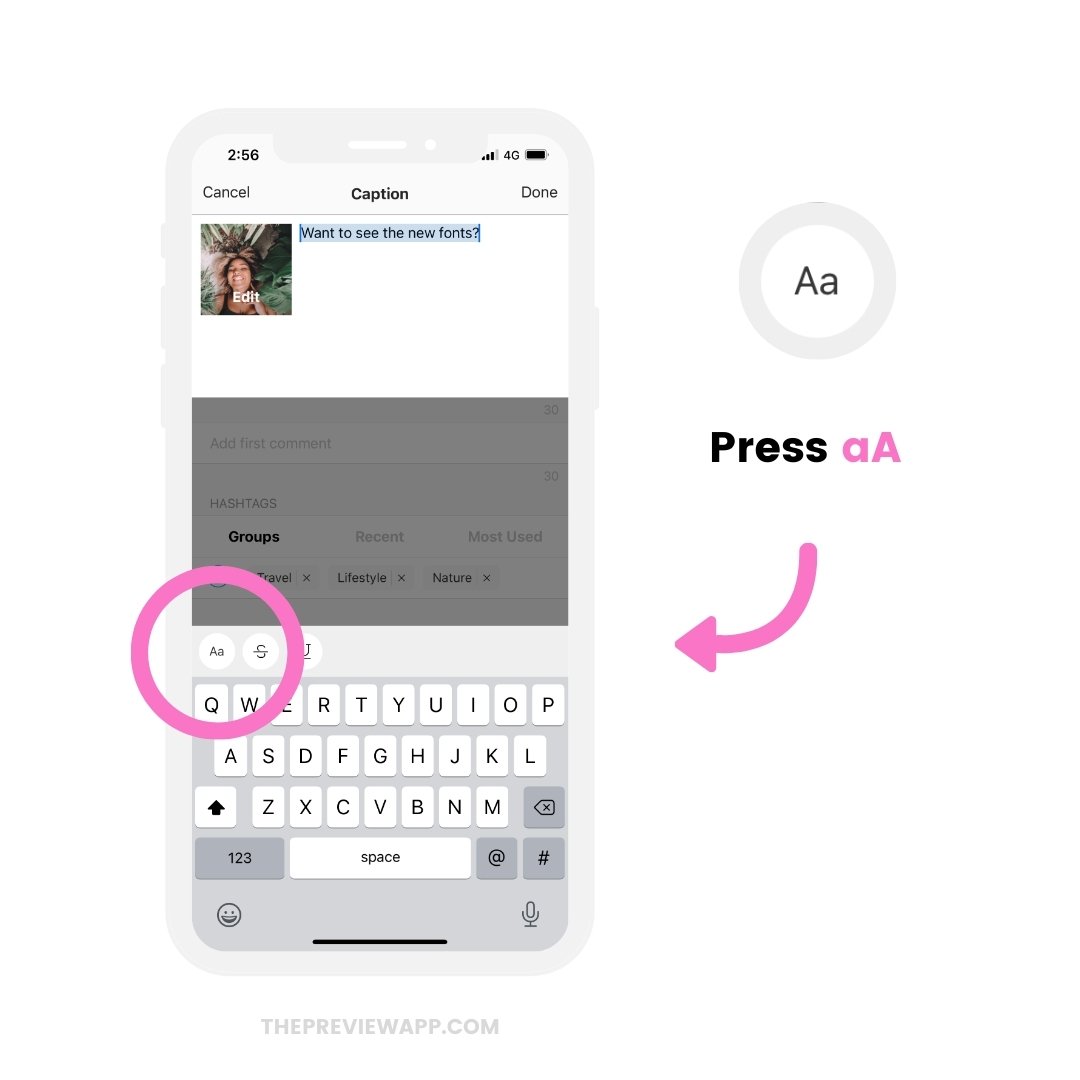
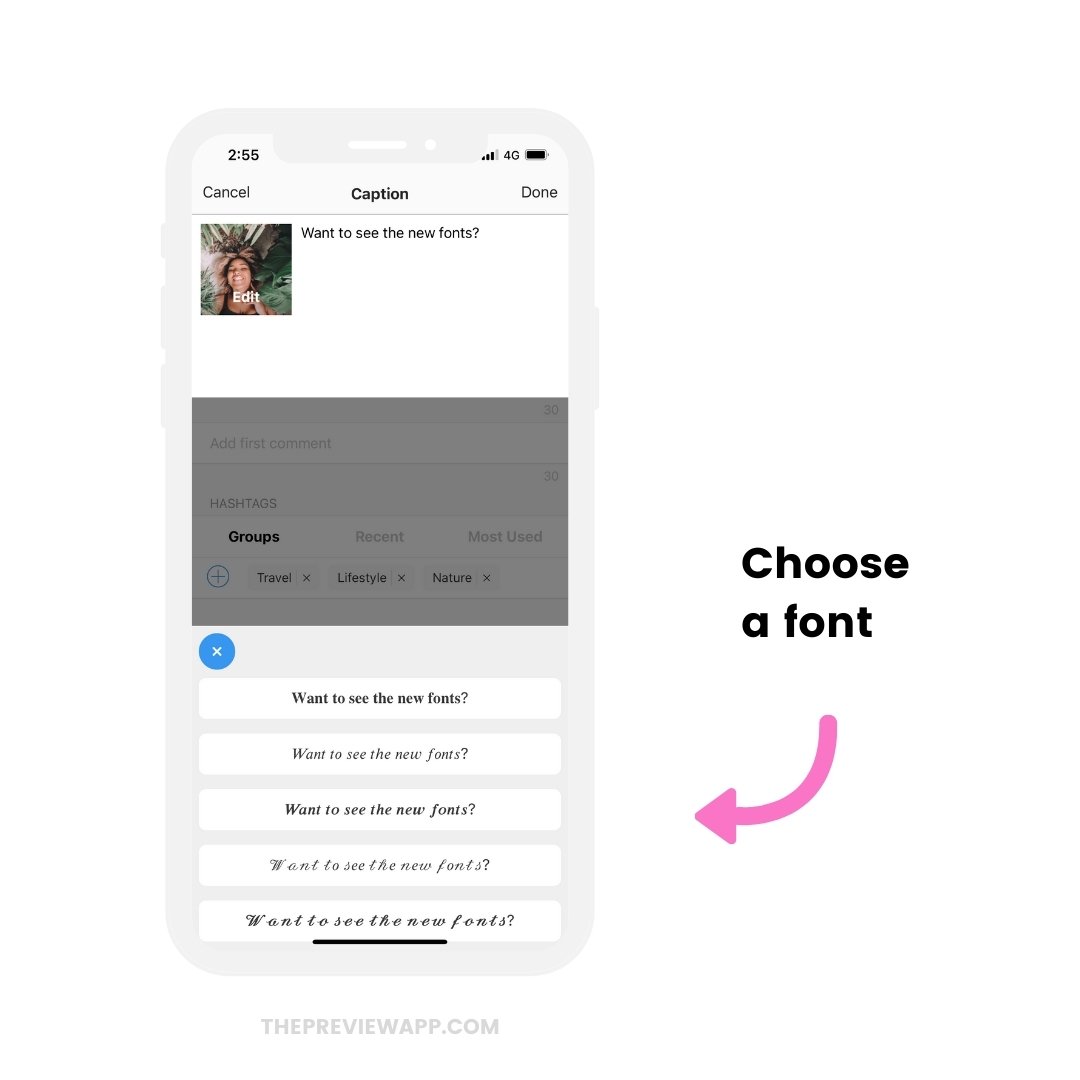
Want to write directly with a font?
Press “aA” to choose a font first. Then type your word or sentence.
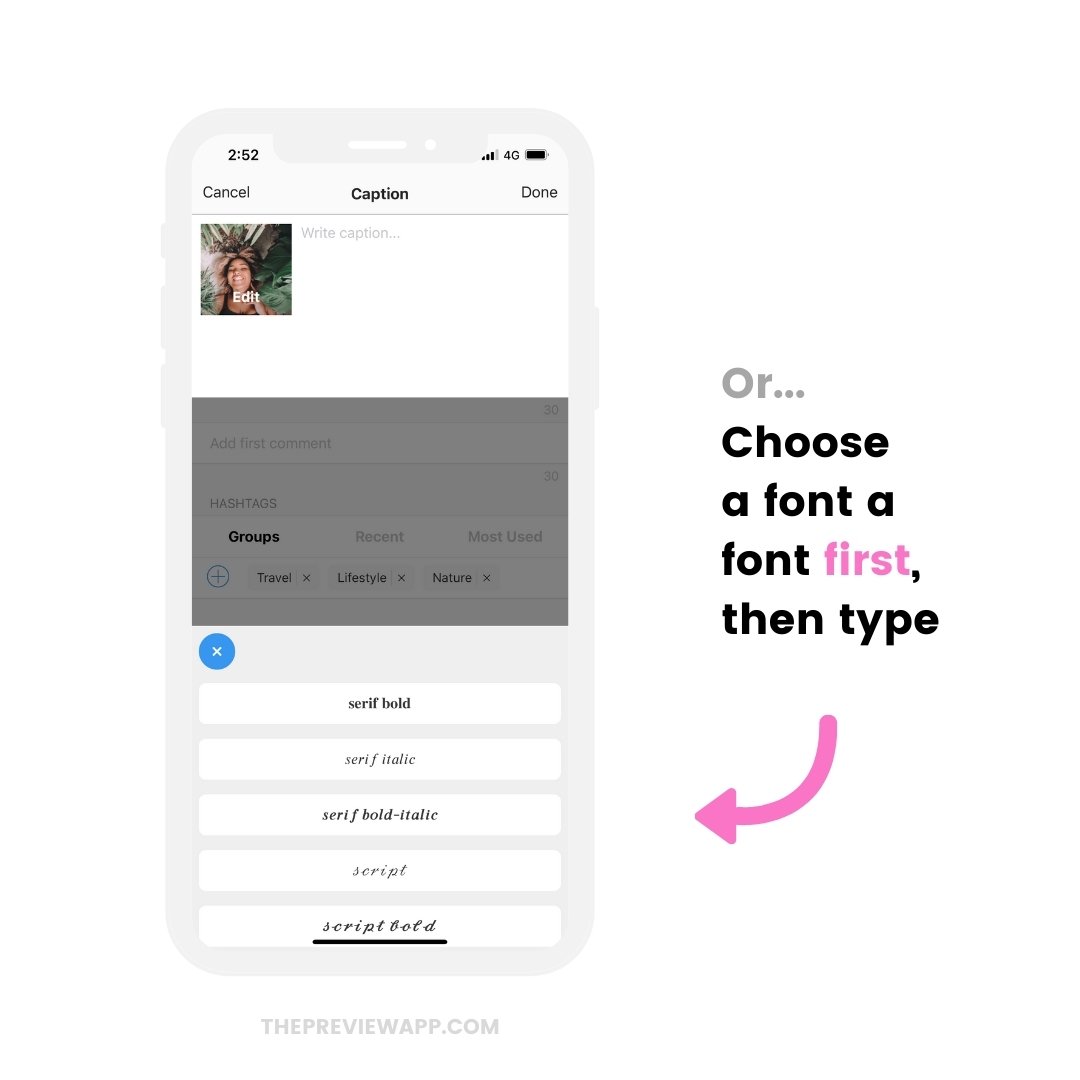
You can mix different fonts in your caption to make it more fun and eye-catching.
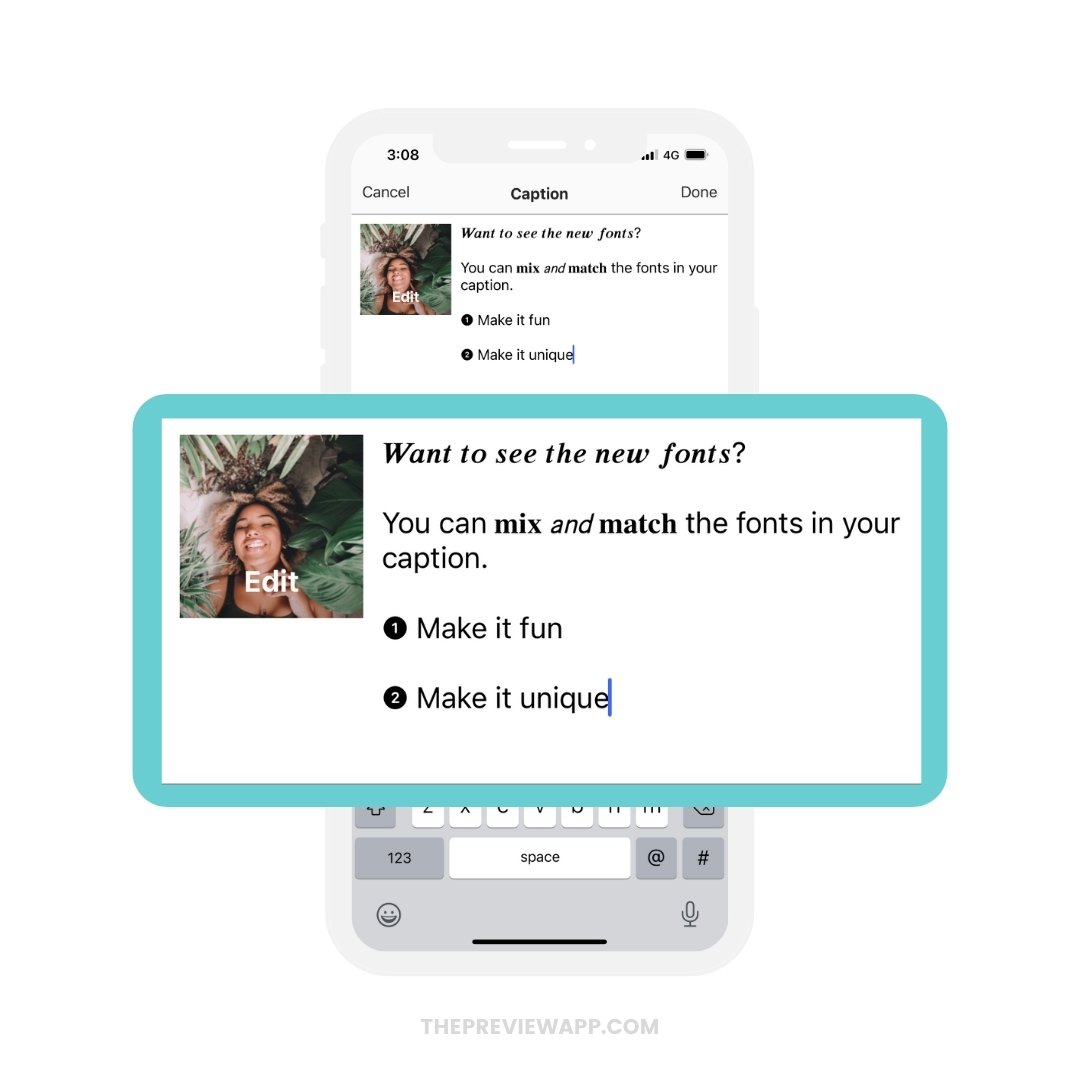
How to post the caption on Instagram with the custom fonts?
2 options.
Copy and paste the caption on Instagram.
Or:
Press on the “Share” button in Preview to post your photo / video with the caption. Preview will automatically copy the caption for you. Just paste it on Instagram, before posting.
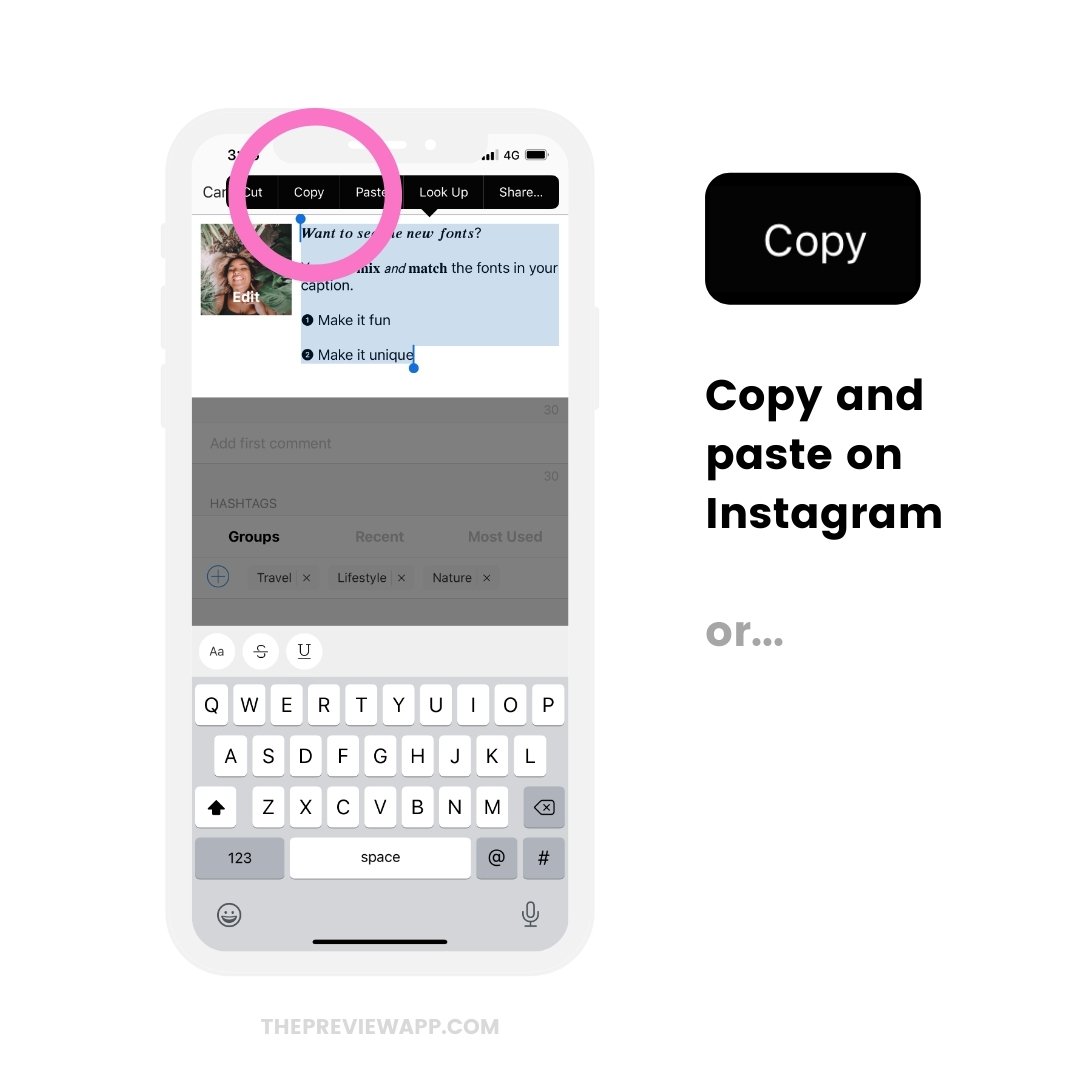
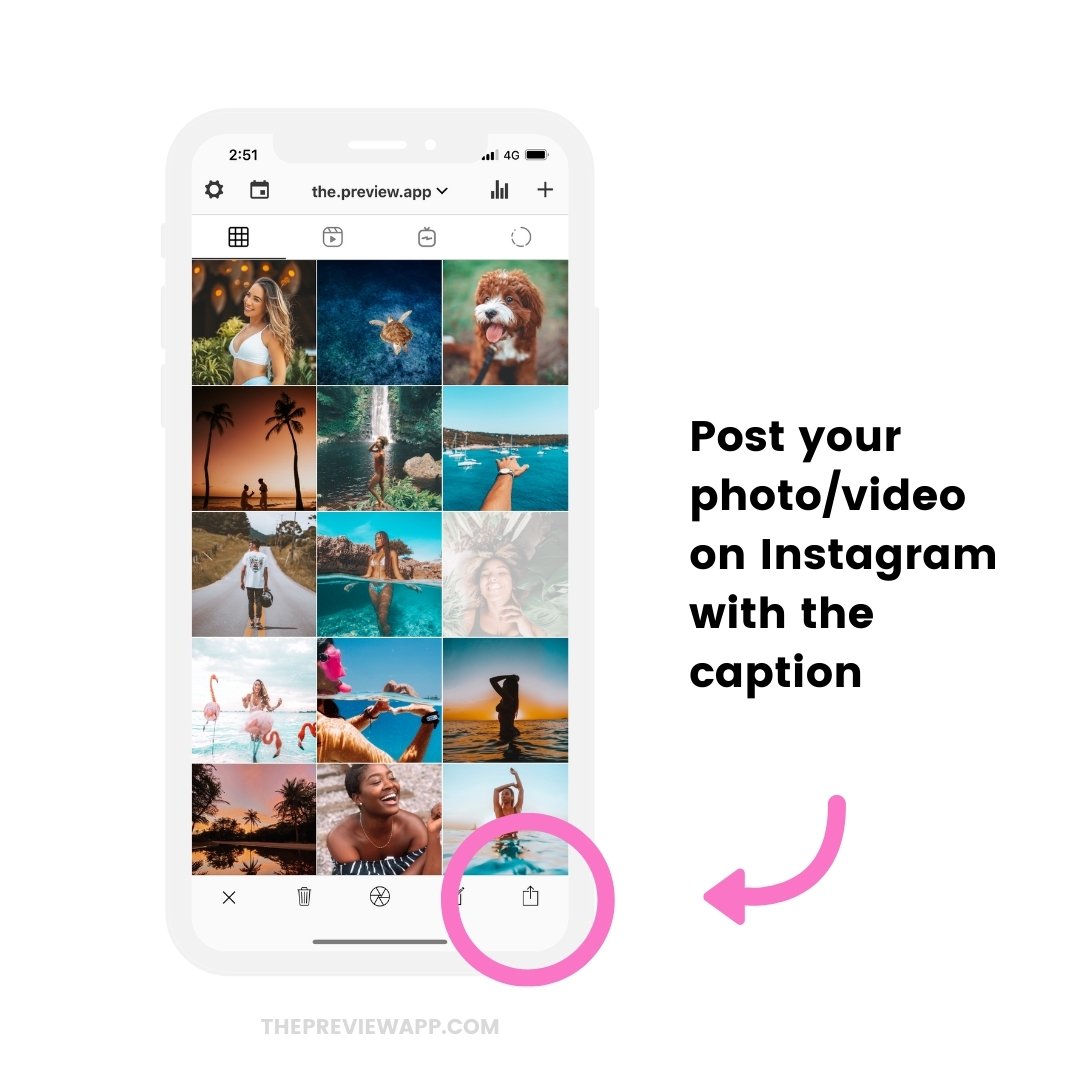
Tip: The custom fonts also work if you auto-post with Preview.
How to change fonts in your Instagram bio and name
Want to change the font style in your Instagram bio or name?
Here is how to get a different fonts for your Instagram bio:
- Write your bio / name in Preview
- Select the words
- Tap on “aA”
- Choose a different font
- Copy the text with the new font
- Open your Instagram app
- Press “Edit Profile”
- Paste the text in your Instagram bio
Done.
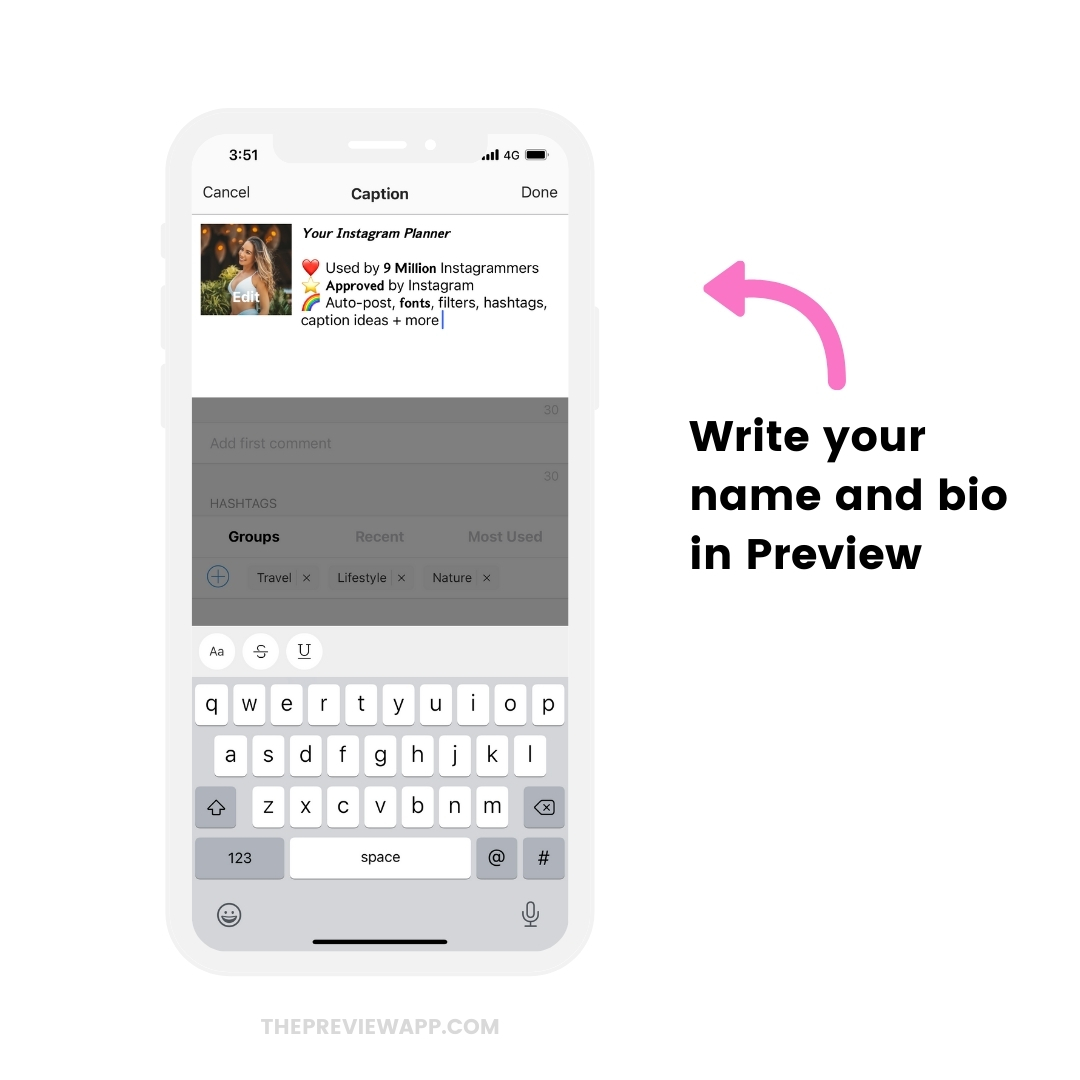
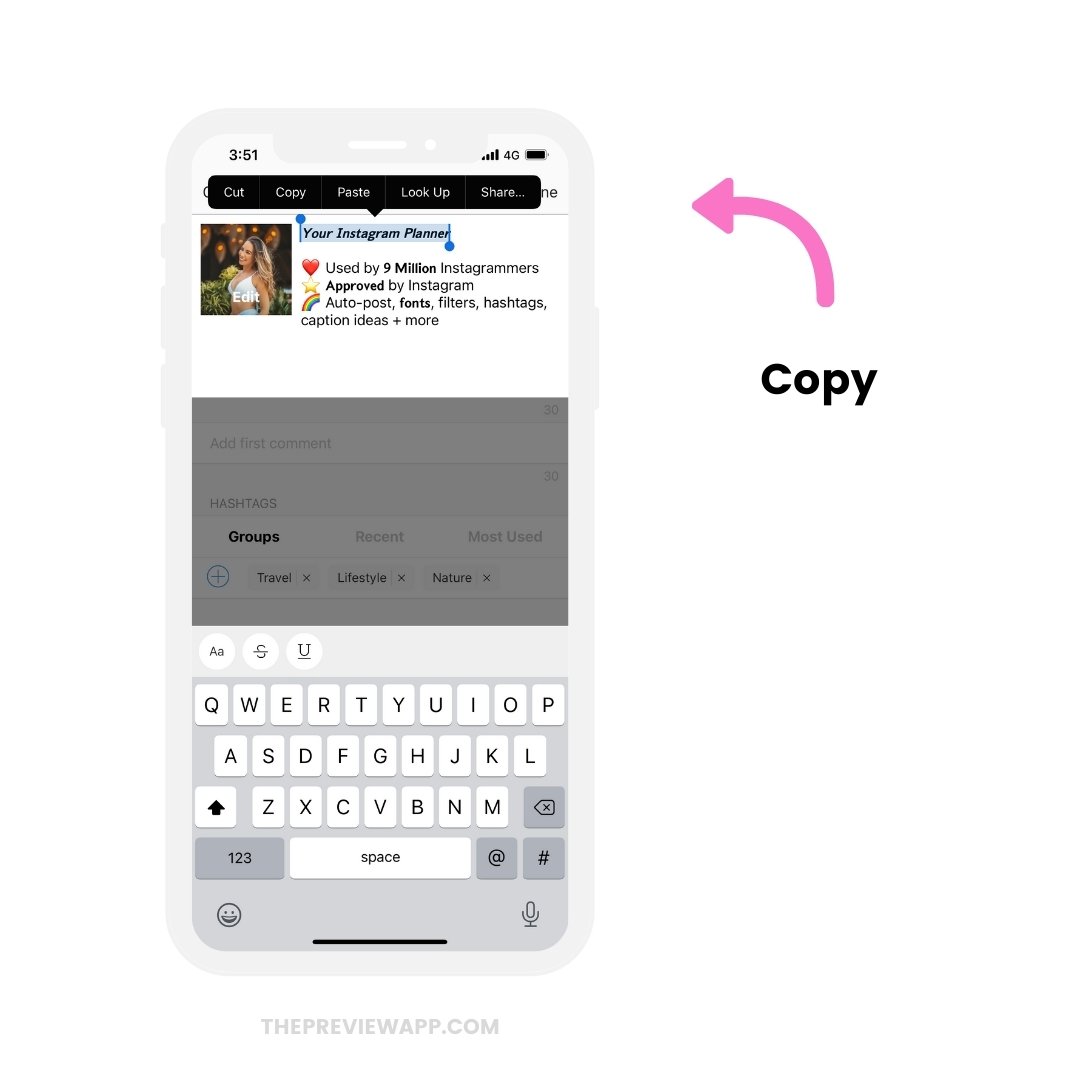
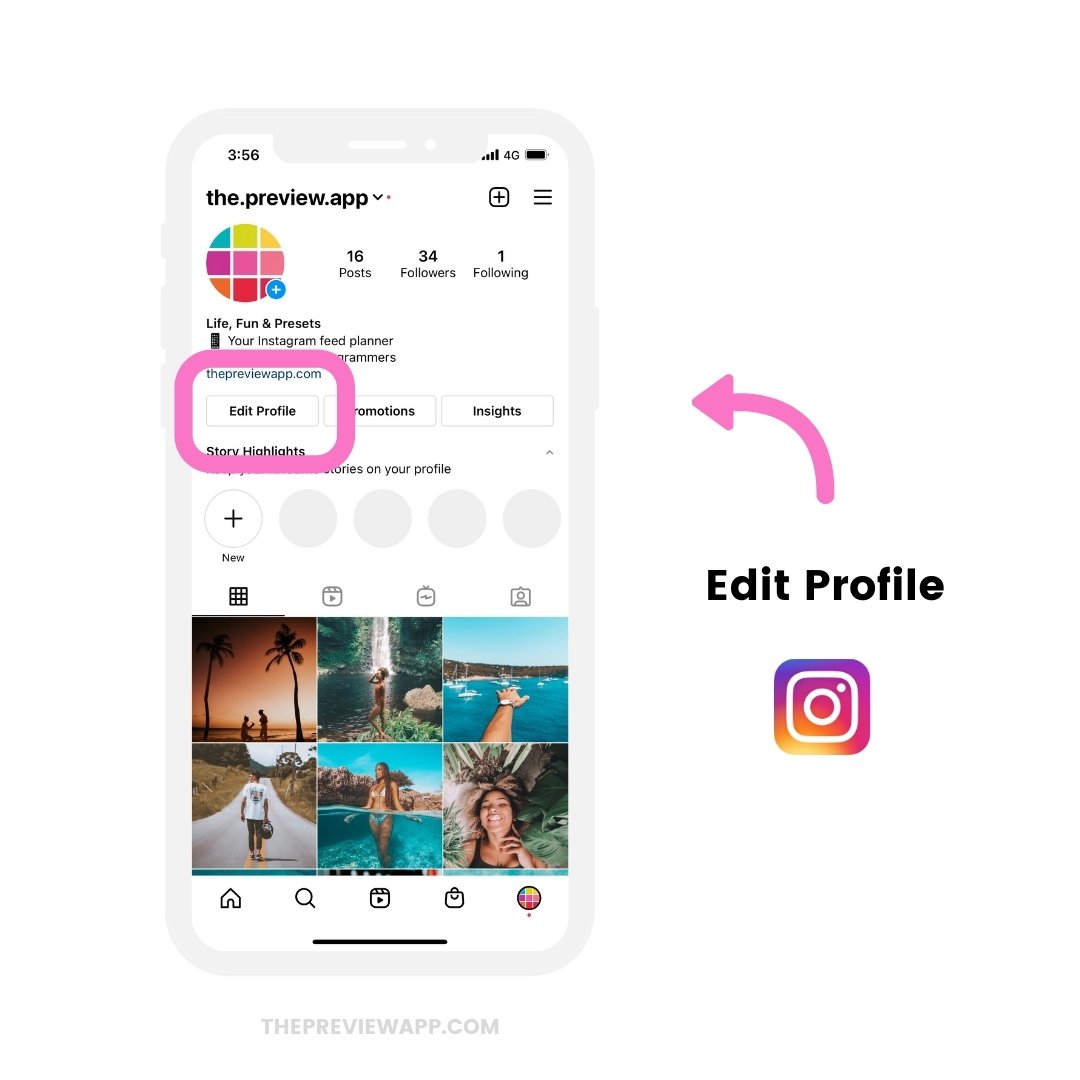
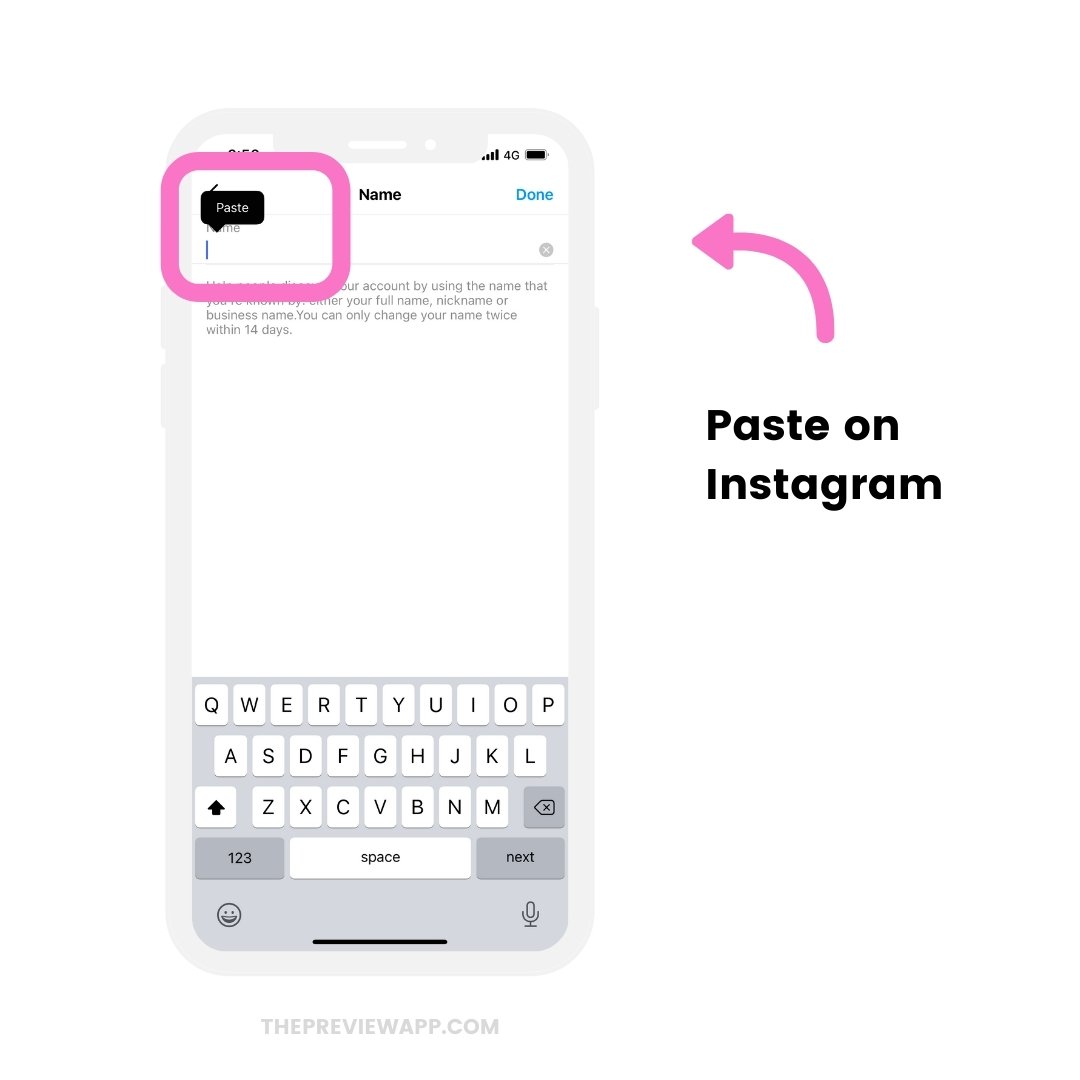
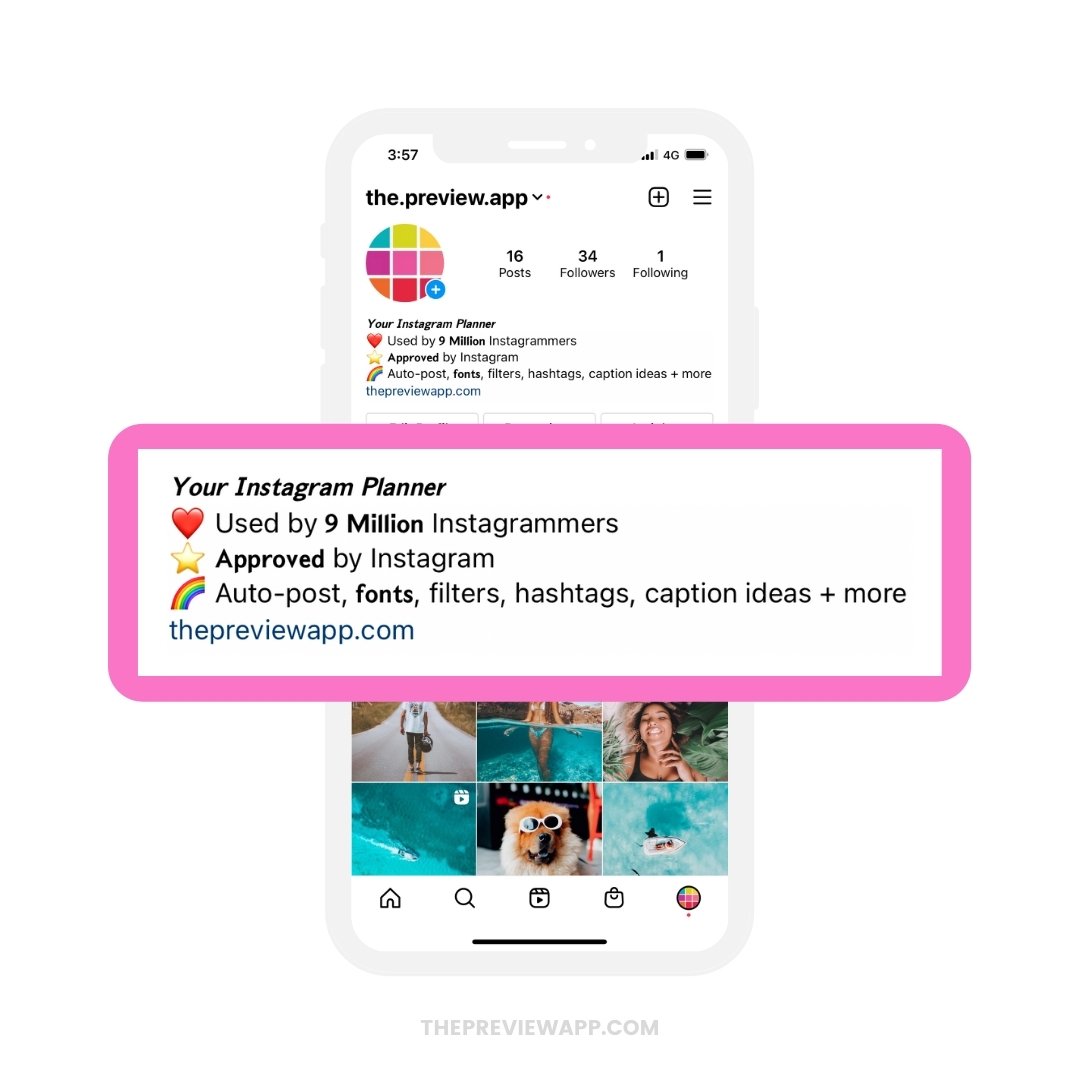
How to change fonts in your Instagram bio and name
What if you want to use a different font in your Instagram Stories?
Use the same steps as above, and copy and paste the text from Preview to your Instagram Stories.
Like this:
- Write your text in Preview
- Select the word or sentence
- Tap on “aA”
- Choose a different font
- Copy the text with the new font
- Paste the text in your Instagram Story
The opportunities are endless!
You can even change the colors of the fonts on Instagram!
Here are examples of Stories with different fonts from Preview:
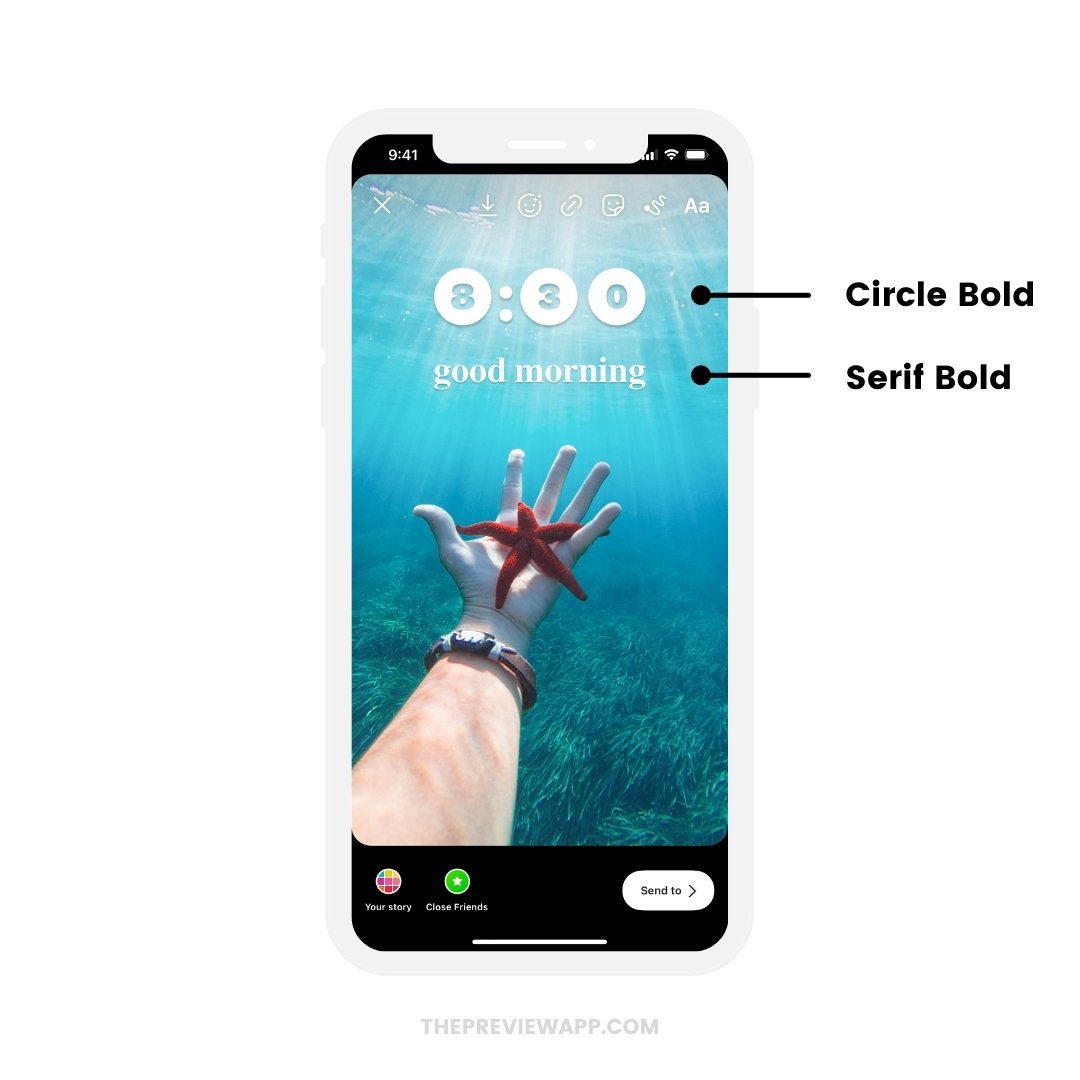
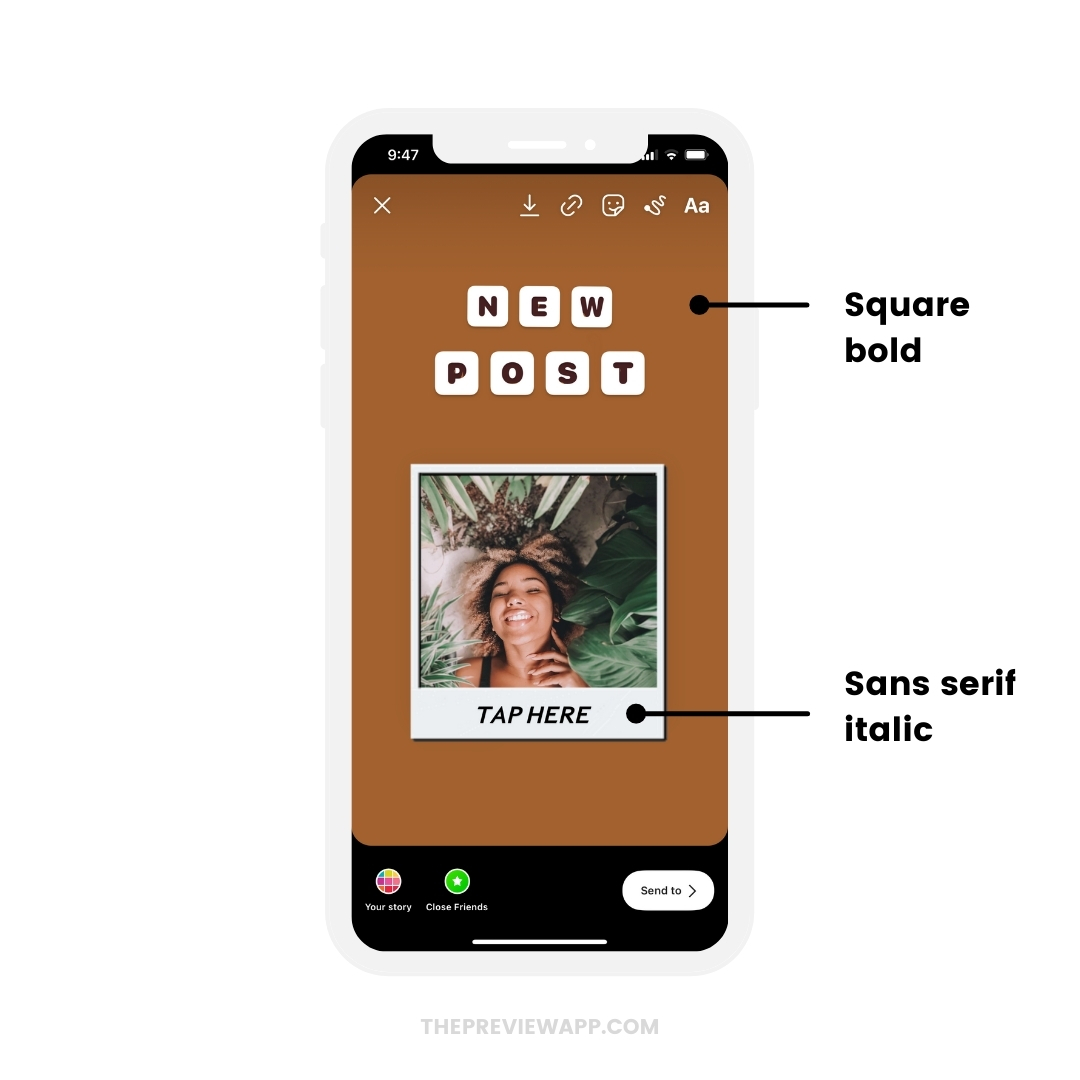
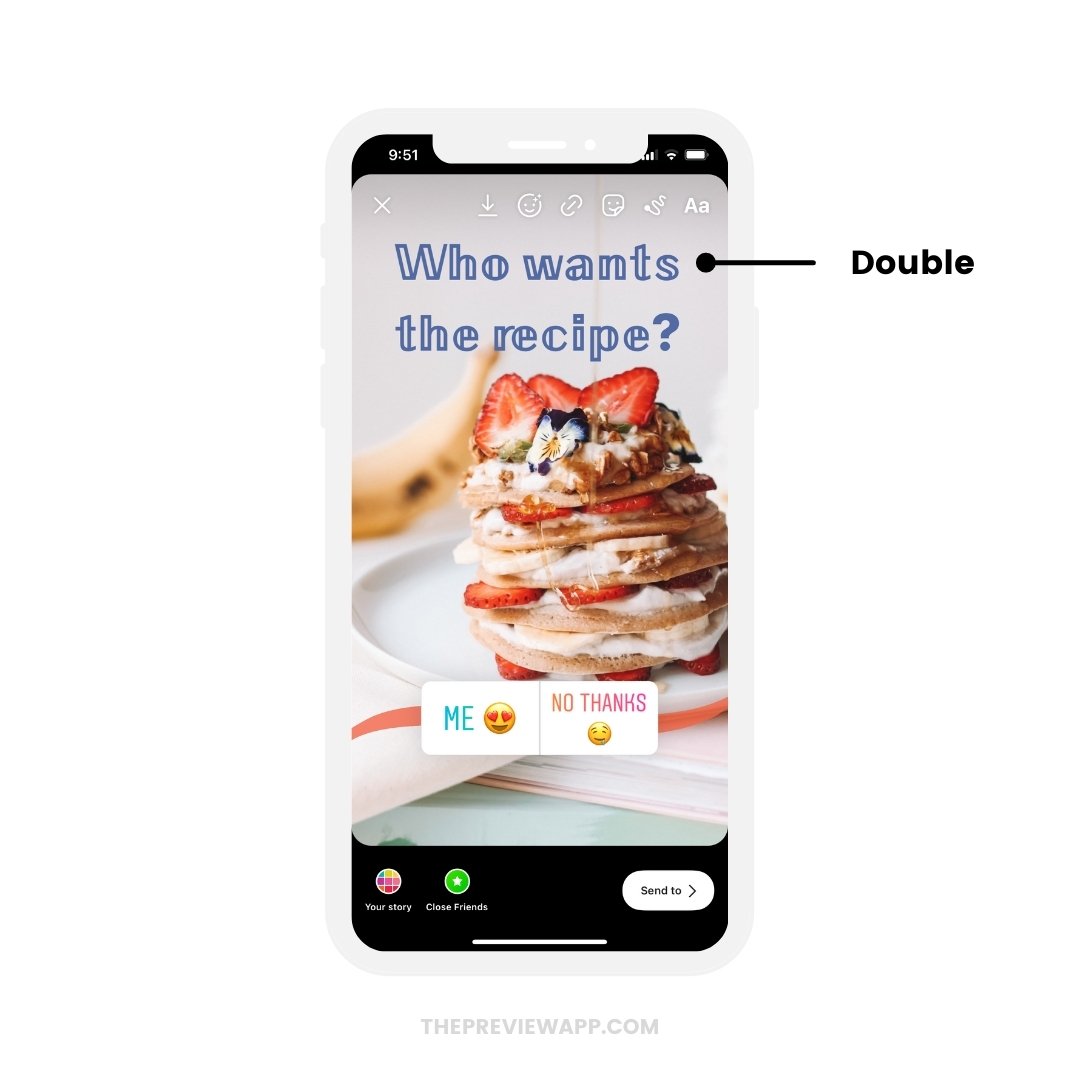
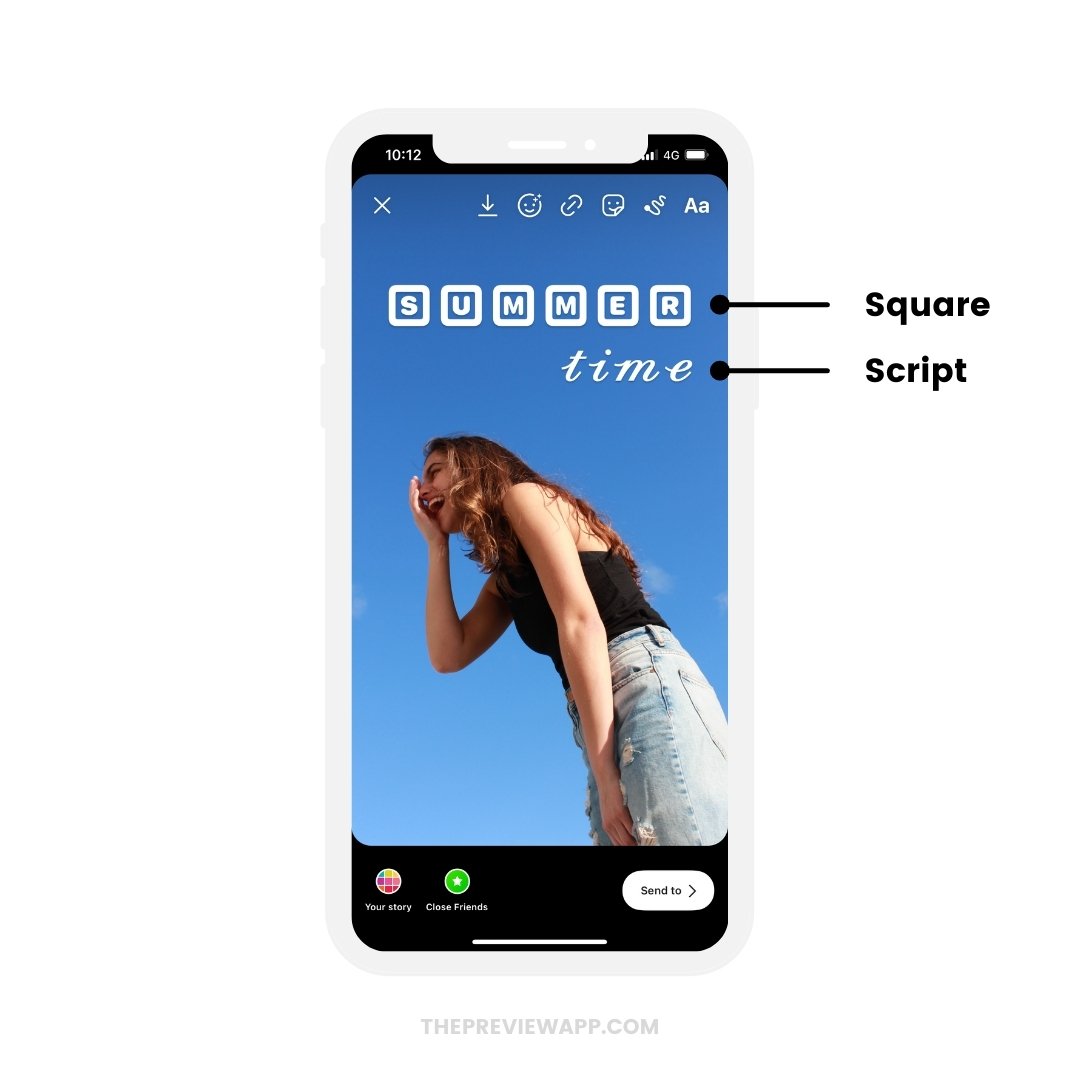
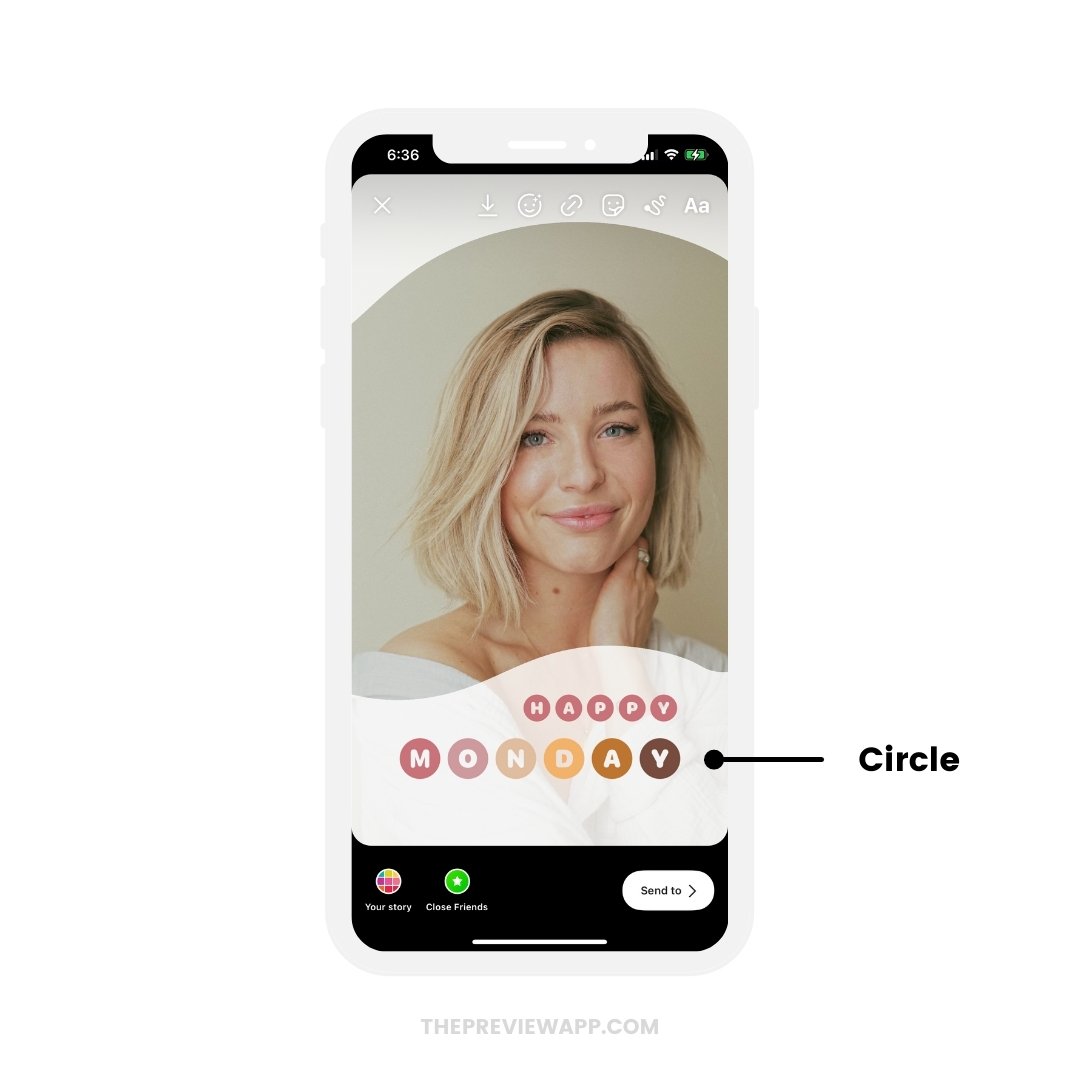
How to change fonts in your Instagram bio and name
Let’s say you want to leave a comment on someone’s post and you want to catch their attention, or the attention of people reading the comments section.
You can use the custom fonts in Preview too.
- Write your comment in Preview.
- Copy and paste it on Instagram.
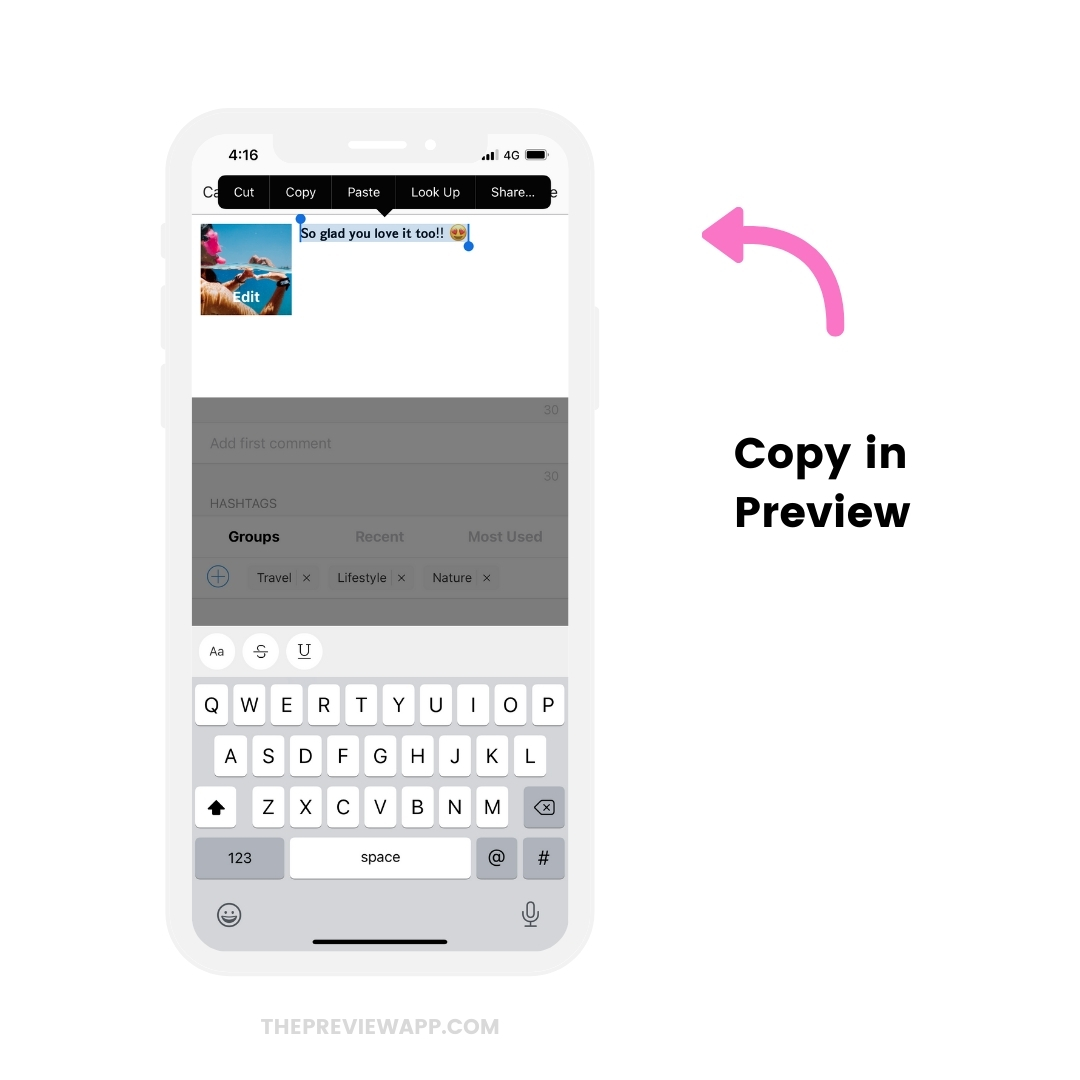
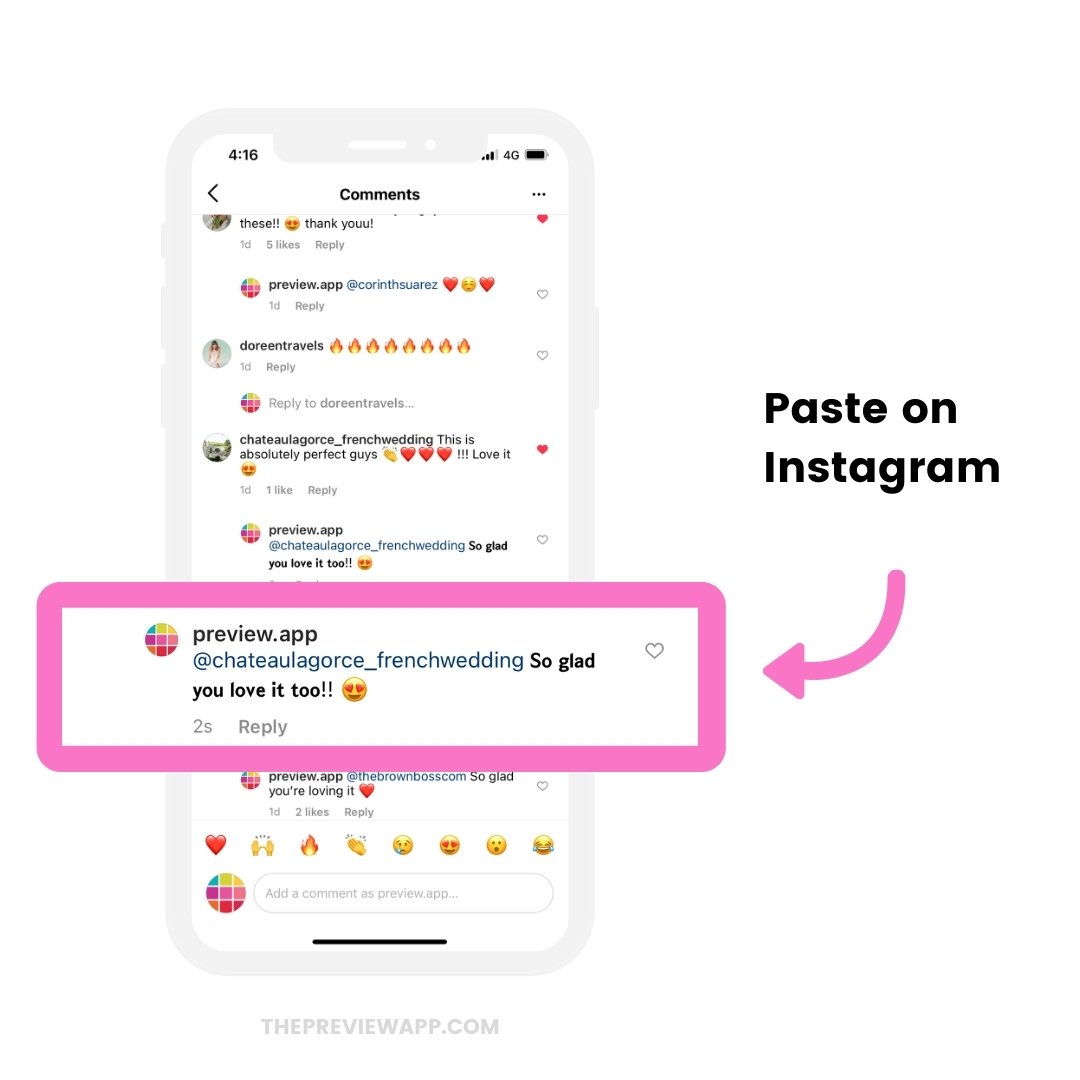
How to reply to Instagram comments in Preview with custom fonts
Want to reply to comments on your posts, with fonts? Without copying and pasting?
You can use Preview’s commenting feature.
Here’s how to do it:
- Open Preview app
- Tap on a post you’ve already posted on Instagram
- Press on the “Comment” button
- Use a different font to reply
Done! Your comment will automatically be posted on Instagram, with a unique font.
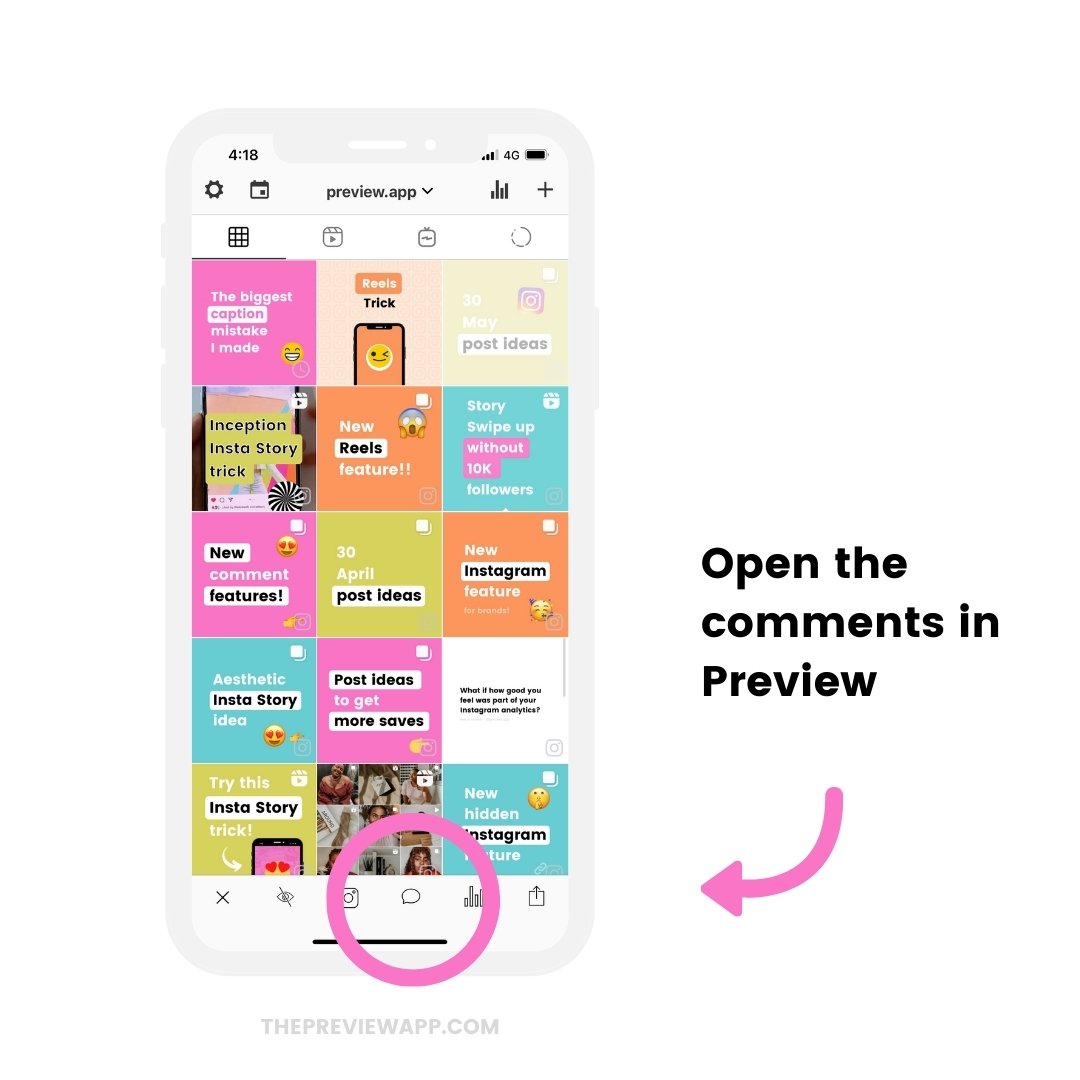
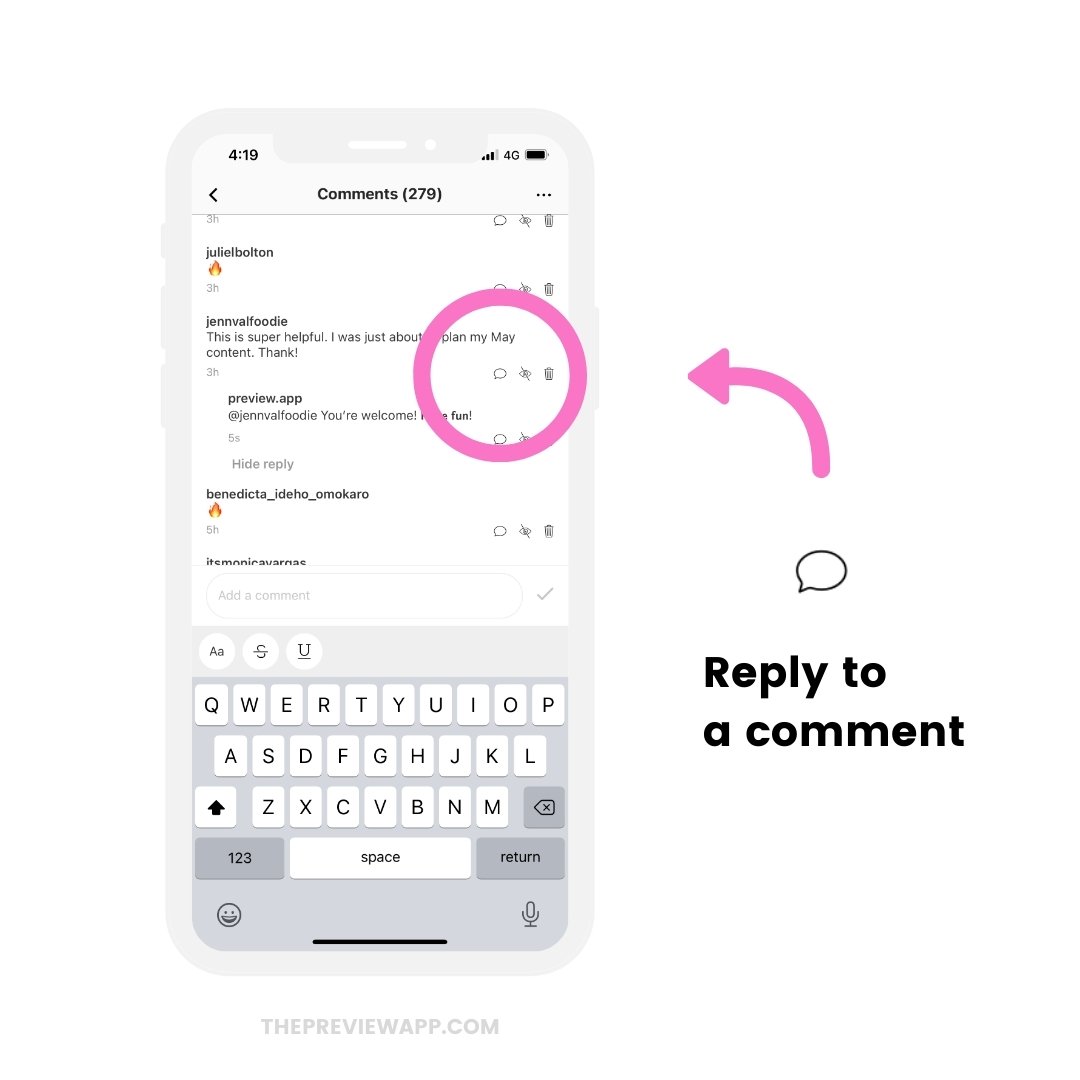
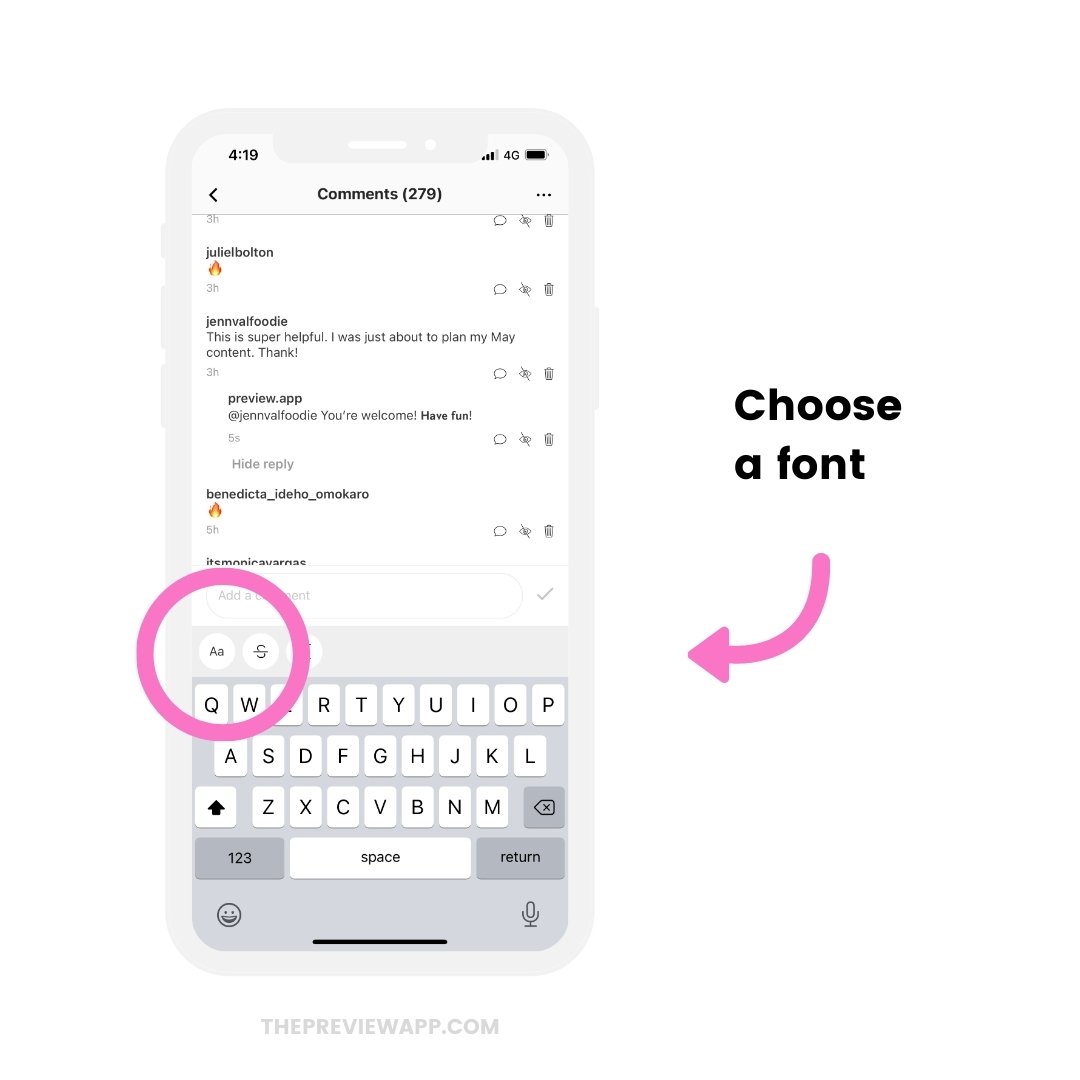
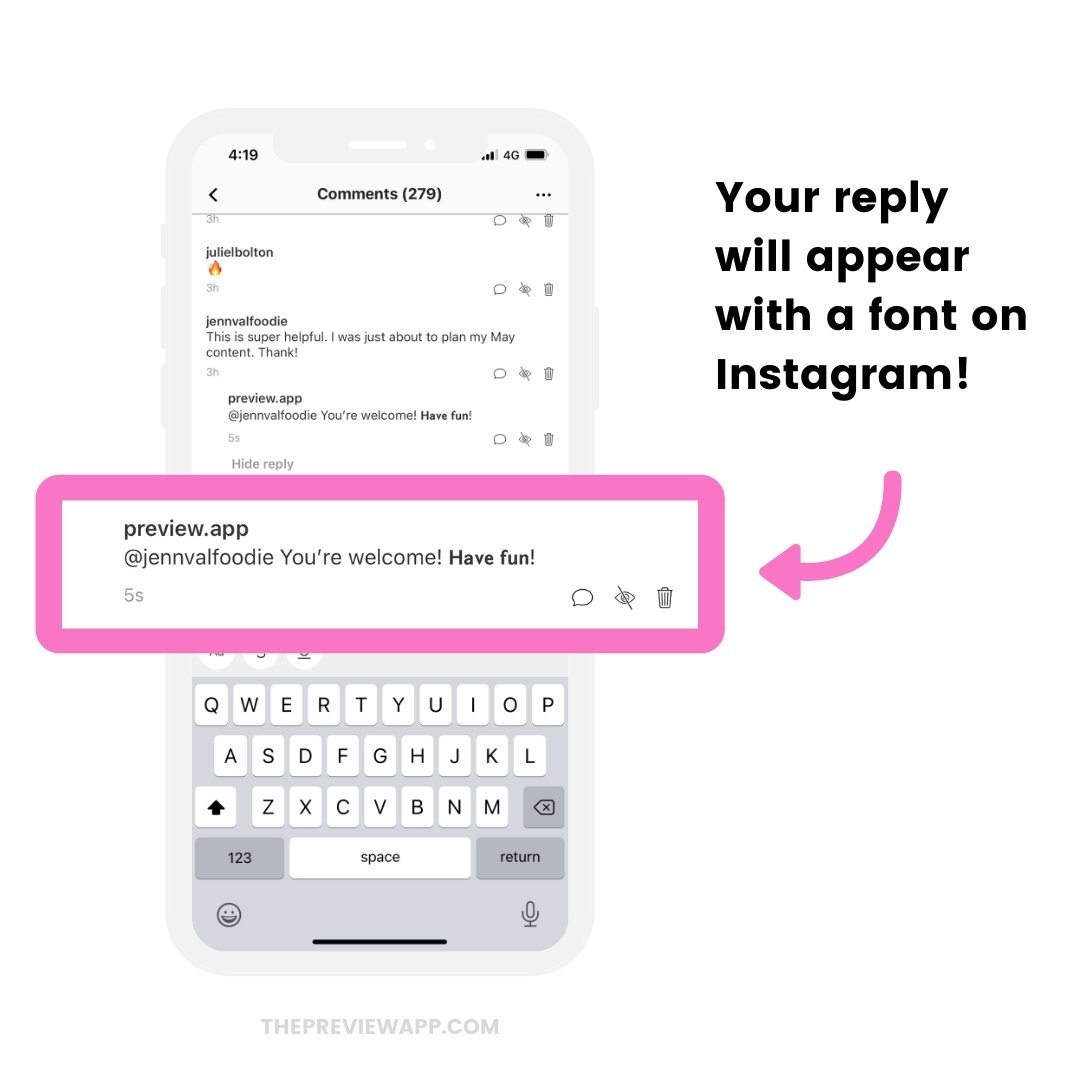
How to add custom Instagram fonts for your Guides
Remember the Guides Feature on Instagram?
You can create mini blog posts on Instagram.
There’s only one font for Guides on Instagram.
Why not use different fonts to make your Guides look more unique?
For example, you can use different fonts for:
- Your title and headers
- The introduction
- The body / text
- Your signature / outro
It will make your Instagram Guides look like a personal journal or magazine.
Here’s an example, using the Serif Bold and Typewriter fonts.
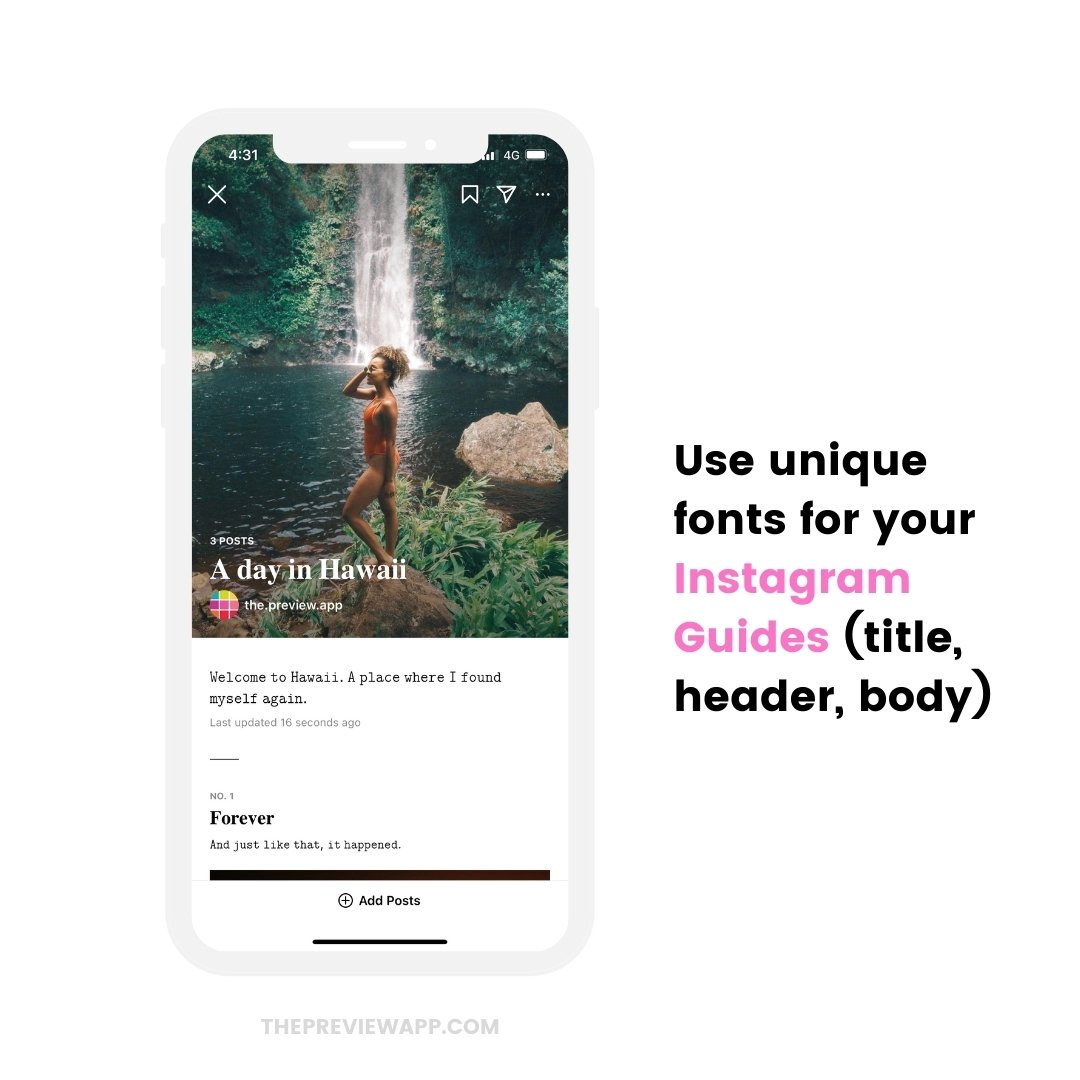
Caption ideas with custom fonts
Let’s look at 13 caption ideas using the Instagram fonts generator.
1. Keep the same font combination for all your posts.
This will make your captions look stylish. For example, you can always use a bold font for the first sentence of your caption, and another font for the rest of your text.
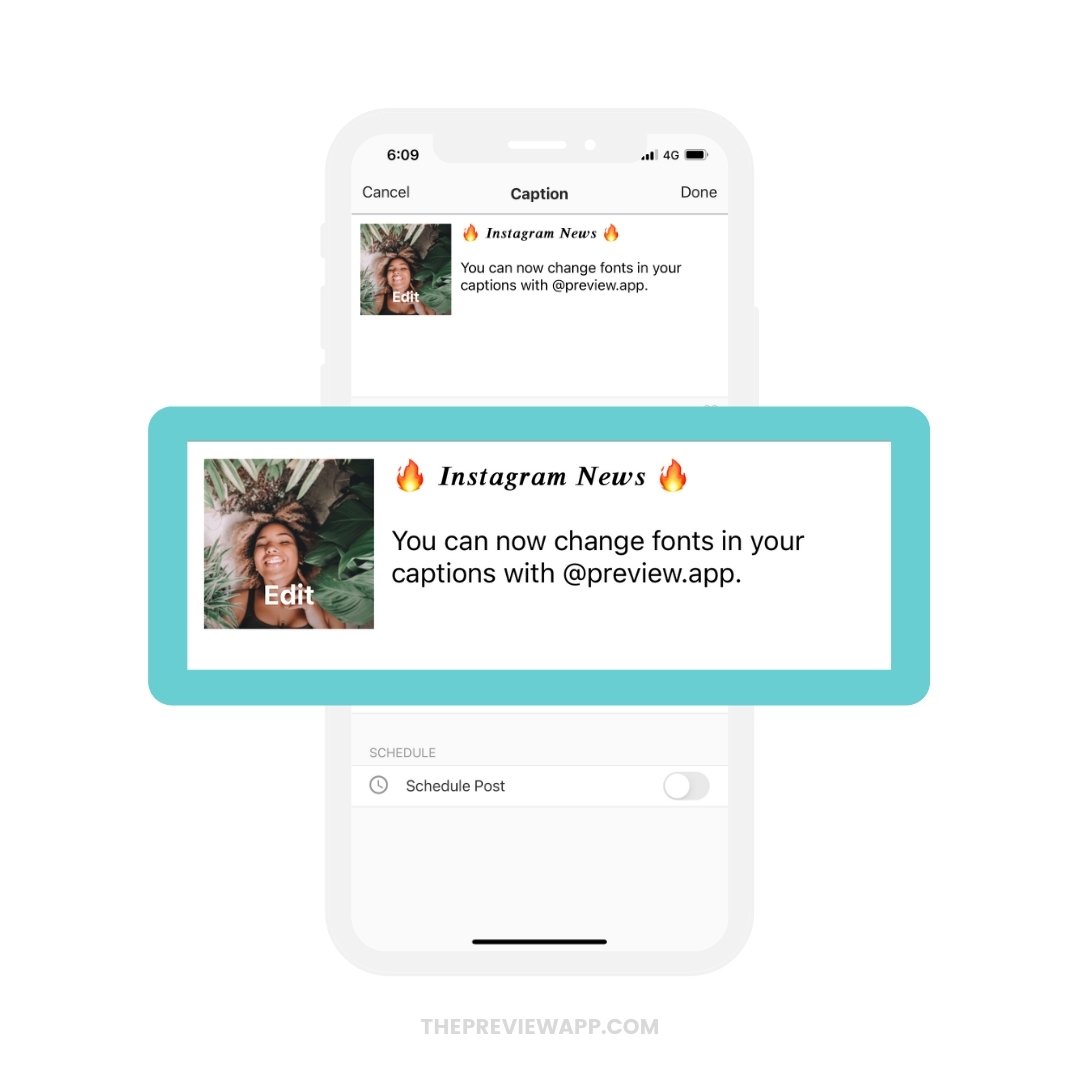
2. Use the same font for your header / title in your caption.
Make the first words in your caption clear. You can use the bold font to make it pop.
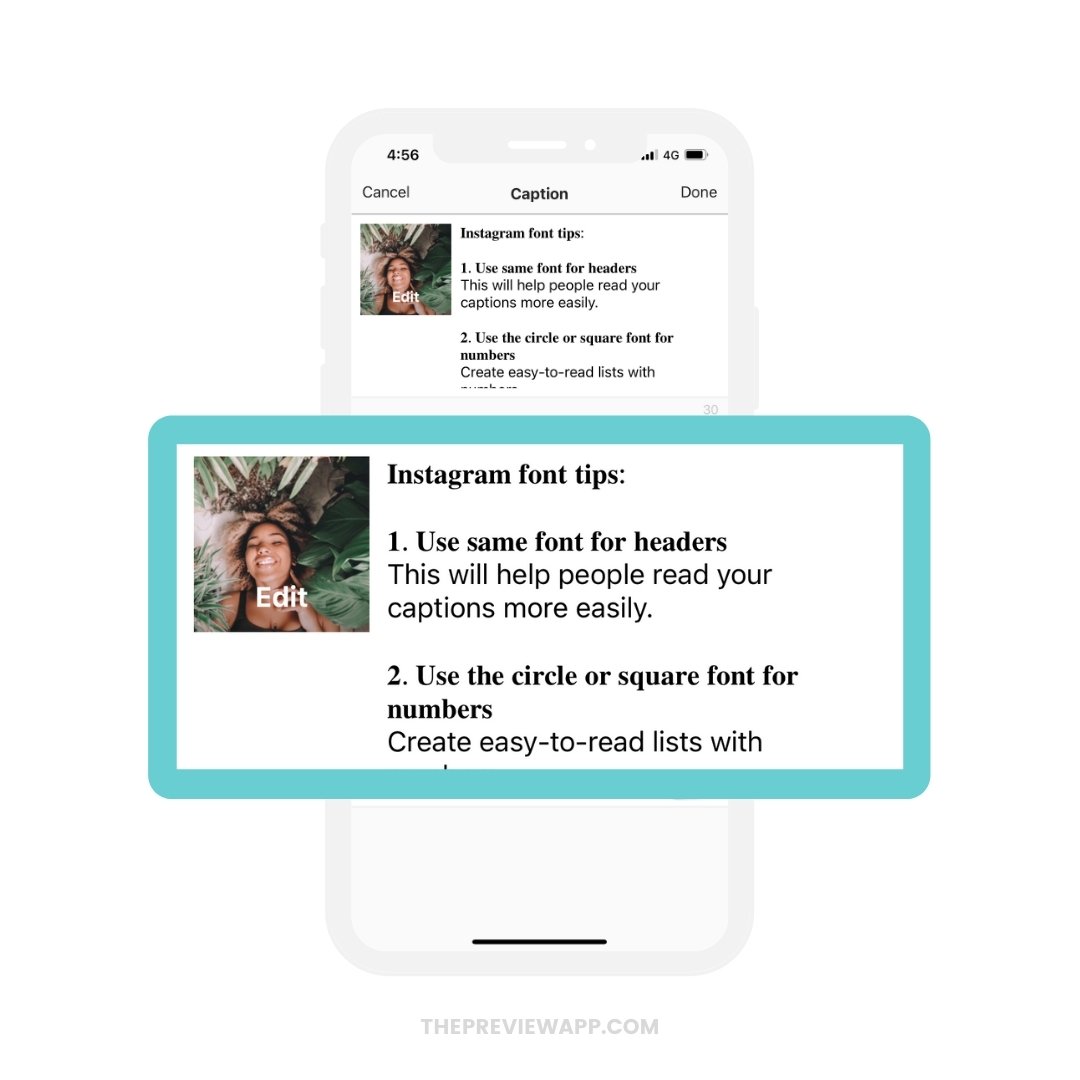
3. Write your ENTIRE caption with a different font.
Tired of having the same font on Instagram all the time? Using a different font, all the time, in your captions, will catch people’s attention. It can make your account look so much more personal, and branded. For example, you could use the “Typewriter” font. This font makes your captions look like a personal journal.
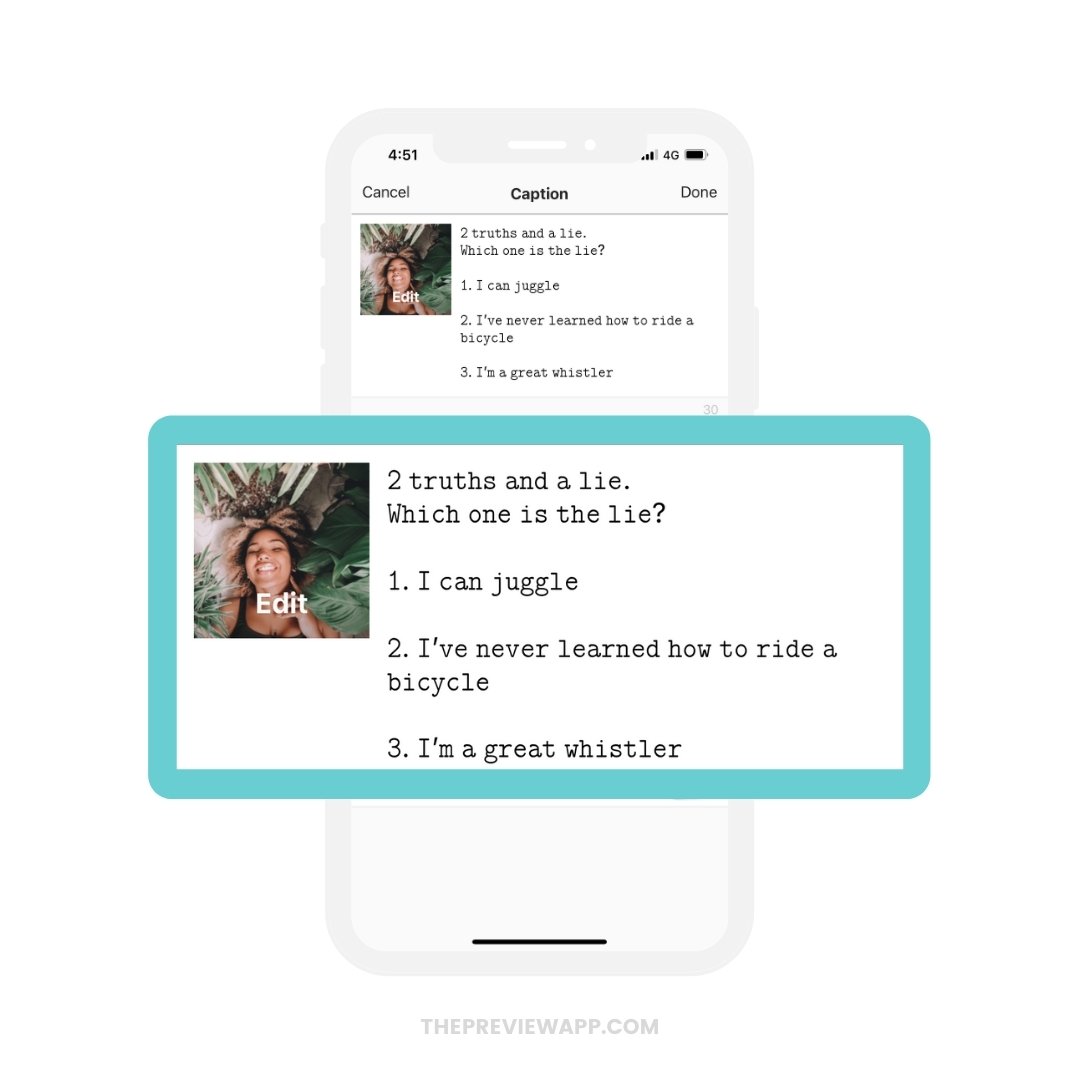
4. Use the “Square” or “Circle” fonts for numbers.
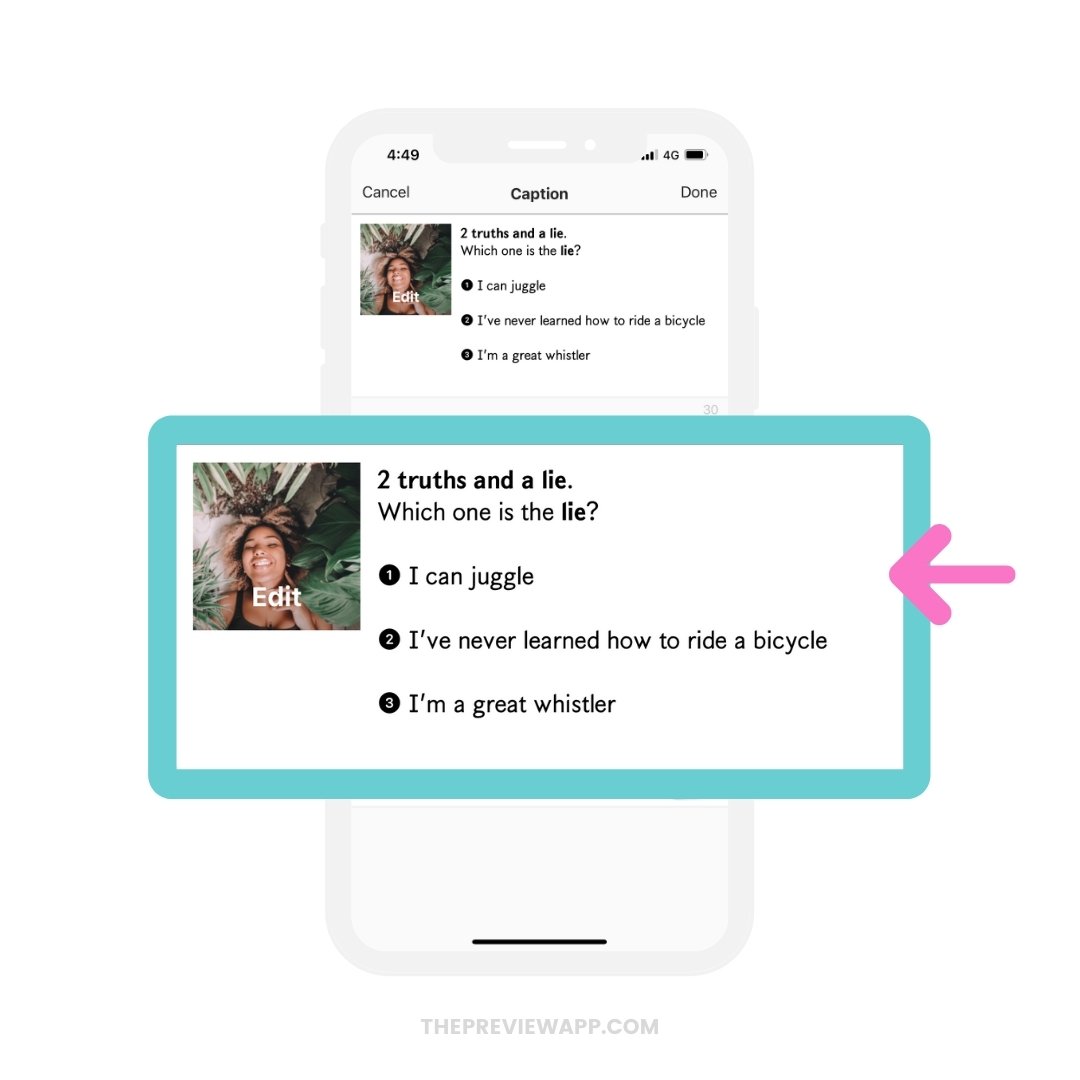
5. Use a different font for your call-to-action.
For example, use a bold font to get people’s attention.
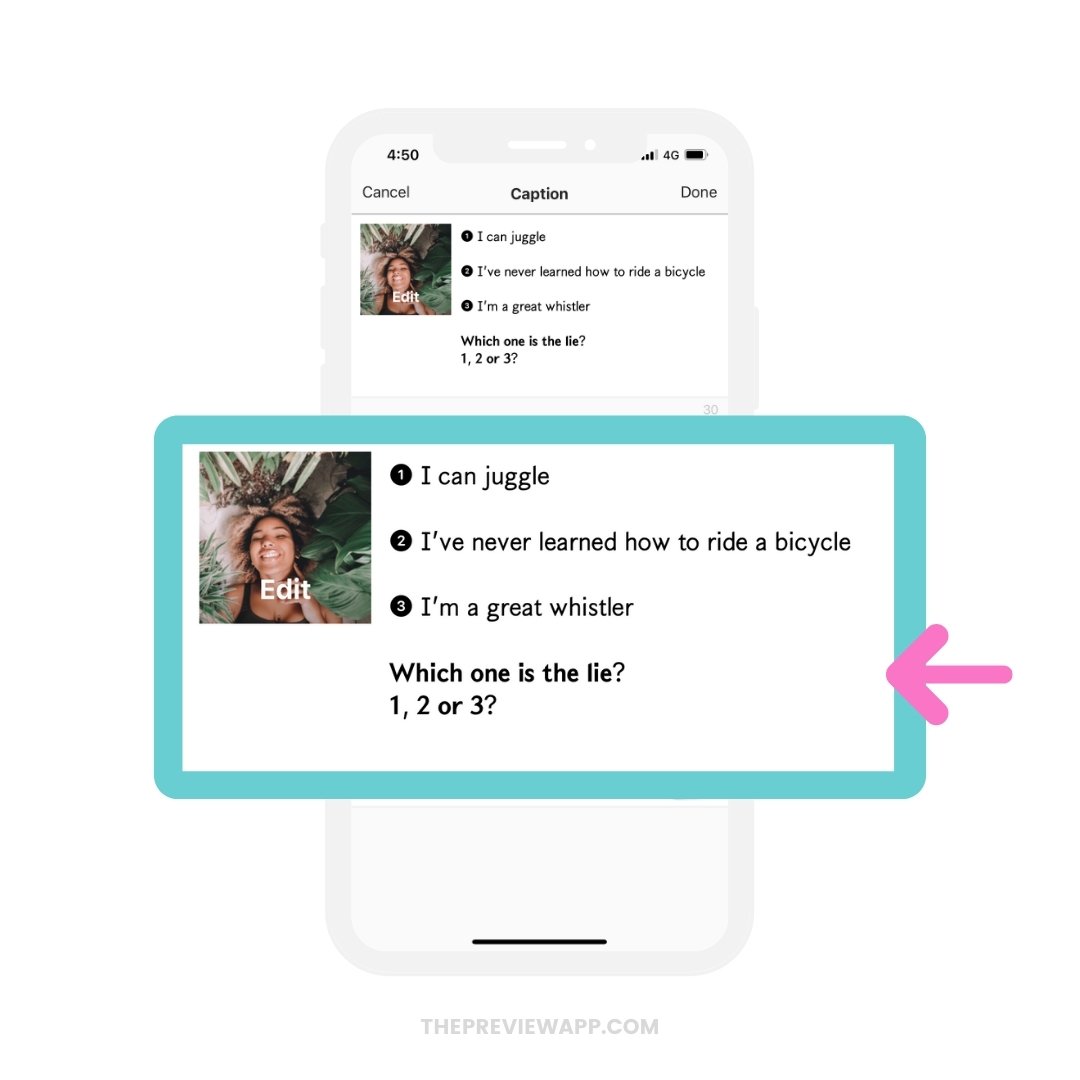
6. Use the “Script” font as a signature.
Want to write your name or brand name at the end of your caption? You can use a font like the “Script” font to make it look like a hand-written signature. It looks like a personal touch, and a letter from you to your followers.
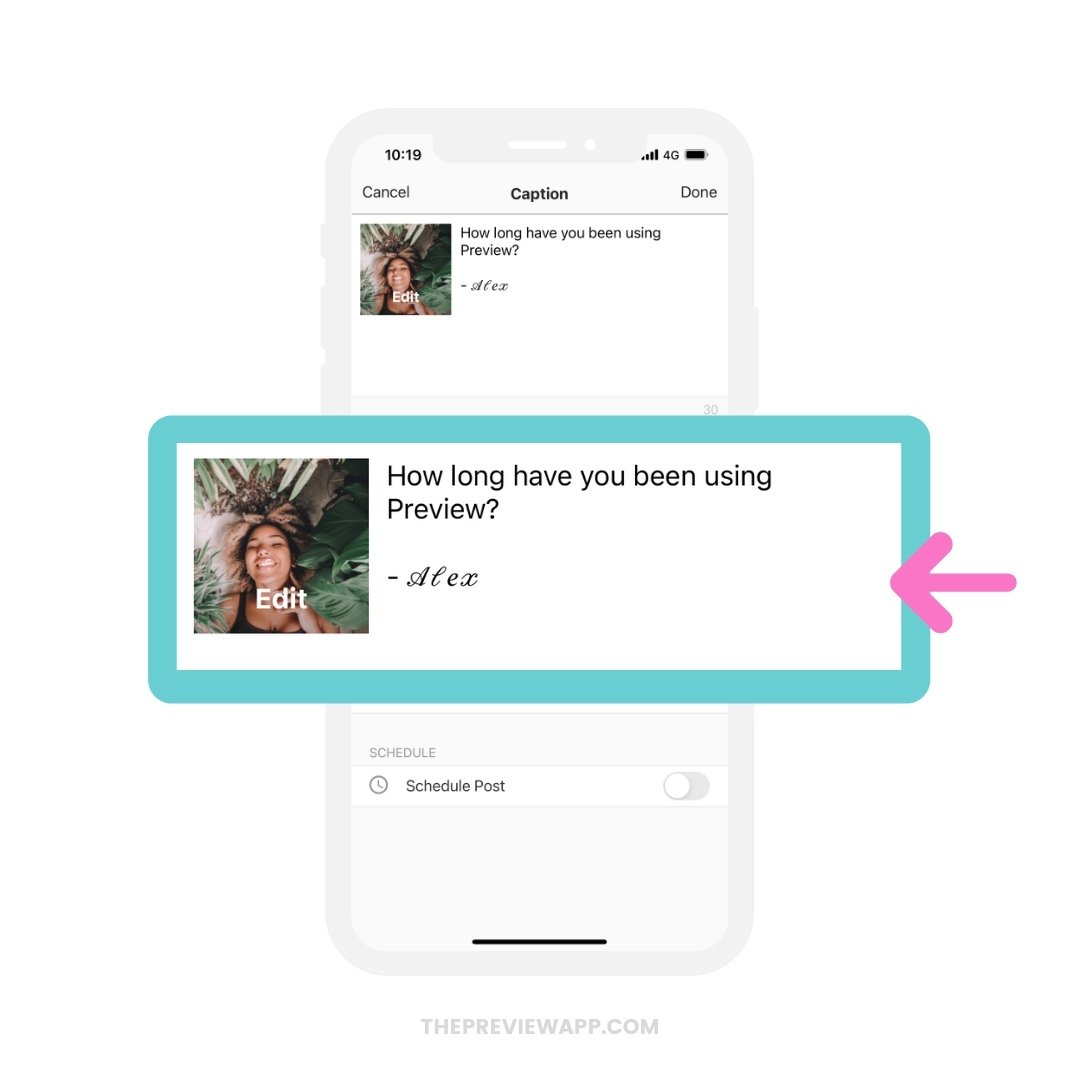
7. Use bold, italic, underline font to emphasize a word or sentence in your caption.
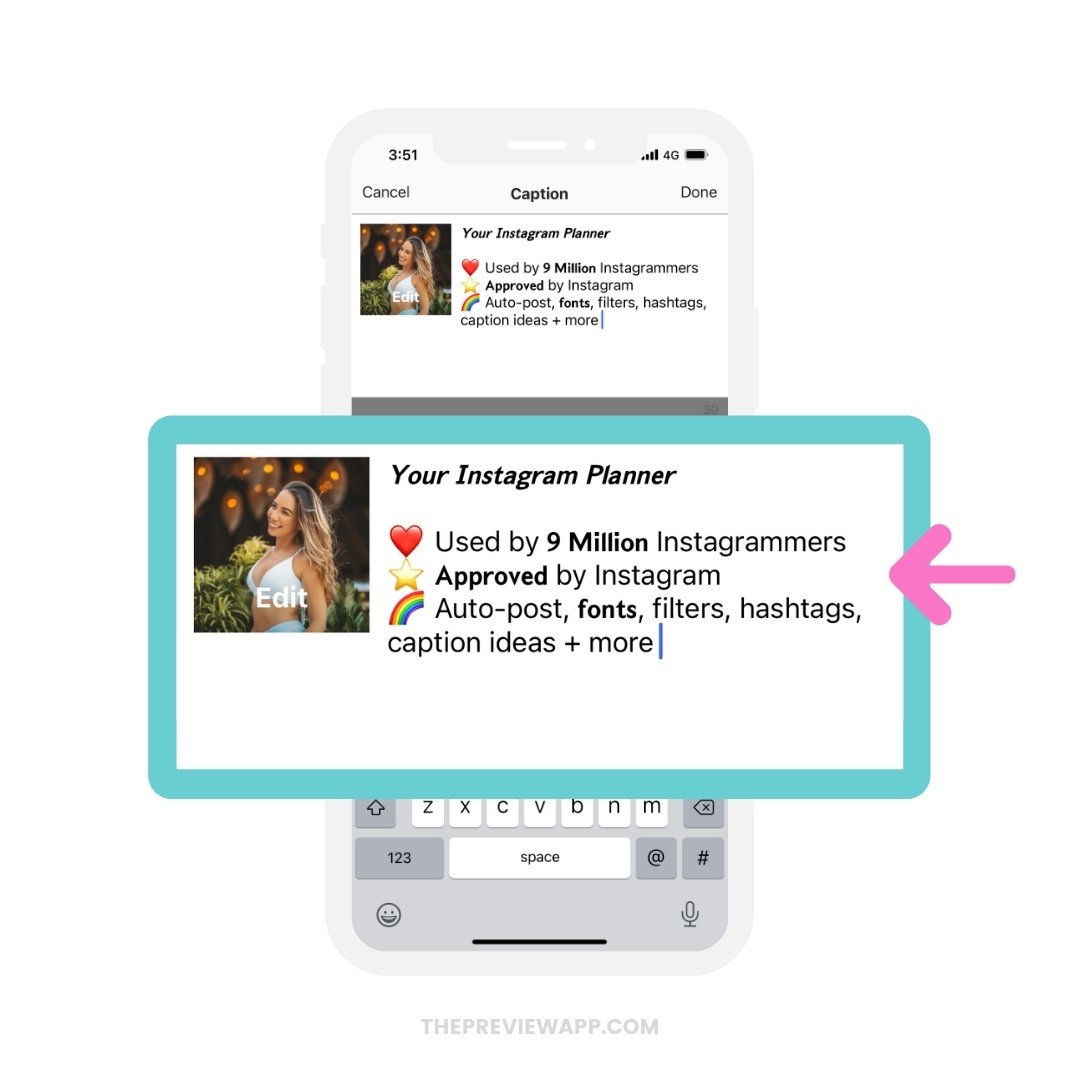
8. Strikethrough to purposefully “correct” a word in your caption. For example, you can write something “wrong” on purpose, strikethrough the word or sentence, and write the “right” thing after.
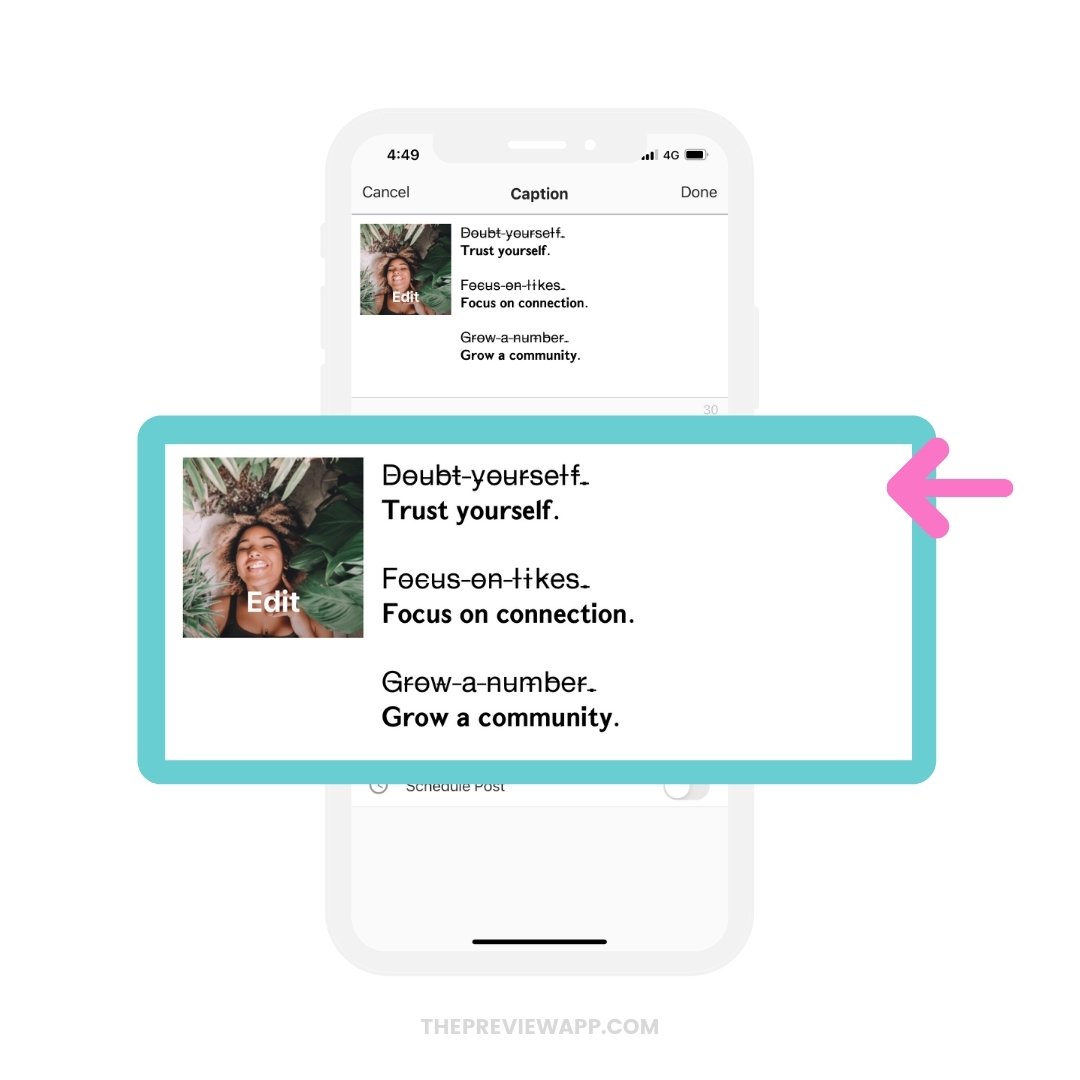
9. Alternate viewpoints with normal and bold fonts.
For example, I could make a list of sentences related to an old mindset versus new mindset.
Since I want people to focus on the “new mindset” part, I could make these words bold.
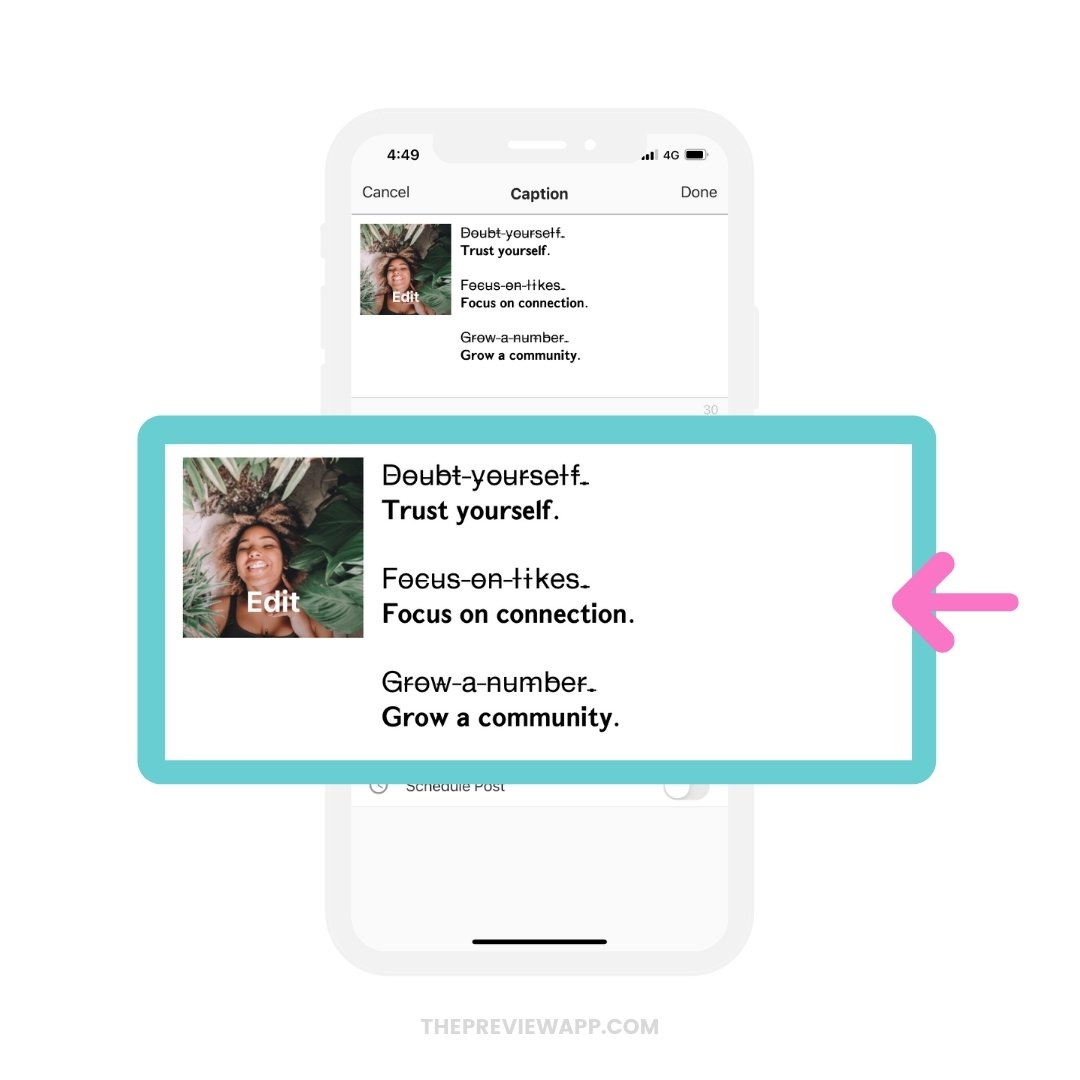
10. This or That.
Play “This or That” game. Use different fonts for different options. It will make your caption more fun and visually appealing.
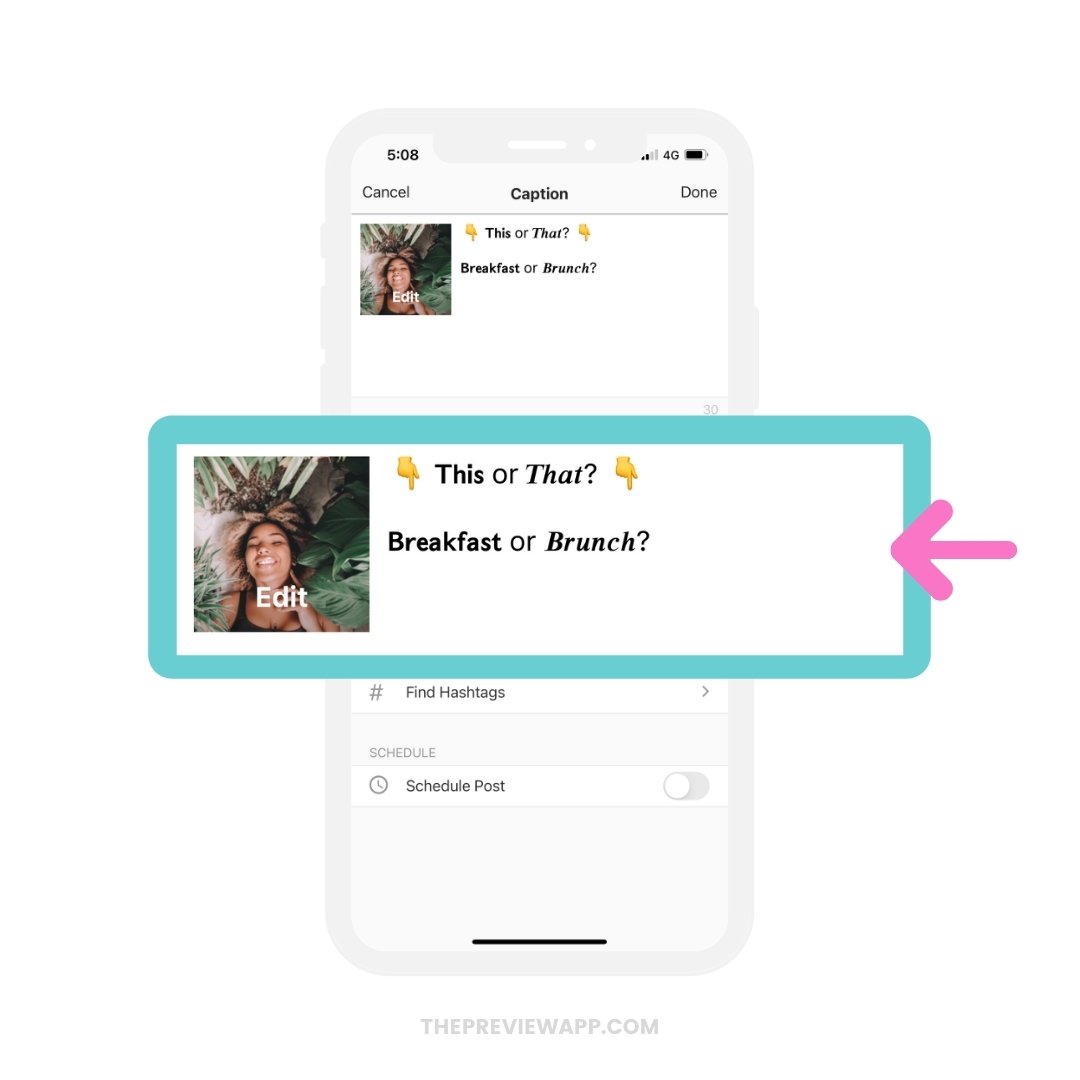
11. Make it relaxing to read.
Use the “Space” font to make a word b r e a t h e . It looks more relaxing. This font is beautiful if you have a health and wellness Instagram account.
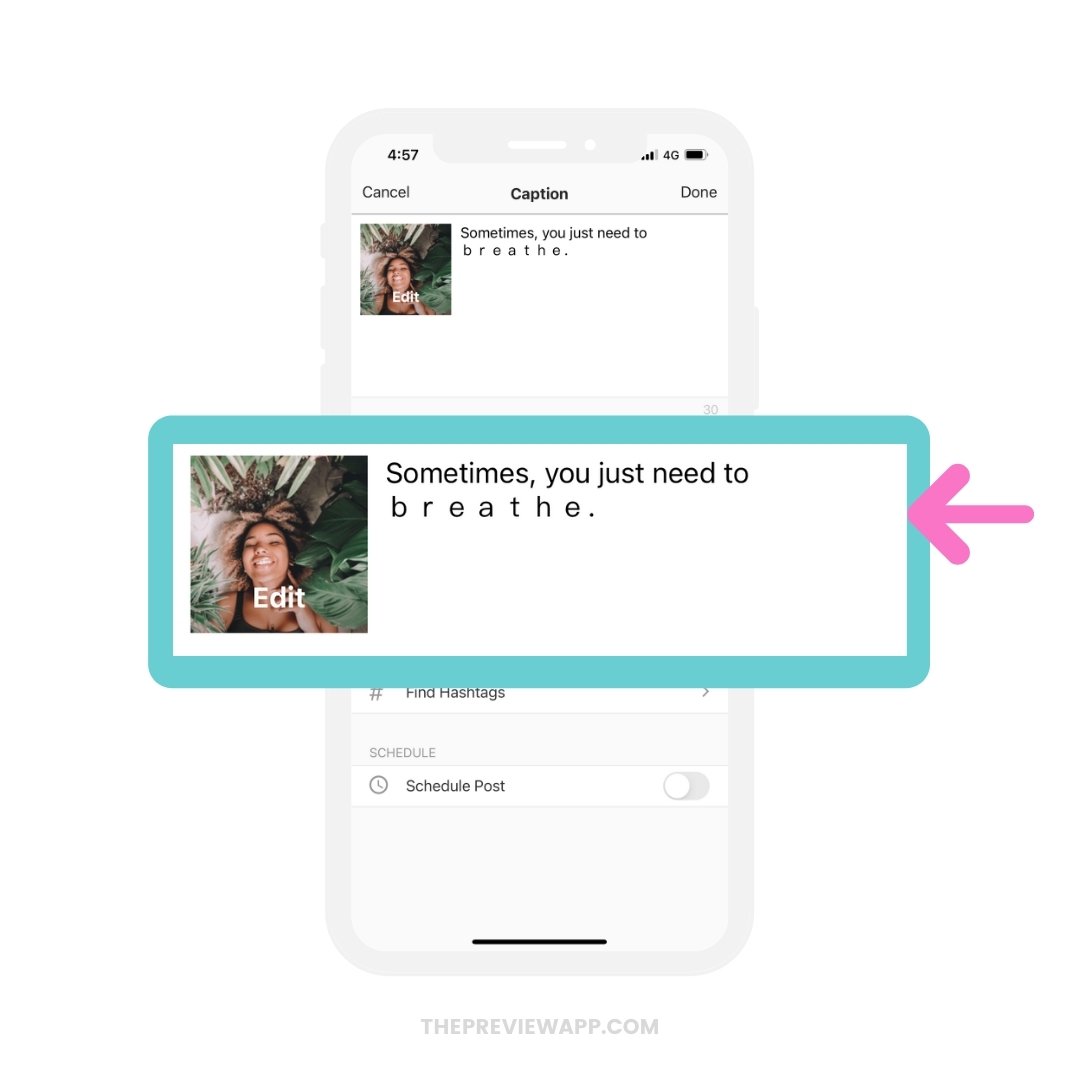
12. Make people stop scrolling.
Have some fun! Use the “Upside Down” or “Flipped” fonts. It will make people turn their phone to read your caption. Bonus: the longer people stay on your post, the more the algorithm will love your account.
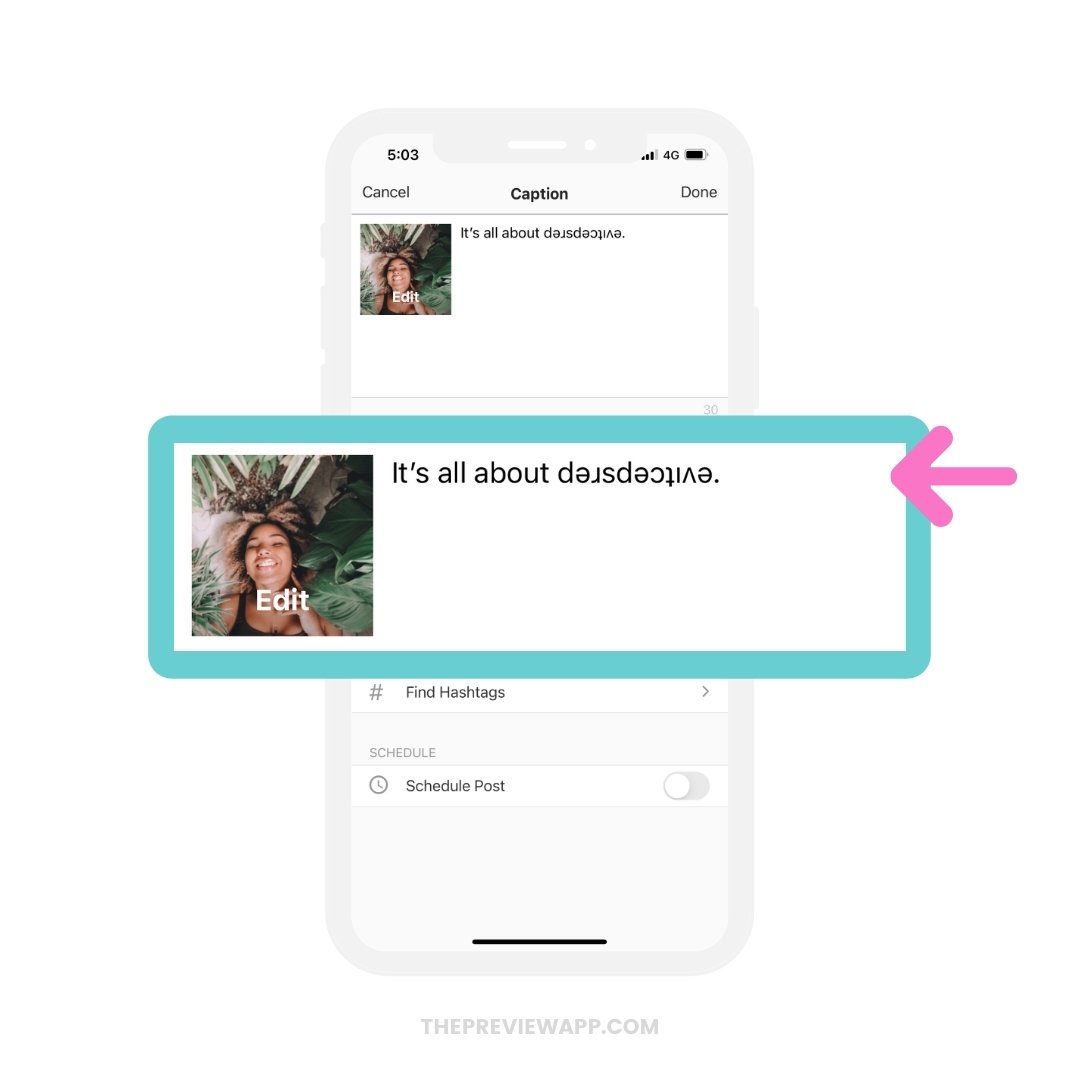
13. Change fonts based on the seasons, campaigns or mood.
For example:
- Spring: “Script” font
- Summer: “Fun” font
- Autumn: “Double” font
- Winter “Serif Bold Italic” font
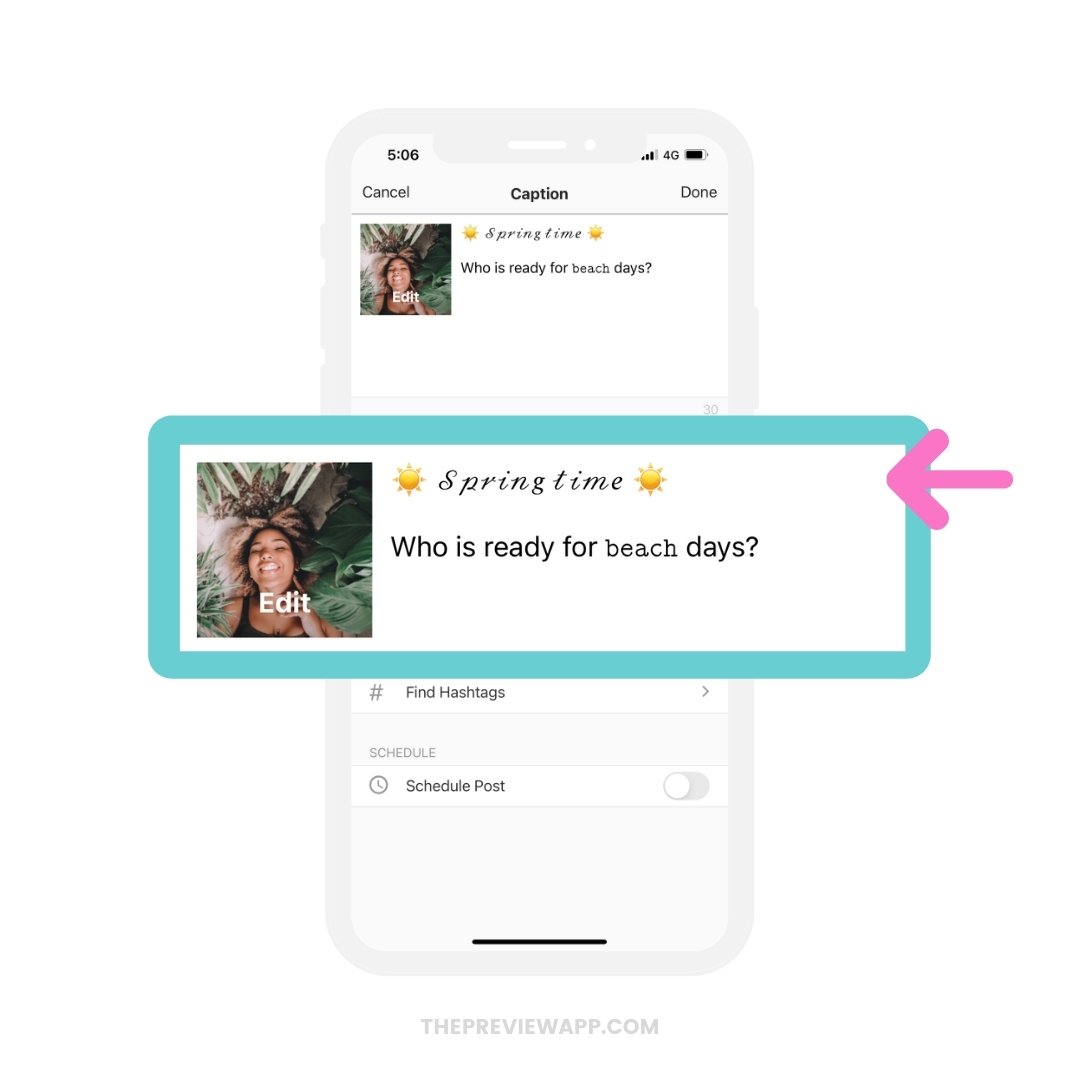
Have fun!
There are more fonts in Preview’s Instagram fonts generator. Scroll around and choose the ones you want for your account.
Have fun making your account look more fun!
More tips here:

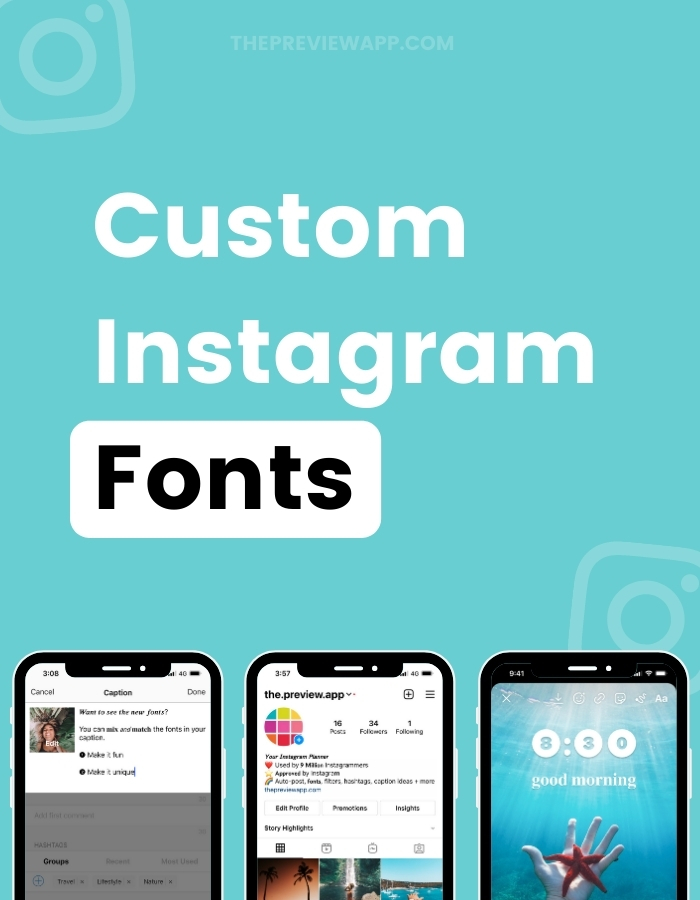

Great tips. Thanks!
Fotograf nunta