An Instagram Puzzle Feed is one of our favorite Instagram feed layouts.
It looks complicated to create, but it’s actually super simple.
And to make it even simpler, we created 6 beautiful Instagram Puzzle Feed templates for you.
- You don’t need Adobe Photoshop or Illustrator
- You can fully customize the templates
- Your can choose your own colors
All you need is:
- A free tool called “Canva”
- Your photos, and
- Preview app
Please read the tutorial very carefully.
We are making the templates free for everyone, all around the world. We want to make sure nobody breaks the templates. So please, follow this tutorial carefully.
The tutorial is super easy.
Just follow these steps:
1. Create a Canva account
Canva is a simple design tool. It has a website and an app.
To keep things super simple, I recommend you use Canva on your computer (not the app). It will be easier to create your puzzle feed on your computer.
If you don’t have an account with Canva yet, click here to create one.
If you already have one, login now.
Then, go to step 2.
2. Click on the link to get the Puzzle Feed Template
I will give you the link below.
Please read the full tutorial first to make sure you understand exactly how to use the template and how to split your images perfectly.
3. Edit your Instagram Puzzle Feed template
Once you have made a copy of the templates, you can edit your copy.
It’s yours! Choose one of the 6 templates.
Feel free to:
- Upload your own images
- Change the colors of the background
- Write your own text
The sky is the limit!
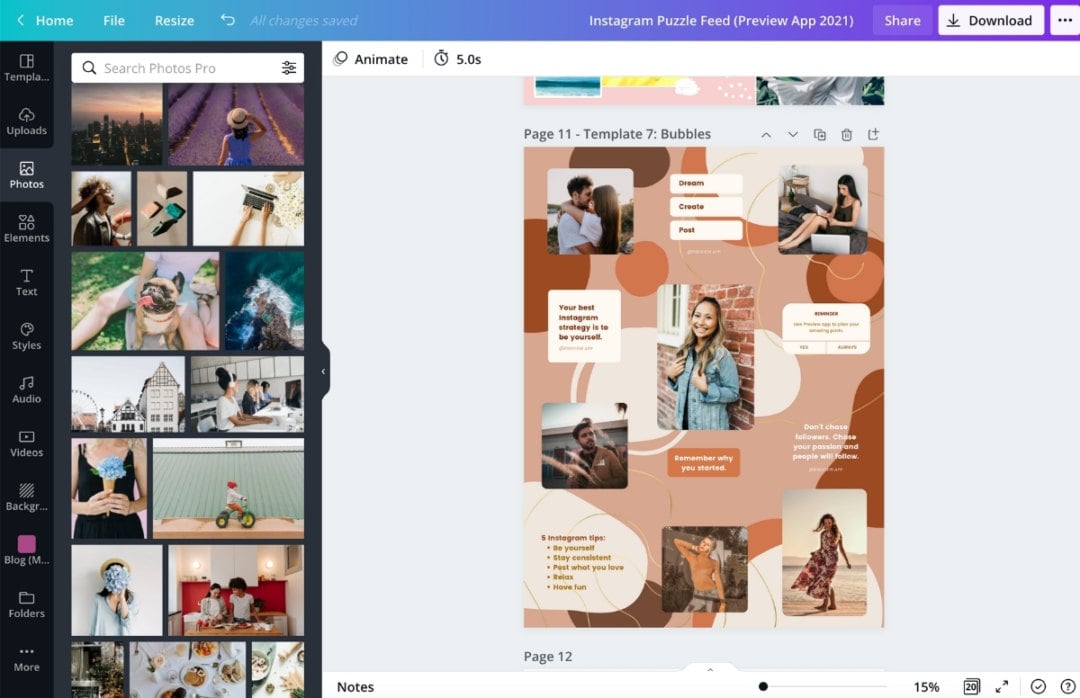
Once you are happy with the look of your Puzzle Feed, it’s time to save it.
4. Save your Instagram Puzzle Feed on your computer
To download your Puzzle Feed, press on the “Download” button, on the top right corner of your screen.
You can download it in PNG or JPG. Any will work.
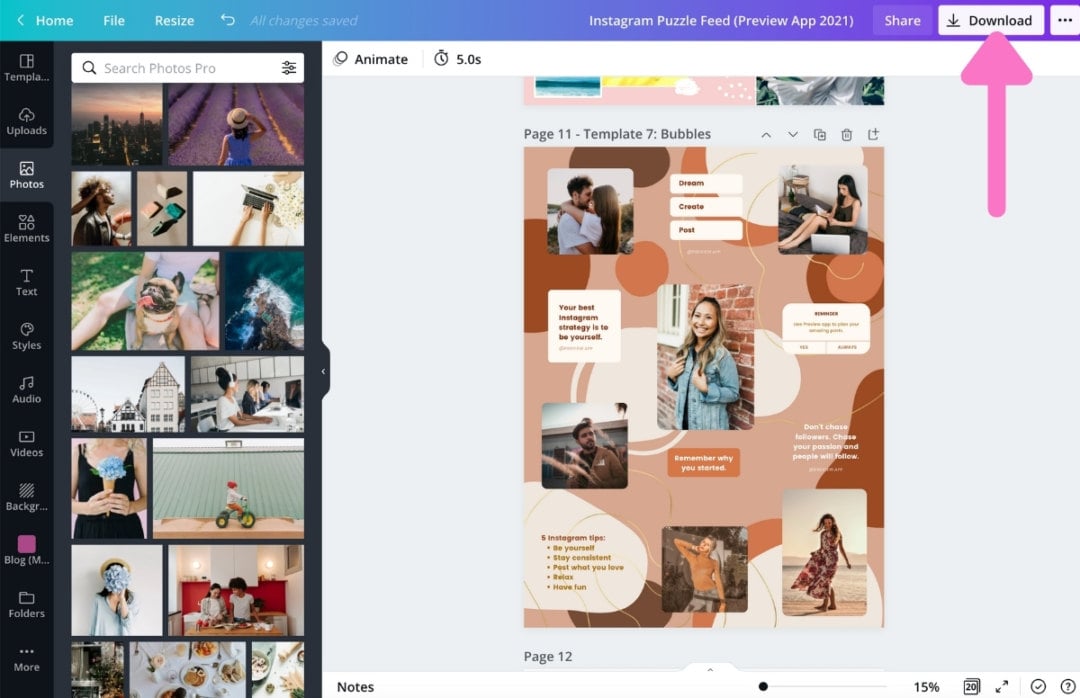
Tip: Check what page your Instagram Puzzle Feed is on. For example, “Template 6: Arty” is on page 18. Select the exact page you need to download.
5. Send the Puzzle Feed image to your phone
Now send your big Puzzle Feed image to your phone. You can:
- Message the image to yourself
- Email it to yourself
- Airdrop it to your phone
Or any other way you can think of.
6. Split your image in grids using Preview app
Preview is the most used Instagram Planner in the world.
It has an image splitter tool.
You can use Preview on your computer and on the phone app.
Let’s use the phone app to split your big image.
Here is how to split your big image into perfect Instagram posts:
- Open your Preview app
- Press on the “+” button
- Press on “Split image”
- Choose your big image from your camera roll / gallery
- Choose the second last grid split option
- Done
You’re done!
Each individual image will appear in your Preview feed, ready to be posted on Instagram.
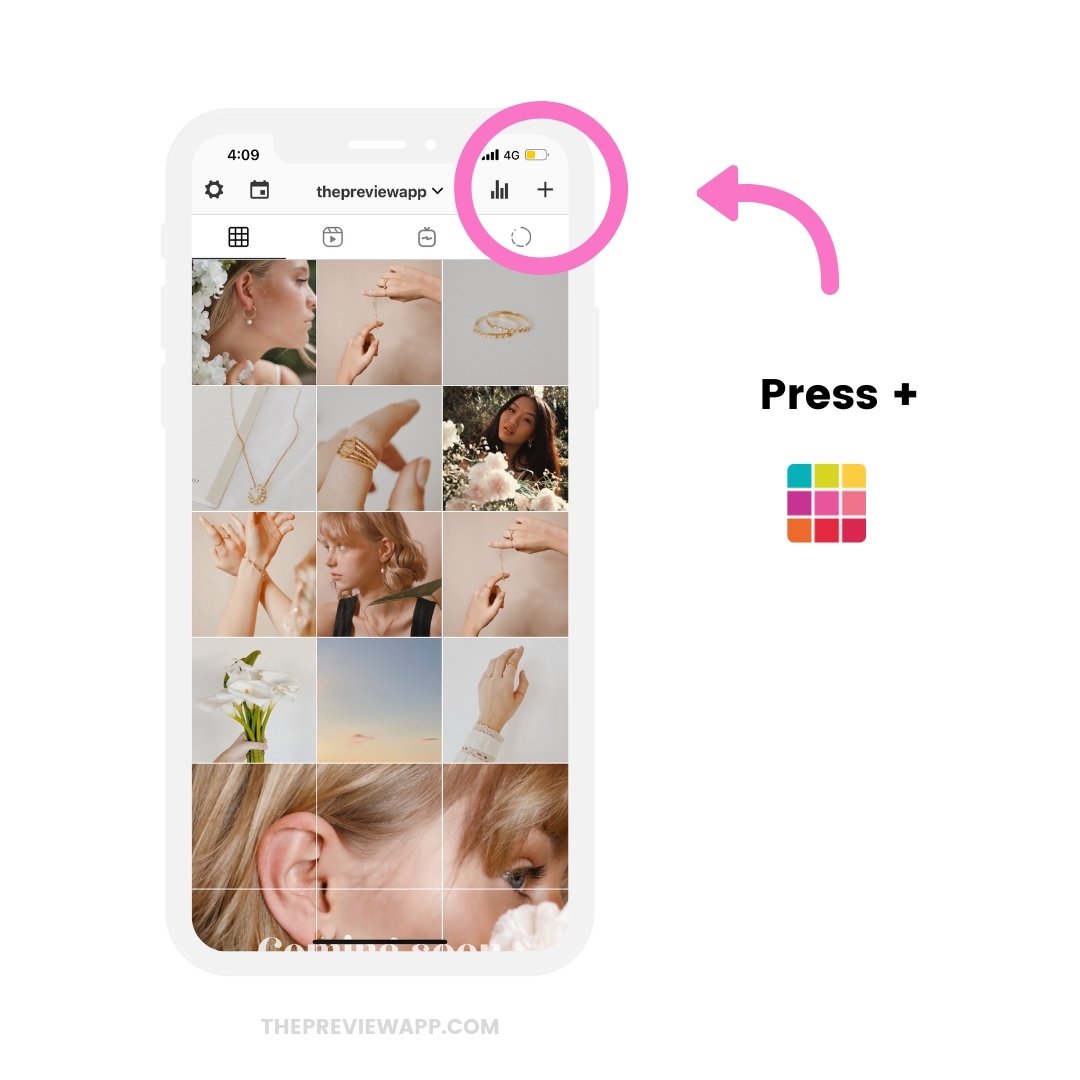
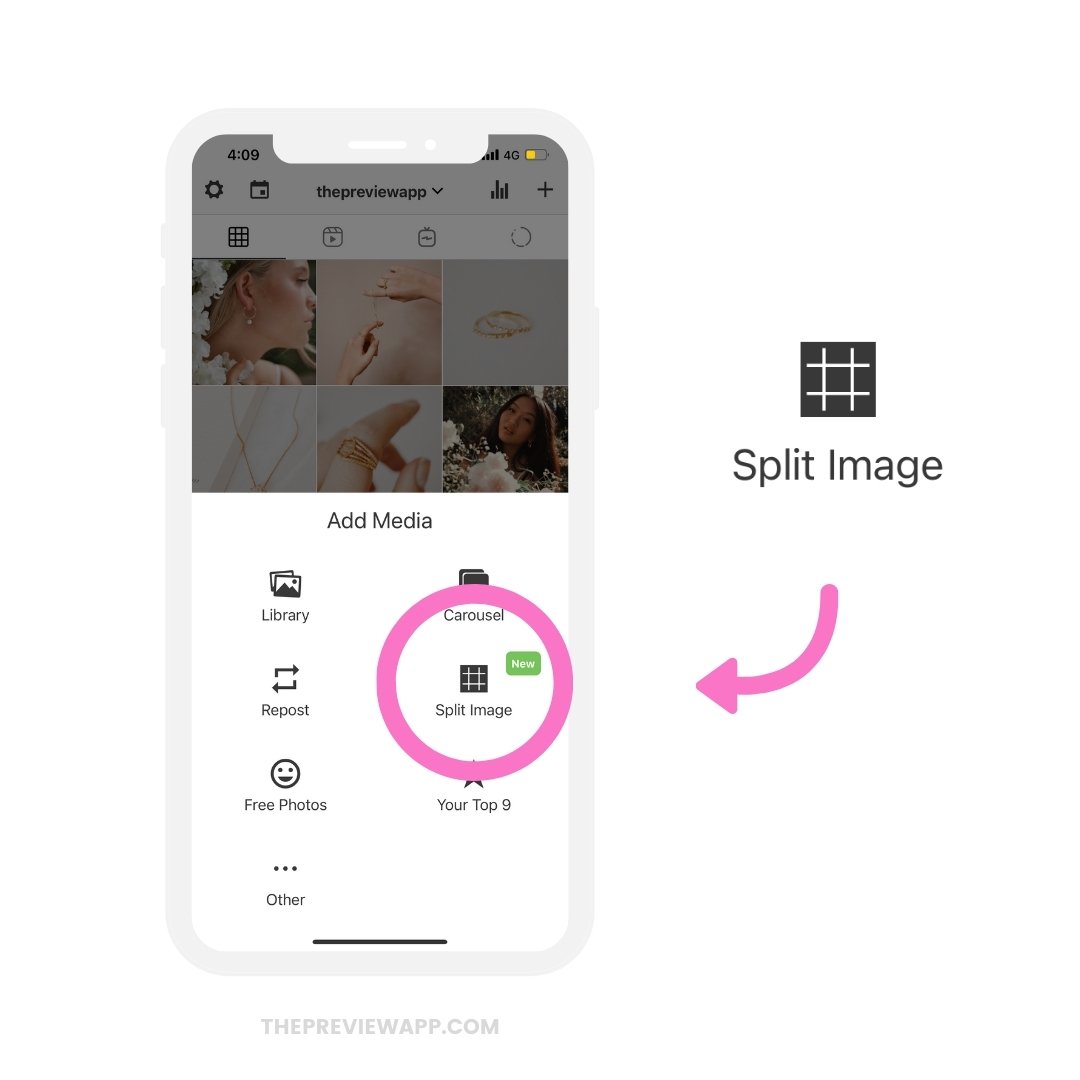
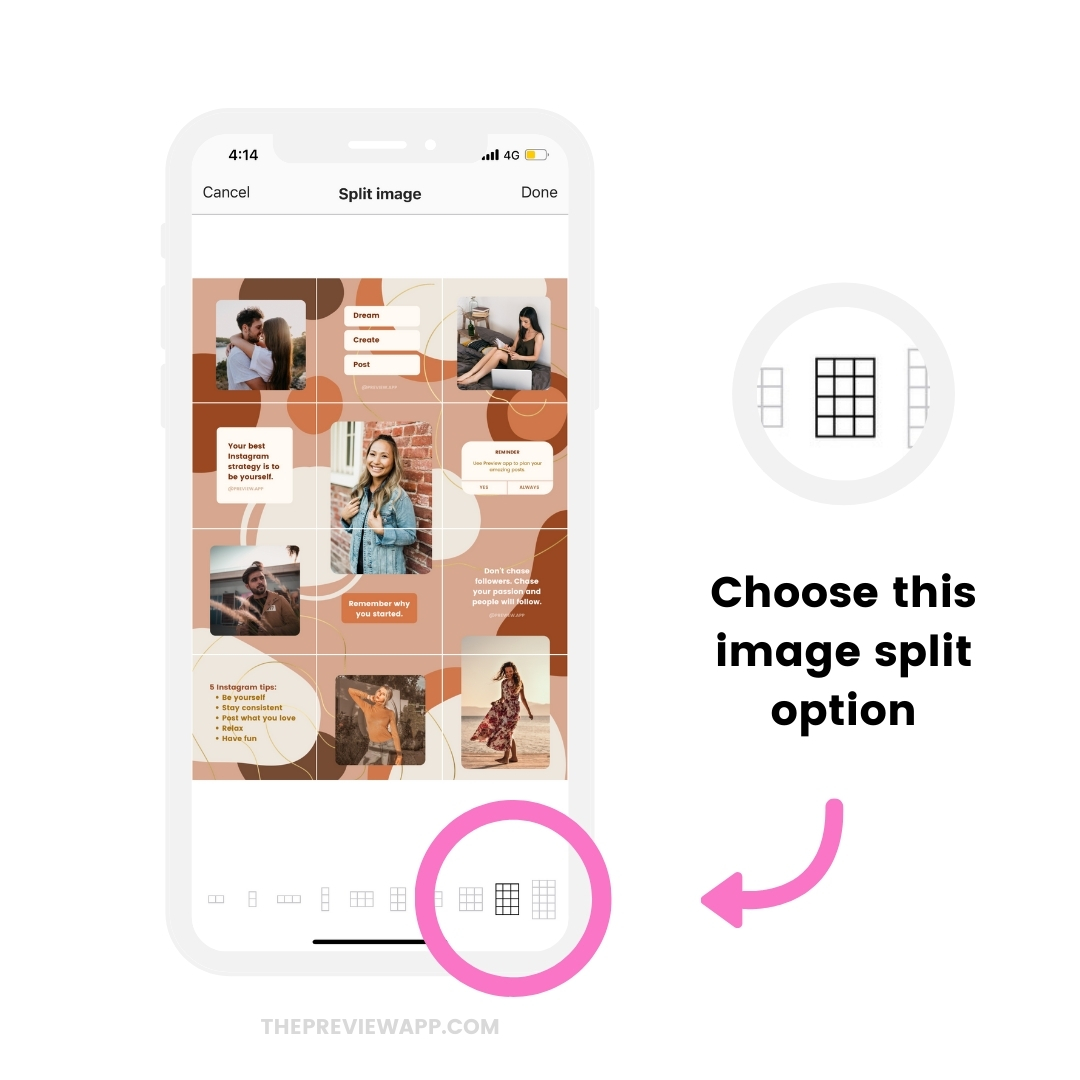
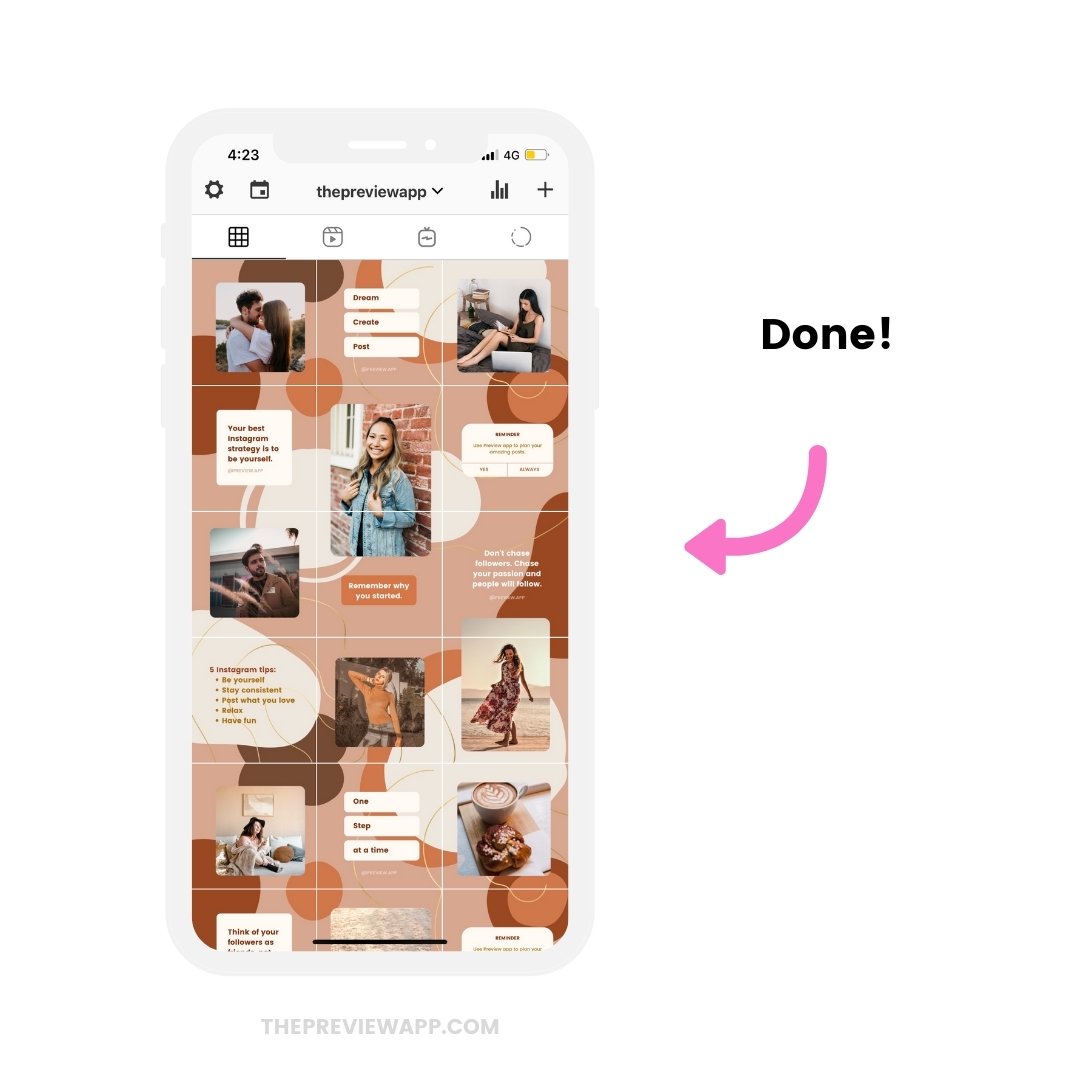
7. Move the images to re-create your Puzzle Feed
If you need, you can move the order of the individual images within the grid.
This is handy if you want to add more posts in your Preview feed, or if the images are not in the right order.
Preview allows you to see how your feed will exactly look like before you post on Instagram.
So if you need to, you can move the posts around.
- Drag and Drop: Hold your finger on a post and drag it somewhere else in your feed
- Swap: Select 2 posts and press on the “arrow” button
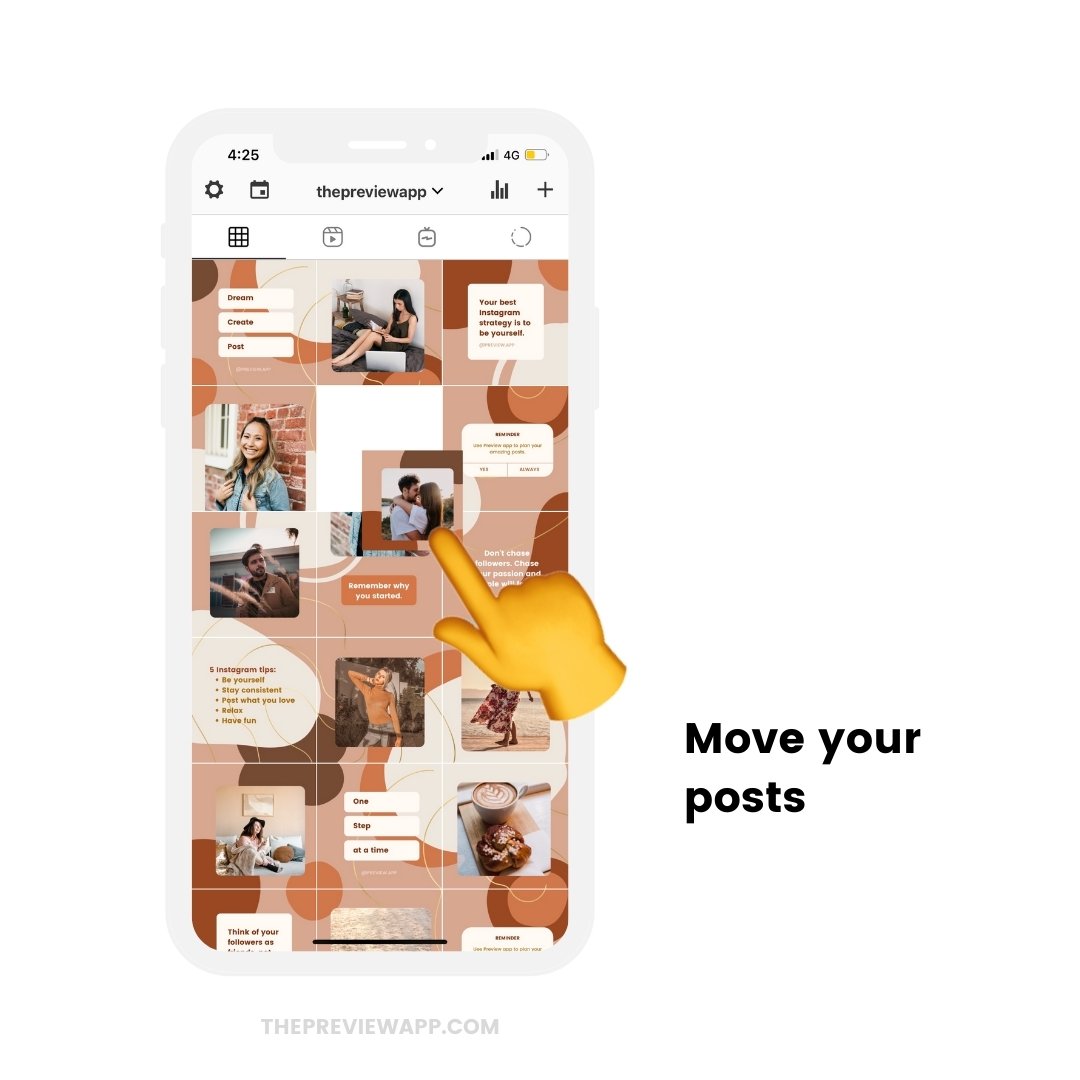
8. How to post your Puzzle Feed grids on Instagram
You have two options:
- Post manually, or
- Auto-post
To post manually:
- Press on the post you want to post
- Press on the “Share” button
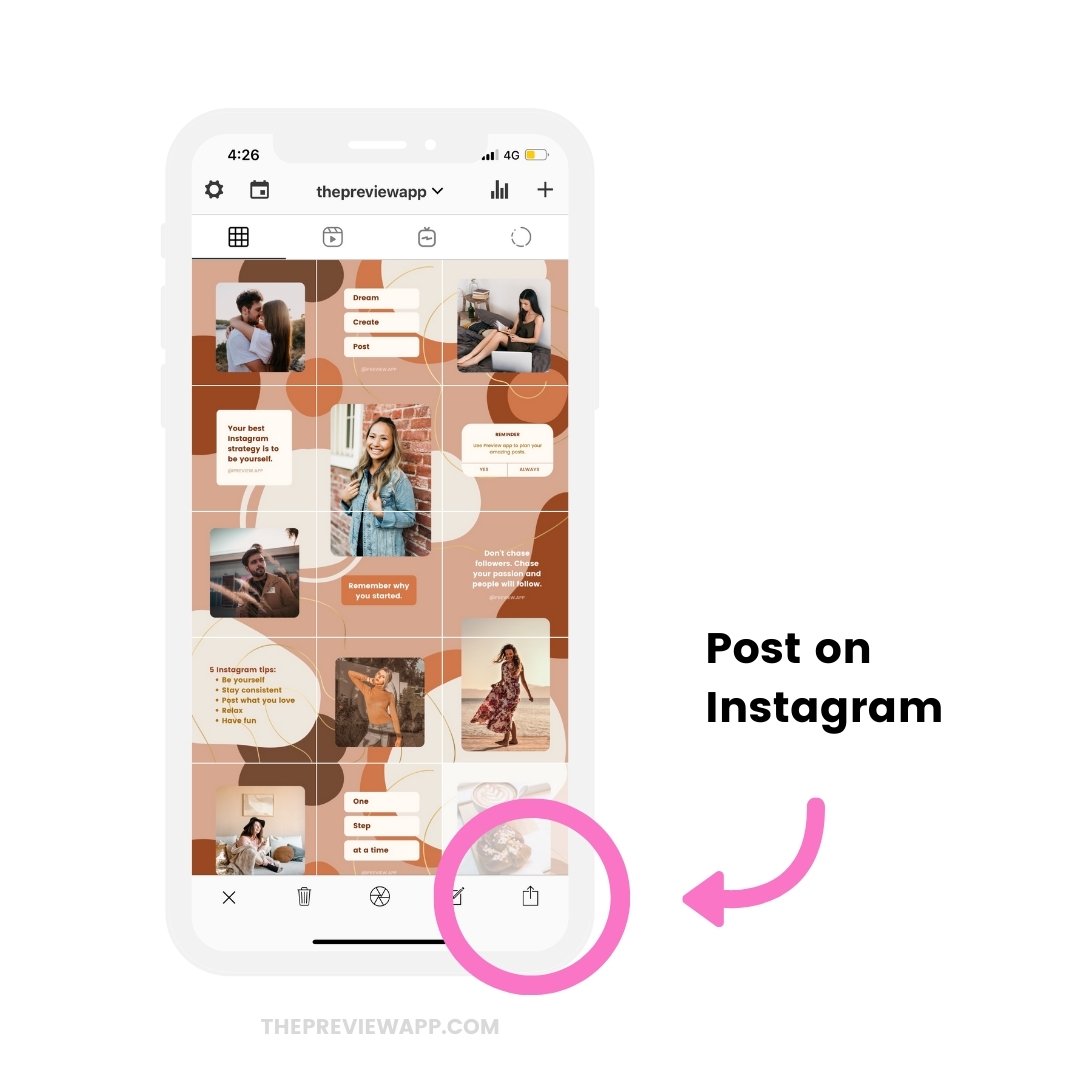
What is auto-post?
Set a day and time and Preview will automatically post your image and caption on Instagram.
To auto-post:
- Press on the post you want to schedule
- Press on the “Notes” button
- Write your caption and hashtags
- Turn on “Schedule Post”
- Turn on “Auto-Post”
Done!
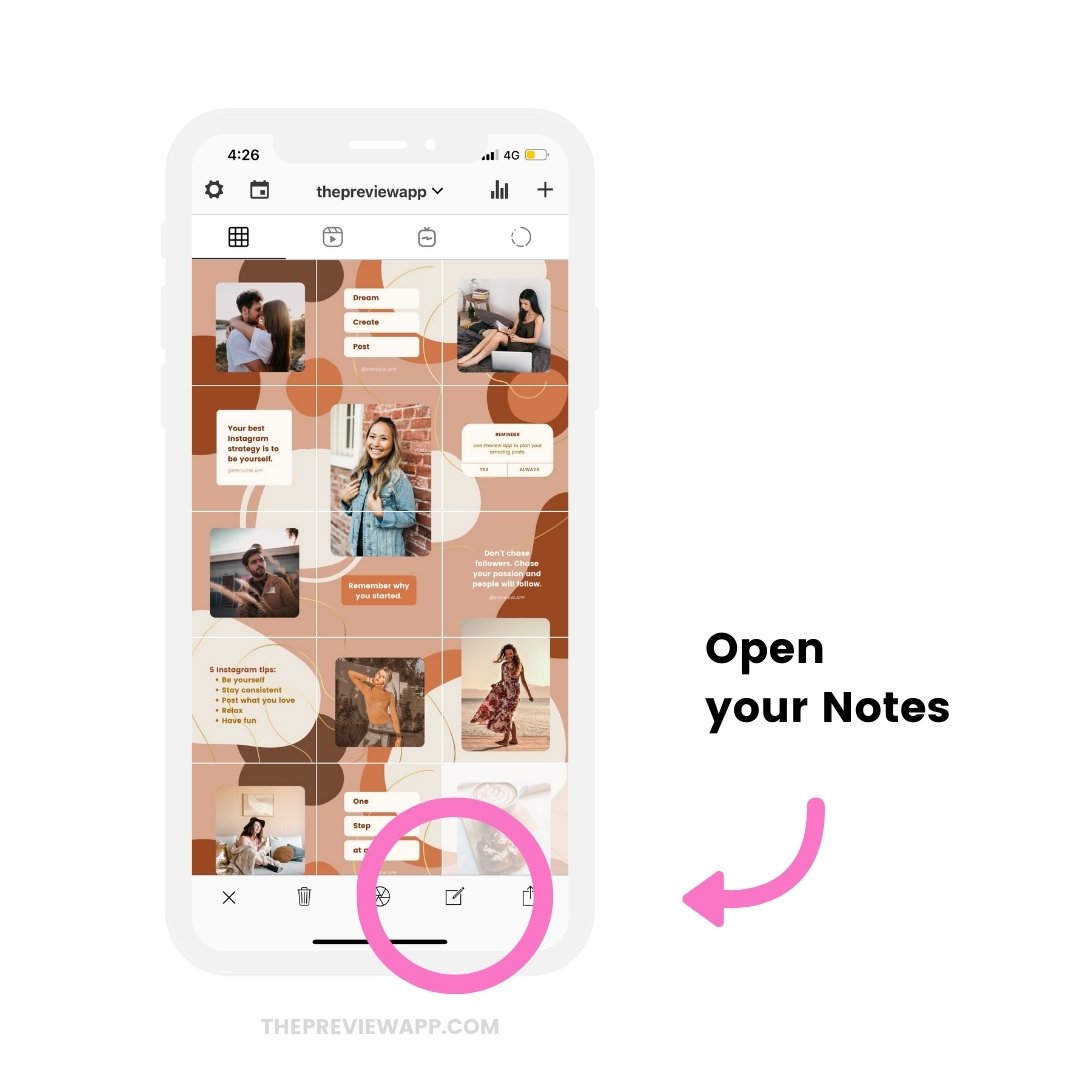
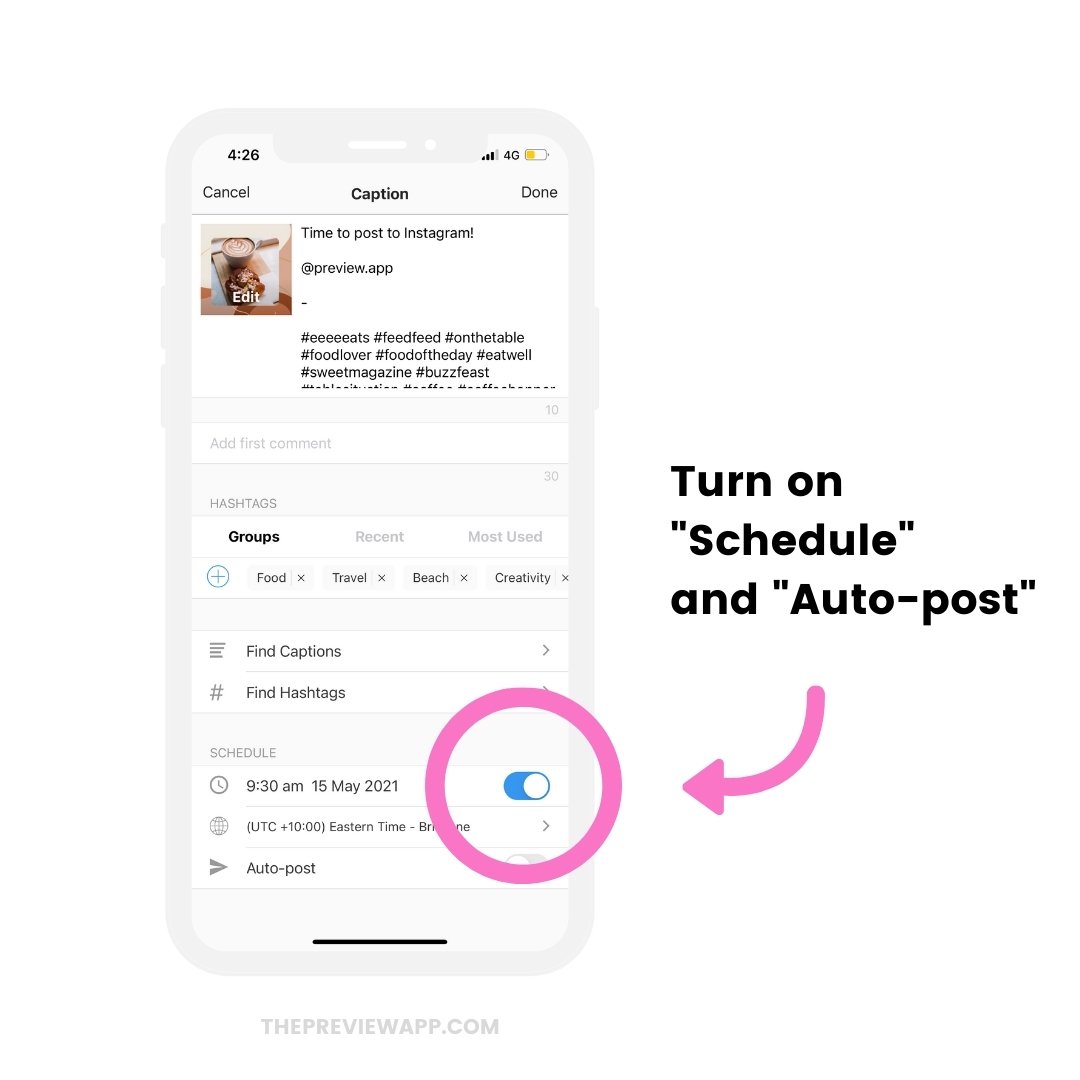
Tip: Post in the right order or schedule your posts in the right order. Start posting / scheduling the first post that is on the bottom right corner first. Then move your way left and up as you continue posting. This will make sure your Puzzle Feed gets re-created on Instagram perfectly.
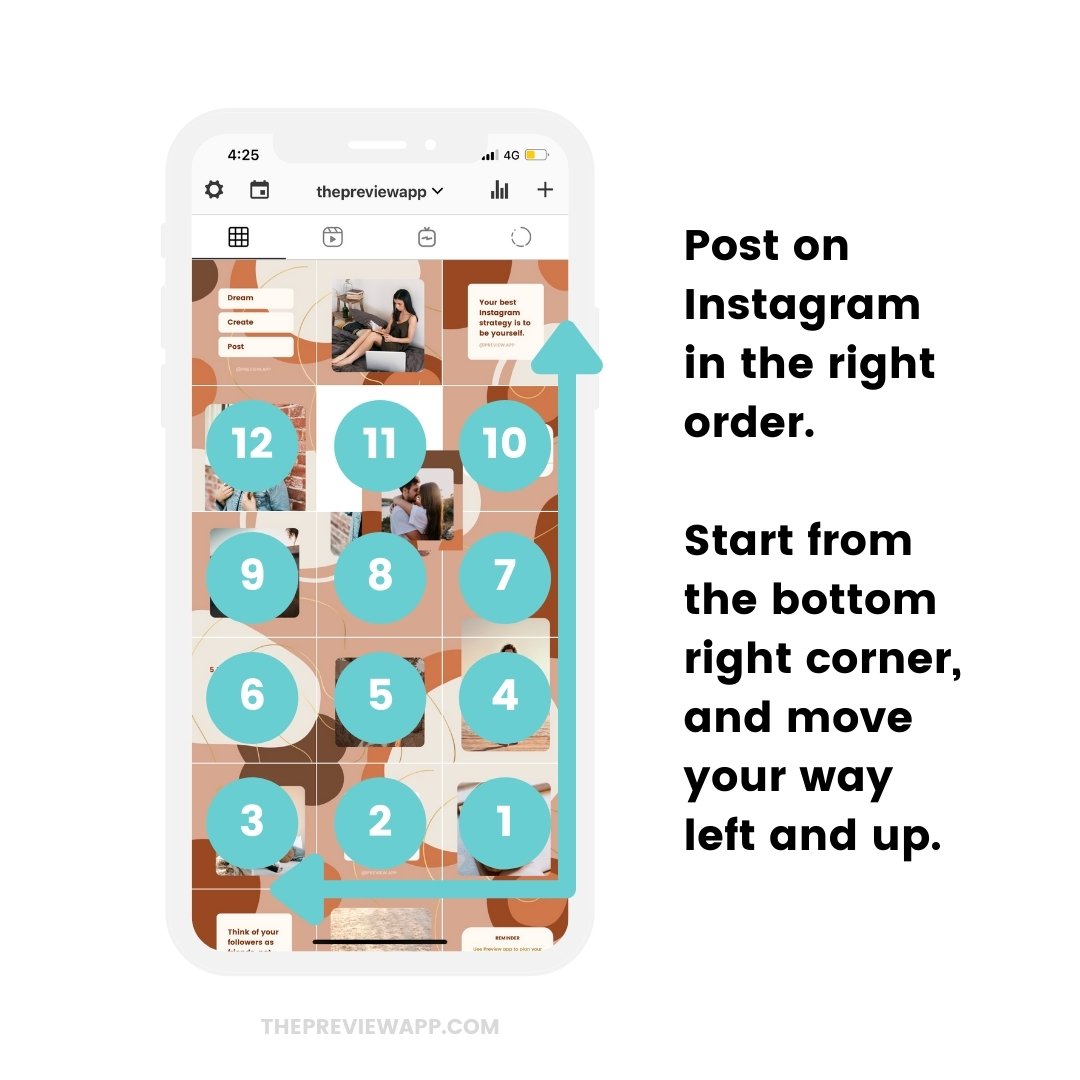
Download your free puzzle feed templates
Ready to finally get your free Instagram puzzle feed templates?
Enjoy!
It literally takes me 10 minutes to create a puzzle feed from start to finish using the template and then uploading the posts in Preview.
So easy and fast!
We would love to see your creations! Tag us @preview.app in your posts or Insta Story so we can re-share your beautiful Puzzle Feed.
Have fun!

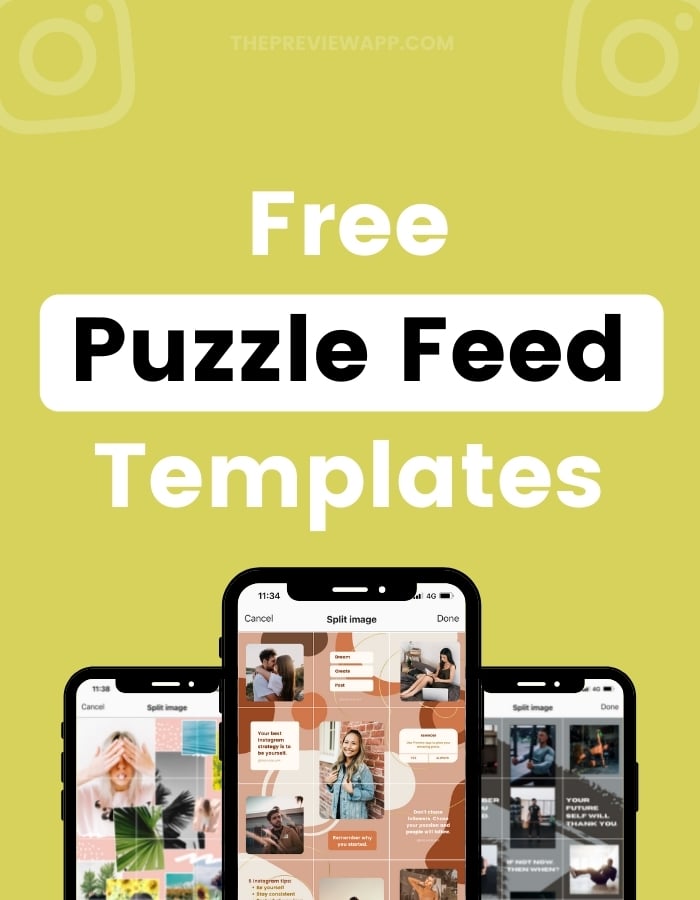

So,, first of all, thank you! this is awesome! I do have a question though. I was doing this concept a while back, but what was so hard is that your feed looks off unless you post in 3’s? once you post, it offsets your feed and the puzzle doesn’t look right? Can you advise on how to get around that? or is it just the downside of having a puzzle feed?
You’re welcome 🙂 Really good question! That was a big issue for us too. So we’ve tried to make the templates in such way that the feed (and individual photos) will still look fine even if you don’t post all of the photos all at once, or three by three.
Yaaaas #emailsquad thanks for this guys !!
Yaaass! You’re welcome!! Show us your feed when you’ve done it!
was searching about this, and wondering if i can make this in an easy way
and then you showed me this.
much thanks for this
You’re welcome! Have fun!
Hi! Thanks for the great post! However, someone is already editing it, without making a copy, as you have clearly instructed……Would you be so kind as to create a copy yourself and send it again, because that one is already destroyed…
Just saw this this morning too 🙁 We just fixed it. Please try again now. Let me know how you go!
Great, it works just fine! Thanks a lot! I love your work!
Hello! This person is changing the template!
We just fixed it. Try again now to make your copy ?
Thanks a Lot!
?
When you open the app There’s a sign that someone called sarah Morales Is making changes….?
Unfortunately some people broke the templates 🙁 we just fixed it. Try again now to make your own copy. Let me know how you go!
Thank you so much guys! you are amazing in sharing this tools with a lot of people!
You’re so welcome. Have fun! 🙂
Hey Thanks! I appreciate it. Ivr been wanting to do this actually but wasnt sure how. My question is: Do you advise starting a NEW instagram account to do this properly?? I’m worried it will look strange if I just switch up my normal account. Let me know your advice on that. Thanks again!
A new blog post about this exact topic coming in 2 weeks! For now, quick tip: most people just plan their new feed on top of their old one. So don’t worry too much about your old posts. Buuut if you reallt can’t stand looking at your old posts and feed, you can archive your Instagram posts (press on the 3 dots “…” on top of your post and select “Archive”). It will hide your old Instagram posts from your Instagram feed. I hope that helps.
Yes very helpful. I didn’t know you could hide your old posts. That’s cool. I always wished instagram allowed you to delete posts or move them around! But that’s not how it works I guess. Thank you very much for letting me know.
Hello! I don’t see the templates anymore :(, the only thing I saw its a computer and a black background
Someone had broken it. We fixed it. Click on the link again now.
Thank you, but I think someone is editing right now again
Thanks for sharing this. But somebody destroyed the temple already!
Check it now! We fixed it it should be good.
Thank you! It is a huge help. Have a great day!
Thanks so much for creating this I was so excited to download but every time I go to copy someone is editing it, such a shame. Annie
If the template is not destroyed, quickly make a copy, even if you see someone is editing. I hope it is possible.
Got it, thanks so much.
Hi, thank you so much for keep fixing it. I finally got a copy of the template. Thank you for your hard work. Really appreciate it
Trying new puzzle feed template and had the most fun creating, but while all looks so good on my computer I have run into a problem when putting photos into my Preview App. I got through the process of splitting photos through link you recommended and still look clear on computer, but noticed when uploaded to my iPhotos as well as Dropbox they are very small images. Then when I uploaded images from IPhotos into my Preview App and started arranging I noticed they are very fuzzy and not sharp. When I open the downloaded images from Pinetools in Preview they are super clear in small size, so am not sure what to do to fix. Any suggestions?
This is my first time to try to actually use Preview to start posting but I post very sharp images so am hoping to figure out a solution to this issue. Thank you so much for your help!
Yah! It worked thank you ?
You’re welcome!! Hope you had fun!
Are lots of them meant to be the same? Thanks
Nope, some people broke the template. We fixed the document. It should be fine now ?
Thanks for this wonderful puzzle feed template. I managed to follow all the steps to have the images rearranged on the Preview App. However, will I post each individual image from the Preview App onto the Instagram Feed…. each one appears as a single post. I don’t see the puzzle feed. Please advise where did I go wrong or miss any steps. Thanks again.
Thank you so much for sharing these templates and your directions were so easy to follow!
I need advice, would it be overkill to post all 12 grids at the same time? I’ve designed my grid to make an announcement.
Personally, I would share one grid at a time. If you really can’t wait, then I would share 3 grids a day: one in the morning, one around lunch time, one at night. This way you spread the posts and don’t bombard people with a lot of posts at once.
Thank you I had the same question. Please re-share the templates!! I am sooooo excited about being able to do my puzzle!!
Thank you so much for sharing! However I believe the file is broken again, would you be so kind as to upload it once more?
Hello! I’m super excited about this but I’m afraid it’s broken again. I only see 3 templates available instead of the 6. It just doesn’t look right. Would you mind checking?
Hi guys !!! Absolutely love this – but someone is editing 🙁 could you fix it as I’m not sure if what it looks like right now is what it should look like 🙂
Hi! Someone is editing again without making the copy first. 🙁
I’m going to fix it again soon 🙁 check the blog post again in a few hours
https://uploads.disquscdn.com/images/8ec959dd05d23e7e569aee51030d85499a497fbedb6b88ac063a6531ea873370.png
Hey. I follow the link and don’t find the template. 🙁
I only see an template with the text “create insta worthy photos”
I am unfortunely facing the same issue. Seems someone didn’t follow instructions and changed the template again. 🙁
Yep 🙁 I’m going to fix it again soon. Sorry guys. Check the blog post again in a few hours. I’ll create a new link.
Thank you for the great post, however the template doesn’t look like I expected it too…a blank page, a St Patrick’s day page plus 2 more. Has someone edited the original again?!
Hi there, I am so excited to get started! Just to check, is the link broken again as i dont seem to get puzzle templates, it get other random designs. Shame it seems it has been broken quite a few times, hope it isnt to complicated to fix for you guys?
GUYS. Are the templates still available??? I do not see them??? I am only seeing facebook story, instagram story and such but no puzzle option!!
omg bless your heart for continually correcting this. lol Someone is editing it now…again…:(
I’m fixing it right now ❤️ it should be all good in a few hours. Get your copy quick before something happens again lol 🙂
I’m so late to this party and it seems that the link is mess up again, I’m so sorry to bother you but would you mind updating the link again or sending it to me?
Hi! I can’t find the template, someone edited again? Is it possible to download elsewhere? 🙂 Many thanks!
I think maybe I am doing something wrong- I get all the way to the step where I’m on my Canva “copy of puzzle feed” page, and the options I see are: A real estate ad, a St Patricks day background, and a community feeding poster. Are these the templates I should be looking for?
Totally destroyed again 🙁 Man this must be my 10th time trying to access the template 🙁
Yey, it works! Thanks for updating and for your patience!
Thank you so much! I managed to get it before someone ruined it again! If anyone needs it, please leave your comment below, I have saved two copies just in case 🙂
If you would send it to me please? I would be so grateful! I keep missing the clean template! [email protected]
Please send it to me too [email protected]
I would be forever grateful if I could get a copy of the clean one as well. [email protected]. Thank you so much!
Hi Alceste!
Could you send it to me as well? [email protected]
Hi! It would be so great to finally see the templates I’ve wanted to see lol, you’re the plug, do you still have the copies? Please share if you want to, [email protected]
Hey, do you still have this? If so, can you please send it to me at [email protected] ?
It works!!!!! https://media2.giphy.com/media/4xpB3eE00FfBm/giphy-downsized-medium.gif
would you mind sharing with me, if you have a copy that isnt messed up?
thanks 🙂
I would love one too please 🙂
In my first comment!
See my latest comment!
Someone changed the templatess!! please help
Hi thank you for giving us this great template. But some one cleard it and the document is blank. Do you think you could give me the link. Really want to get m IG up and running. xoxo Flow
I don’t think it’s working.
hello. Im sorry but someone has edited it. Can I please have an update if you can?
Everytime i click the link its a different pic. Its getting a bit funny now lol!!
Hi Alexandra,
I think someone changed the template again… would you mind updating the link or sending it to me?
Thanks 🙂
Great post and amazing template 🙂
Lisa
Are the templates still avaliable? xx
I guess i’m too late. The entire canvas is blank.
Someone changed it again…
Same problem here :/
Hi! Looks like the template got erased completely in Canva 🙁 is it available elsewhere?
Ok let’s try this! I have a copy of the Puzzle Feed in this link. https://www.canva.com/design/DADYHTQX2h8/share/preview?token=NXAwIkrb9dSY_yxI1ZIU-Q&role=EDITOR&utm_content=DADYHTQX2h8&utm_campaign=designshare&utm_medium=link&utm_source=sharebutton
Next person – make TWO copies of the link WITHOUT EDITING IT!!!. Post one link here. Let’s start a thread of unbroken puzzle feeds!
hello, someone messed up your link too , would you please send me another link if you still have them 🙁
https://www.canva.com/design/DADYHfrnZmE/share/preview?token=JKTDXhMqAApagkrBGPndsw&role=EDITOR&utm_content=DADYHfrnZmE&utm_campaign=designshare&utm_medium=link&utm_source=sharebutton
Could you please resend? I’d love to be able to save a copy. Thank you!
https://www.canva.com/design/DADYHfSfGRY/share/preview?token=DZo96eQWRdOGltJP2K5mHw&role=EDITOR&utm_content=DADYHfSfGRY&utm_campaign=designshare&utm_medium=link&utm_source=sharebutton
Thank you ♥
Thank you!! I was able to make a copy for myself.
https://www.canva.com/design/DADYYa8znZ8/share/preview?token=ffvaV9GggdCO519CX5n5wg&role=EDITOR&utm_content=DADYYa8znZ8&utm_campaign=designshare&utm_medium=link&utm_source=sharebutton
Hello !
Maybe I’m wrong but I think that the link is still broken :/
I download a template but it’s not the good one 🙁
https://uploads.disquscdn.com/images/c07377e497ac9f646237d56ec11f7c6e41a6c32e978dffcf106367579988e9ea.png
Please, could you post a copy again of the good template ?
Thank you for this tuto and sharing !
Someone has broken it AGAIN…. can you please fix it? So annoying that people don’t read instructions. Much appreciated!
Like you, I don’t understand why there are problems :/ Things are so clear :/
Hi, thank you for the post,… the template gave me more ideas..but someone edited before and looks like regular posters.
Someone broke it again….
I just tried to download the templates and when Canva opens it says sorry something went wrong … it won’t even download the templates for me. Help please!
here is a link that is kinda working, there is still working templates in this but make sure to make copy before editing it
https://www.canva.com/design/DADYHfSfGRY/nZfC5pvLBMoqI4phf91JuQ/edit
I can see the templates, but I can´t do anything with them…would please send the link again Daniel? Thanks
Hey! Hi everyone! Please help! I can´t edit it! I can open this link https://www.canva.com/design/DADYHfSfGRY/nZfC5pvLBMoqI4phf91JuQ/view where I can see the templates but I can´t do anything with them, its just for preview the templates, would someone sent me the link again please? Thanks!
Hi! Why am not able to get the templates? access is forbidden for me. why is that?
can you please email the original link to me, it doesn’t worrkkkk. 🙁 email: [email protected] or [email protected] thank youu
Hi there! this post is really helpful. thanks! I wonder if you still have the template on Canva because I could not find it and seemed someone didn’t make a copy on it.
I JUST chanced across this goldmine of an article. But the template link is broken 🙁 Does anyone have another one that isn’t destroyed? Please share if you do!