Do you want to make a feed that changes colors when you scroll down?
I call this feed a “Rainbow Feed” because it follows the colors of the rainbow.
It requires a bit more planning than other Instagram feed layouts. But if you pull it off, you will definitely stand out.
This is how to make a rainbow feed:
- Use a color wheel
- Prepare your photos
- Add your photos in Preview app
- Rearrange the order of your photos
- Use a bridge photo (*read this trick*)
- Post on Instagram
Read until the end to see an example.
Ready?
Let’s start!
PS: I will use @modern_gypsy_living as an example because her rainbow feed is awesome!
1. Use a color wheel
The first thing you need to do is look for a color wheel (you can Google it to see different images).
The color wheel will help you make a rainbow feed:
- Start with one color of the color wheel
- Then pick the color next to it when you transition to a new “feed color”
The color wheel will make your whole Instagram theme flow smoothly.
For example, if you were posting photos with a lot of blue (ocean) in them, then you can post something with green (like plants). It’s a very natural transition.
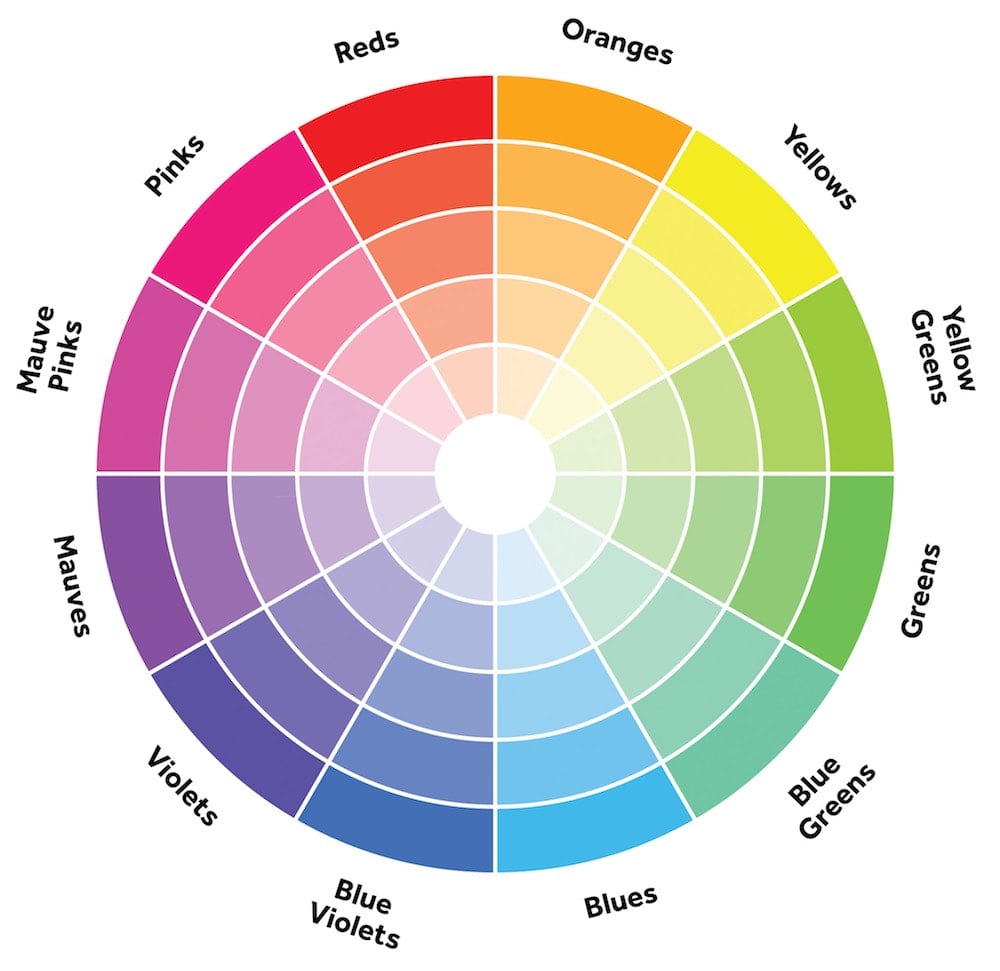
2. Prepare 3 – 9 photos for each color
Now that you know about the color wheel, you need photos that have different colors in them.
Let’s say you are starting with the color blue. Make sure you have photos that have some blue in them.
The color blue can be:
- In the background of your photo
- Your outfits
- Photos of nature (example: the blue sky or a blue flower)
- Blue objects in your photos (example: food)
- Any subjects you choose
Tip: Prepare 3 – 9 photos for each color.
Change the color of your feed every 3 or 6 or 9 photos. It will make your Rainbow feed flow perfectly. You can also change colors every 12 photos or 21 photos or more. The more photos with the same color, the harder it will be to see your transition. I think between 3 – 9 photos is the best because people will see the color transition in one full screen.
3. Add your photos in Preview app
Now that you have all your photos ready, let’s add them in Preview.
Preview is an app that helps you design your feed before you post on Instagram.
- Press the “+” button to add your photos in Preview
- All your photos will be added in your Preview feed
It’s okay if it looks messy. You are going to rearrange the order of your photos now.
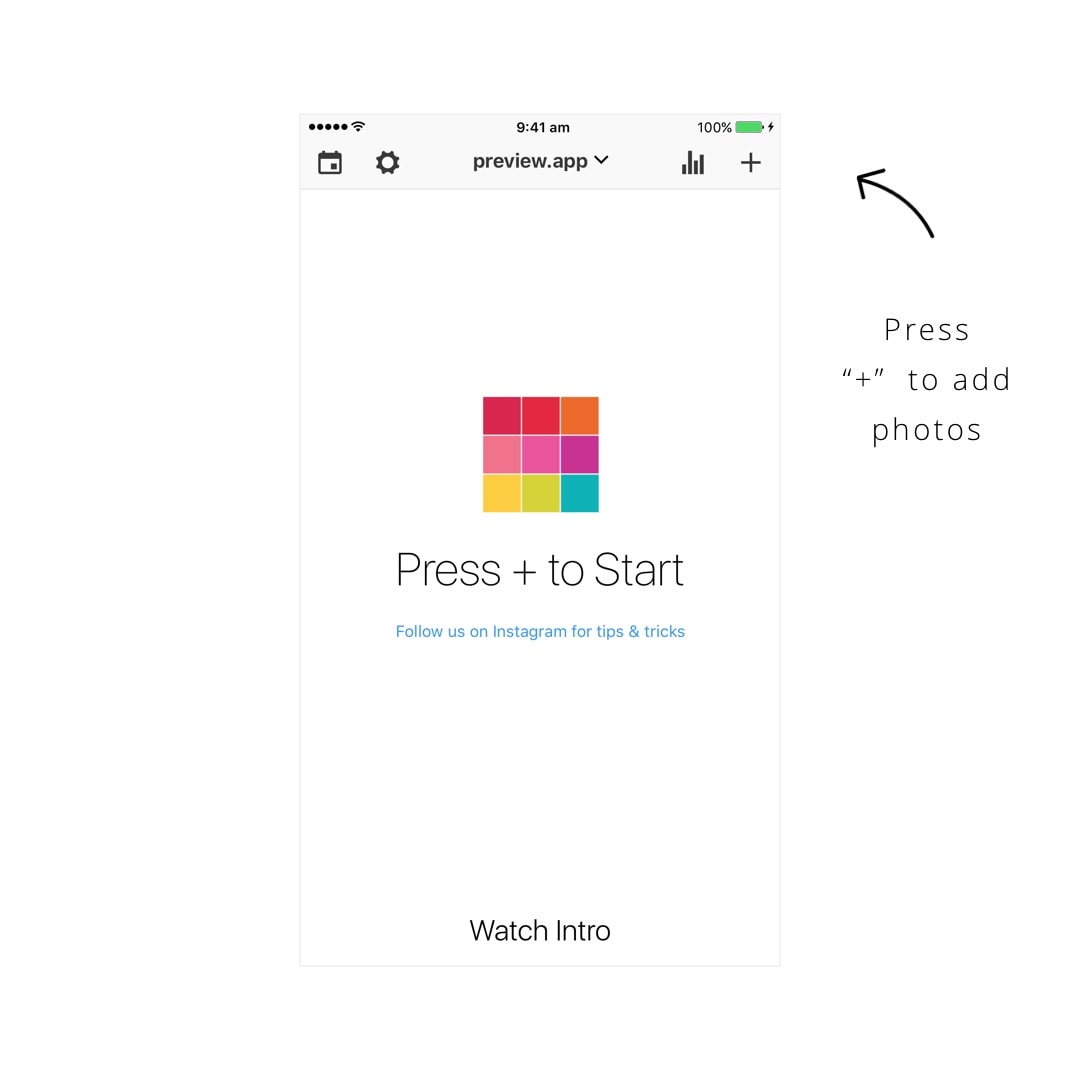
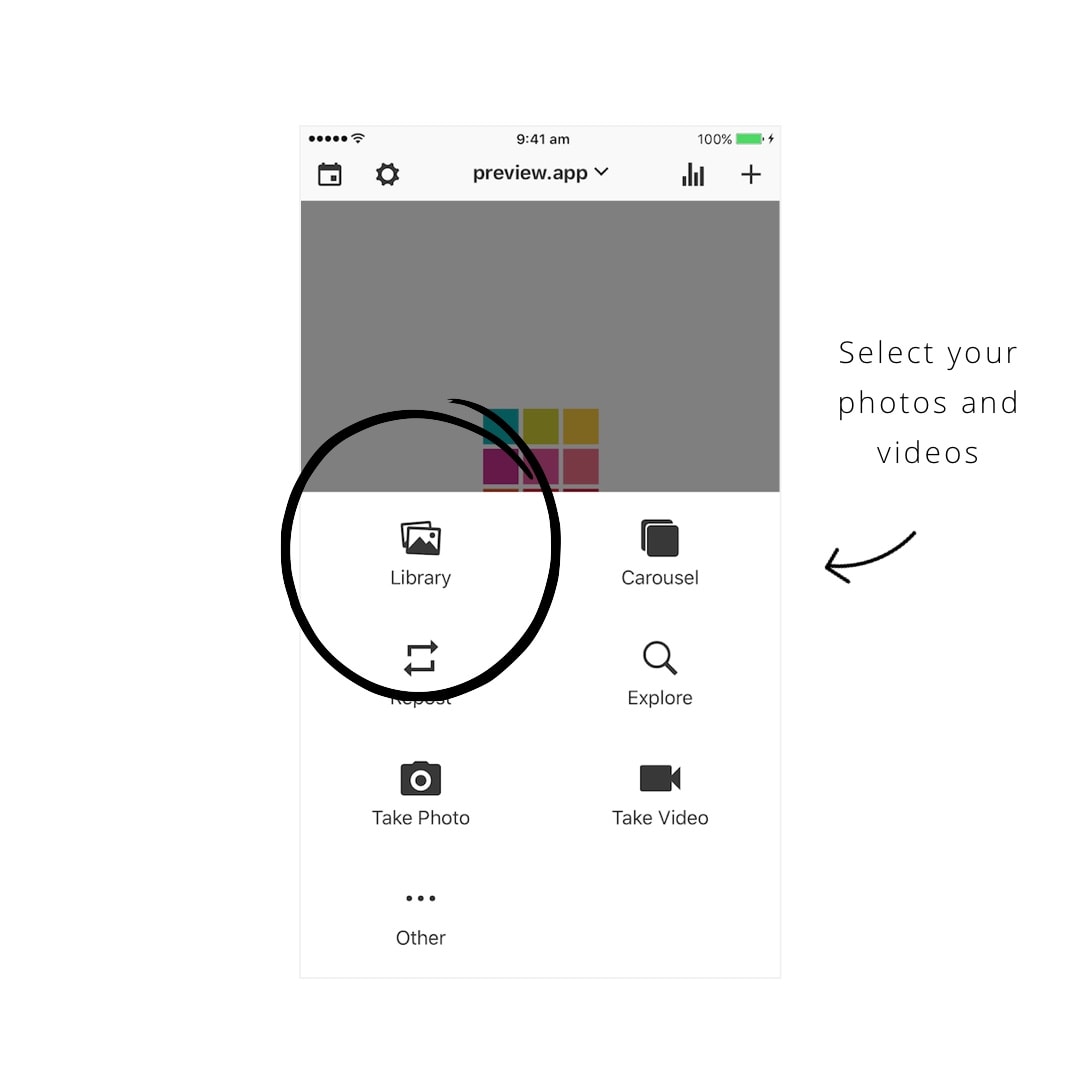
4. Rearrange the order of your photos
Once all your photos are in Preview, you can rearrange their order of your photos.
- Drag and drop photos to move them around
Remember, follow the color wheel.
Start with one color and then move on to the next.
Congratulations! You have made a rainbow feed!
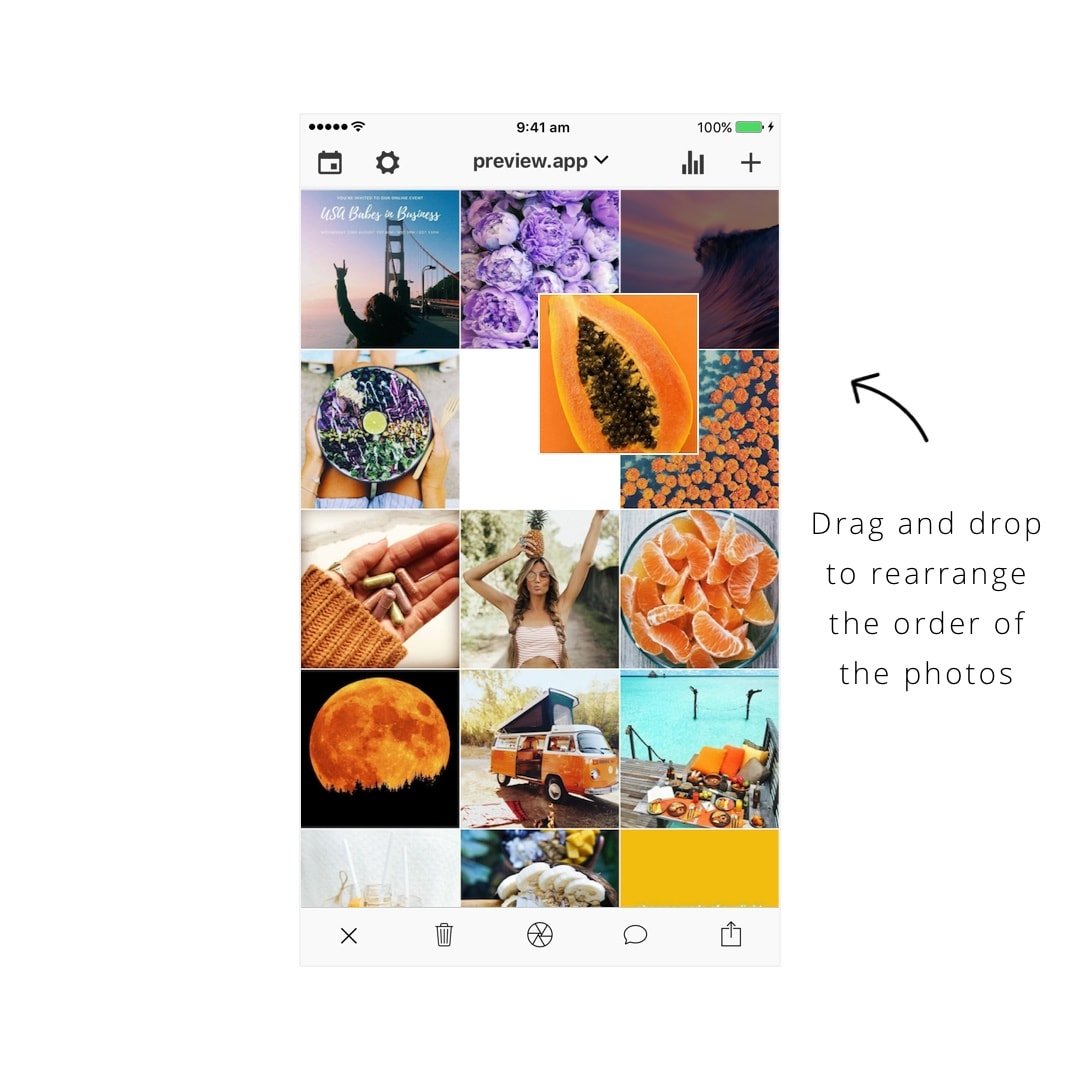
Feed recreated in Preview app from @modern_gypsy_living.
5. Use a “bridge photo”
Do you want to perfect your rainbow feed? Do you want to make it super smooth?
This is a very important part.
It is also completely optional. You don’t have to do it.
Do it only if you want to make the whole feed flow very smoothly.
Let’s say you want to drastically change colors.
For example, you want to transition from an orange to a purple theme.
These are completely different colors.
What is a “bridge photo”?
- Focus on the colors in your photos
- Use the colors in the photos to bridge the gap between the two color themes
- Combine the colors of each theme in one photos
- That photo is your “bridge photo”
It’s very easy. Look at the images below to see an example.
Let’s go back to our example: Combine orange and purple colors in the same photo. This photo will be the bridge photo . It combines colors from your your “old” theme and your “new” theme.
This is what @modern_gypsy_living does. Look at her feed below.
- She used the vegetable plate as her bridge photo.
- The plate has some purple in it and a little bit of orange / yellow, and the tanned skin of the girl reminds you of the orange.
- Thanks to this photo, the purple is established in the theme.
- The next photo will have less orange and even more purple (it’s the sunset photo with the wave).
- And the next photo after that only has purple (the flowers).
See how she transitioned her feed? She started with a little bit of purple, then more purple and then only purple.
Does it make sense?
Look at the images below:
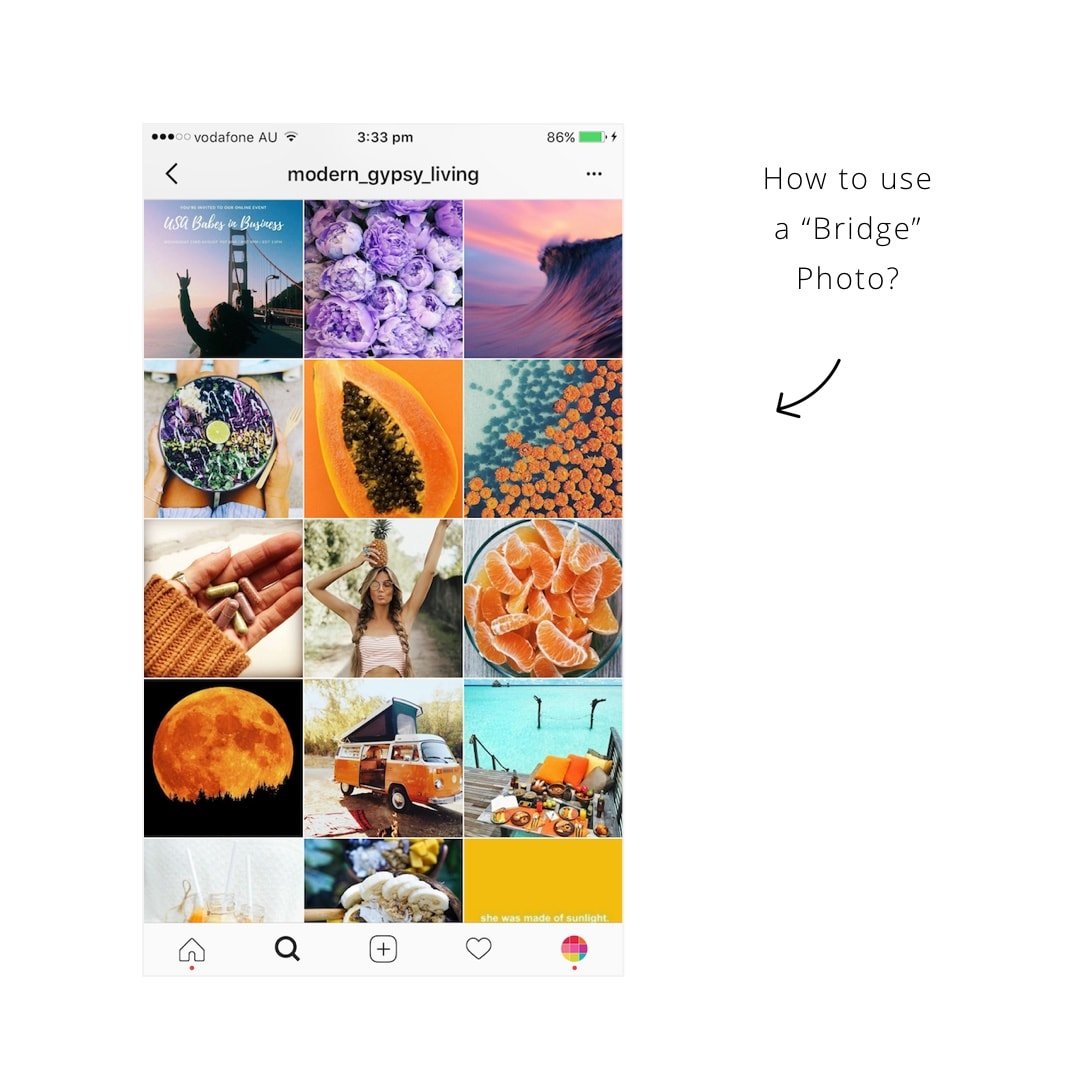
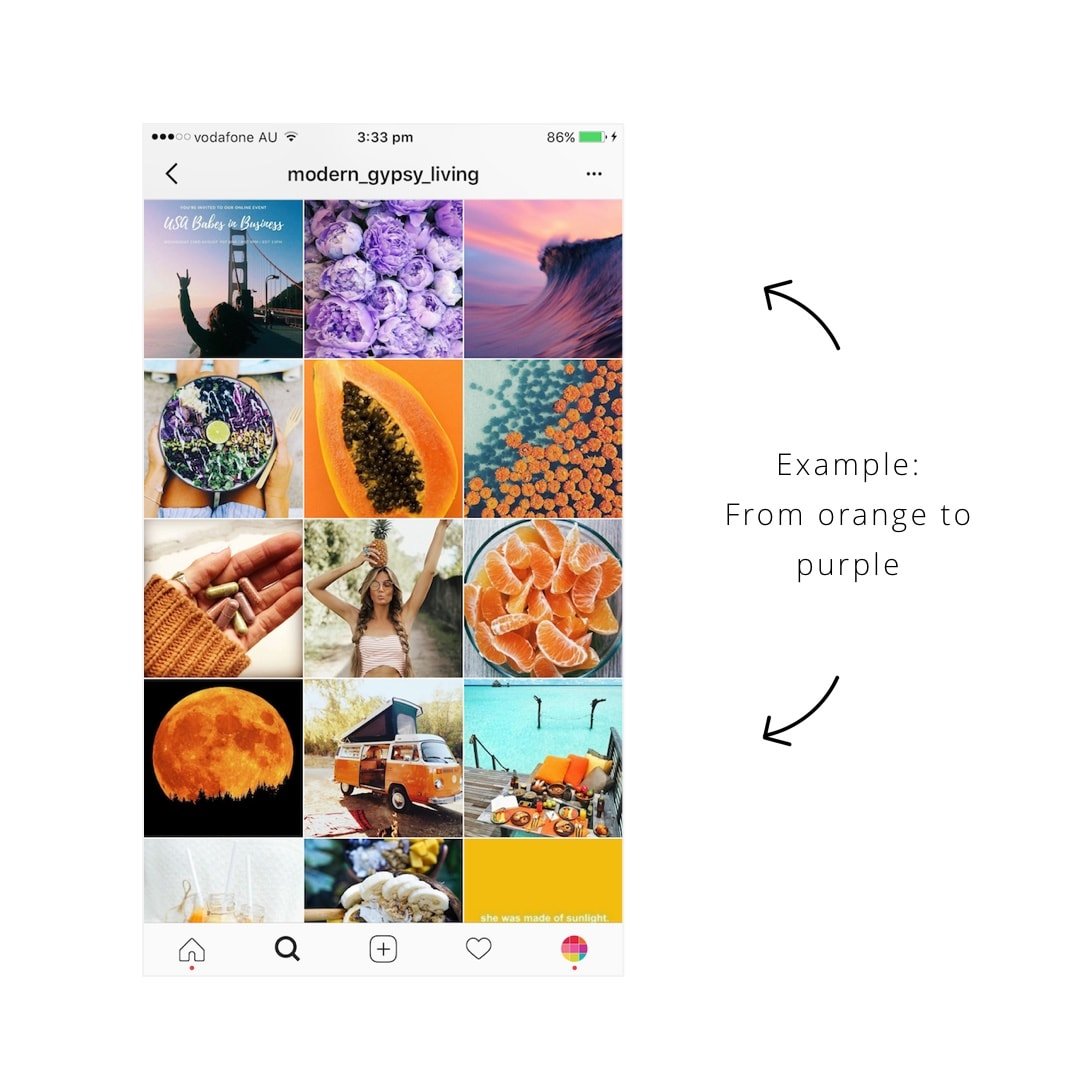
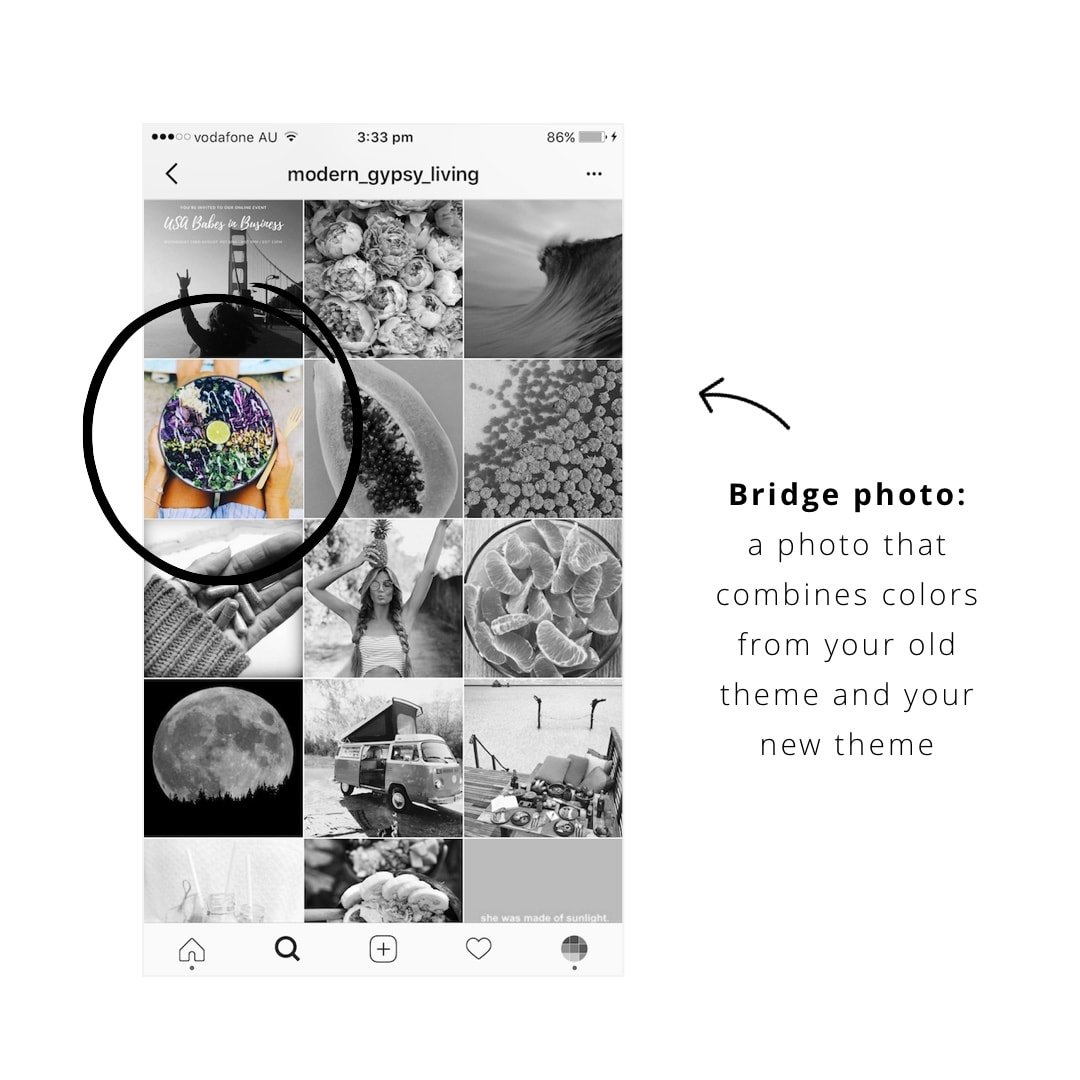
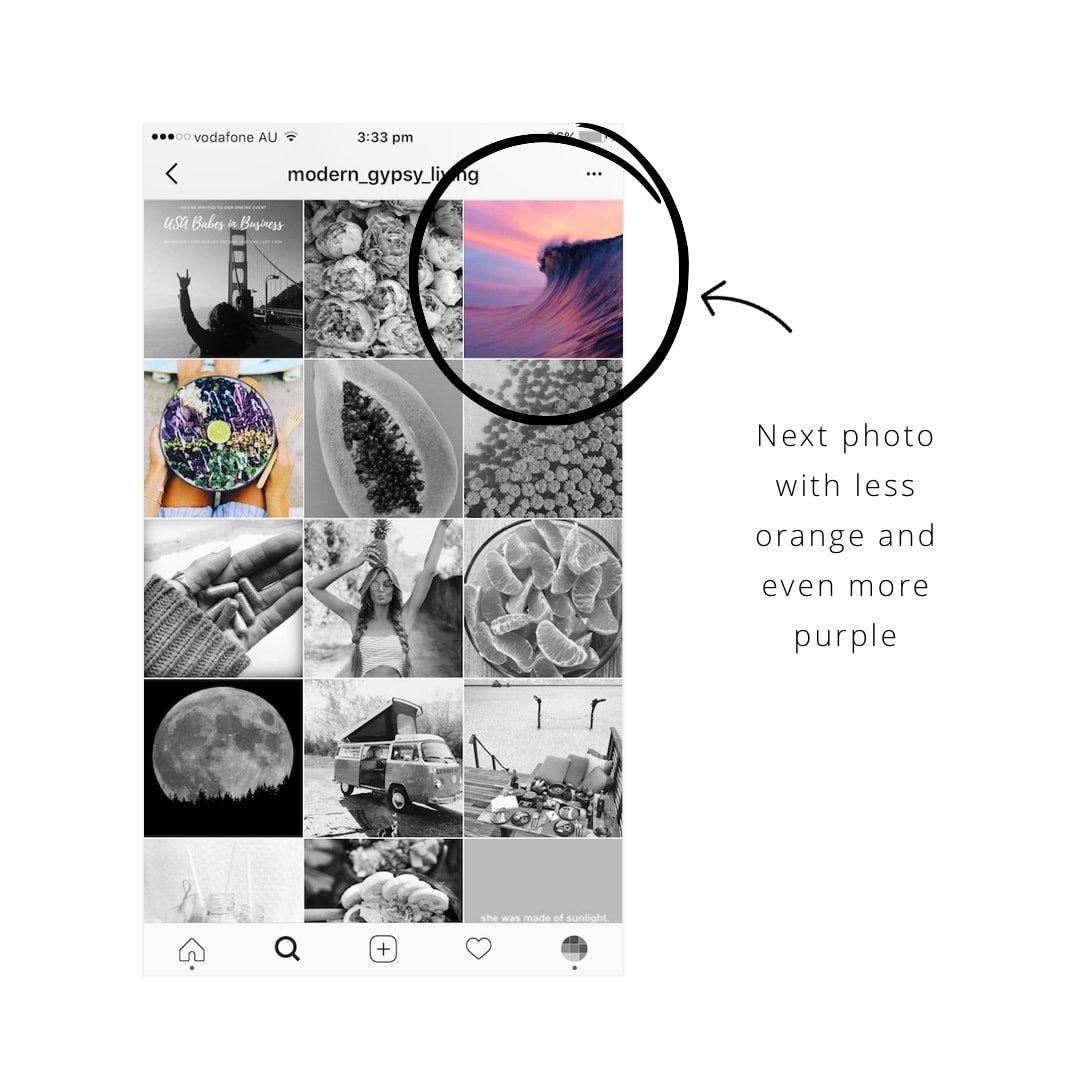
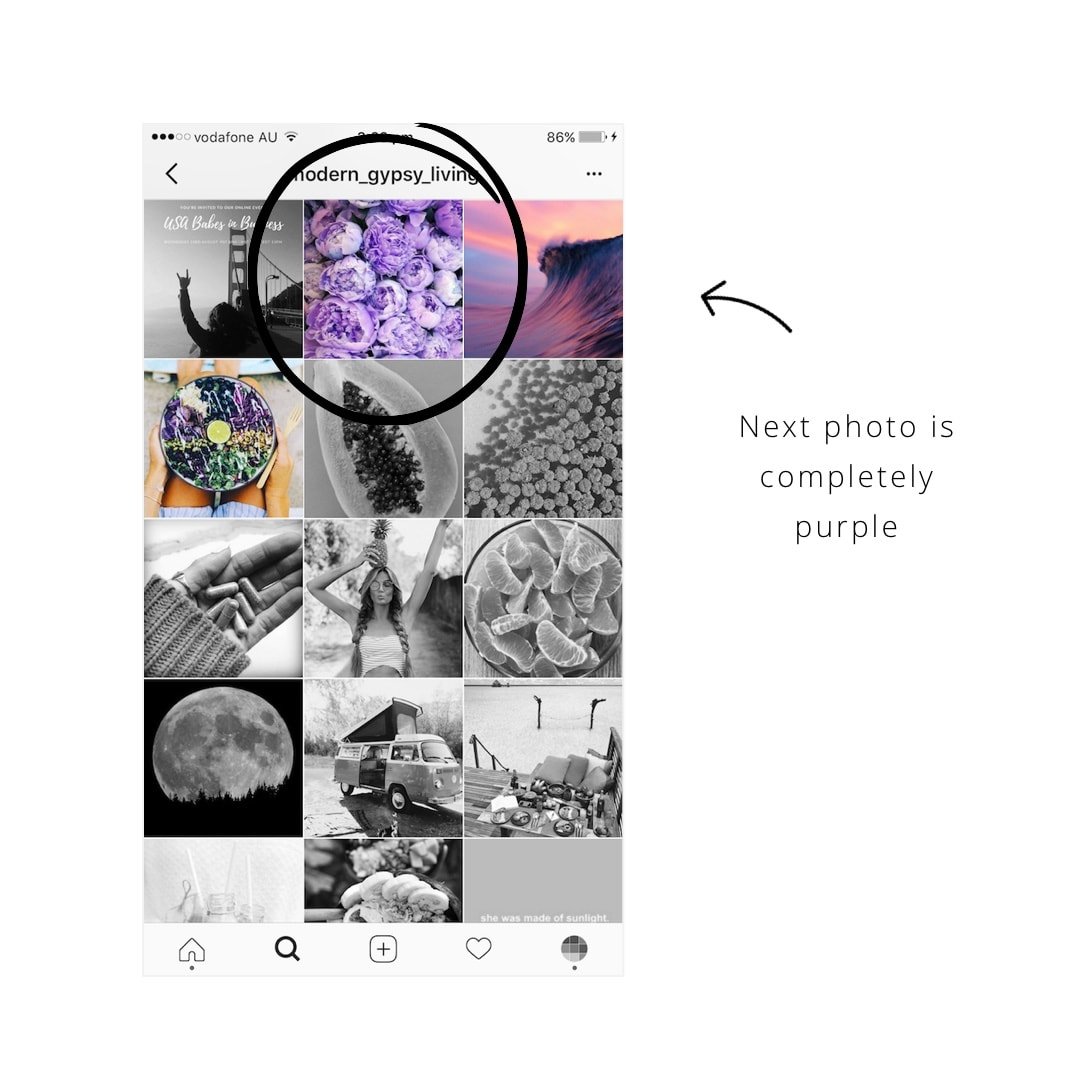

5. Post on Instagram
To post your photo on Instagram:
- Select a photo
- Press on the “export” button
- Select “Copy to Instagram”
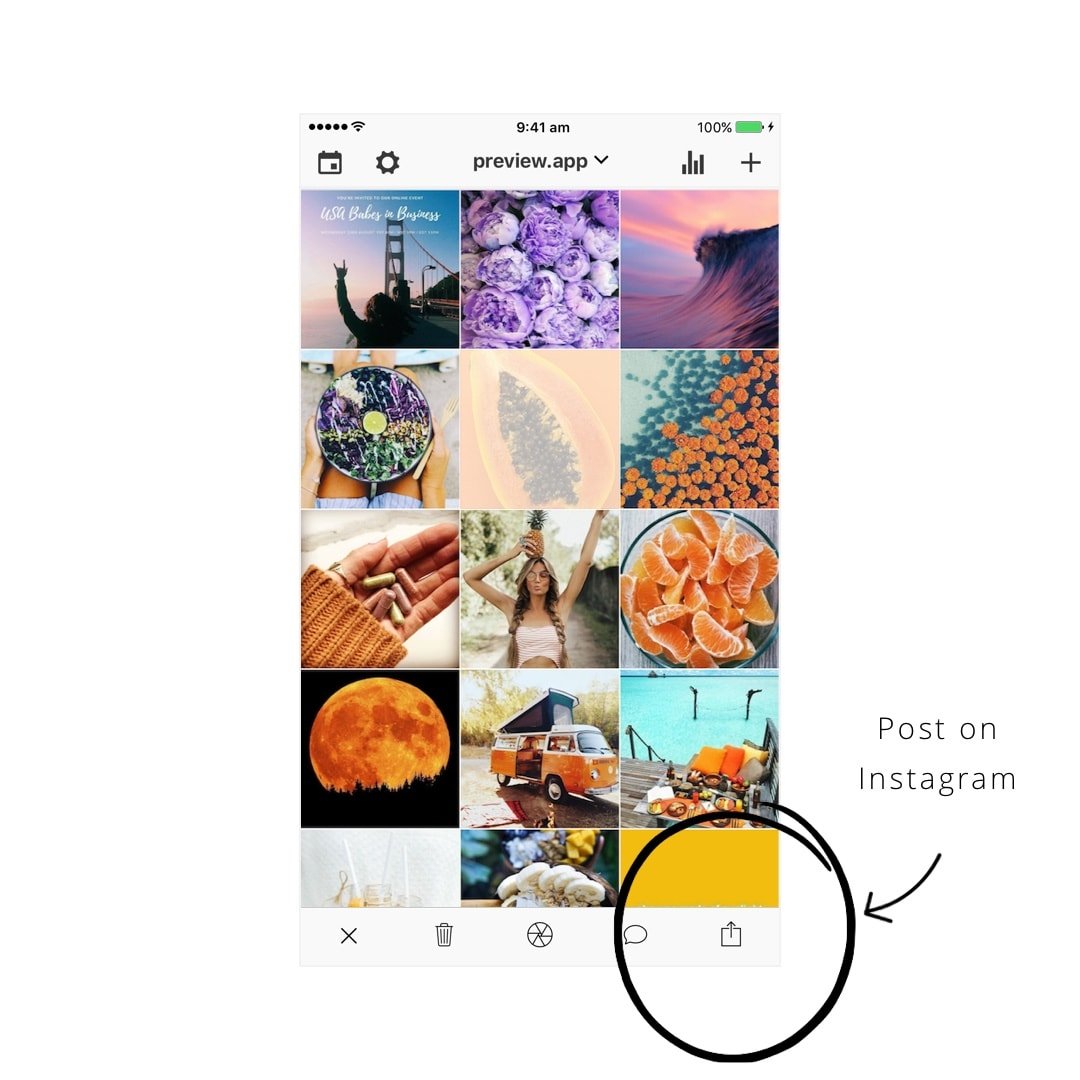
Done!
Have fun creating your rainbow feed!
Leave your Instagram username in the comments so I can see YOUR rainbow feed.

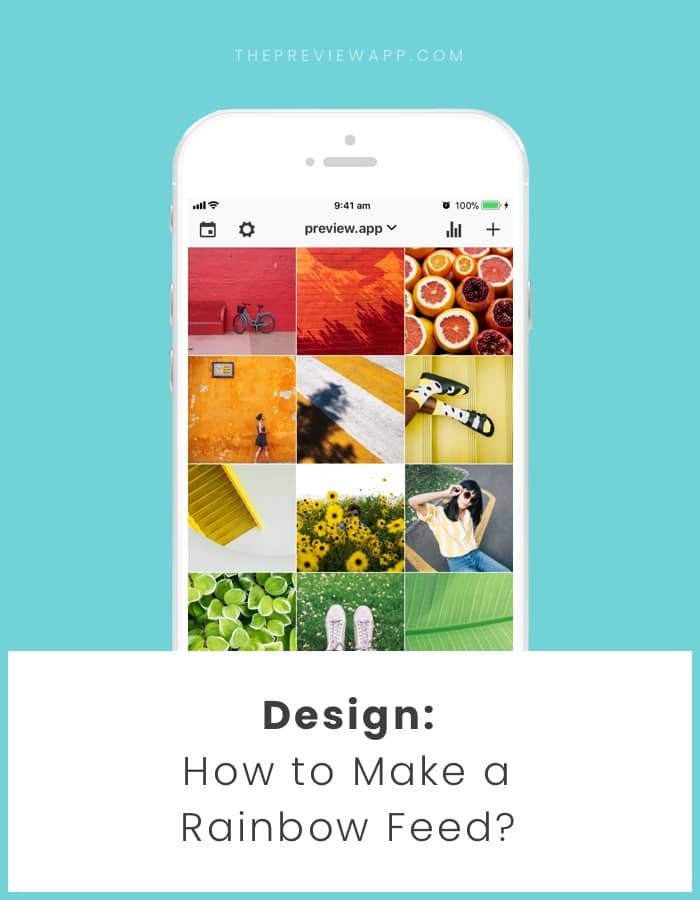
Great read!! I’ve been trying to master the IG Rainbow theme for over 3 years now, since starting my company, DreamLeggings.com
Would love to hear honest feedback! Does it look ok? Am I missing something or ??? I can’t seem to conquer 1,000 likes tho. Idk WHY? I can’t for the life of me get past 977! For months it goes to about 989, then never fails- crashes back to that 977!!
Find me on IG @dreamleggings
Perfect article https://uploads.disquscdn.com/images/06b5f4ede63163b11bbe6c766985083ab69a127812acda4731aeb6125fa18c51.jpg ??? check out my new feed soon @THEmPOT
Hi there! I started my feed in fall 2018 and the first thing I had in my mind was, I love all the colours, so I´m gonna show them in my insta. Here´s my account so you could give me some feedback cvhorst. Great post!! Thanks a lot.
cvhorst is this ur acct
I hope i can Make it. Soon i will try my best!??? @ebadamn
Thank you for this ! I’m starting mine ! Quite difficult when you only have landscape photos (i have a travel theme) but i’m managing. For now i’m going from green to orange and i have the red in waiting 🙂 follow me : @lesaventureurs.euses