Do you want an app to schedule Instagram posts? For free? Unlimited posts?
Let me show you how to schedule Instagram posts in Preview app.
Preview is a brand-new Instagram scheduling app available on your phone and on your desktop computer:
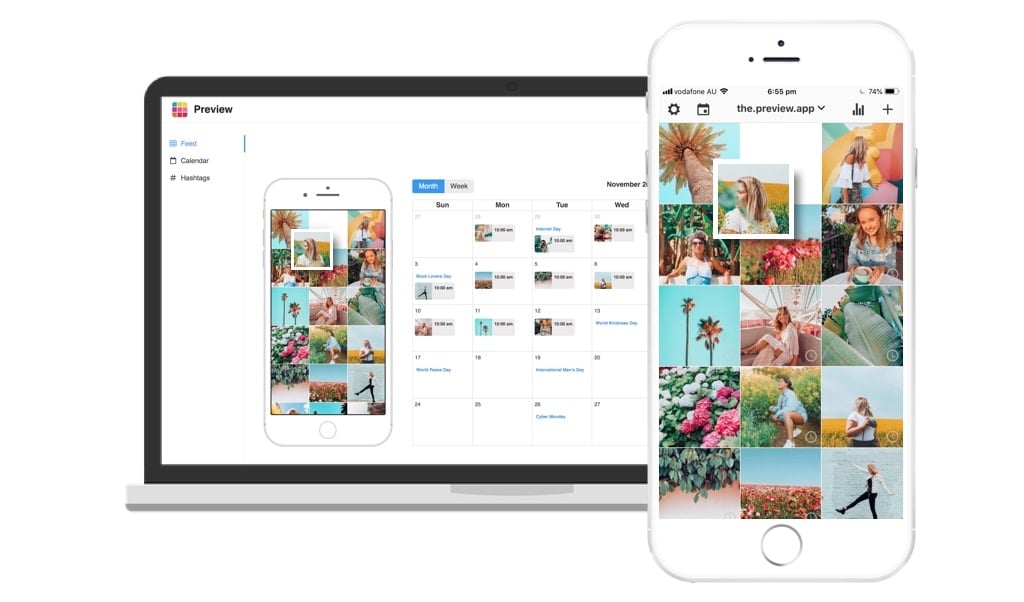
It’s super fast and super easy to use.
It lets you see how your Instagram feed is going to look like before you post on Instagram.
You can easily schedule over 50 posts in a few minutes.
Like I said, there is no upload limit. So feel free to upload as many photos, videos and carousels as you want.
I need to quickly mention that Preview is not just an Instagram scheduling app.
It is an Instagram powerhouse.
It has essentials Instagram tools to help you plan your feed and grow your account:
- A feed planner
- Photo Editor
- Filters
- Analytics (including hashtag analytics)
- Hashtag Finder (to find the best Instagram hashtags – no random hashtags – real hashtags that work)
- Repost and much more.
And if you are part of a Team: yes, you can schedule Instagram posts with your Team (unlimited team members).
Just for this blog post, I’m going to show your how to schedule Instagram posts on the Preview app on your phone.
If you prefer working on your computer, click here to see how to schedule on Preview Desktop.
Ready?
Let’s start.
1. Upload your Instagram posts in Preview app
To add posts in Preview:
- Press on the “+” button
- Select “Photos/Videos”
- Select your photos and videos
All your photos will be added in your Preview feed:
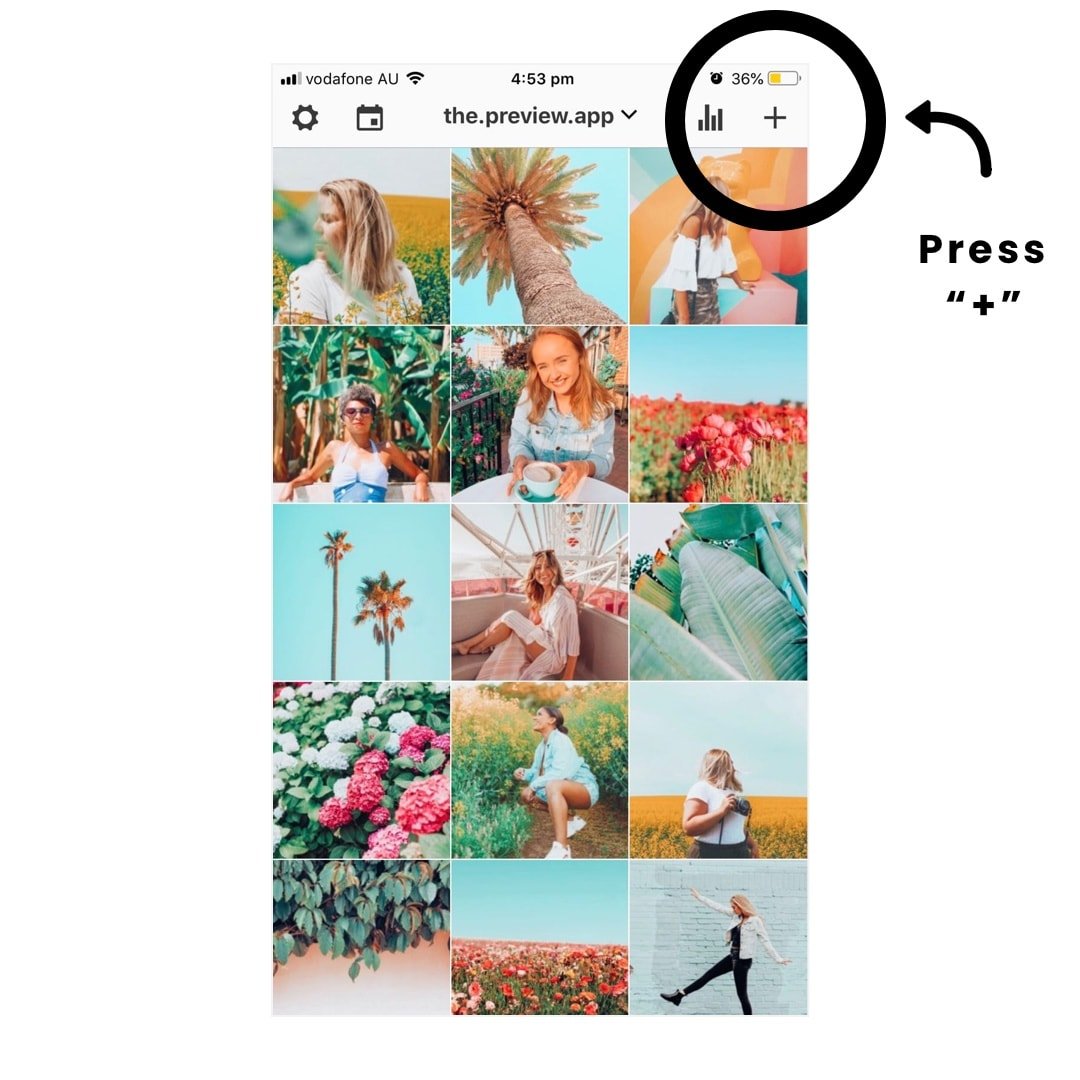
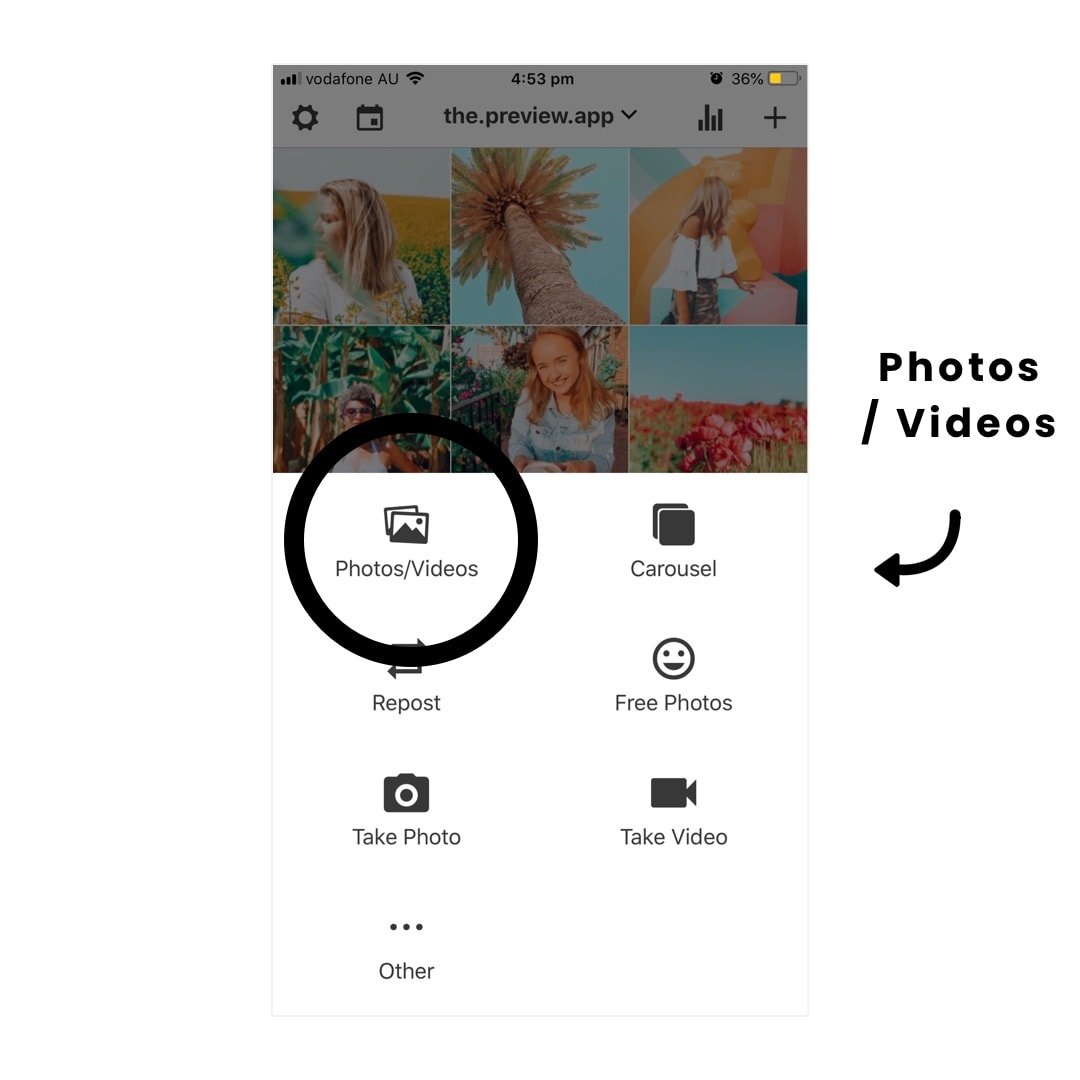
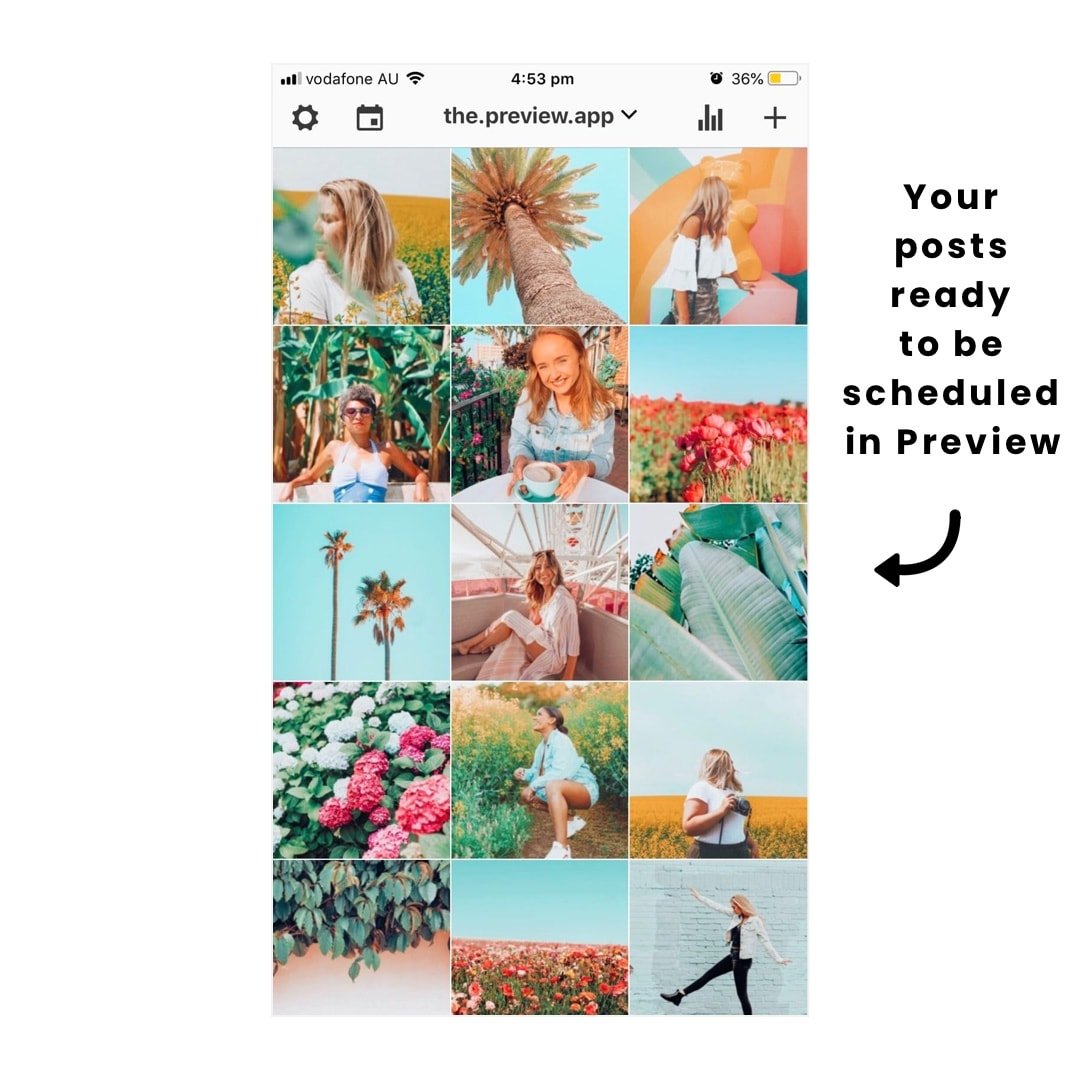
2. Rearrange the order of your posts
This is awesome if you want to create a certain grid layout or Instagram theme.
This is one of my favorite things about Preview.
There are 3 different ways to rearrange the order of your posts:
- Drag and drop
- Swap
- Shuffle
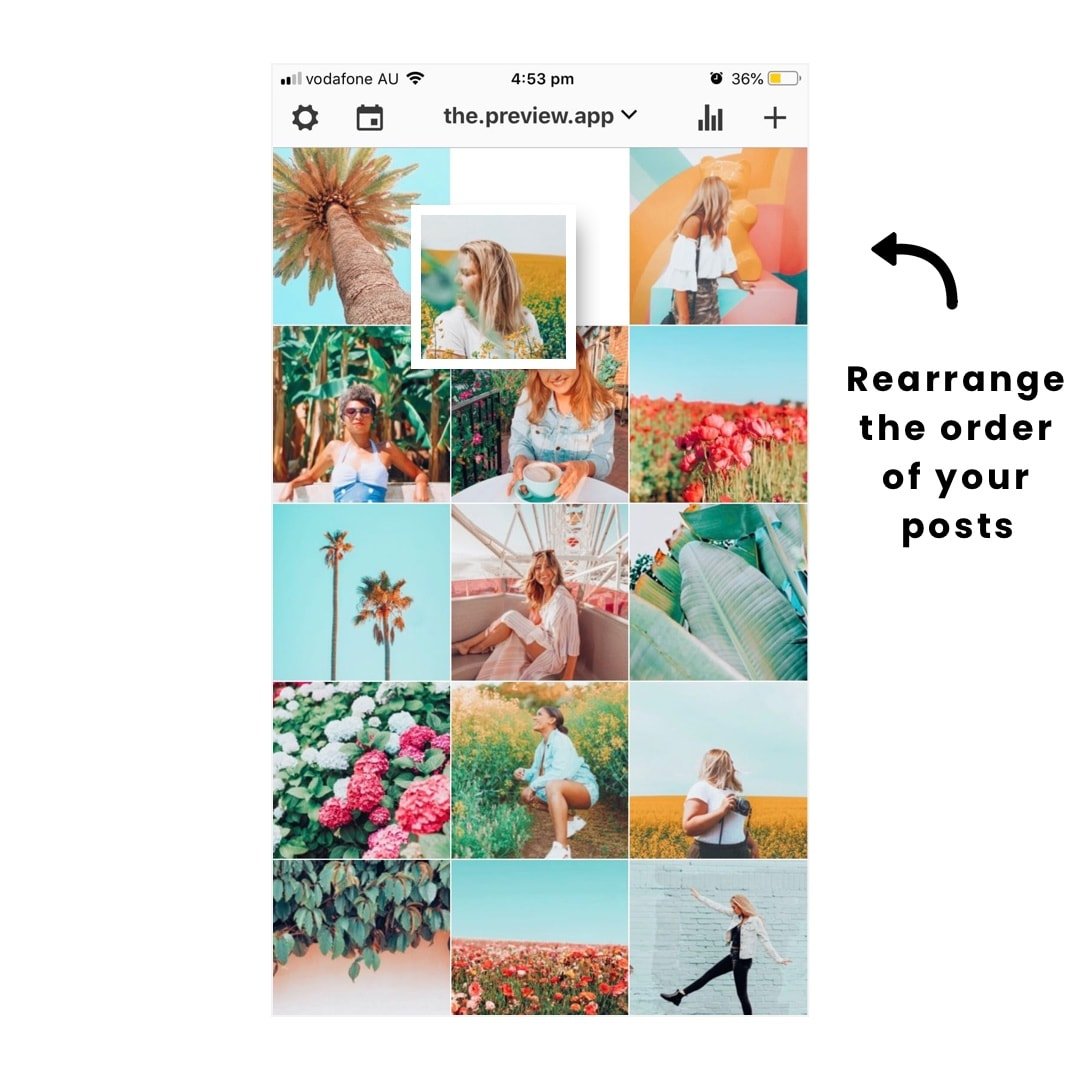
3. Schedule Instagram posts
Time to schedule your Instagram posts.
To schedule Instagram posts:
- Select a post
- Press on the “Speech Bubble”
- Turn on the “Schedule Posts” button
- Select a day and time for your post
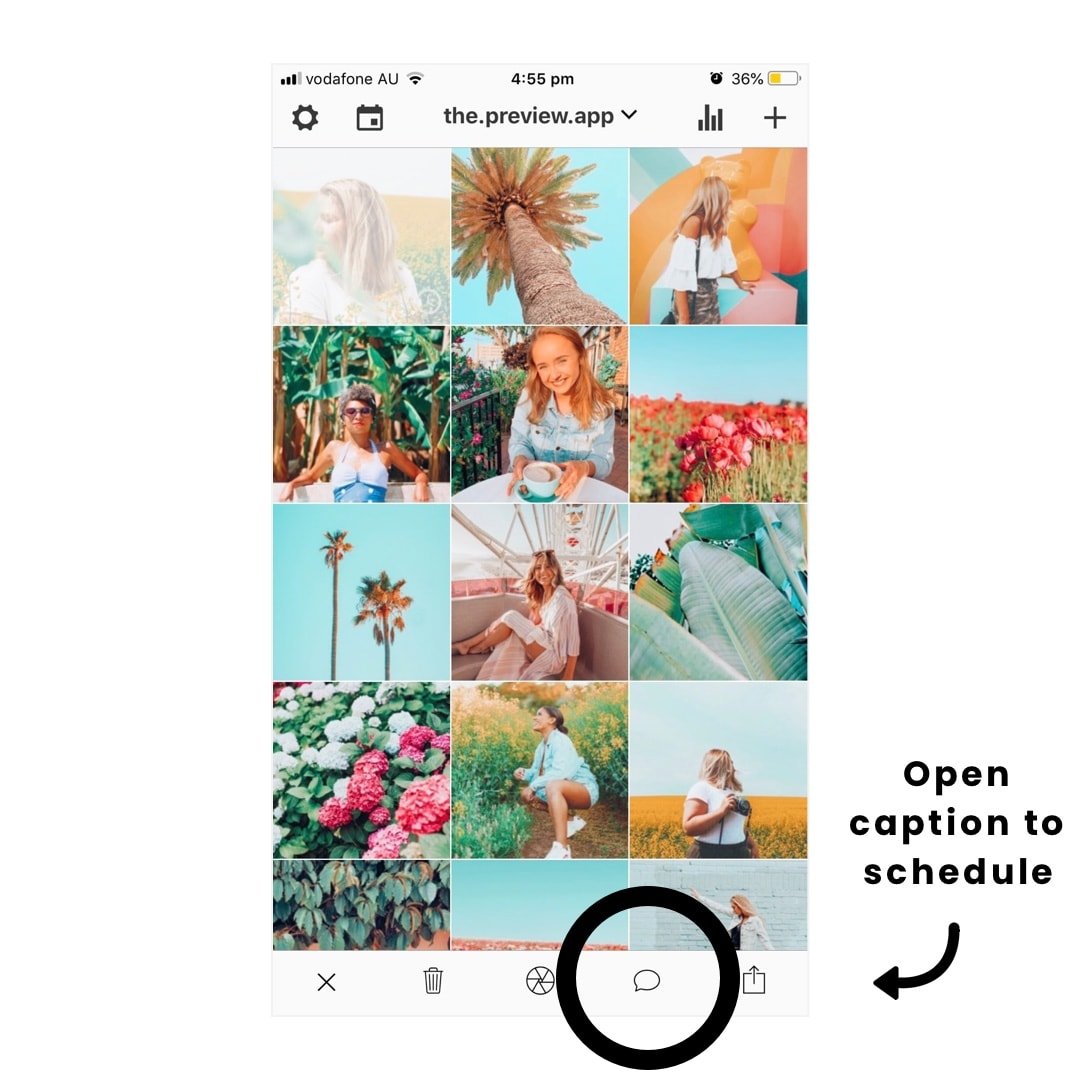
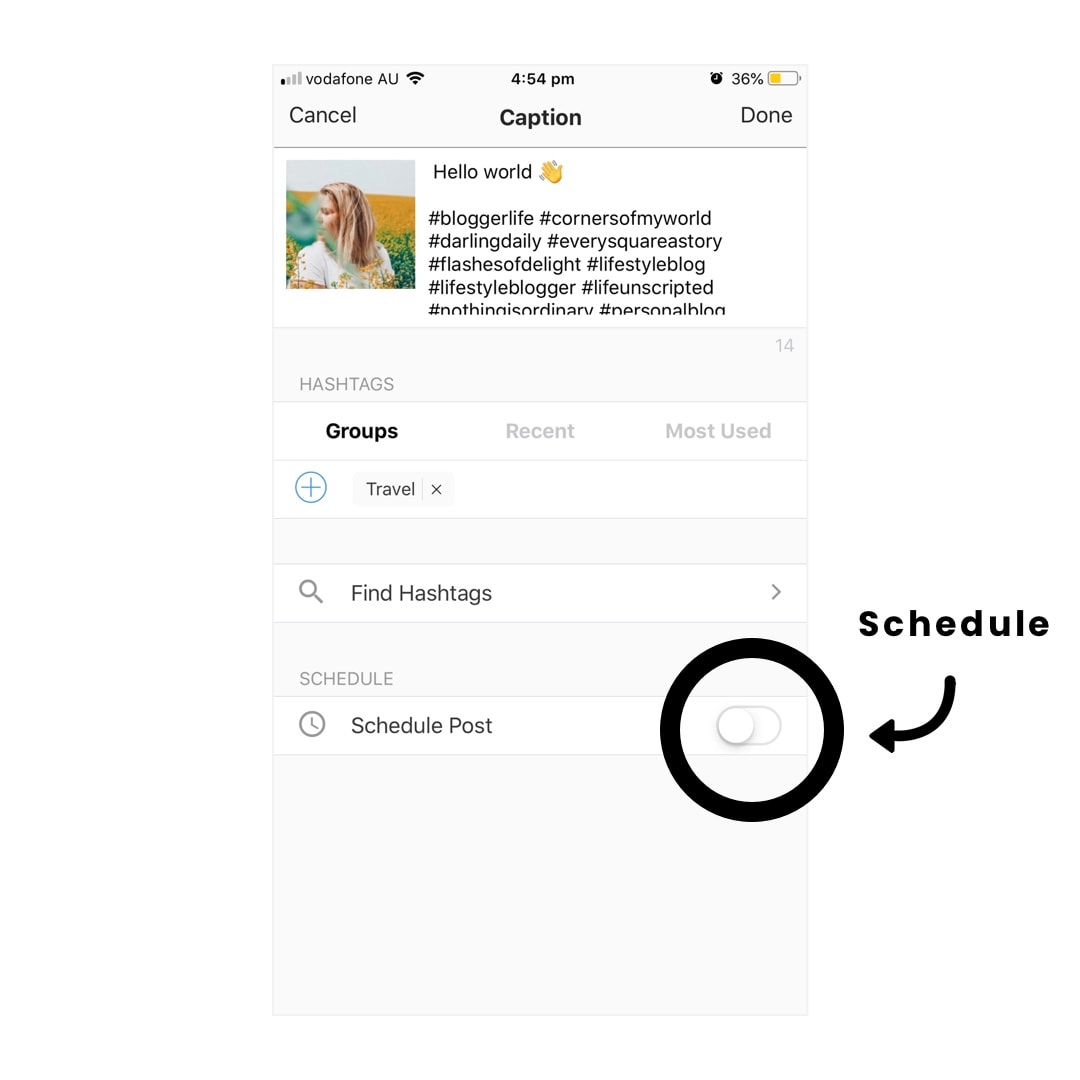
3 quick tips:
- If you are a social media manager and have clients overseas, you can schedule Instagram posts for different timezone.
- Save time: Save your hashtags groups.
- Need help finding the right hashtags? Use the Hashtag Finder.
All these features are inside Preview App.
4. Post on Instagram
To post on Instagram:
- Select the post
- Press on the “Export” icon
- Select Instagram
Done.
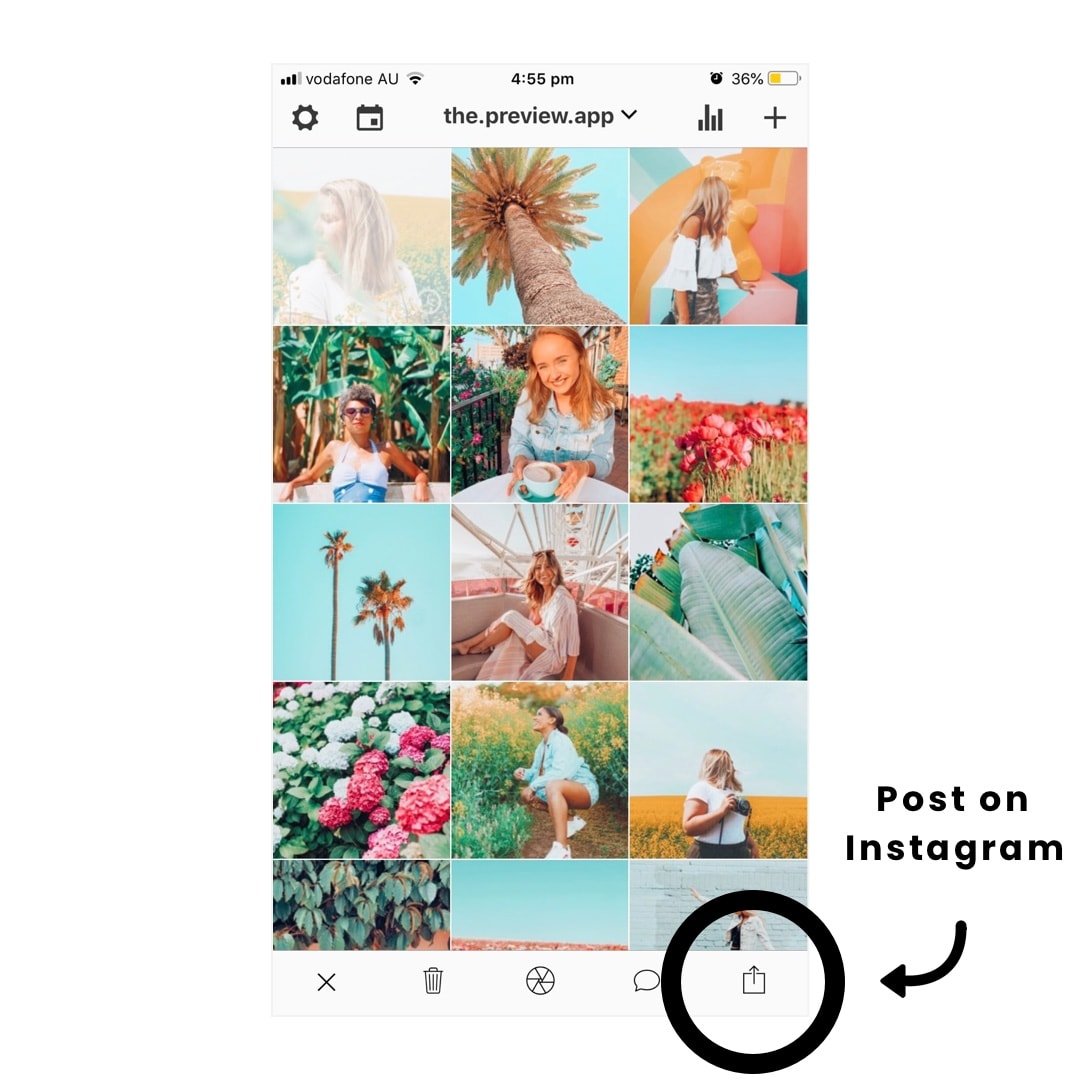
Tip: Preview automatically copies your caption, hashtags and paragraph spaces. Just paste on Instagram and post.
You can also schedule Instagram posts on your computer.
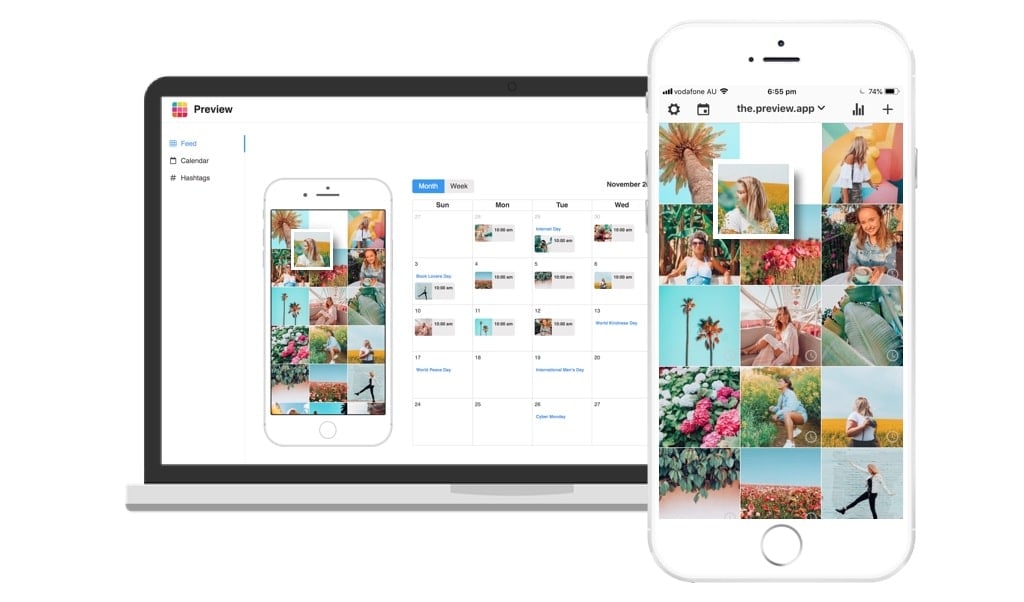
Note: Your phone and your computer will be synchronized. This means that if you plan your feed on your computer, you will be able to see it in action on your phone too, at the same time.
Your turn to schedule Instagram posts!
Have fun planning your awesome feed.
Alex

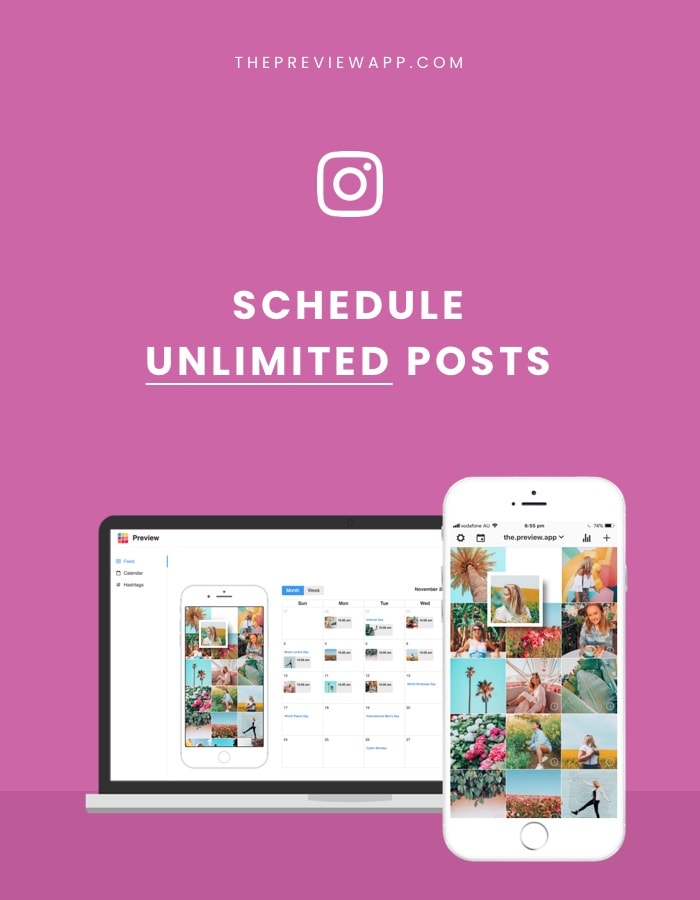

My content manager and myself (the owner of the company) both want access to go in to make edits and both contribute to the posts. Are we both able to download the app on our phone and make edits with it synching up?
Thanks!
Hello Danielle! We’re working on the syncing feature right now. It will be our next major update. We’ll make an announcement on Instagram (@ preview.app) when it’s out! 🙂
I’m having issues when using this app on iPhone X. When exporting the image and using the copy to instagram feature instagram goes straight to the camera roll and my scheduled post isn’t there. Are you planning a fix? Later had a similar issue and resolved it. This would be a deal breaker for me.
This is an issue with Instagram. It started happening after their last update. Please keep an eye on new Instagram updates. They should fix this soon.
In the meantime, you can press “Save Image” after you press the export button, to save your image to your camera roll. Then you can go to Instagram and post using the traditional way.
how do you keep the grid if you are supposed to post the pic like you would any other photo?
My picture went but not my caption and hashtags! I deleted it on Instagram. So then I decided to schedule the post, hoping all would carry through. Yes I switched the button and cleared it in my settings. But nothing is happening. Is there a delay on the post time?
Please send us an email at [email protected] and we will help you out.