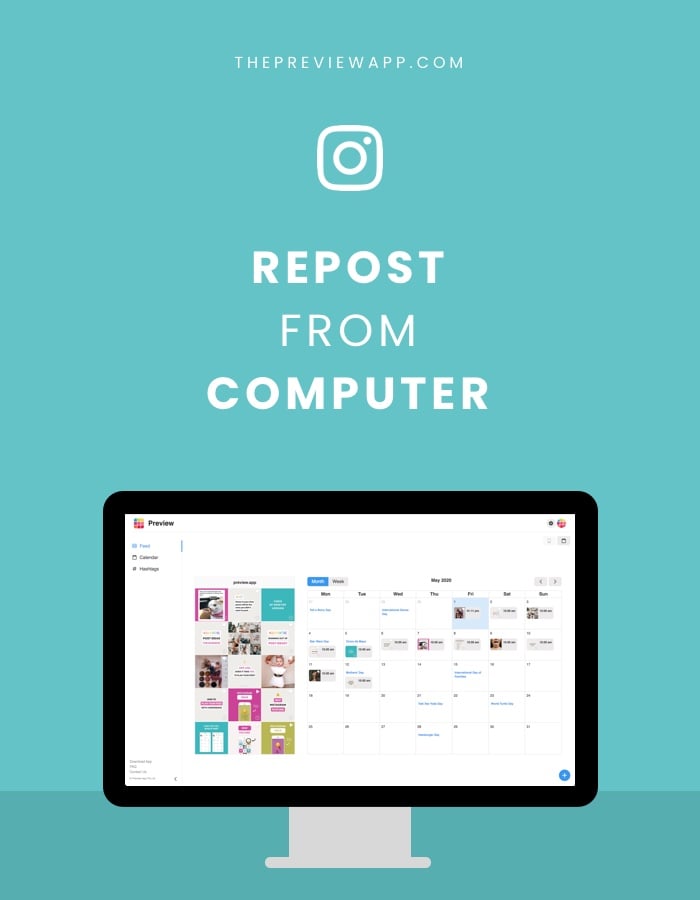The Repost feature is available in Preview App.
Preview App is also available on your phone and also has a Repost feature.
Now, the Repost feature is also available the Desktop version:
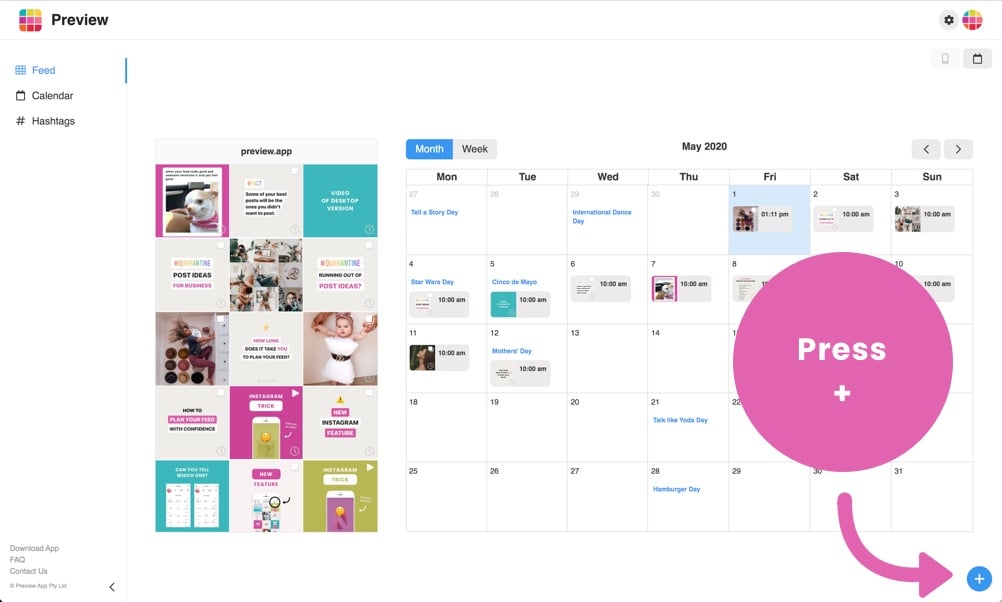
Preview is an Instagram tool powerhouse. You can plan your feed, edit photos, see powerful analytics (including the analytics of your competitors or favorite Instagrammers), and of course: you can repost Instagram posts.
Now, here is a VERY important thing you need to know:
Instagram works differently on desktop computers.
And therefore, Instagram has different Terms of Use and Policies for desktop features.
Instagram is very strict with their Rules and Policies, and they are becoming better and better at finding apps / websites (and Instagram users) who don’t follow their Rules.
If you use an app or website that doesn’t follow their Rules and Policies, your Instagram account could be at risk. It could be banned, blocked or punished by Instagram now or in the future, in one way or another.
Preview strictly follows Instagram Rules and Policies.
It has been reviewed and approved by Instagram itself.
Therefore, Preview is safe to use.
And therefore, the tutorial you are going to see below is the official, Instagram-approved way to repost from desktop.
This is important to know because:
- You want to keep your account safe, and
- The steps below will make more sense
Ready?
Here’s how to repost Instagram from desktop:
1. Click on the “+” button
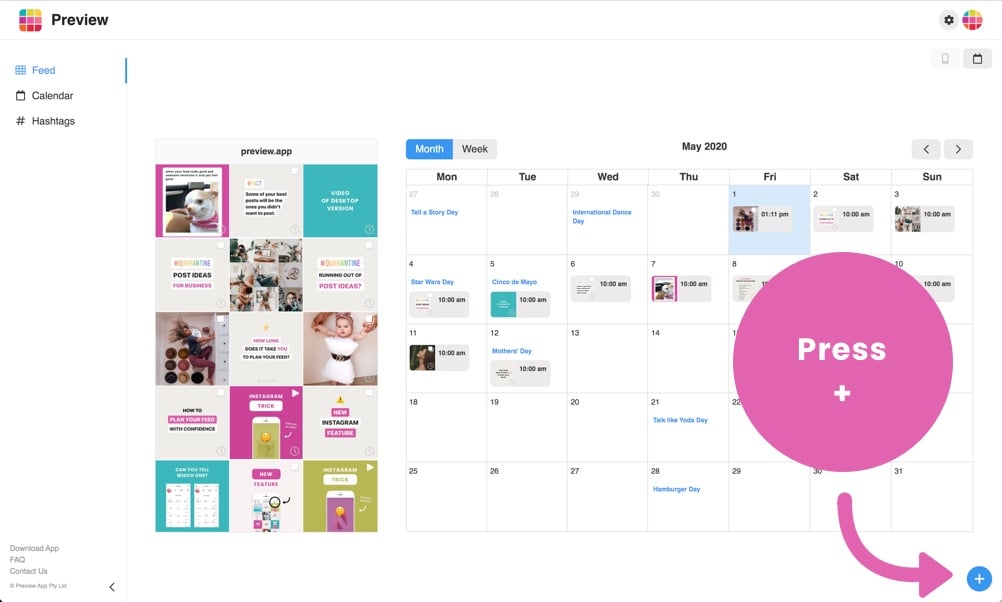
2. Press on the Instagram logo
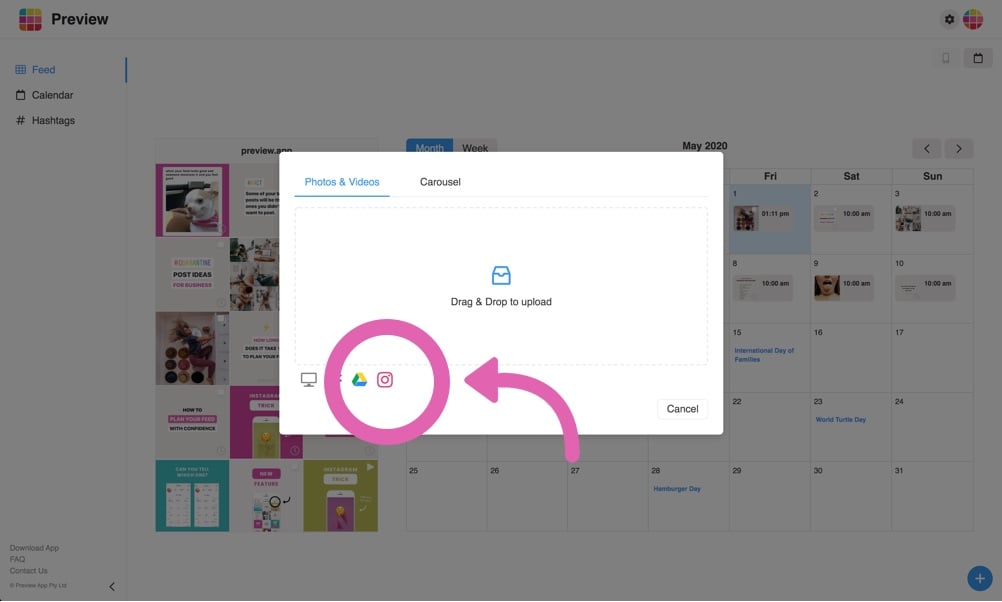
3. Find a post to repost
You have 2 options:
1. Search a username (awesome if you know exactly the Instagram account of someone)
2. Search a hashtag
For this tutorial, I’m going to search the “previewapp” hashtag.
You can see the “Top” posts and the “Recent” posts under this hashtag.
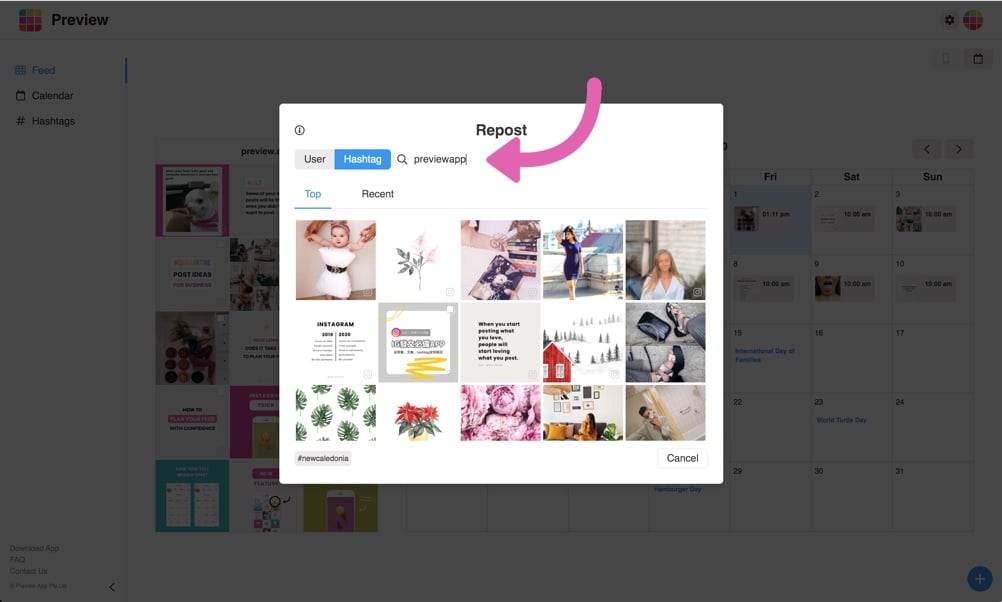
4. Open the post on Instagram
Unfortunately, Instagram doesn’t allow websites to automatically copy the username of the person when you are reposting from your desktop. It’s against their Rules.
As you know, crediting the creator of a post is compulsory (and it’s just the right thing to do).
So you need to manually copy the username of the person.
Do this:
- Press on the “Open post” button
- Copy the username of the person
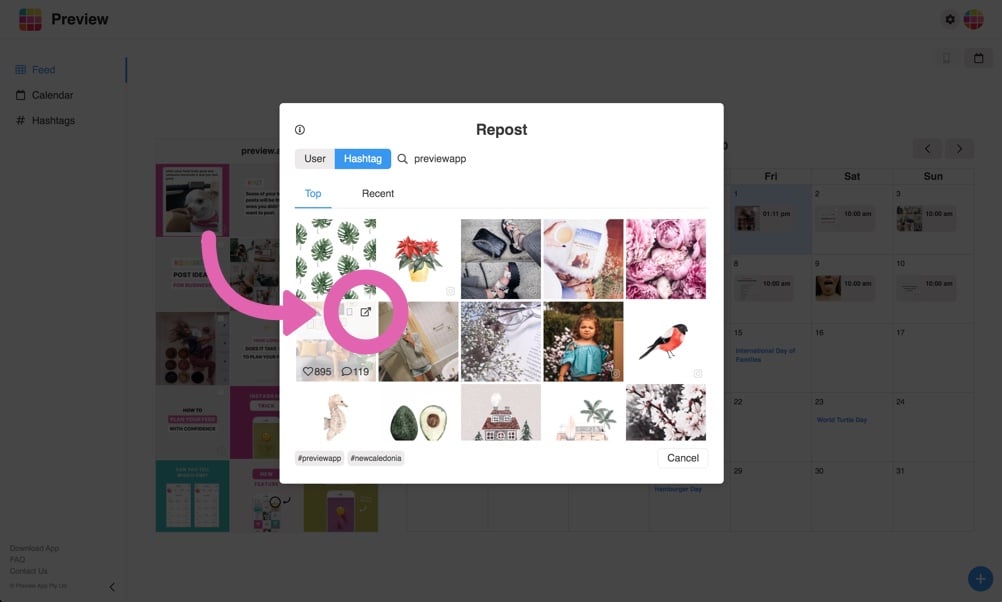
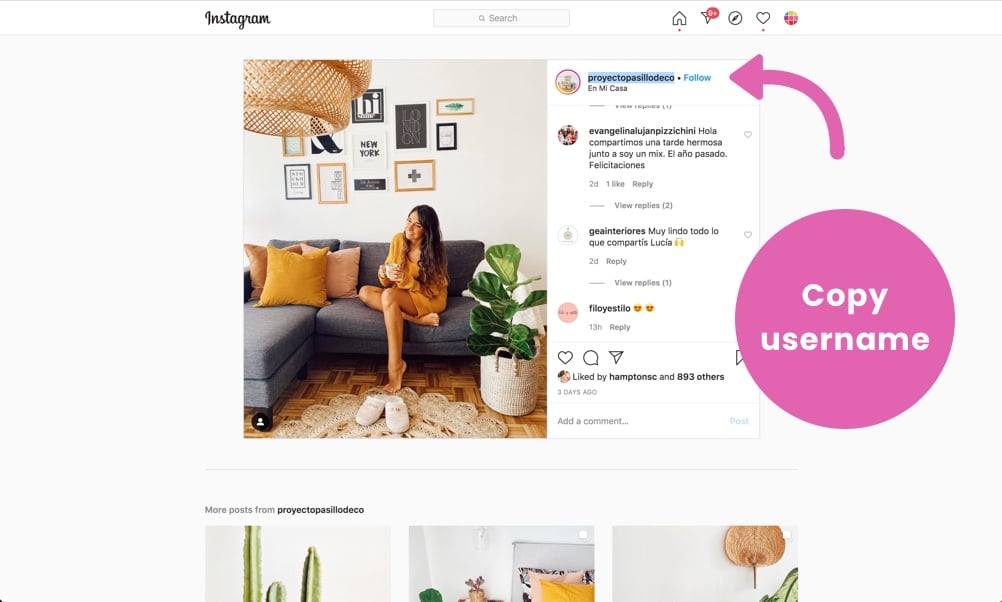
5. Add the Repost
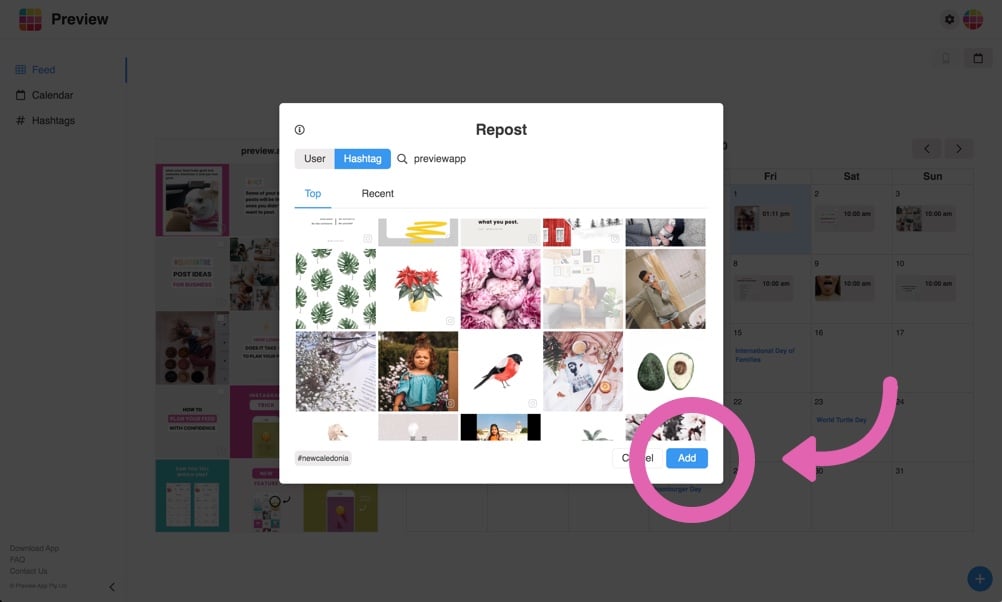
6. Paste the username
- Click on the post
- Open the caption
- Paste the username
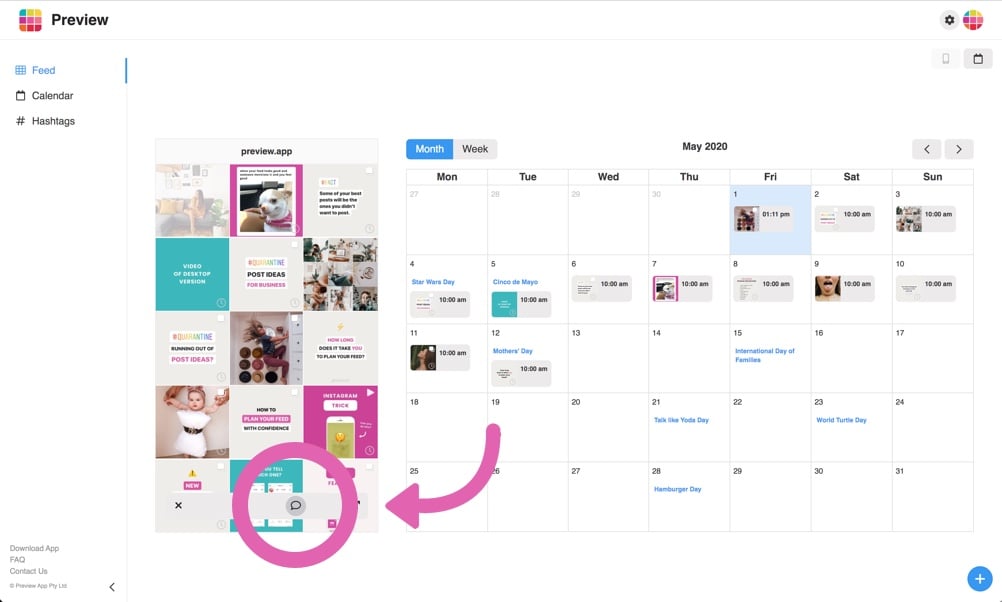
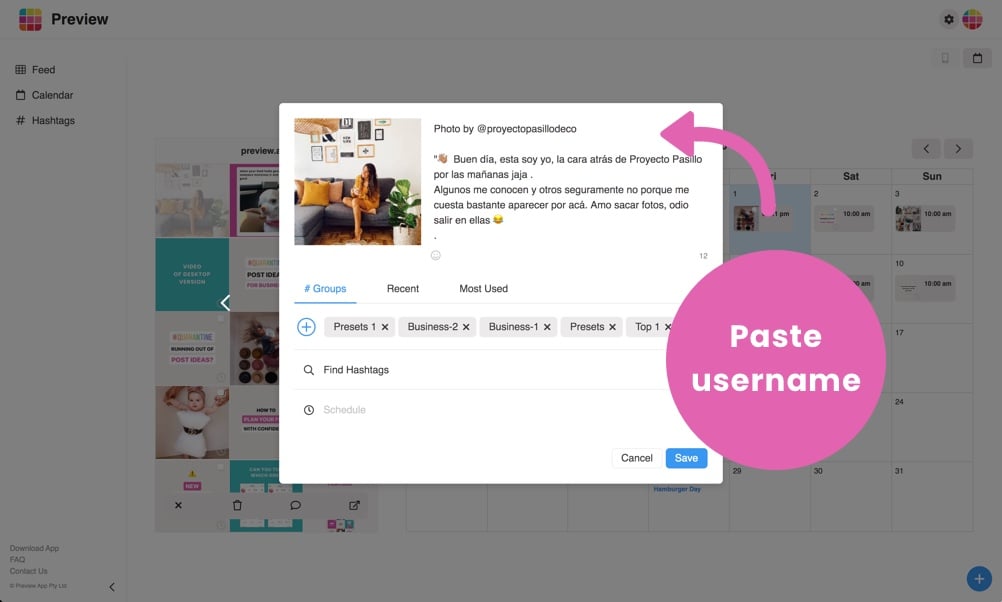
You can write your own caption.
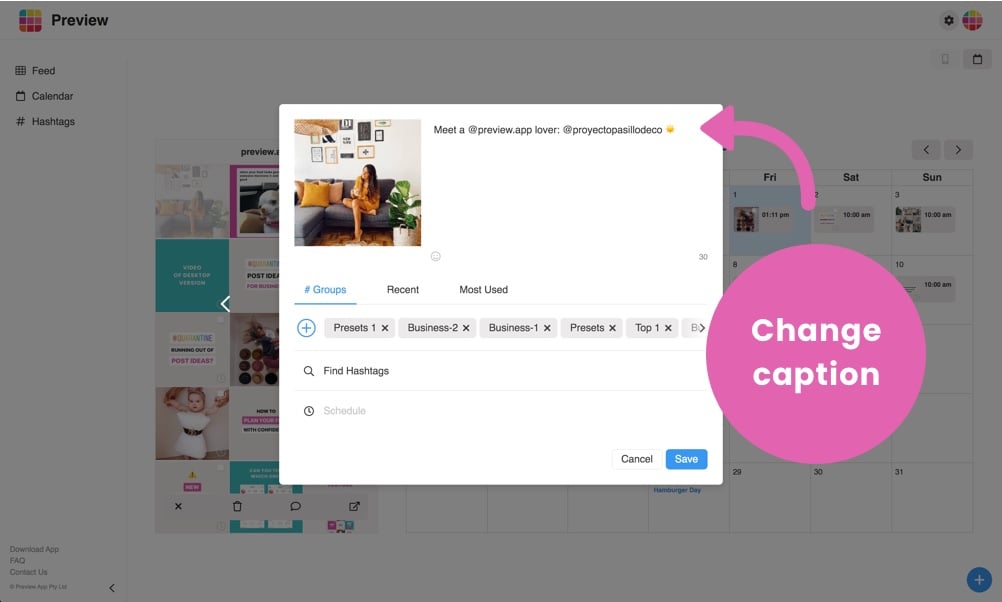
Use the Hashtag Finder:
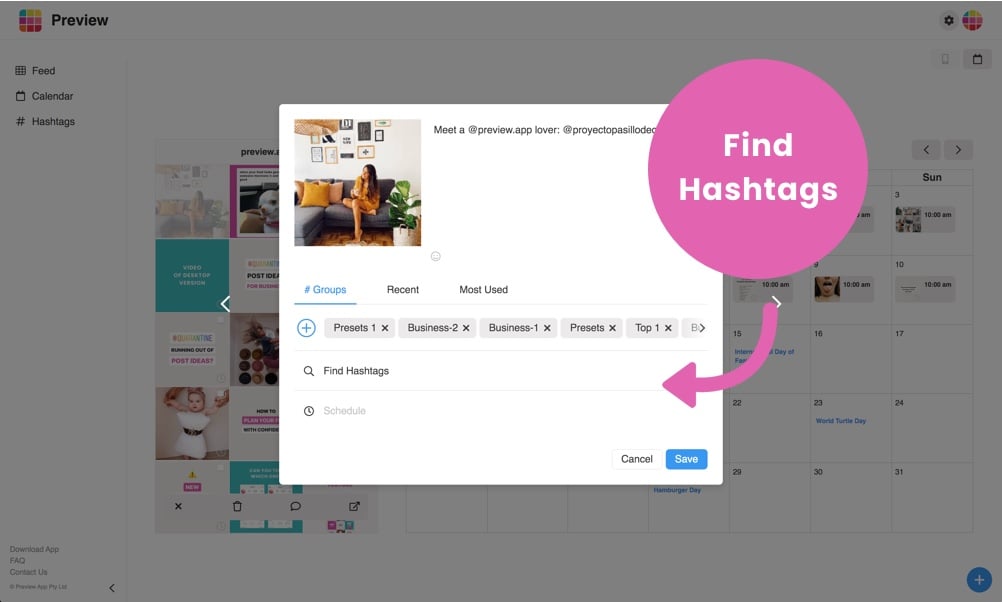
Save your hashtag groups so you can add them to another caption whenever you want:
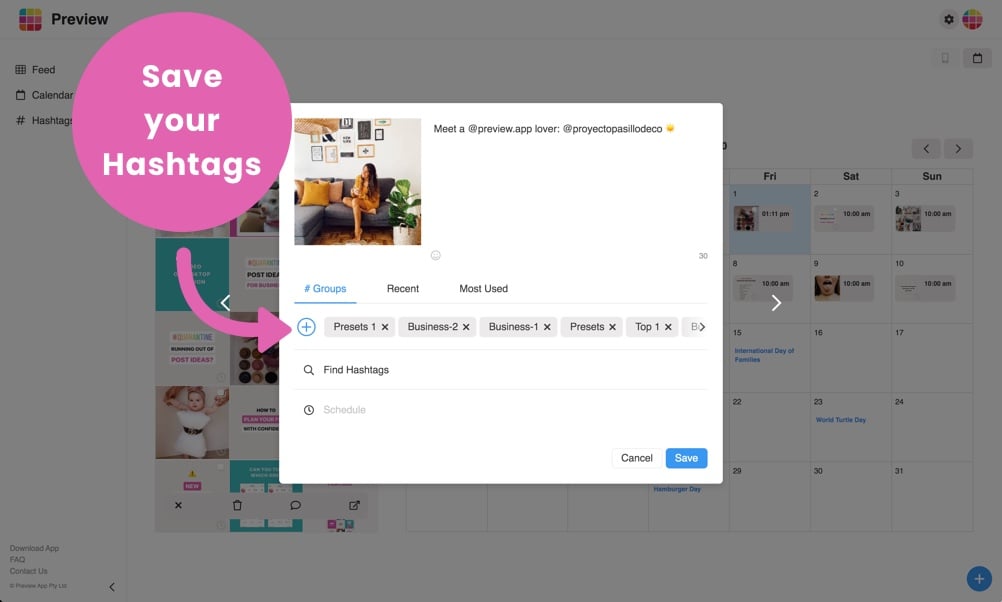
7. Post on Instagram
At the moment, Instagram doesn’t allow any apps or websites to post directly from your computer. Once again, it’s against their Rules.
So you’ll need to post using your phone.
Do this:
- Open Preview App on your phone (download the app)
- Press on the post you want to post now
- Press the “Share” button
- Post to Instagram
Done!
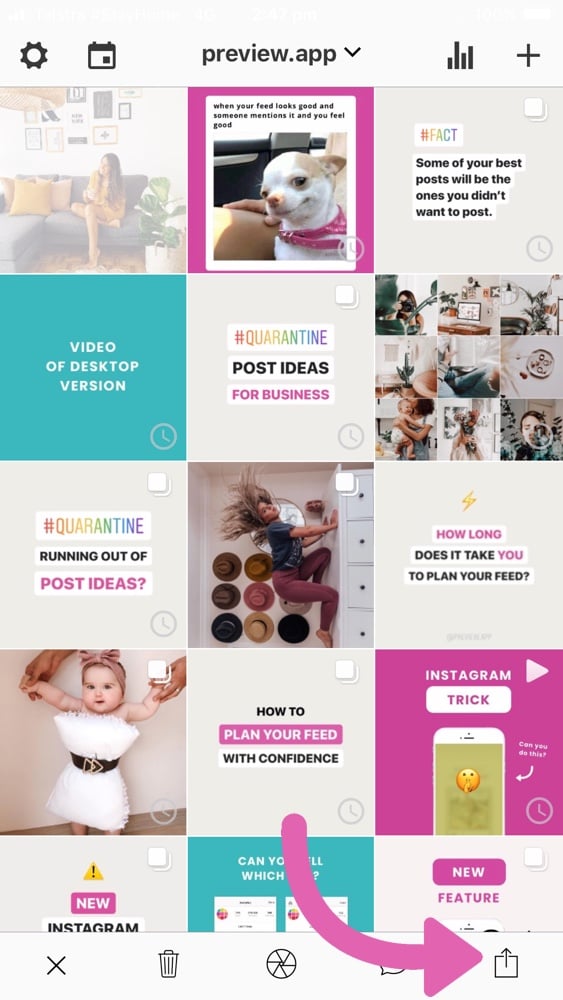
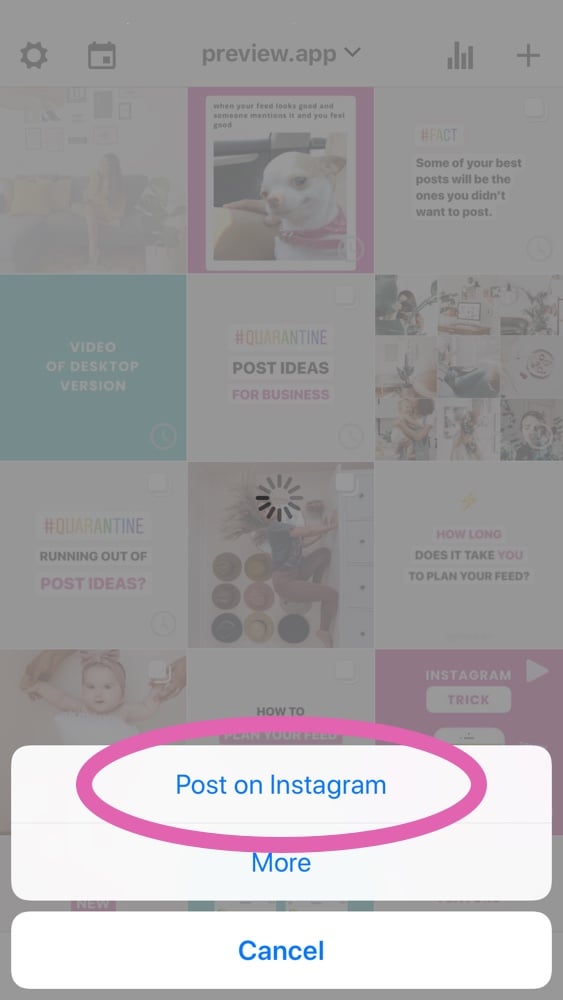
That’s it! Your turn to repost from desktop!
It takes me less than 2 minutes to repost from the computer and post on Instagram. And I love that I can repost a bunch of Instagram posts, plan my feed, and prepare my hashtags all in one place.
Click here to access Preview Desktop version.
And click here if you want to see how to repost from Preview App on your phone.
And have fun reposting and planning your feed!