Say hello to our Guest Blogger, Joi from @joi.knows.how. She’s going to show you some of her favorite Insta Story tricks.
Hello Preview Family! If you’re anything like me, you love Instagram and all the tips and tricks that Preview App gives us for creating beautiful feeds.
As much as I enjoy curating my feed (using Preview app of course), I have also become very fond of finding creative ways to use my Instagram Stories. There are a few reasons I think Insta Stories are important for engagement. Firstly, stories can offer a glimpse into your world in a more authentic way than a beautifully styled IG picture can. I’m not going to post a picture of me in my pajamas singing into a spatula with bunny ears while making pancakes, but there it is in my Stories!
Also, unlike getting a comment on your photo, when someone replies to your stories, it will go directly into your messages, which offers an opportunity to chat with someone on a more personal level. I have made so many Insta-friends from someone replying to my stories and then having an ongoing conversation with them.
So, now I’ve convinced you that making Insta Stories is worthwhile, but how do you make your Stories stand out from everyone else? Hmm…Welp! Because I love stories so much, I tend to pour a lot of creativity into them, and I’m happy to share my tips and tricks with all you lovely preview users.
1. Check out the Preview App tips
Okay, so this might be an obvious one, but if you haven’t checked out Preview’s tips such as using the highlighter/eraser combo, or making your font into a beautiful rainbow ombre, you really should, like right now. Here is the link: Top 10 Favorite Insta Story Tricks.
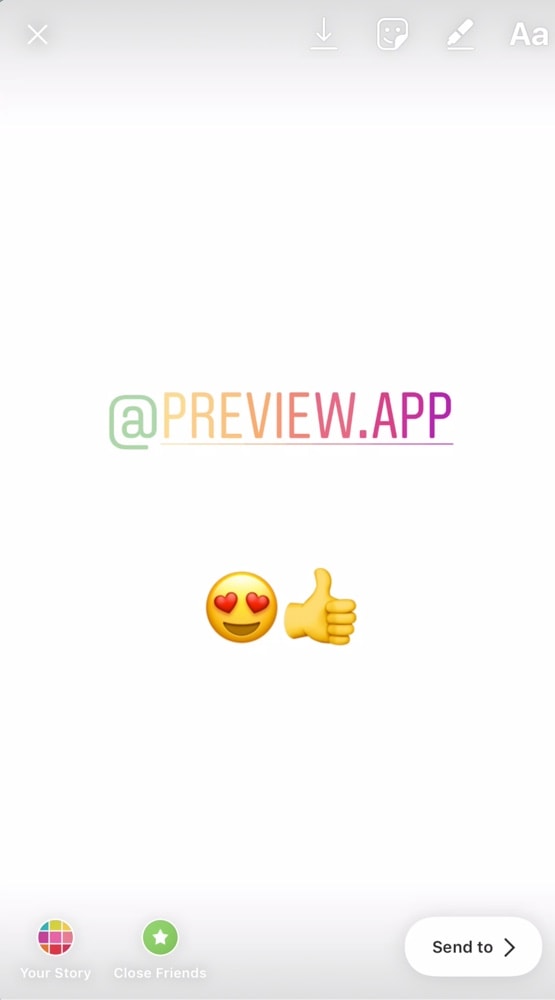
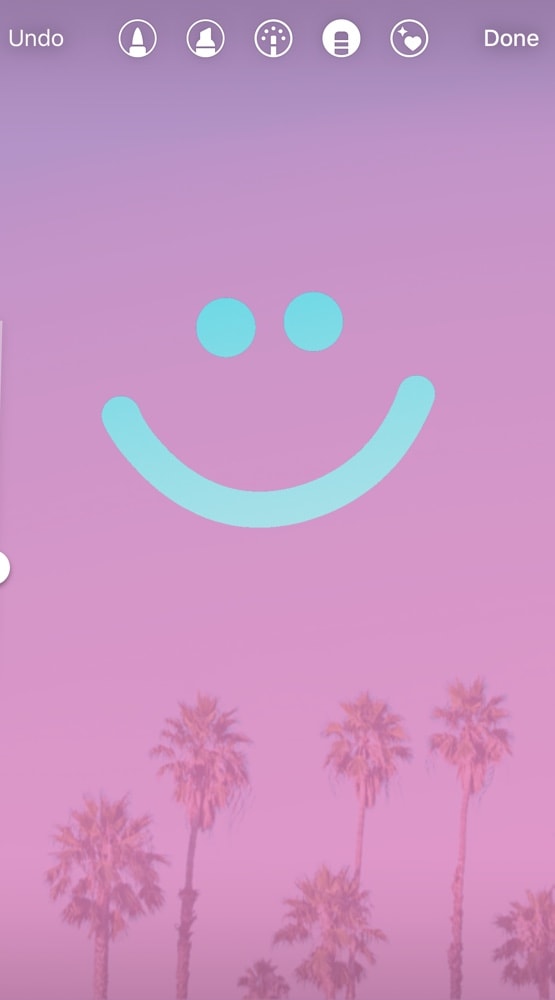
2. Doodle/Type on your images using Screen Recording
This is the number one trick I use to make my Stories stand out. There are several steps, but if you master this technique, you will have a super unique way to personalize your Insta Stories.
If you have an iPhone (Android: look for a screen recording app on Google Play), go into your phone settings and add “Screen Recording” to your control center. Your control center is the menu that shows up when you swipe up on your phone. This allows you to record whatever you do on your screen.
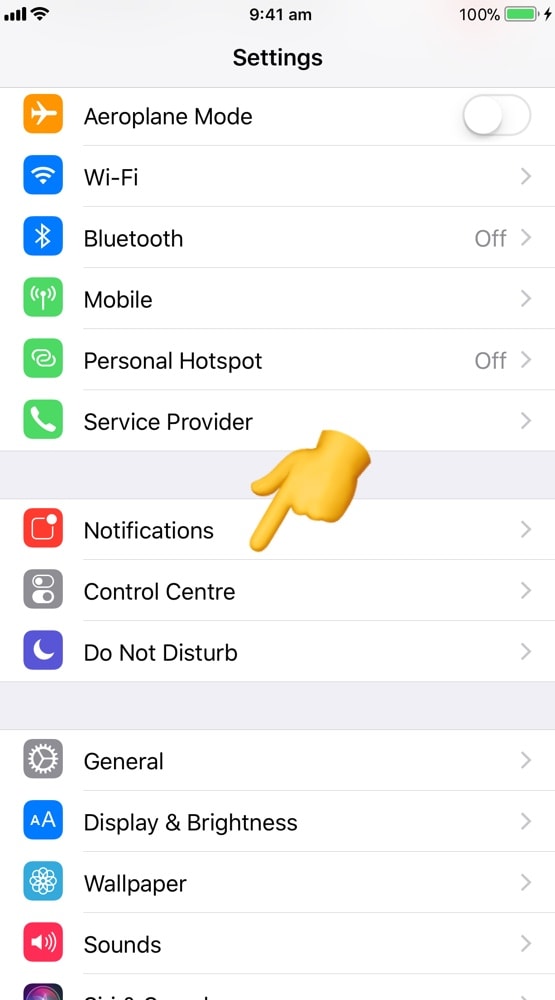
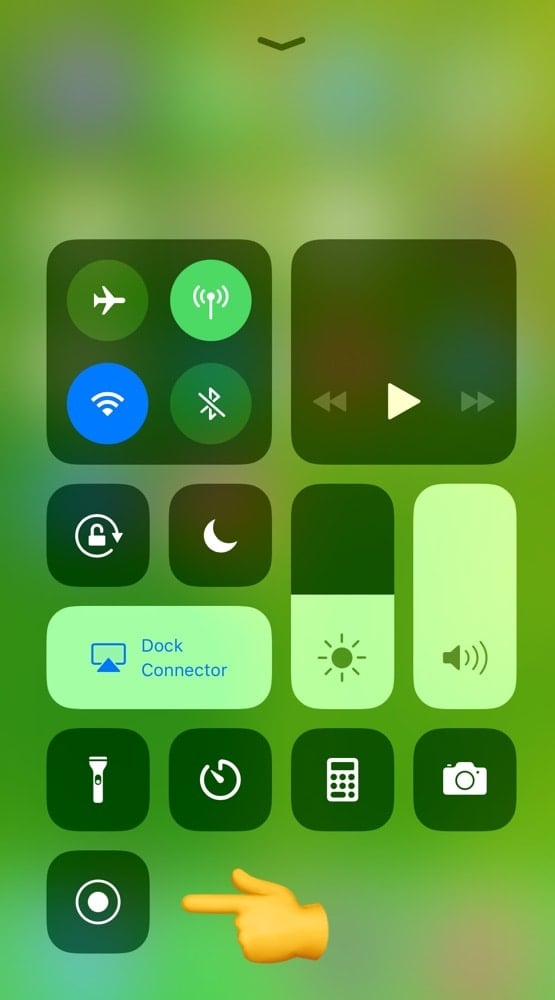
- First, select a photo to doodle or type on.
- Then do a little practice run of what you want the finished product to look like. Keep in mind that Insta Stories can’t be longer than 15 seconds.
- Next, undo your design. Get everything set up to re-do your doodle, or typing.
- Choose your color/font, which drawing tool you will use etc. and have it ready to go.
- Then, swipe up and turn on your screen recorder, and swipe down to hide the control panel and get back to your Story. Now your phone is making a video of your screen and the magic has begun! Do your doodle or type again.
3 pro tips:
1. As long as you are using the drawing tools in your Insta Stories, the editing options will not show up on the screen. To get a super clean look, I will sometimes just hold my drawing tool and move it very slowly at the end from keeping the editing options from popping back up.
2. Avoid the control center from showing in your Story: When you’re pleased with the finished product, allow the screen to continue recording for a few extra seconds. By allowing the screen recording to be longer than 15 seconds, you will avoid having the control panel show up in your story.
3. If your control center shows in your Insta Story video – don’t stress – you can remove it: Open the video in your camera roll and hit the “Edit” button. Trim your video to erase the end part. Press done and save.
You’re ready to share in your Insta Story!
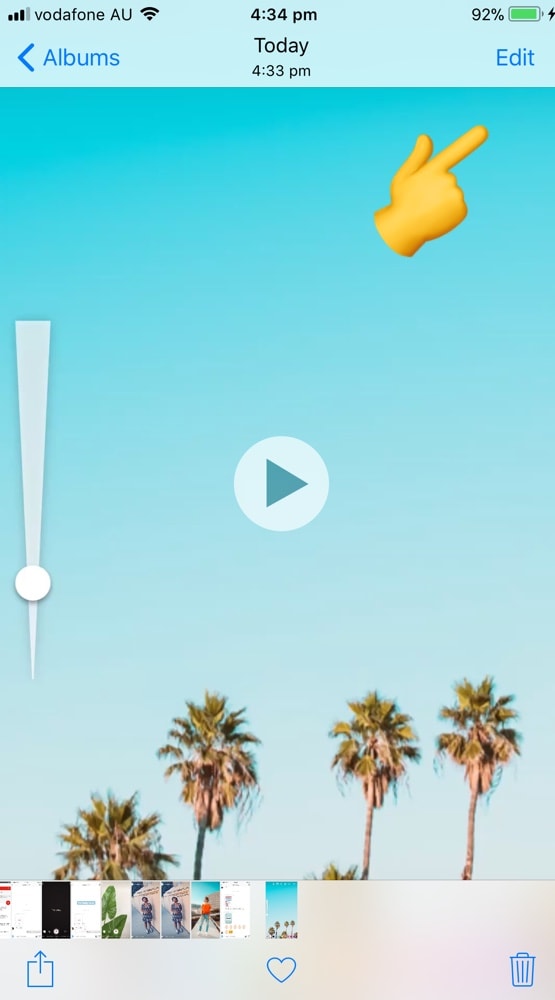
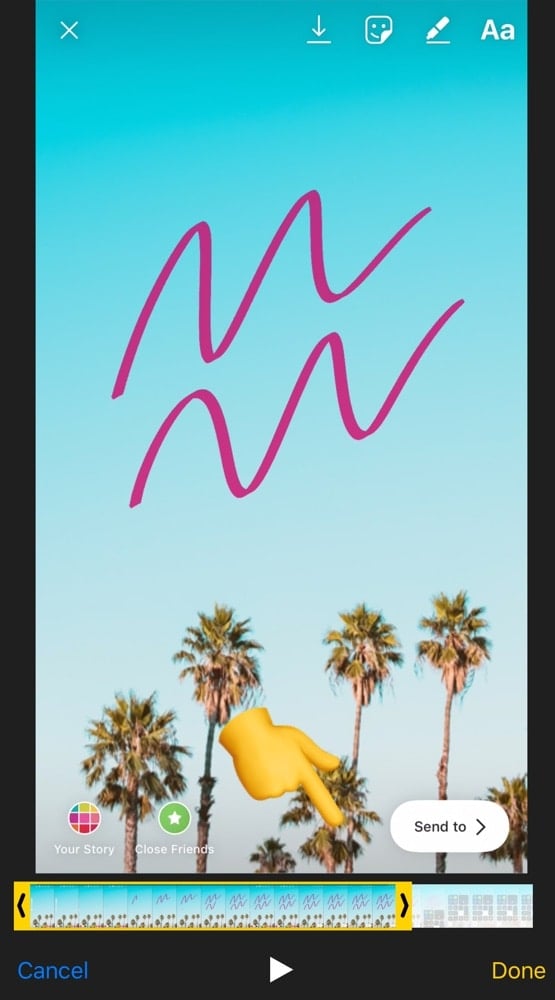
- Now that your Story recording is complete, swipe up again and stop the recording.
- Next, upload the screen recording video to your Insta Story!
The possibilities with this are endless. Here are a few examples (press the play button to watch the videos):
3. Use one photo to make an ongoing list
This is a pretty easy Story hack. I love to use this trick to make gratitude list of what I’m thankful for. You could use this to make an ongoing list of whatever you’d like, or to simply add more info to the same image.
- Choose an image to write on
- Add your first piece of text
- Then save the image
- Add your next line of text, and save that
Keep going, saving your image after each line of text that you add. When you get to the last piece of text that you want to add, save and then discard the entire thing.
Now, you’re going to go back and upload all the photos back to back, starting from the first image all the way until the last. The result will look like one picture with moving text being magically added. The key is to remember to save after each line of text that you write. It can be easy to get on a roll and forget to save…not that I’ve ever done that or anything. 😉
4. Use animated GIFS
Need I say more? GIFs are an amazingly fun way to add some extra magic to your stories. There are thousands of them! Search for what you want and get creative!
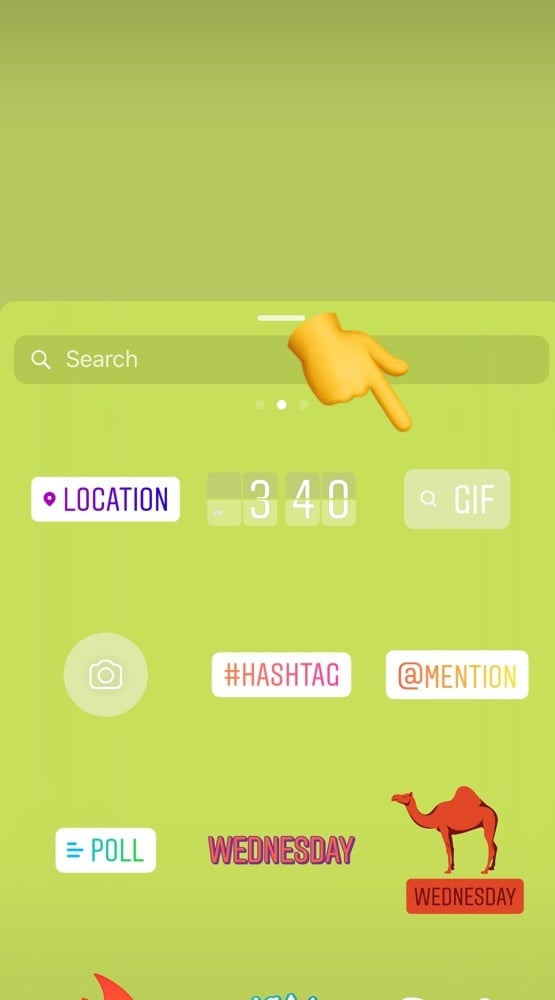
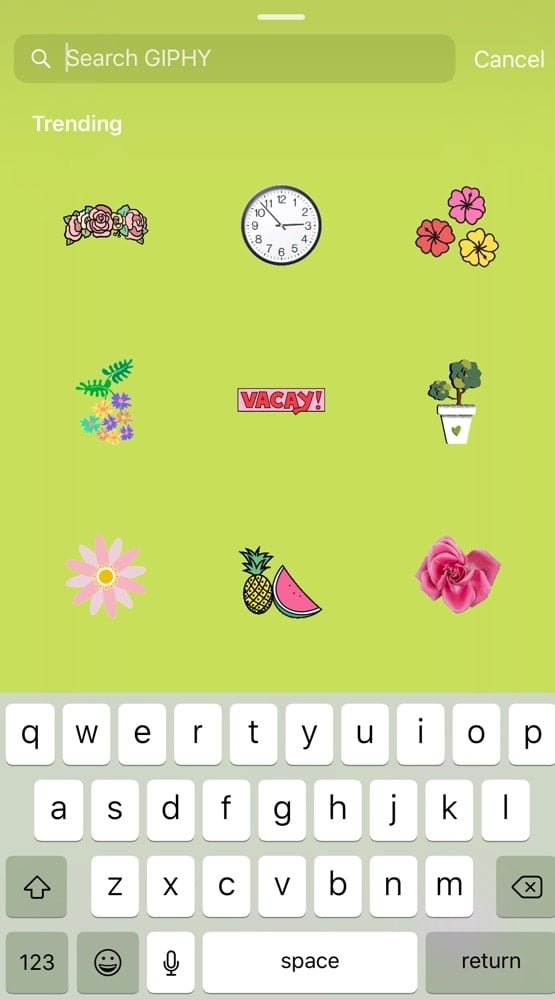
5. Use apps to enhance your Insta Stories
Apps such as Canva, have some great templates for making your stories stand out. You can add more than one image, type in different fonts and more. I use Canva to make flyers to promote my live concert series on Instagram or advertise my art prints.
Read this: Top 10 Best Apps to Design Beautiful Insta Stories
Examples using Canva:
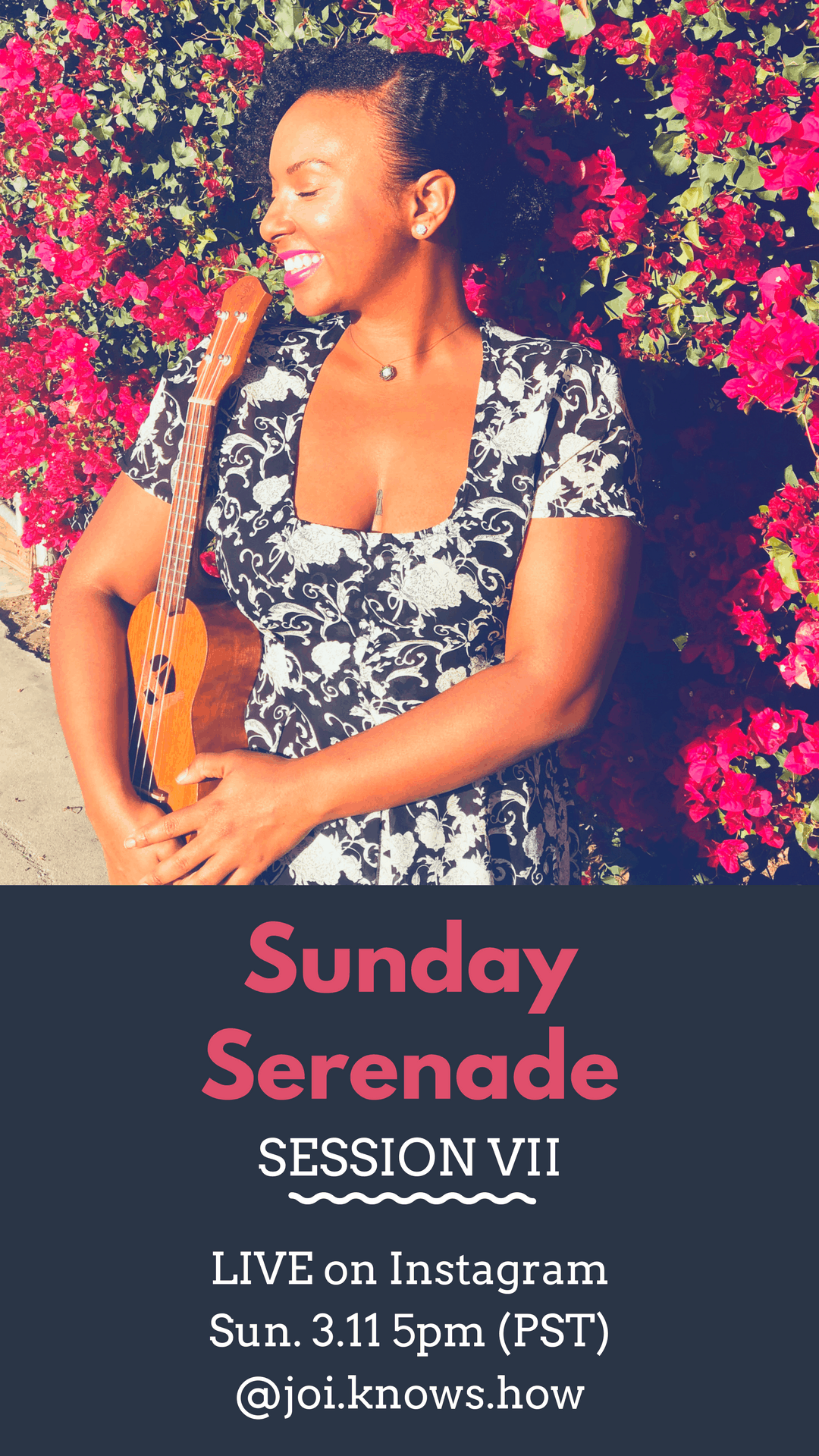
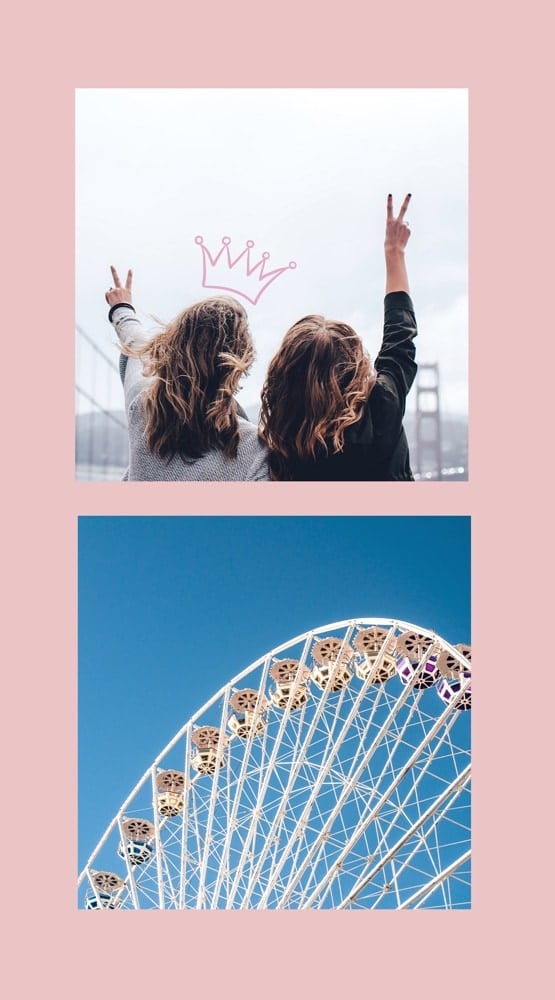
Also take a look at how Ashley of @ashleyperkins.co. She uses apps to edit her Insta Stories! I love her creativity, and it’s always a pleasure to check out another members of the Preview family. She mixes photos, videos and GIFs:
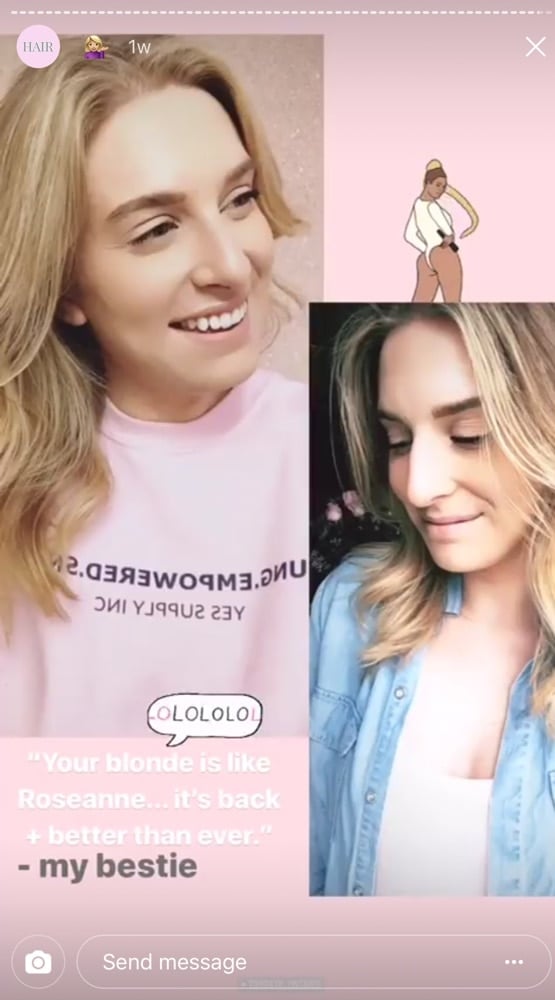
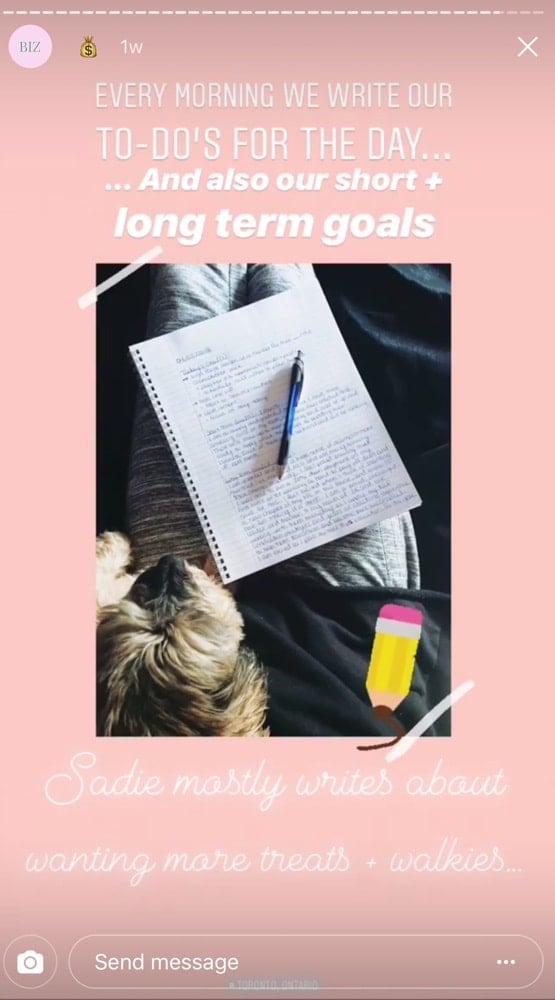
6. Play with the Stop Motion feature
Of course Instagram has already given us some tools within the app to help us be creative with our Stories. We’re all familiar with the filters and super-zoom, but have you tried stop-motion? It’s a super fun tool that creates a stop motion video out of a series of photos. You simply take consecutive photos directly in the app and then click “Done” to see the finished result.
Pro Tip: Take 3 to 4 pictures of the final image at the end, in a row, so that people have time to clearly see your final creation once all the photos are merged together.
7. Use Polls
Using polls is a great way to get to know your followers and what they like! You can be as creative with polls as you’d like. I like to see what my audience wants to hear for my next live session, or where they would hang my art prints!
8. Go LIVE!
Going live is a little scary, but it’s a SUPER fun way to interact with your audience! You can create a routine to catch-up with your audience: tips every Tuesdays, Throwback Thursday every Thursdays, Catch-Up every Fridays, etc…
For example, I go live every Sunday for a mini-concert series I created called Sunday Serenades. My viewers tune in live and get to watch me sing a song for them. I love reading all the comments and seeing who tunes in.
Another cool thing about going live is that you can keep the live feed up in your Stories for 24 hours afterwards. It gives more people a chance to watch it. Follow along on my Instagram to tune in and see what I mean!
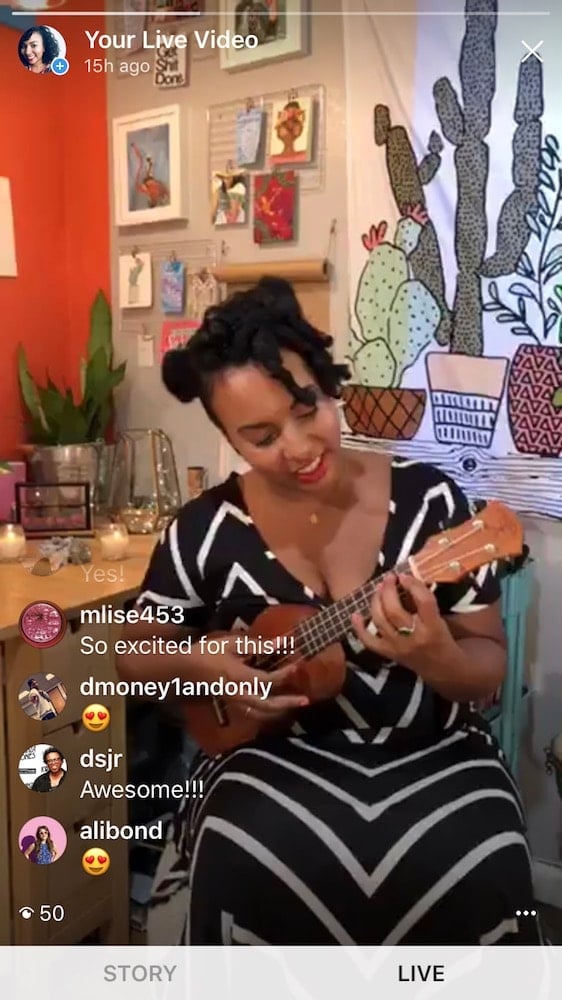
9. Create Highlights
If you’re going to put all this work into making your amazing Stories, you might want them last for more than 24 hours. Look for the types of Stories you post the most often and create your Highlights.
If you want some tips for creating your own highlight cover icons, of course Preview app as got you covered.
Read this:
How to Create Beautiful Highlight Covers
+30 Insta Story Highlight Cover Ideas for Your Businesses
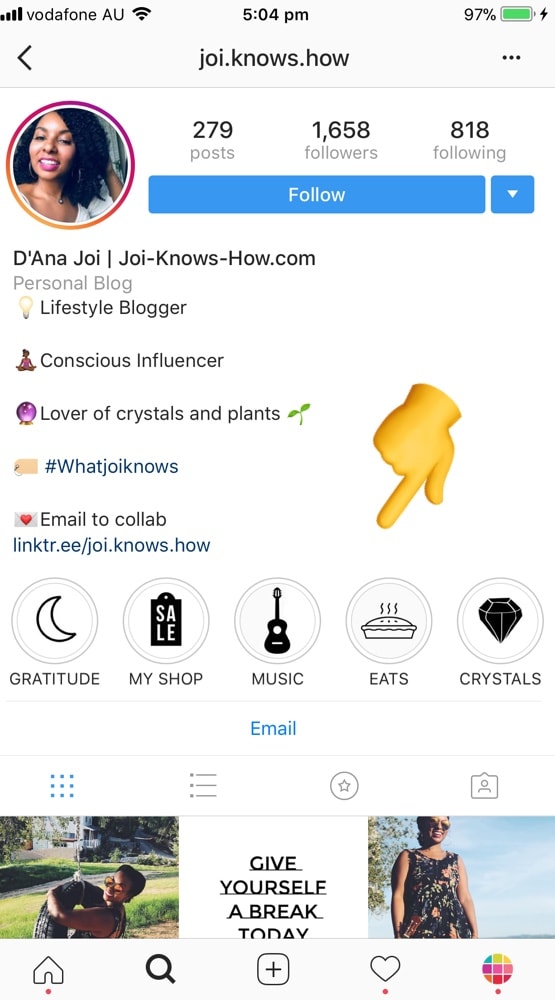
10. Engage with other people’s Insta Stories
As with anything on Instagram, engagement is the key. If you watch the Stories of people you follow and send them a reply every once in a while, they’re more likely to be the same for you. And your Insta Stories are also more likely to appear in the front of THEIR Story feed (which means more eyeballs on your creations).
Always remember that Instagram is a place for people to connect. Don’t be afraid to respond to someone’s Story and initiate a conversation! People are nicer than you think (especially other Preview users!).
That’s it!
Feel free to follow me to see how I use Stories to stand out. Have fun using these tips and tricks to create unique Stories of your own!
Thanks for reading!

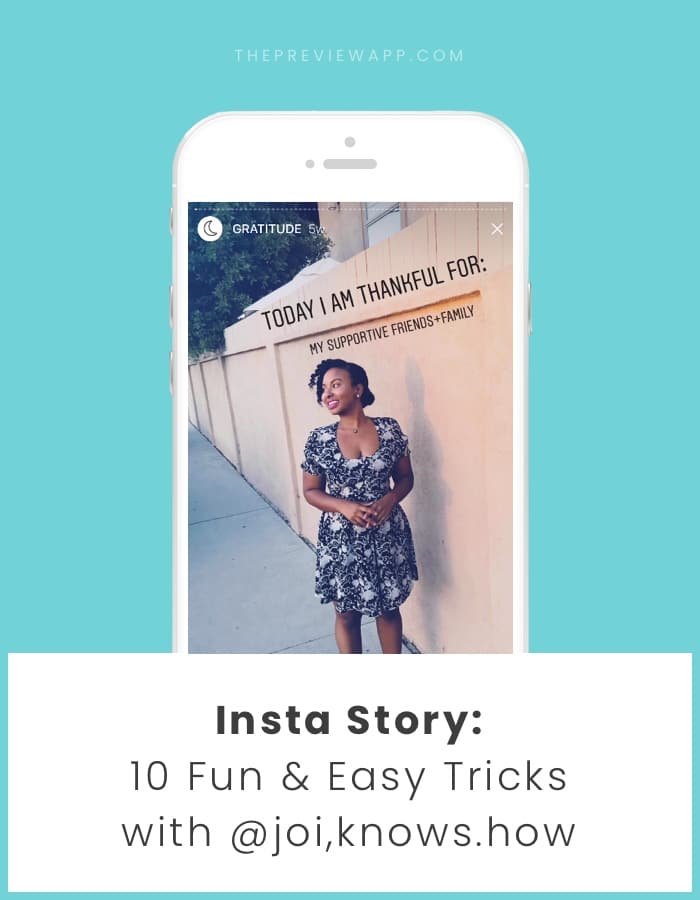

And For heaven sake, please stop with the excessive use of Boomerang!
Hahah! For some people an Insta Story isn’t an Insta Story if it’s not a Boomerang.
I really want to try some of these, but I’m not sure I really understand? I haven’t ever used stories, so maybe I need to check out the feature before I can understand? The one I want to try most is number 3! But I’m not sure where I do that? In my photo editing app? Or in Insta? Thanks! You guys are so awesome!! I’d love to get the Pro version of the Preview app!! Maybe when my business takes off I’ll be able to! ♡
I hope this is okay, I’d like to give a HUGE shoutout to the Over App team! They are THEEE most amazing people I’ve ever come across!! The app is awesome, I use it EVERY day, it’s super user-friendly, and they are just A M A Z I N G!! I cannot get enough of Ella and Lydia there!! If you guys haven’t checked them you TOTALLY should!! I know you guys at Preview have, that’s why I figured it’d be okay for me to mention them. I hope?! I’m still surprised at how kind they (Ella & Lydia) have been to me. They make me feel like I’ve known them forever and they are super encouraging and supportive! If you ever have app questions it will most likely be one of them who respond, please tell them that Kai or Kaila told you how awesome they are! Pretty please! I’m sure it would make them feel really good to know that they are being talked about so openly, and I’m not being a suck up, they REALLY ARE THAT AWESOME!!
Hello! Can you guys help explain this a little more? I’ve beeb trying to do some of the things that you guys are showing but it’s super confusing for me. If it’s better for me to email, please let me know. Thank you! Love the app! ♡