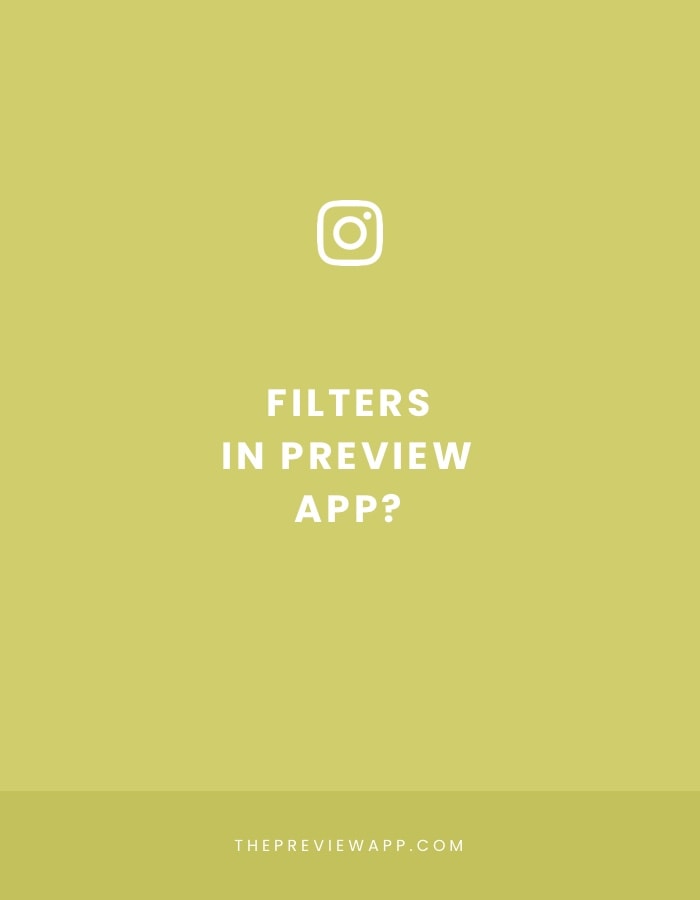If you’re new here, let me quickly introduce you to Preview.
Preview is an app used to create your Instagram feed.
You can plan your feed in advance, see how it will look like before you post, find hashtags, and edit your photos.
If you’ve always wanted to create a feed like bloggers, influencers and brands, you’re in the right place!
There are +100 of Instagram blogger presets in Preview app.
Where are they?
How do you edit your photos?
It’s super fast and easy.
Ready?
Let’s start.
1. Upload your photos in Preview
Instagram doesn’t allow anyone to edit photos that have already been posted. So you need to upload new photos in your Preview app, and then edit those.
To upload your photos in Preview:
- Press on the “+” icon
- Select “Photos/Videos”
- Select your photos
After you upload, your photos will appear in your Preview app.
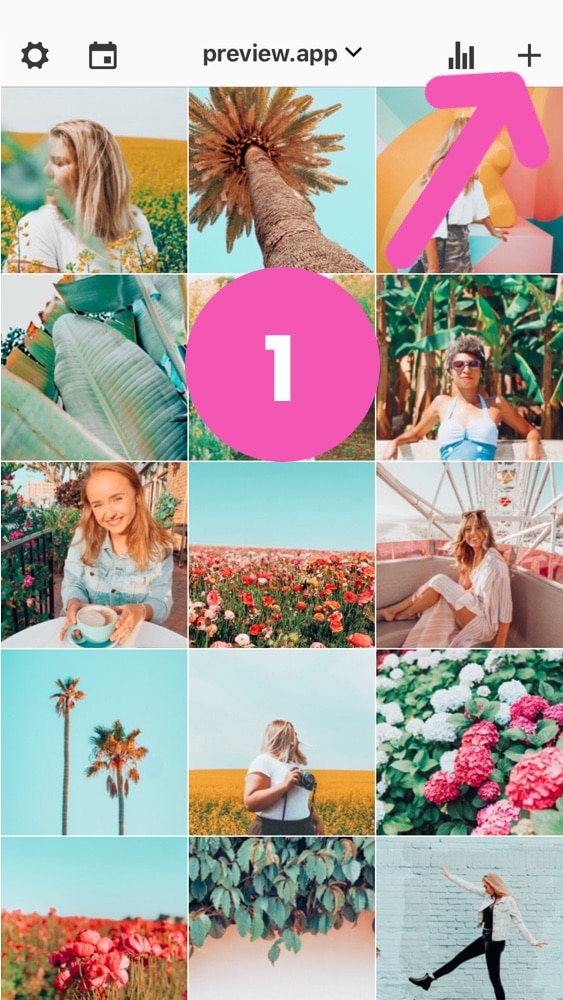
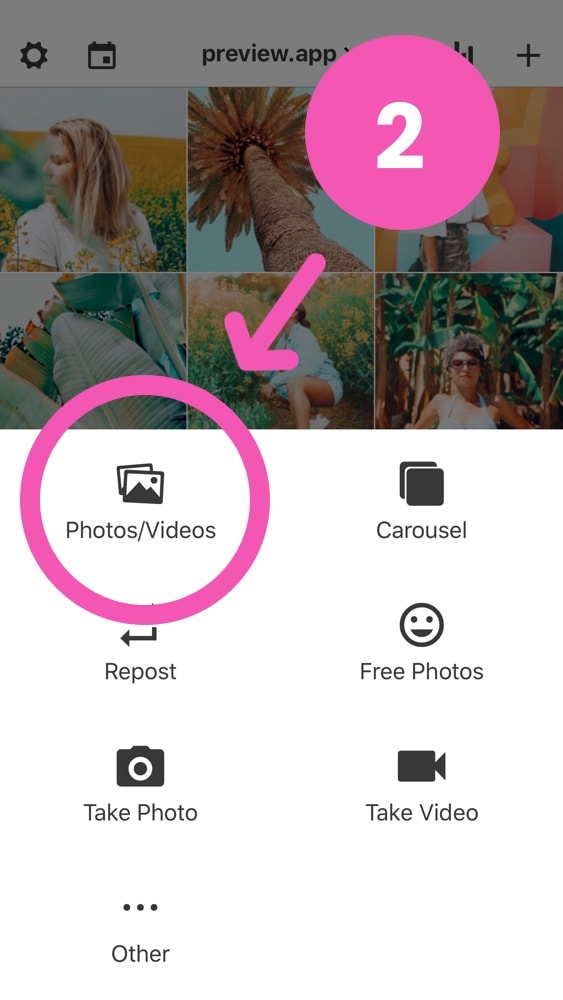
2. Select the photo
Now press on the photo you want to edit.
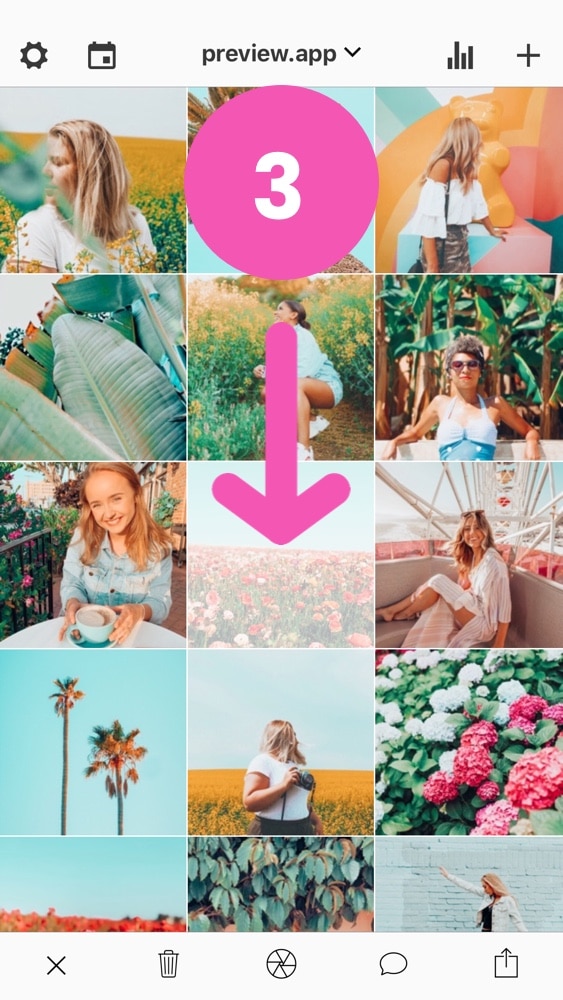
3. Press on the “edit” icon
A bottom menu bar will appear.
Press on the “circle” icon. This will open the editing screen.
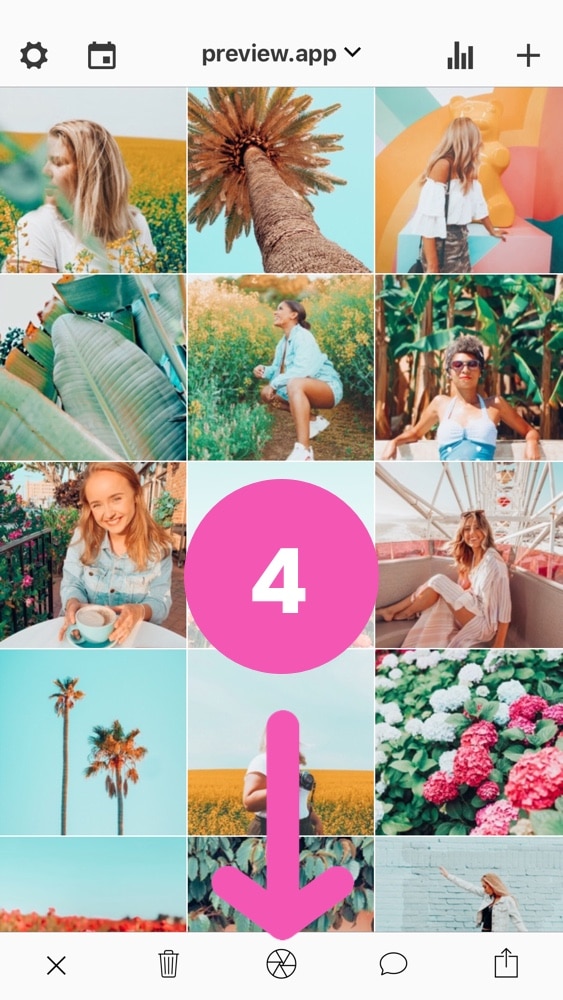
4. Press on the “bubbles” icon on top of your screen.
Welcome to the editing screen!
To see the filter packs, press on the 3 “bubbles” icon on top of your screen.
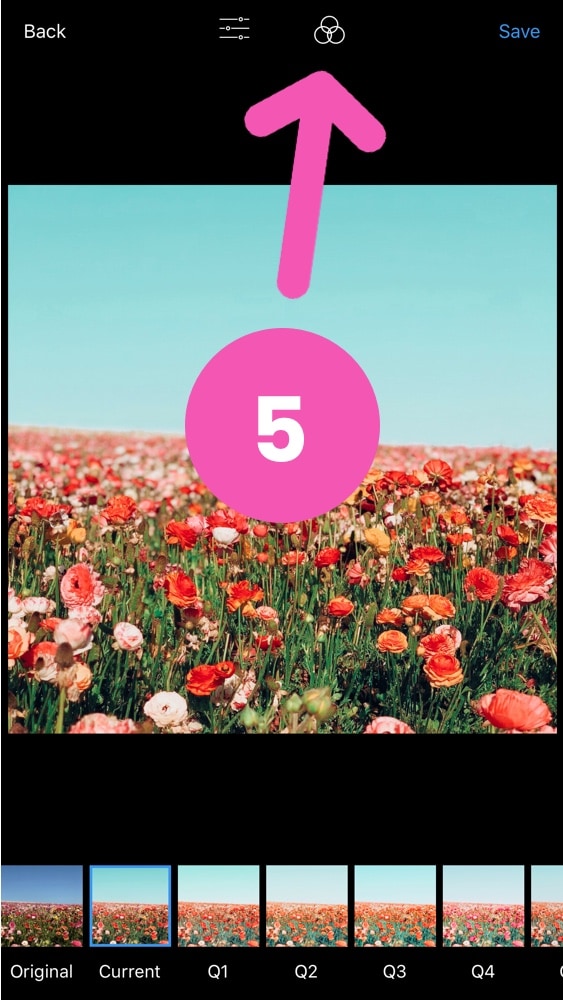
5. Select a filter pack
Here you will see all the filter packs in Preview.
The most popular filter packs in Preview app are:
- The “Blogger” filter pack
- The “Fun” filter pack
- The “Orange” filter pack
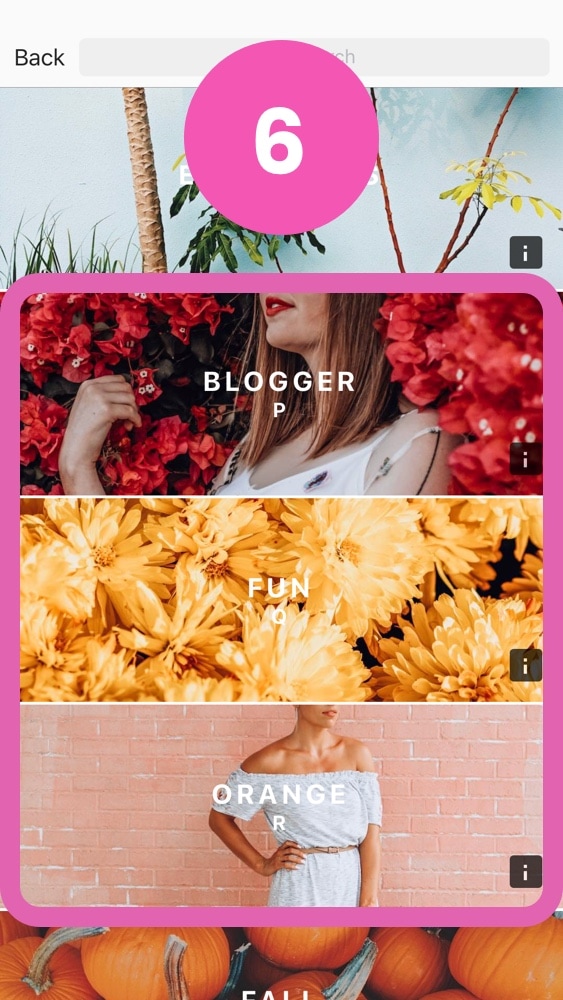
Done!
After you select a filter pack, the filters of that pack will appear at the bottom of your screen. Have fun trying different ones on your photos.
That’s it!
Enjoy editing your photos!
If you have any issues finding the filters, send us an email. We’ll help you out.
Until next time, see you on Instagram @preview.app.