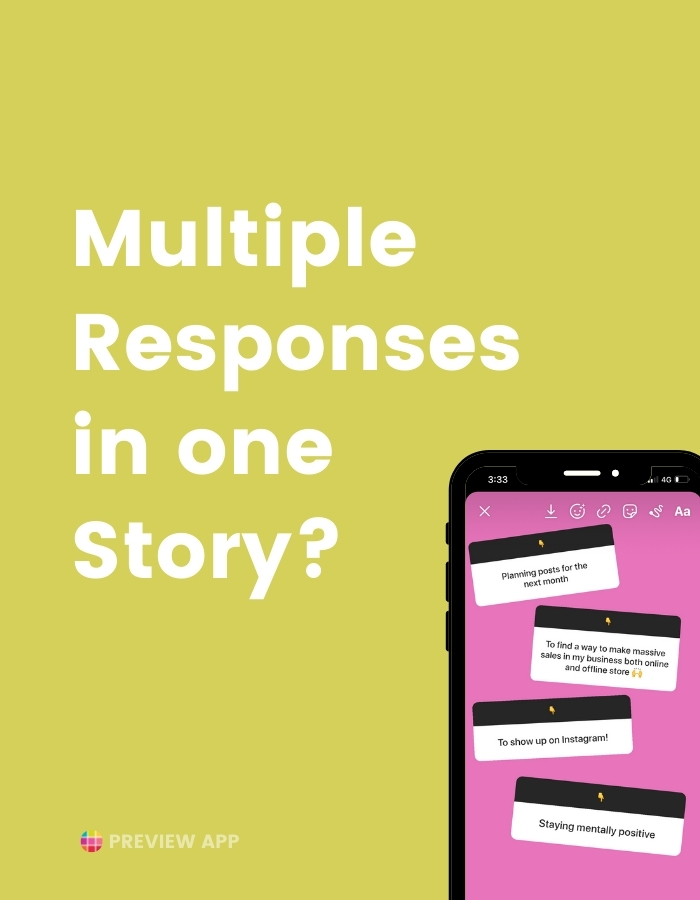Want to share multiple responses in the same Instagram Story?
Maybe you want to answer multiple questions at once on the same screen.
Or maybe you just want to put multiple comments in one Story.
It’s super easy and fast to do.
The video tutorial is at the end of the page if you prefer to watch me do it.
Let’s start:
1. Swipe up on your Instagram Story Question box
After you receive answers, swipe up on your Instagram Story question screen.
This will reveal the first answers.
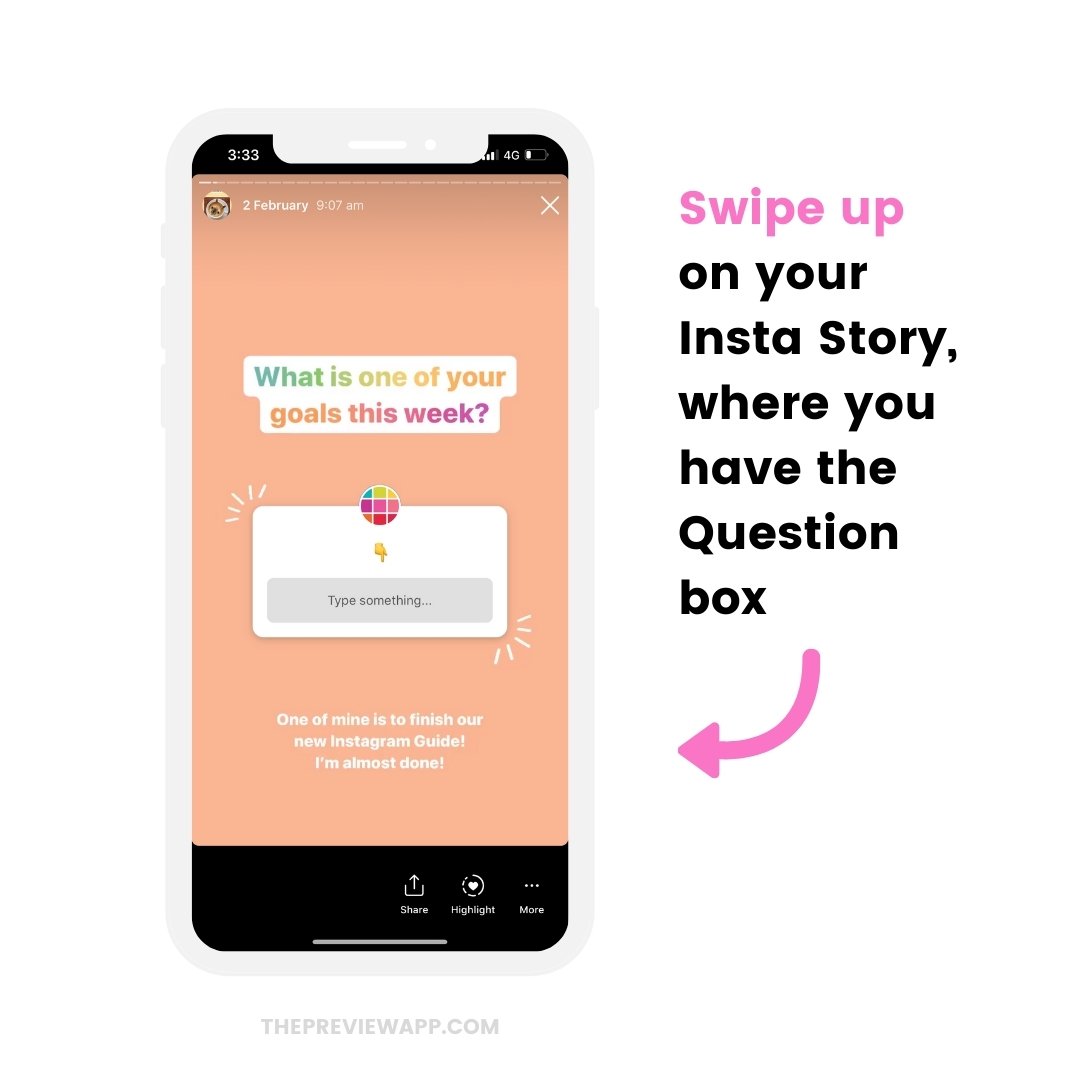
2. Press on “See all” to see all the responses
Now press on “See all” to see all the responses.
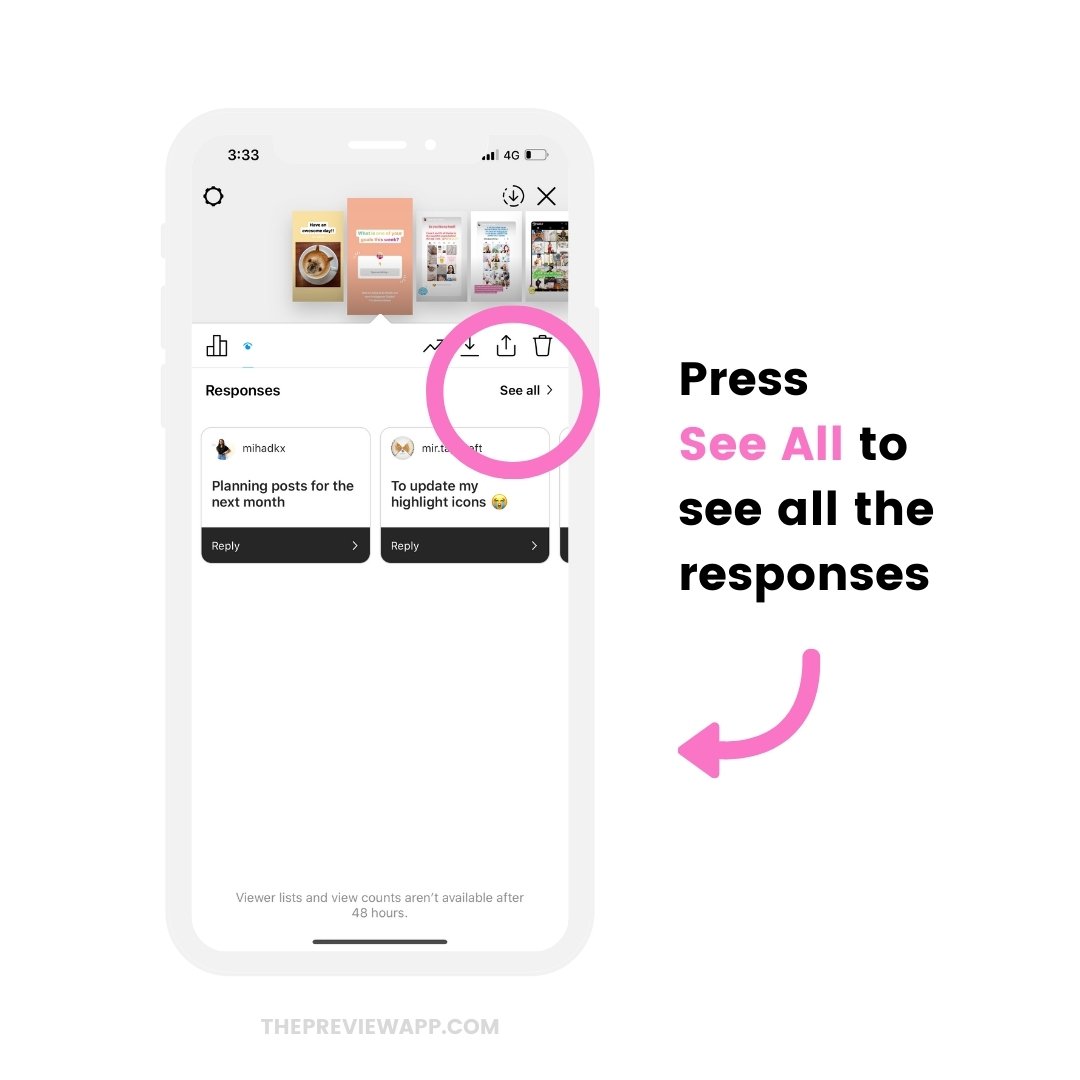
3. Choose one Response and share it
Choose the first response you want to add in your Instagram Story.
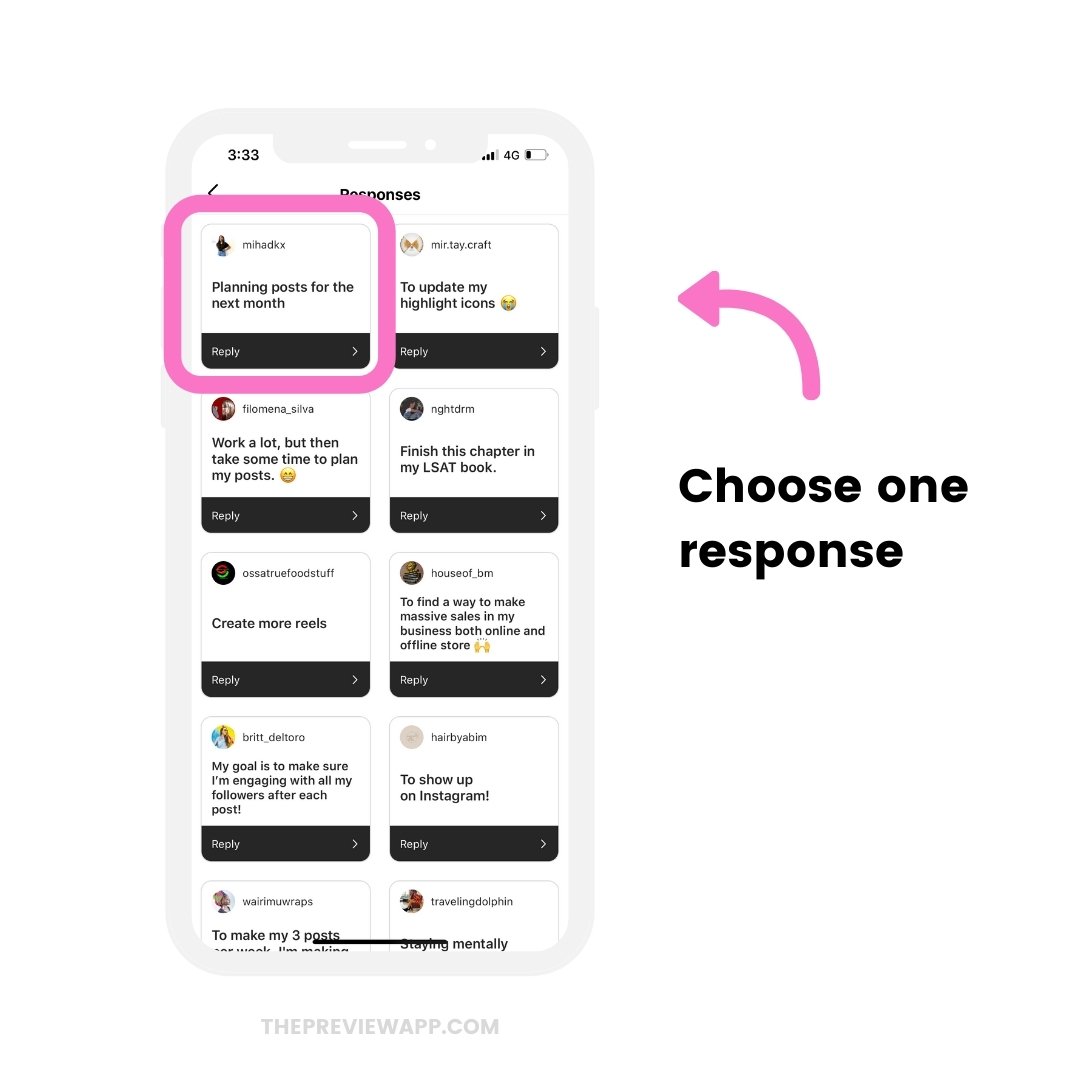
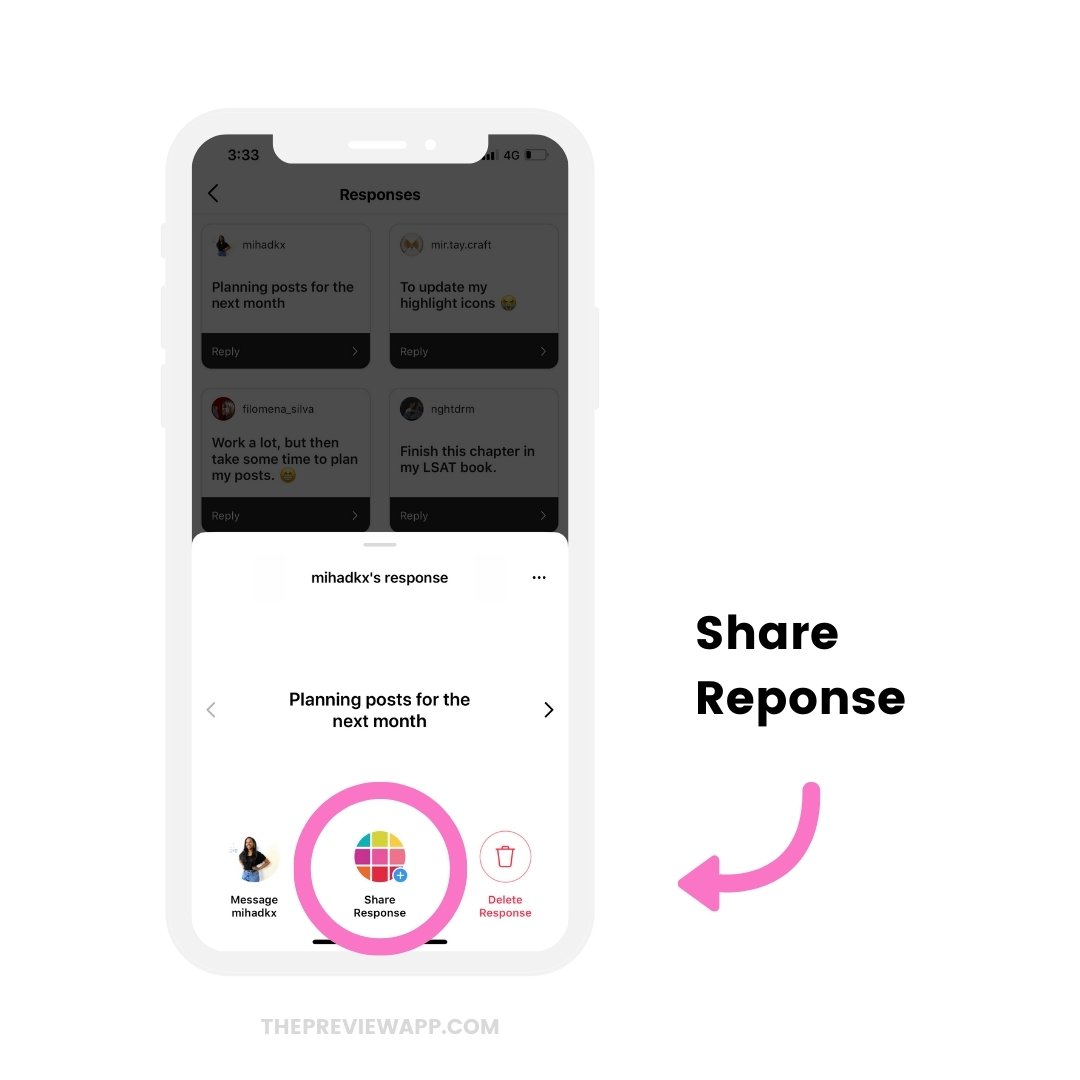
4. Design your Insta Story response
Now design your Instagram Story response.
You can:
- Add a background picture, or
- Add a color background (click here for the tutorial)
- Resize and place the response wherever you want on the screen (keep in mind where you want to place the other responses so you leave enough space on the screen)
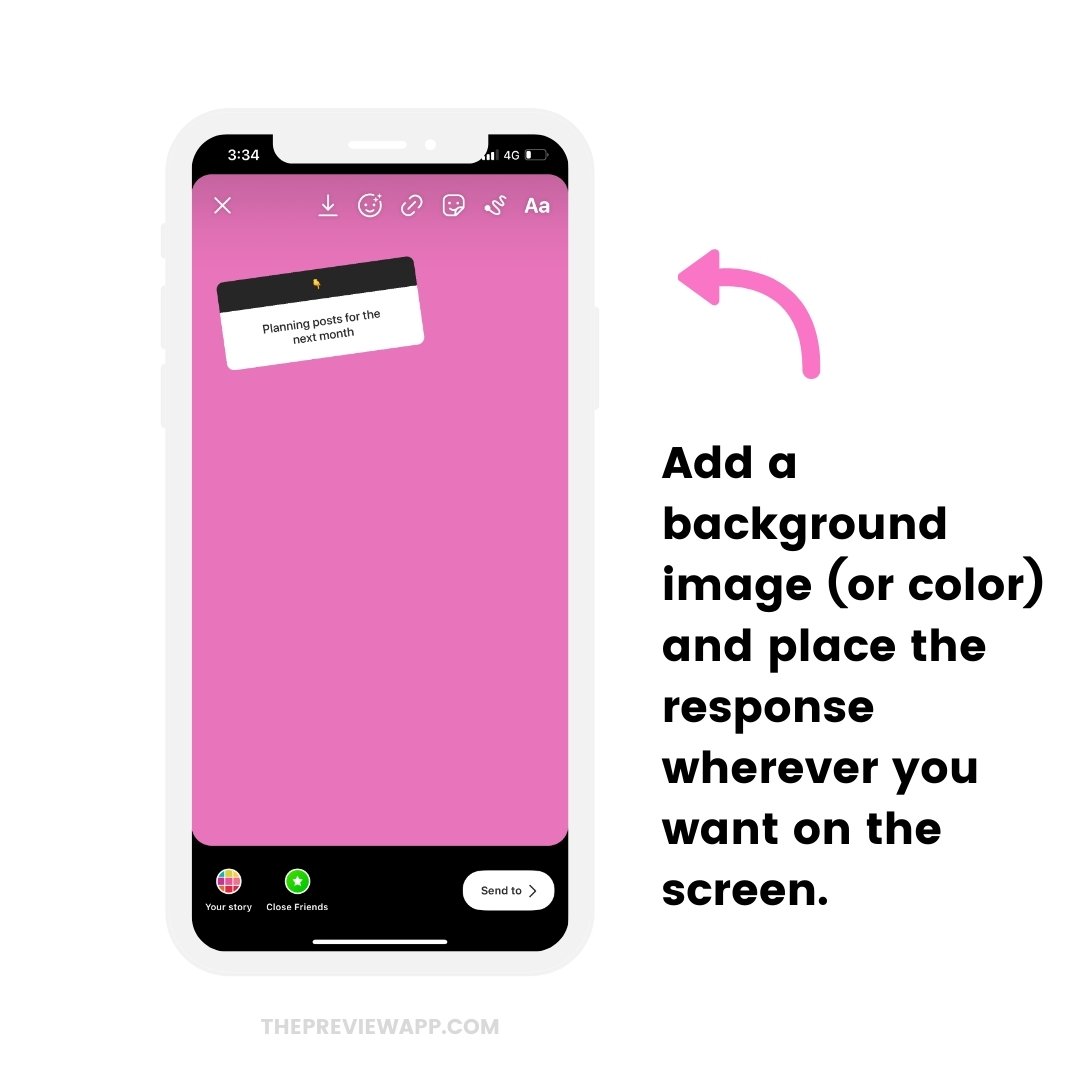
5. Press on the Save button
Once you’re done preparing your first response, press on the “Save” button on top of your screen.
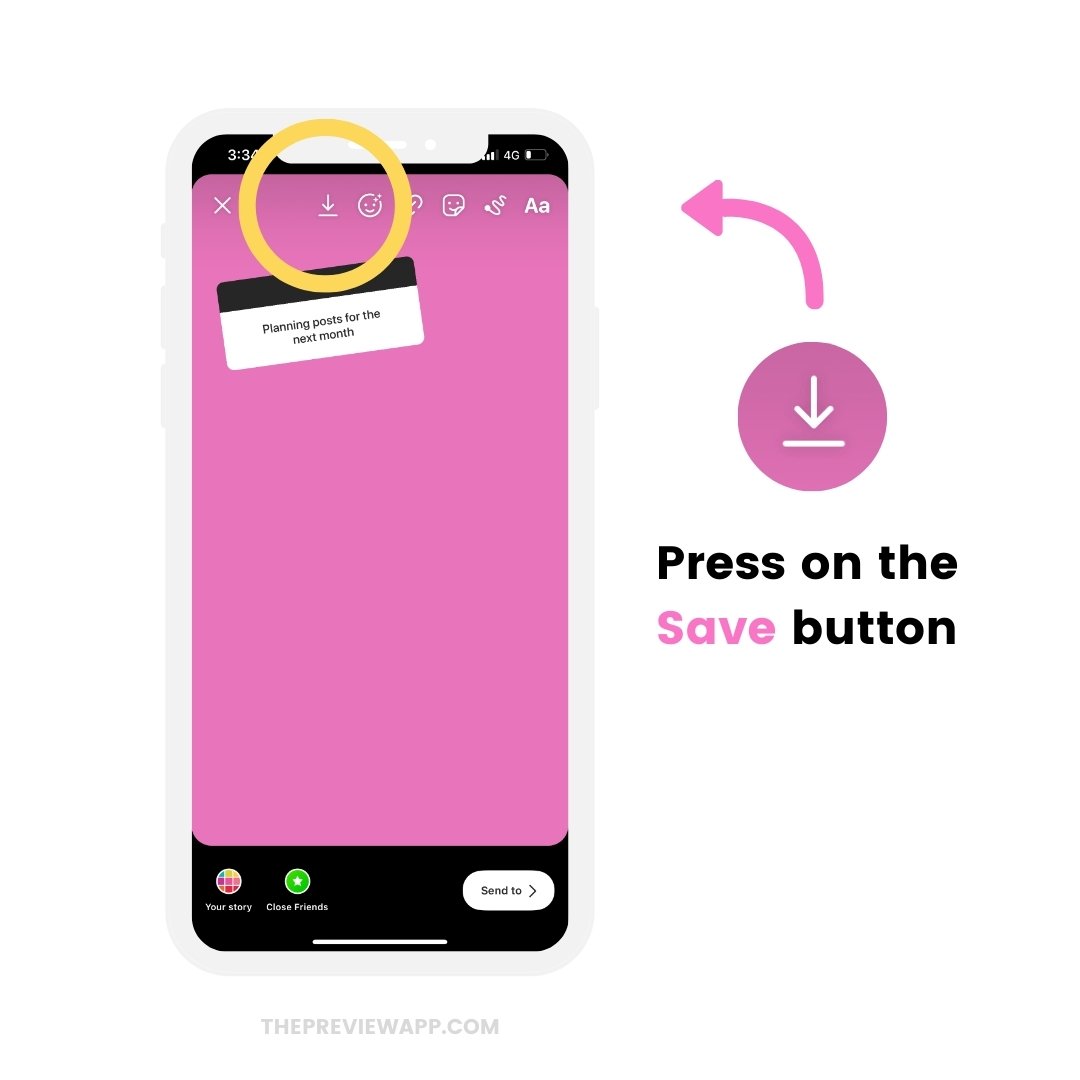
6. Press on the “x” button to exit the Story
After you’ve saved, press on the “x” buttons to exit the Story and remove the first response.
It’s time to choose your second response.
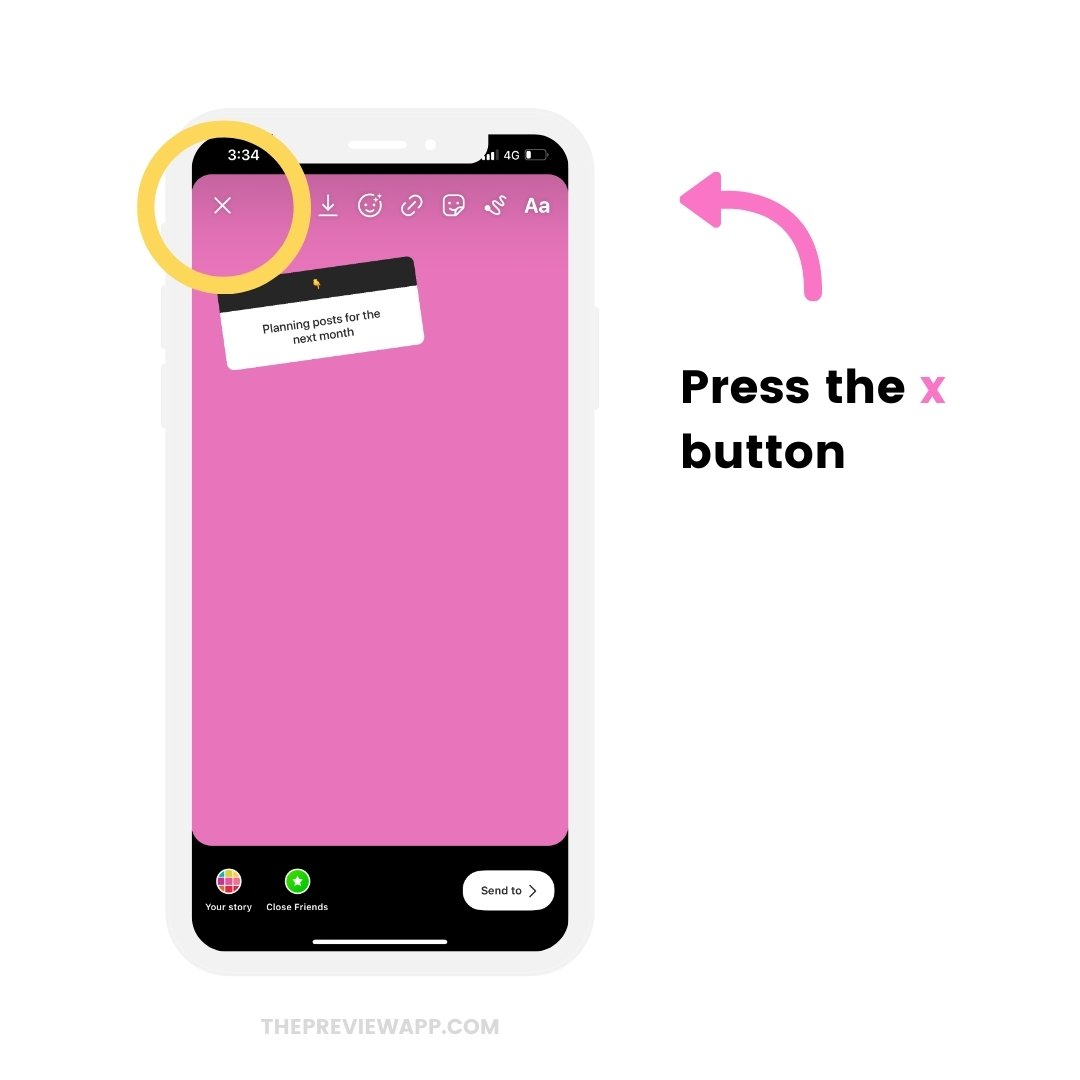
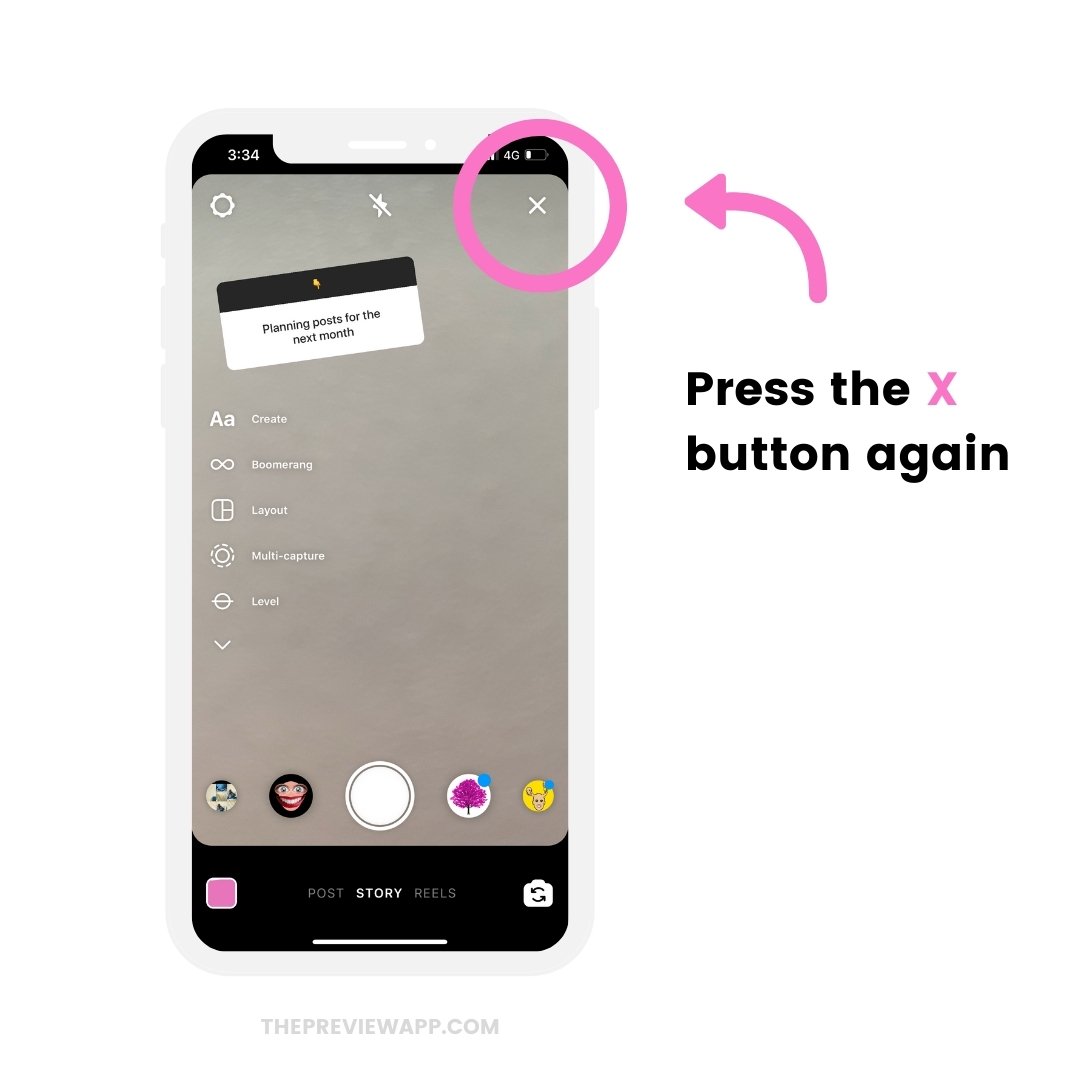
7. Choose another response to put in your Instagram Story
You will be back on the Responses screen.
Choose the second response you want to share in your Instagram Story.
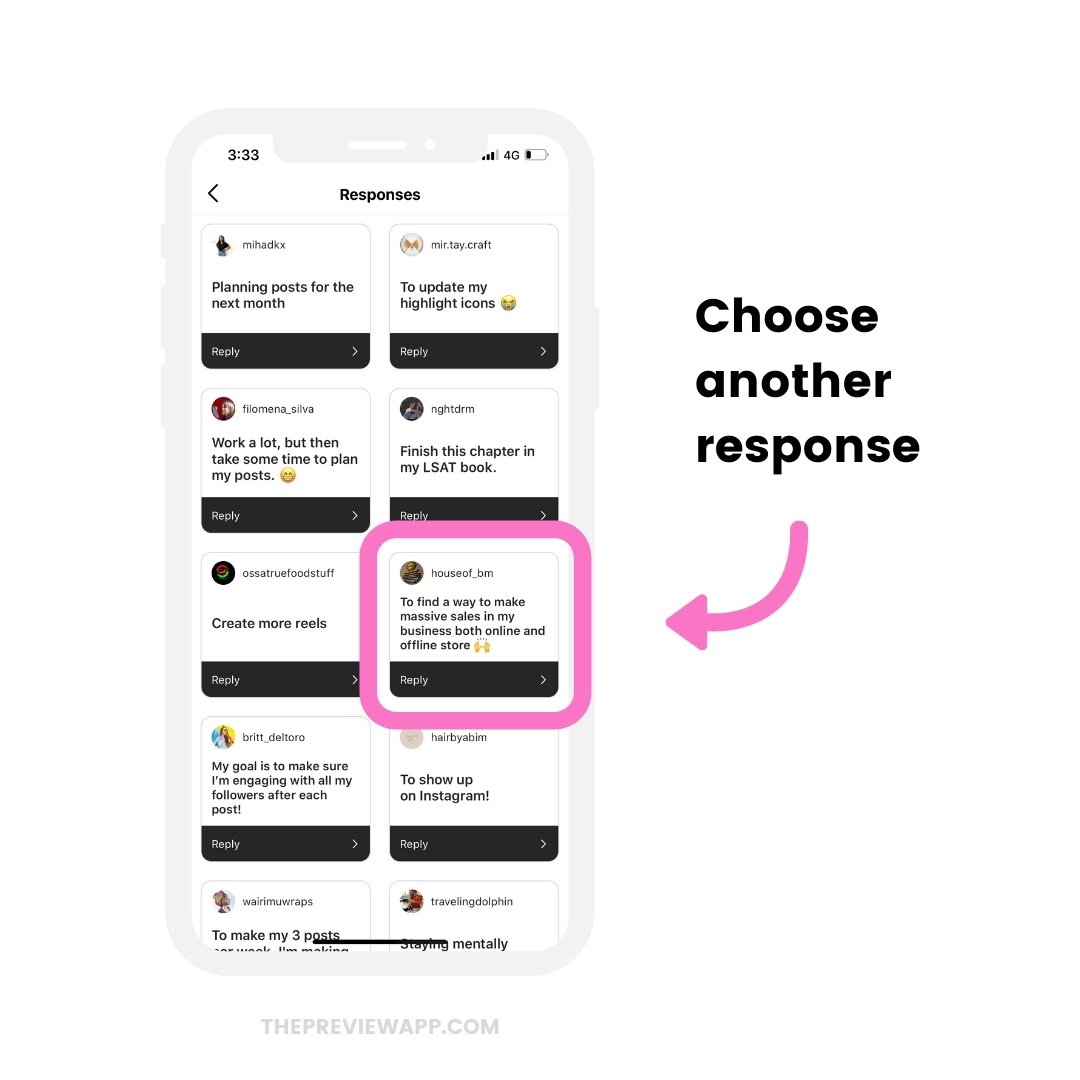
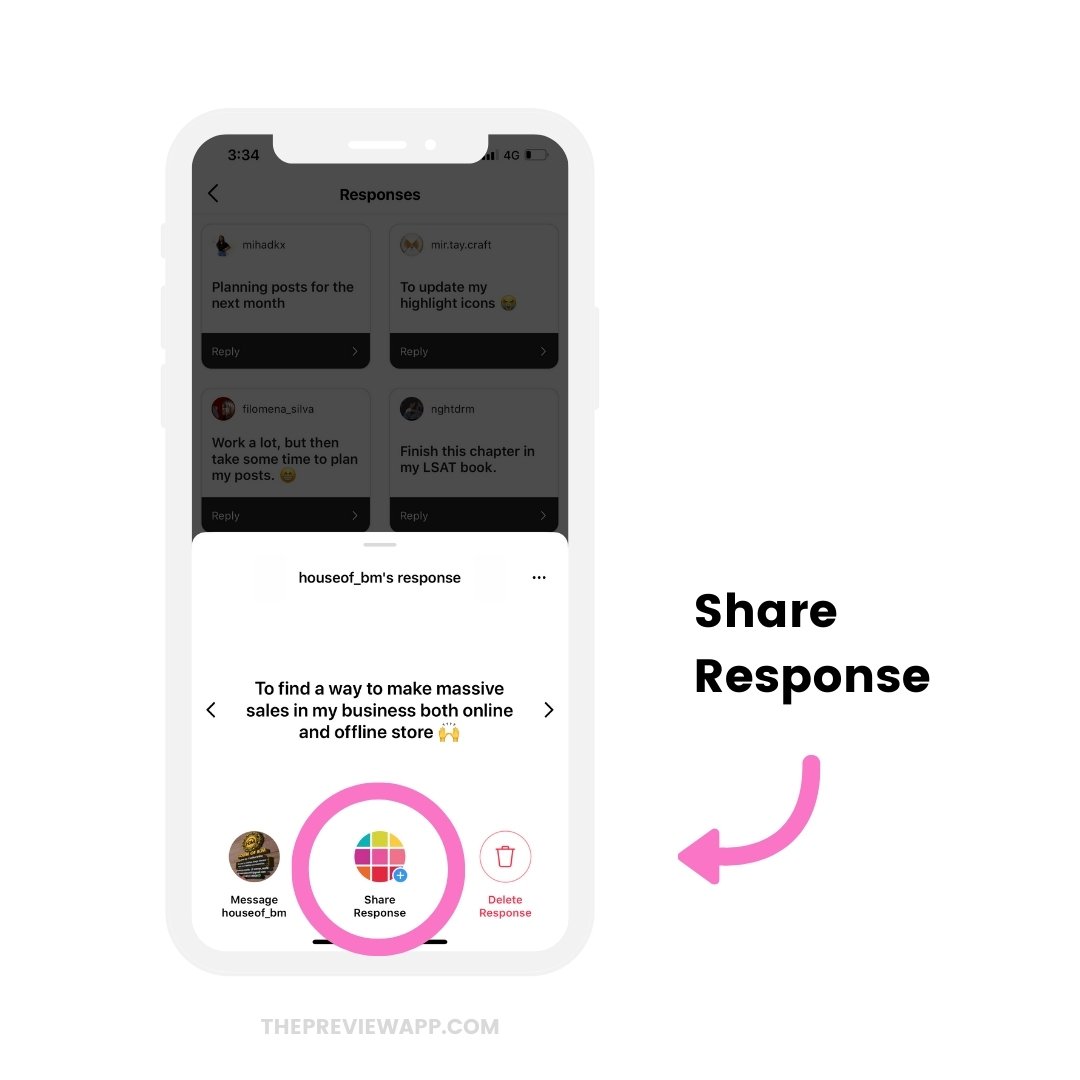
8. Upload the image with the first response that you saved
Now here’s the trick:
Upload the image you just saved to your camera roll.
To upload it:
- Swipe up on the screen, or
- Press on the “Camera Roll” button on the bottom left corner of your screen
- Choose the image
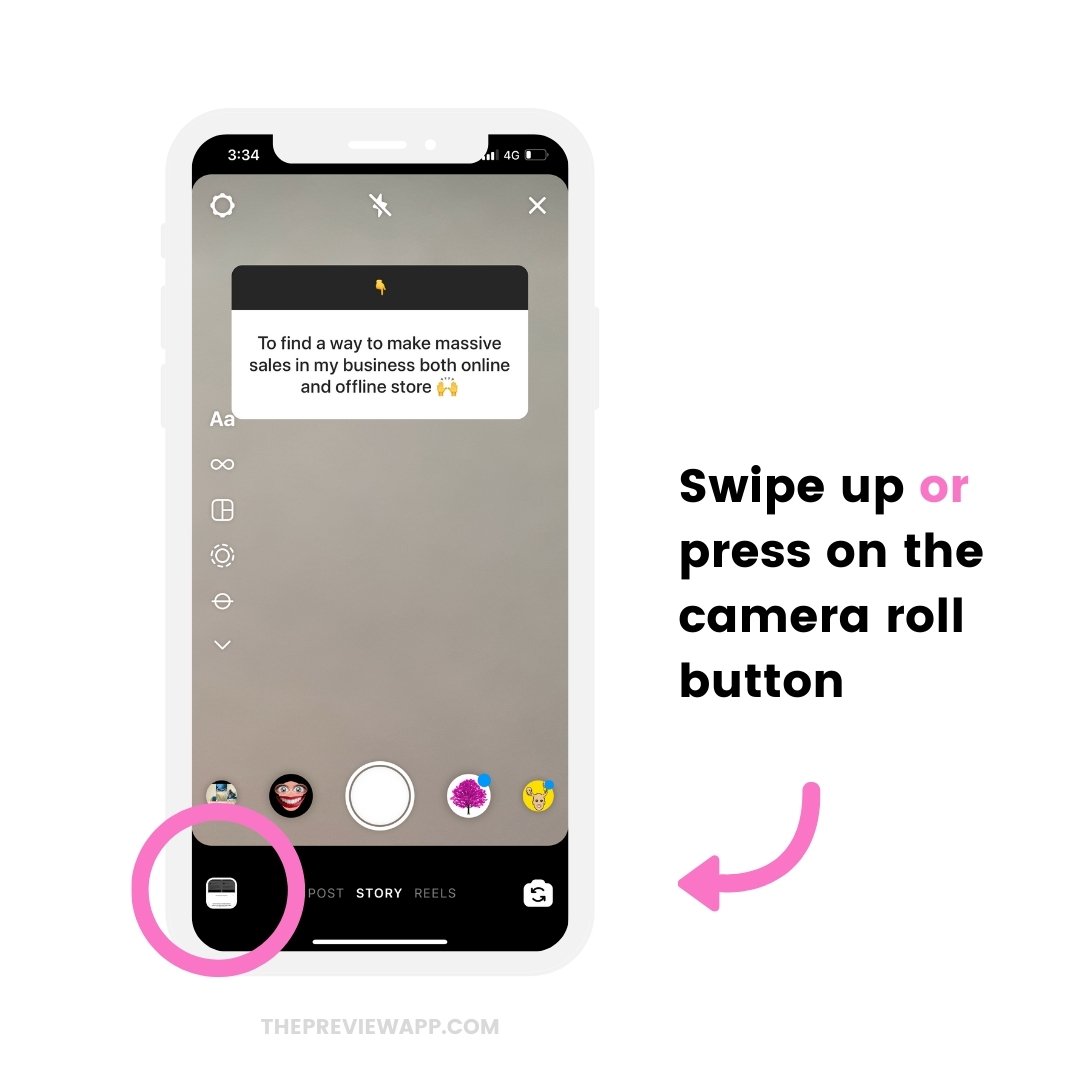
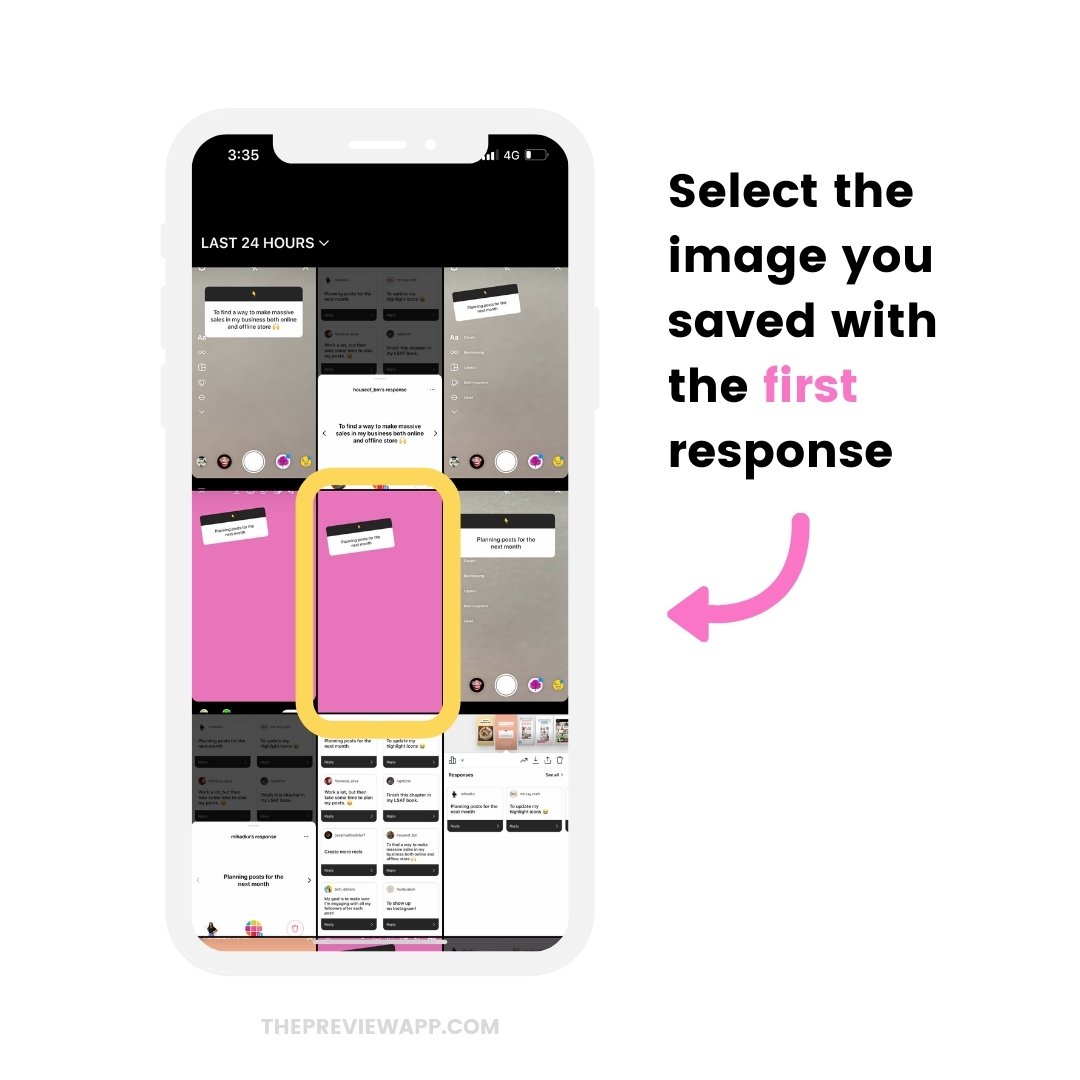
9. Position your second response anywhere you want on the screen
Now position the second response anywhere on the screen.
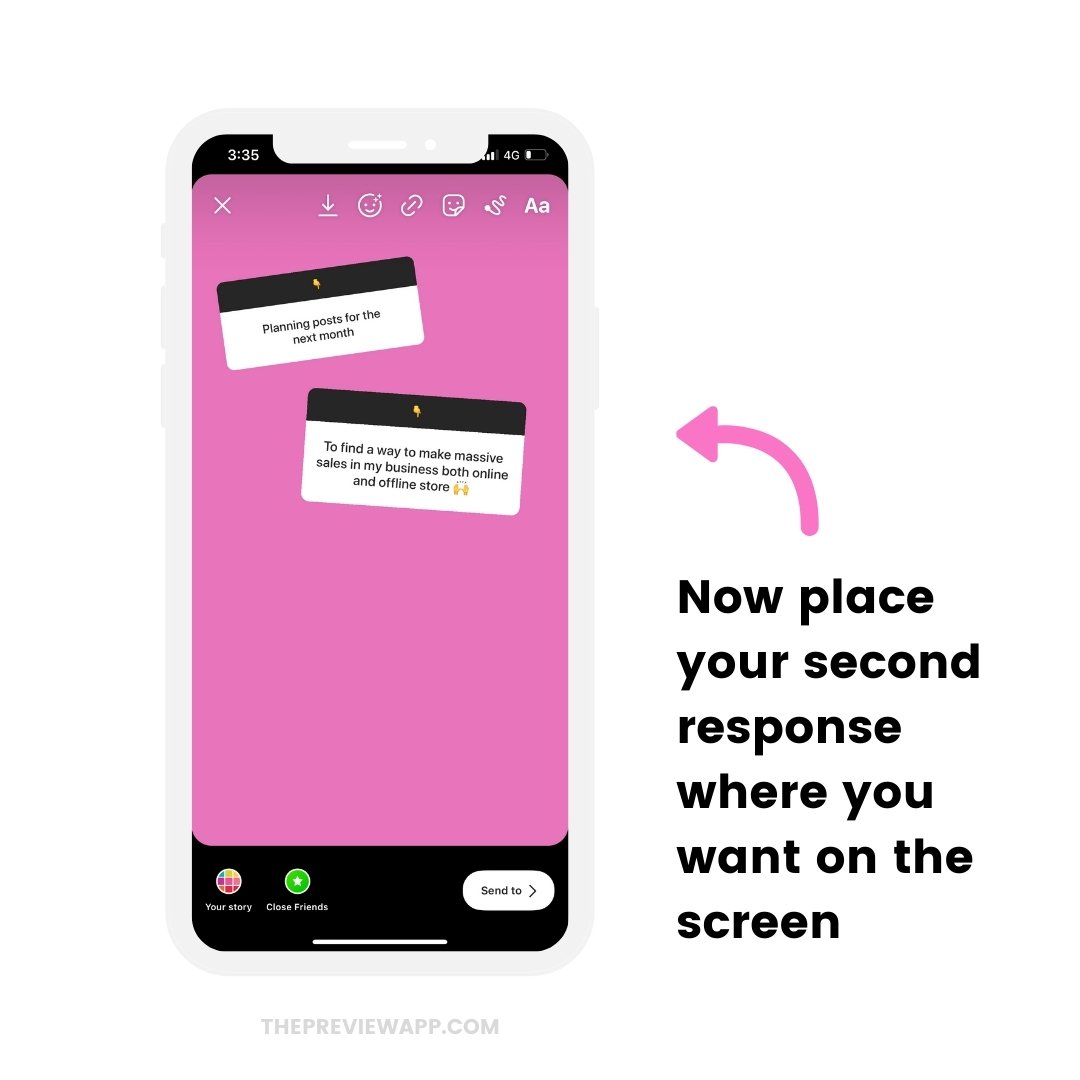
10. Repeat the same steps to add more responses to your Instagram Story
Now repeat the same steps:
- Press on the “Save” button to save this image
- Press on the “x” to exit
- Choose your third response
- Upload the newly saved image with your first two responses
And you’re done!
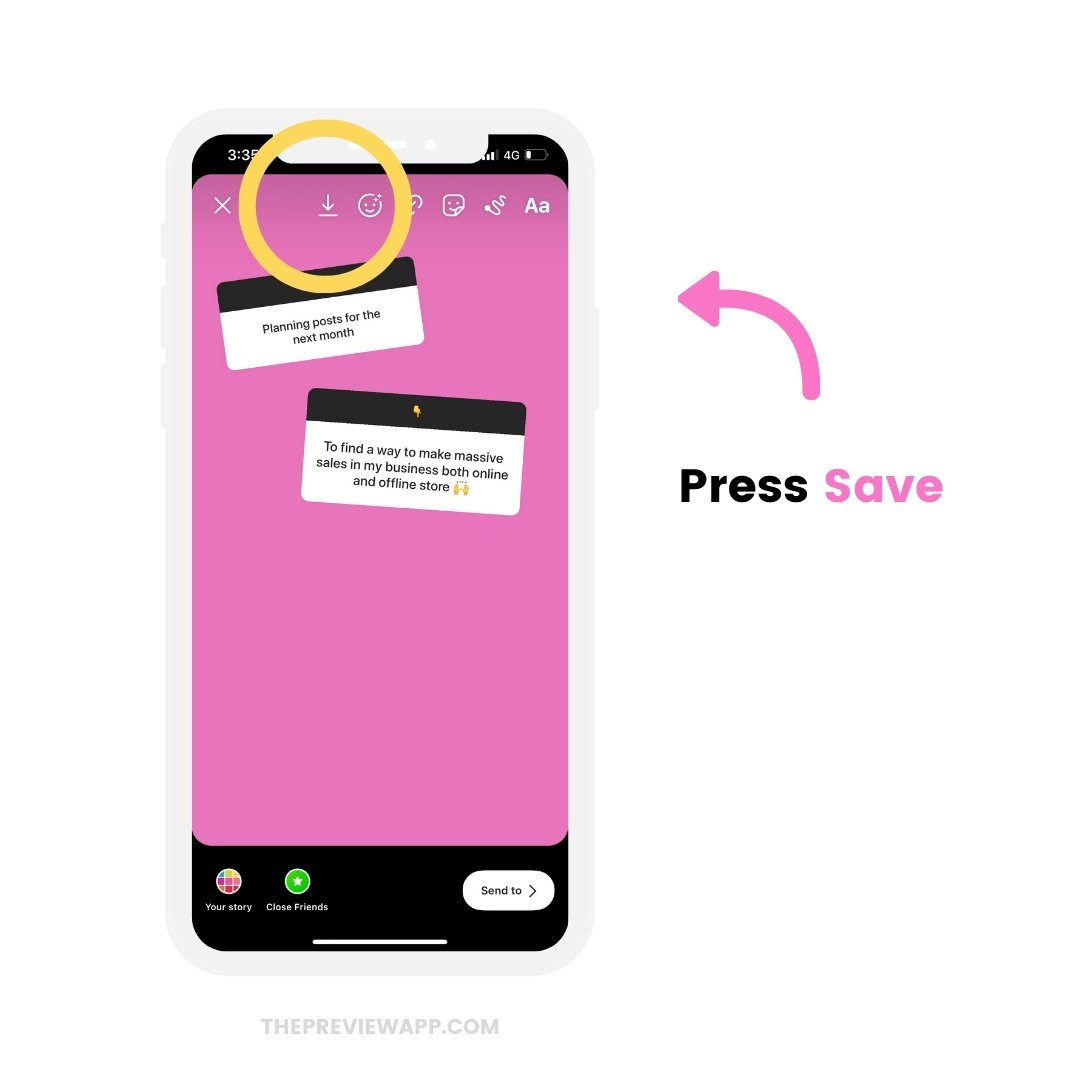
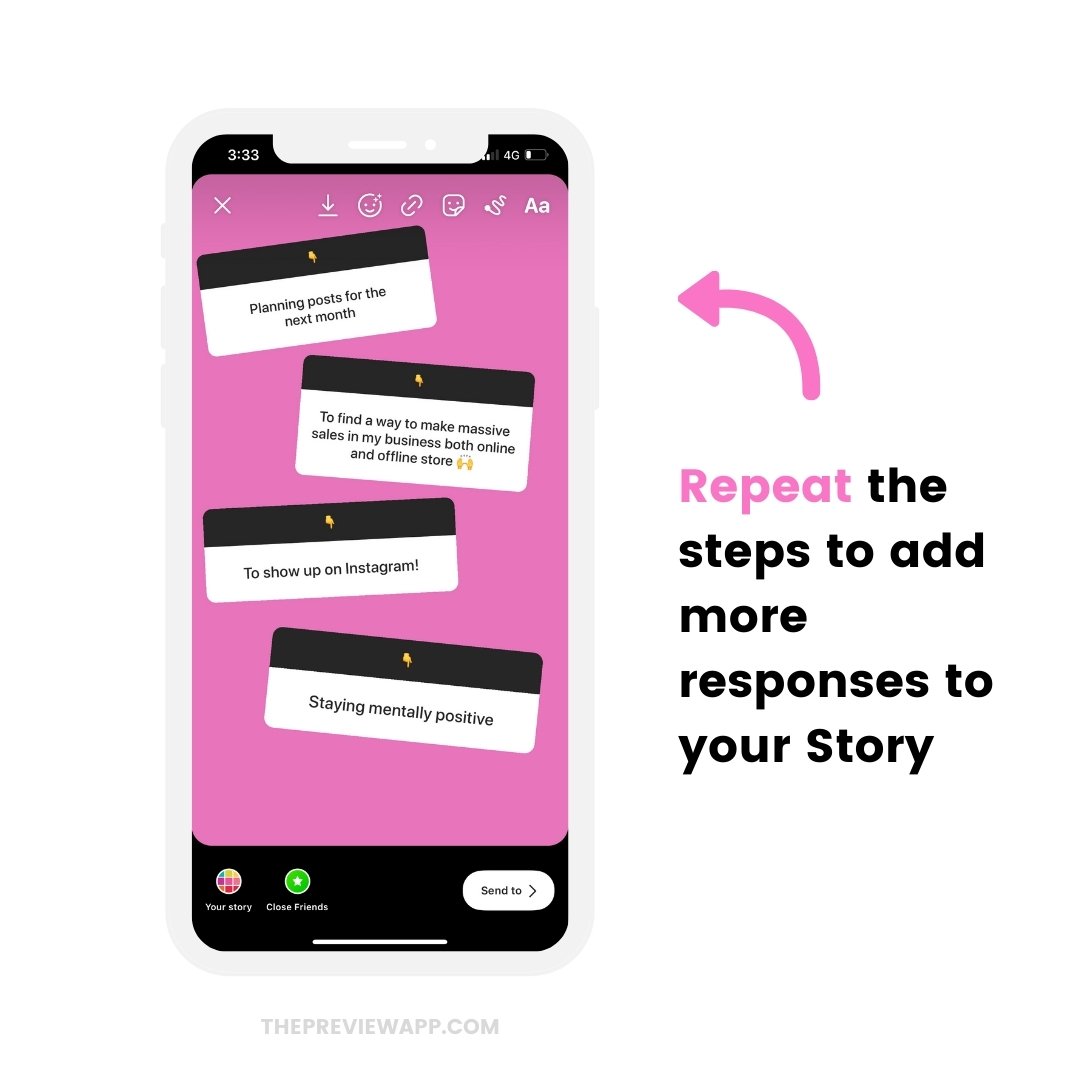
Once you’ve put all the responses you want in the slide, you can share your final image to your Story:
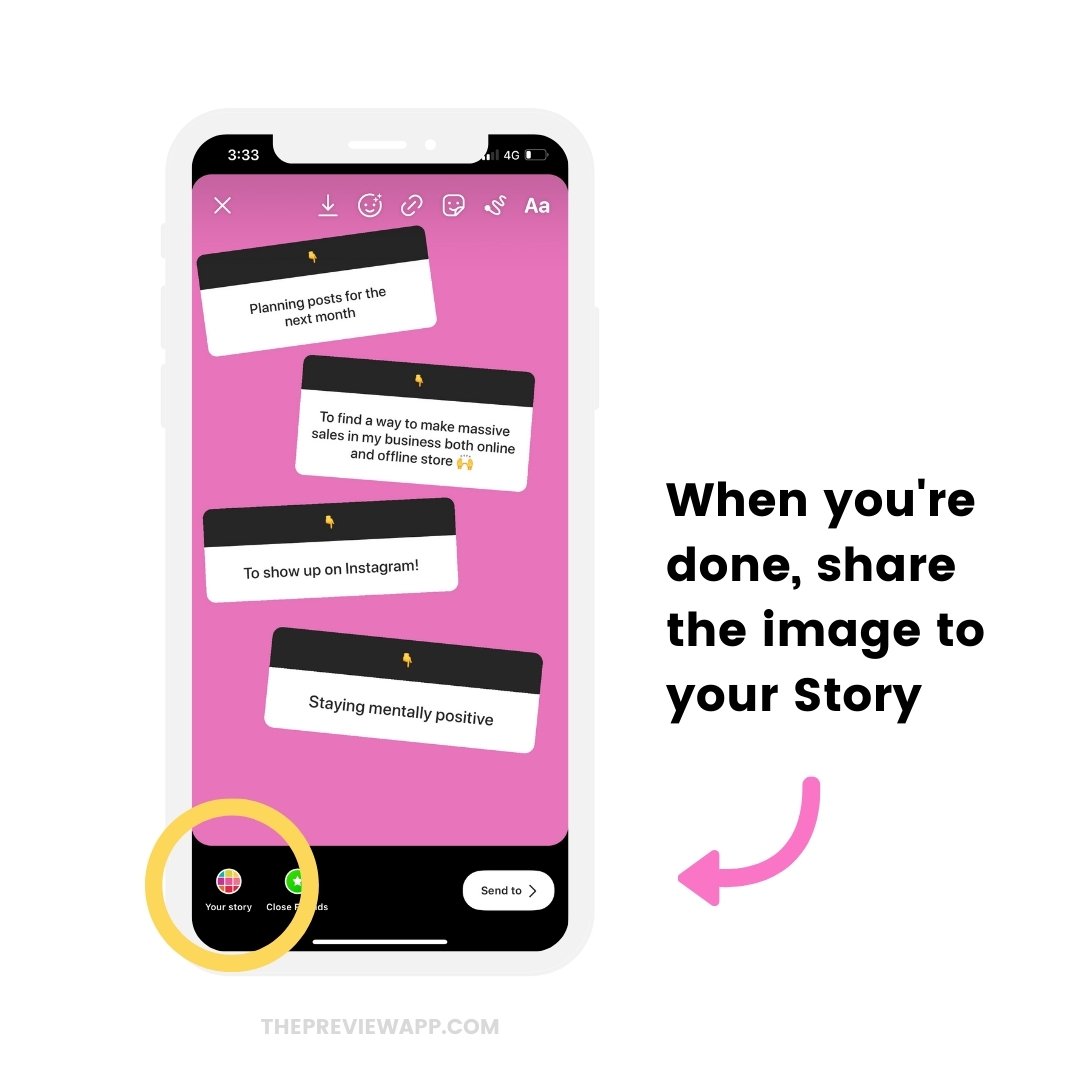
That’s it!
Was it helpful?
Let me know in the comments if you have any questions!
More tips: