Your posted Instagram Reels and IGTV videos are not loading inside your Preview app? With the rest of your Instagram posts?
Good news!
We’ve just added a new feature to show Instagram Reels and IGTVs.
It’s called the “Placeholder“:
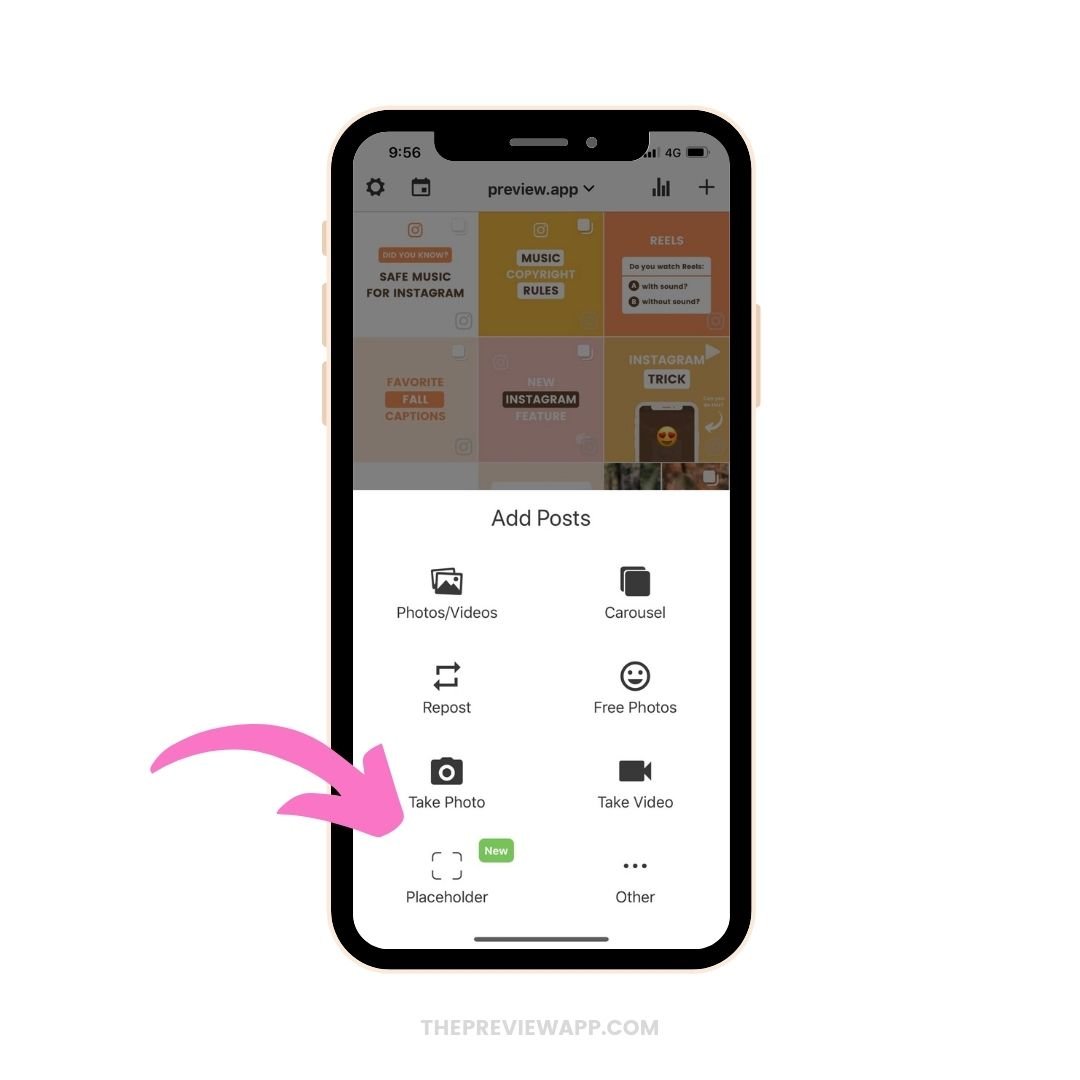
Before I show you how to do it, you need to know why Instagram Reels and IGTVs are not showing in your Preview App.
Then you will understand why you need to use the Placeholder feature.
Here is why:
Instagram can’t automatically load Reels and IGTV inside other apps and websites because they are different from normal posts.
So you might have noticed that your normal posts are loading in Preview, but your Reels or IGTV videos are missing.
And here’s the thing:
Any other apps or websites that automatically load your Reels or IGTVs are not following Instagram’s Rules and Policies.
Preview has been approved by Instagram and strictly follows their Rules and Policies to keep your account safe.
With that being said, how can you add your missing Reels and IGTVs in Preview – safely?
With the “Placeholder” feature.
It’s super easy to use.
You can do it from:
- Preview app on your phone, or
- Preview Desktop version
Let’s have a look first at how to do it on the phone app, and then I’ll show you how to do it on the Desktop version.
Keep scrolling to see the tutorial.
Or if you prefer to watch the video, you can watch it here:
1. Press on the “+” button
Open your Preview App on your phone and press on the “+” button.
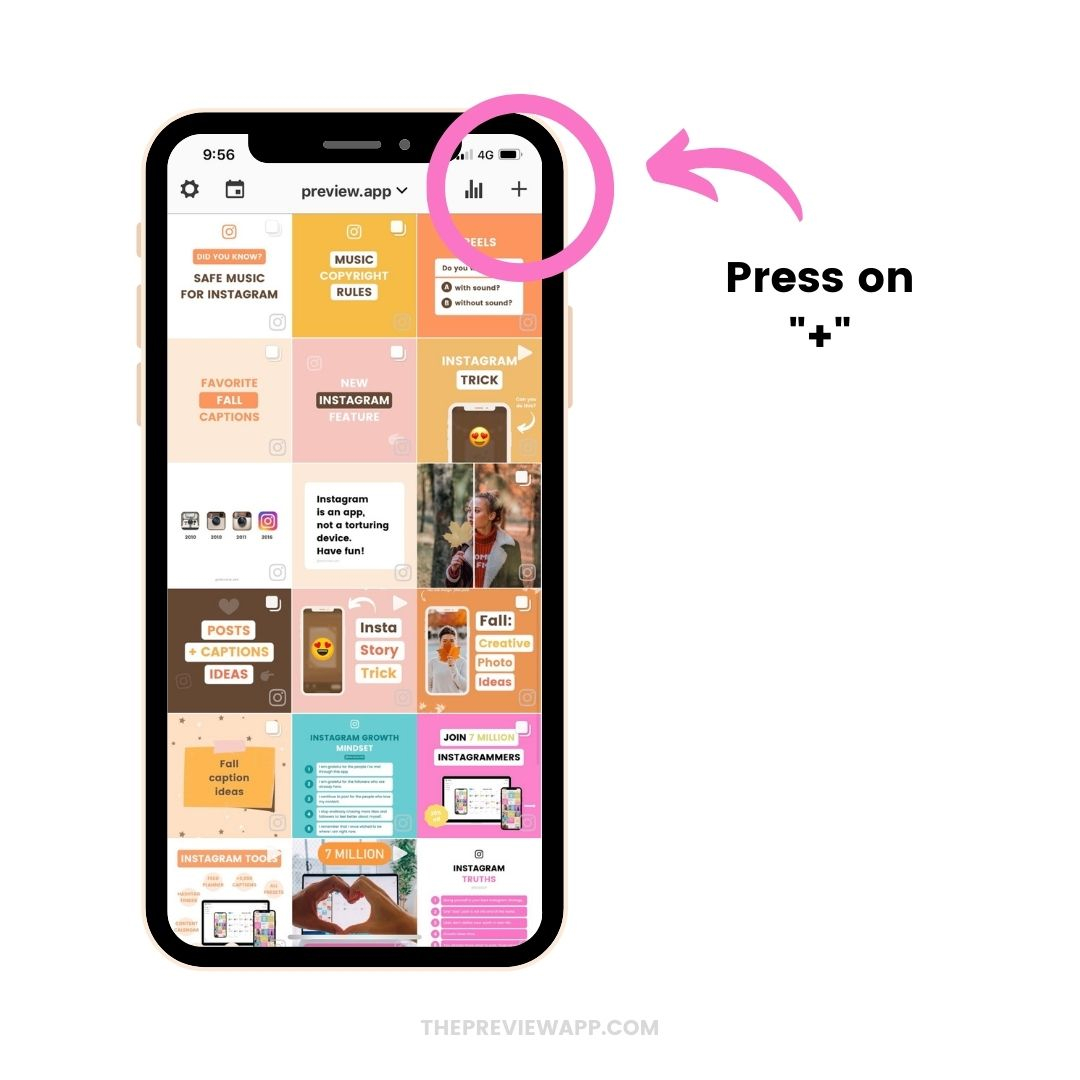
2. Select on “Placeholder”
Now press on the “Placeholder” option.
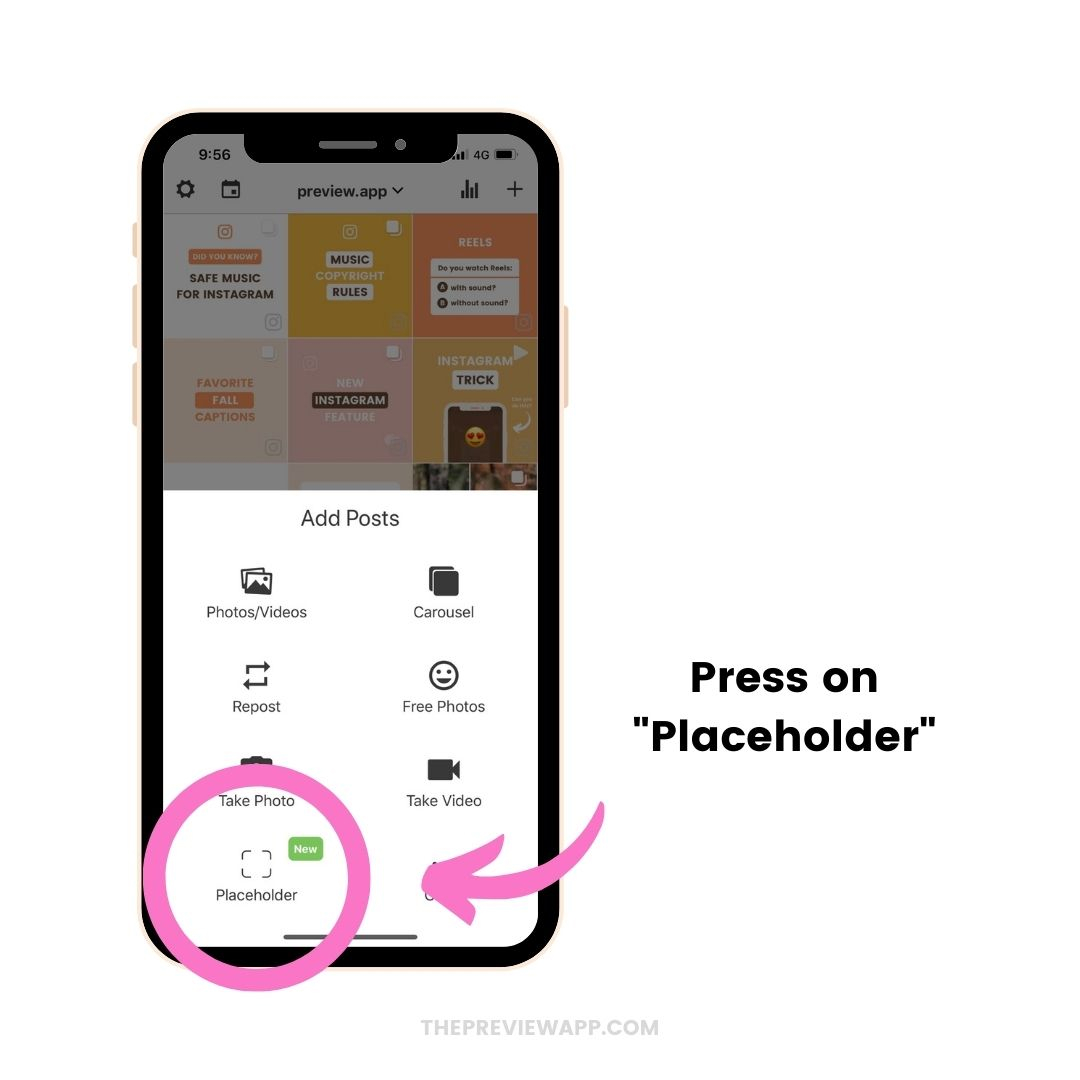
3. Choose how you want to load your posted Instagram Reels or IGTV
How do you want to add your placeholder?
You have 2 options:
- Import from Instagram, or
- Add cover image from Library (select a cover image on your phone’s camera roll)
Let’s have a look at each option one-by-one.
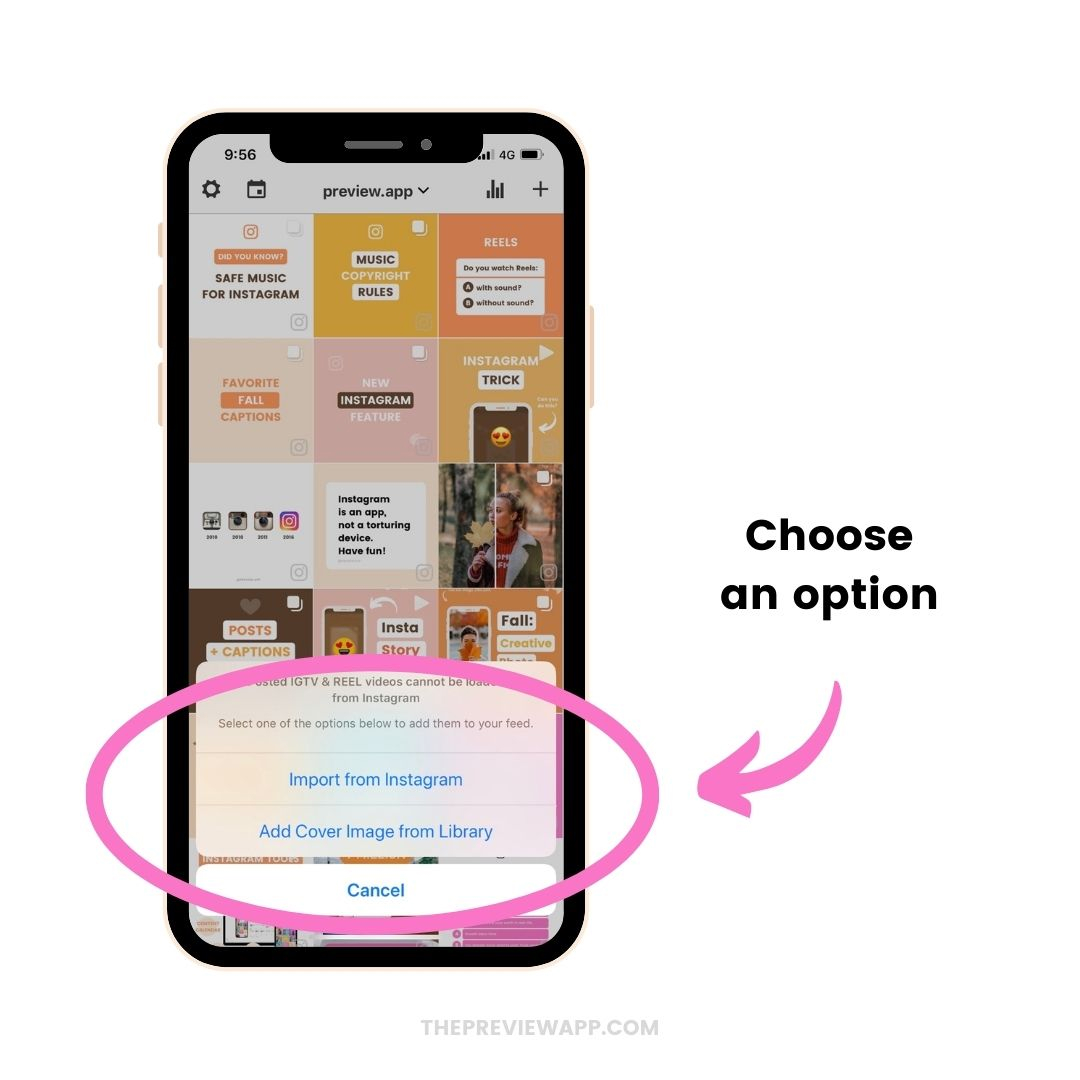
4. How to “Import from Instagram”
Let’s have a look at the first option.
It literally takes 5 seconds to do.
- Press on “Import from Instagram”
- Your Instagram app will open
- Find the Reel or IGTV video you want to load in Preview
- Press the the three dots “…” on top of your post
- Press “Copy Link”
- Come back inside Preview
- Add the post
Done!
Your Instagram Reel or IGTV post will appear in your posted feed.
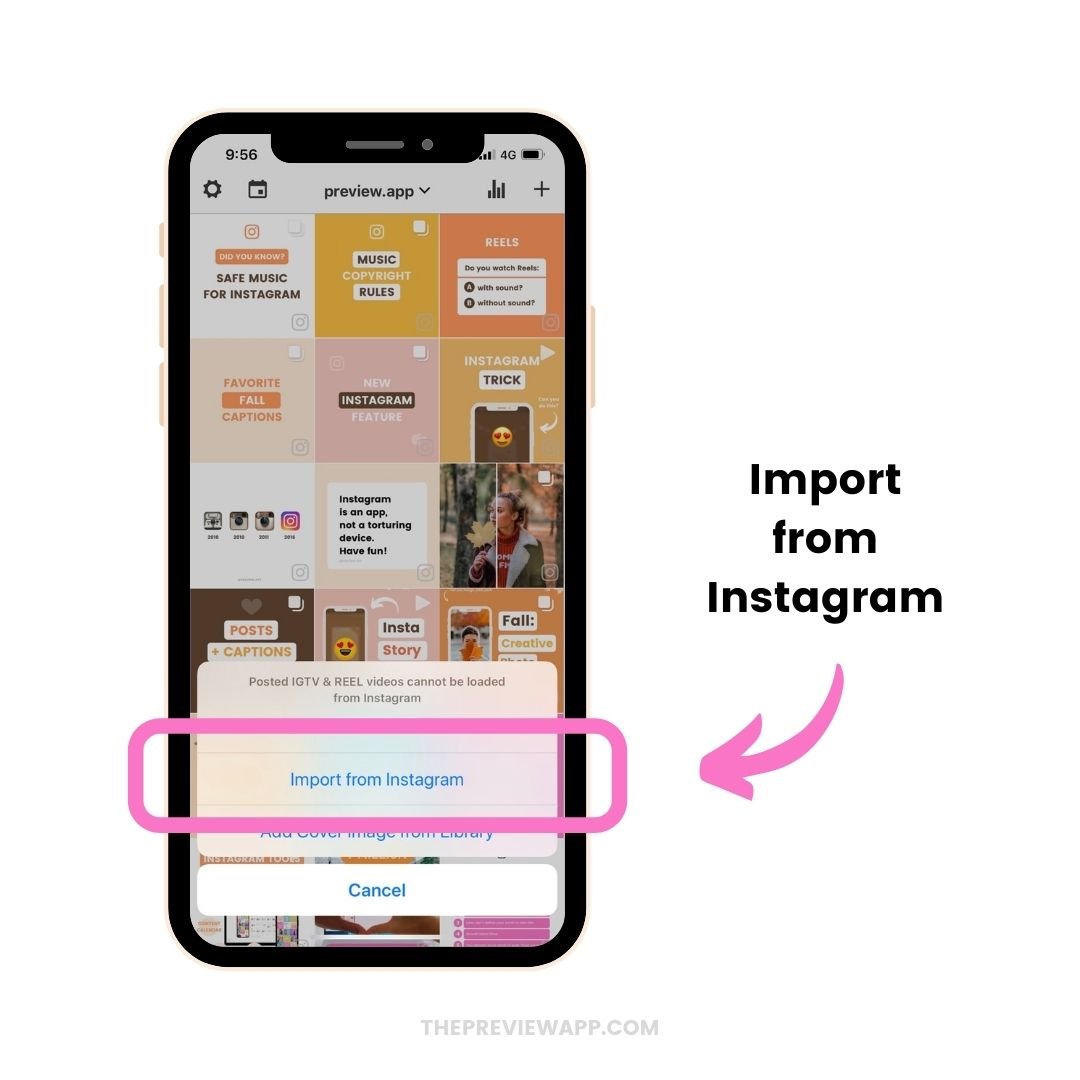
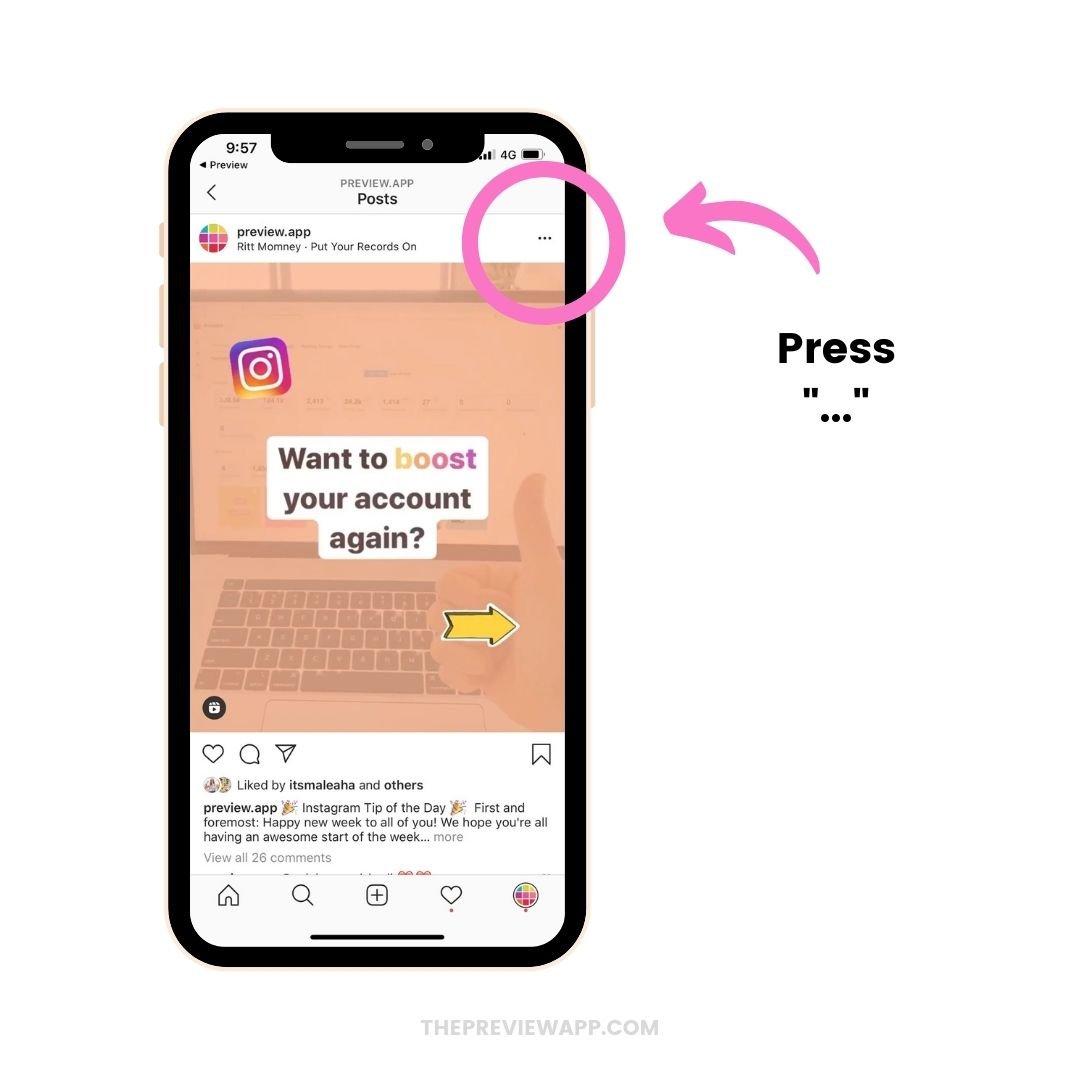
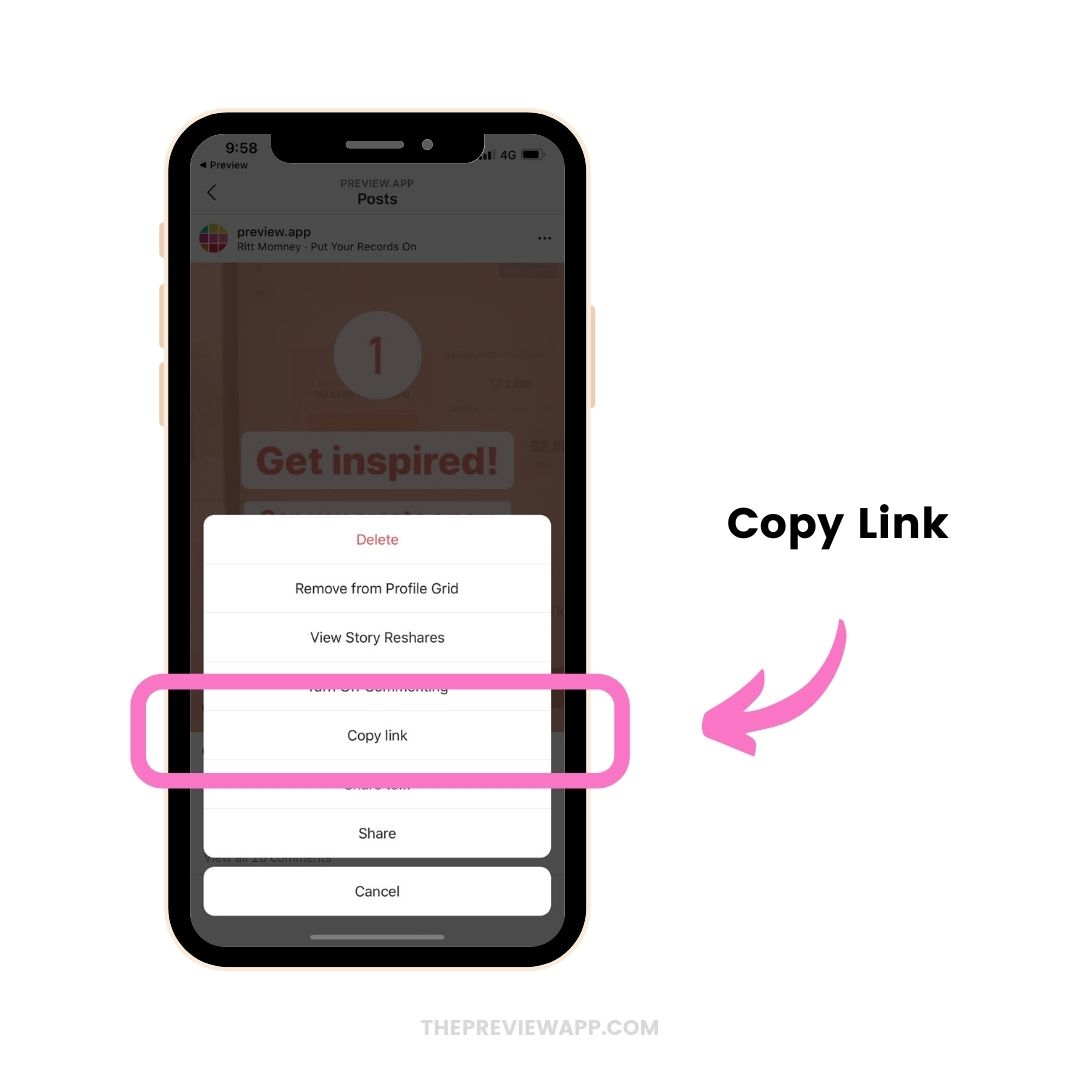
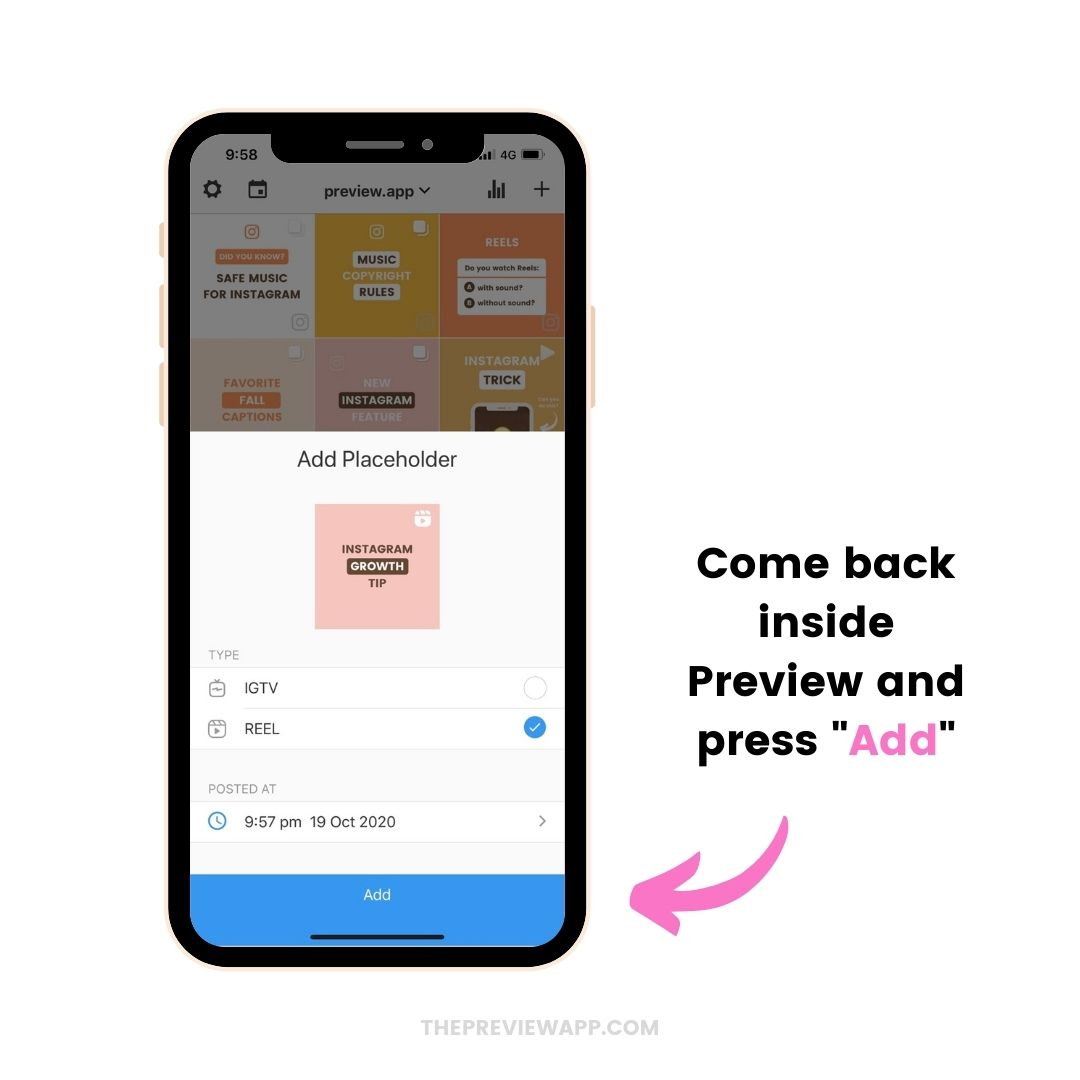
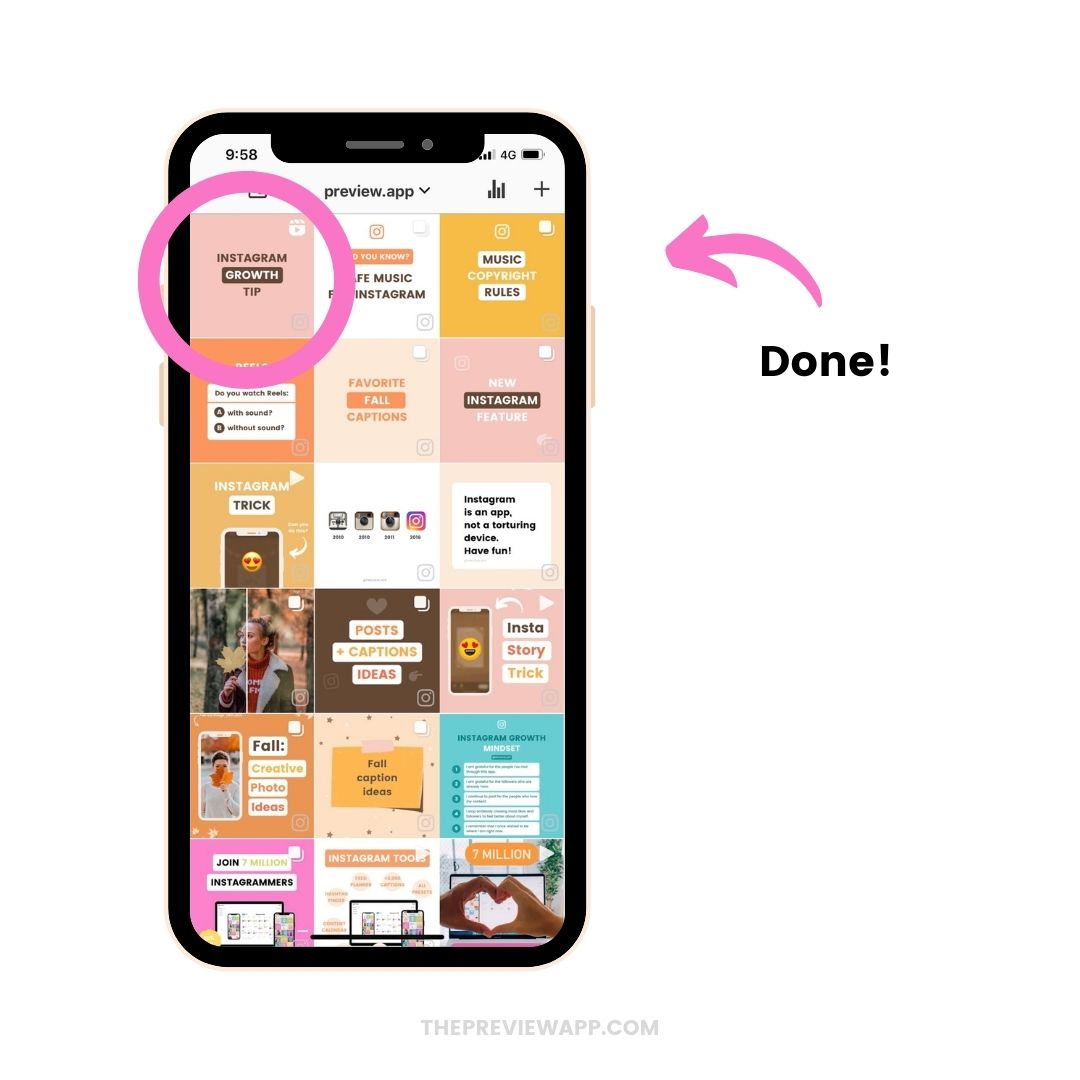
5. “Add Cover Image from Library”
The second option is to add a cover image from your phone’s camera roll.
This is great if you already have your cover images saved on your phone.
Here is how to do it:
- Press on “Add Cover Image from Library”
- Choose an image from your phone’s camera roll
- Choose the type of post it is (IGTV or Reel)
- Choose the day and time you posted it (so that it shows in the right place in your Instagram feed inside Preview)
And you’re done!
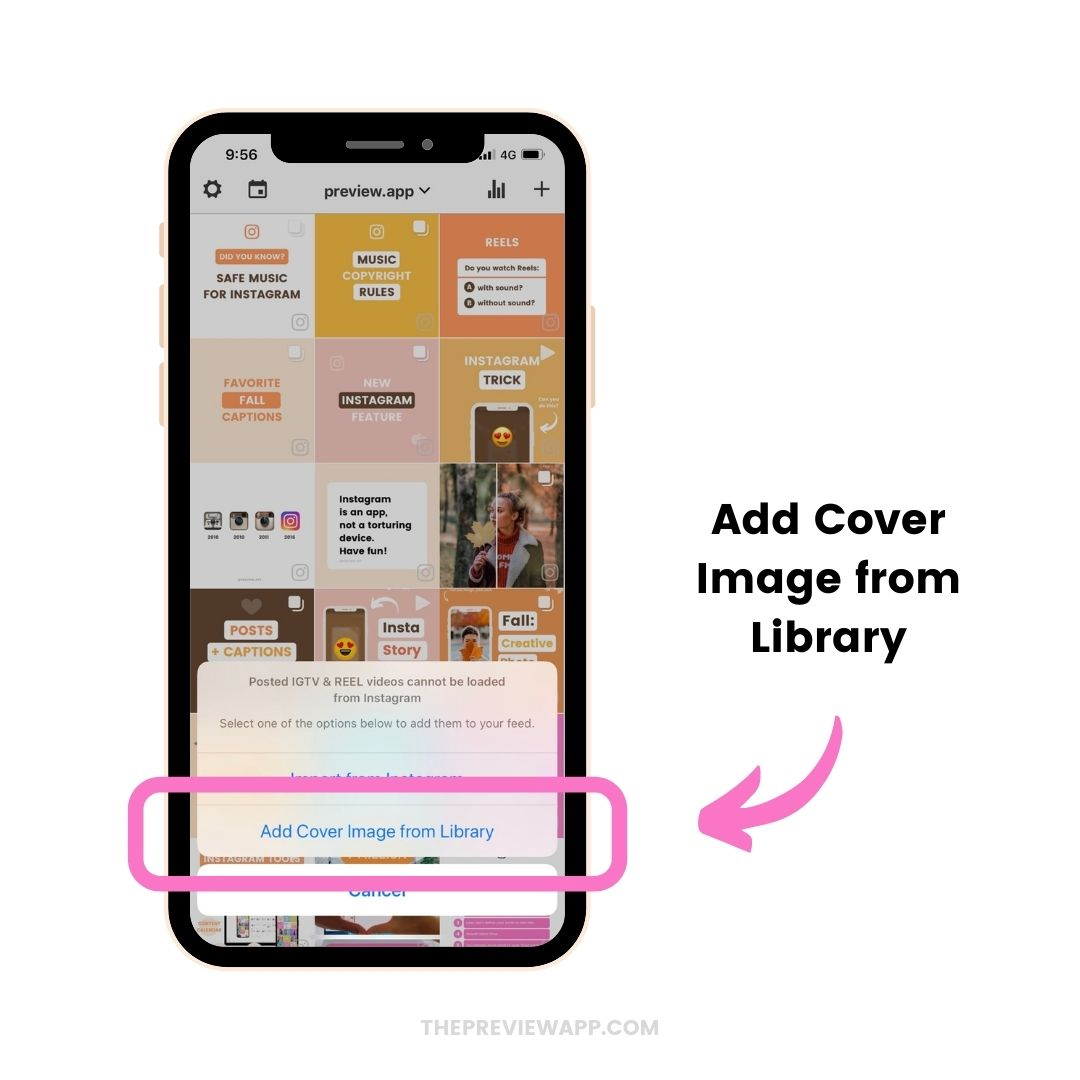
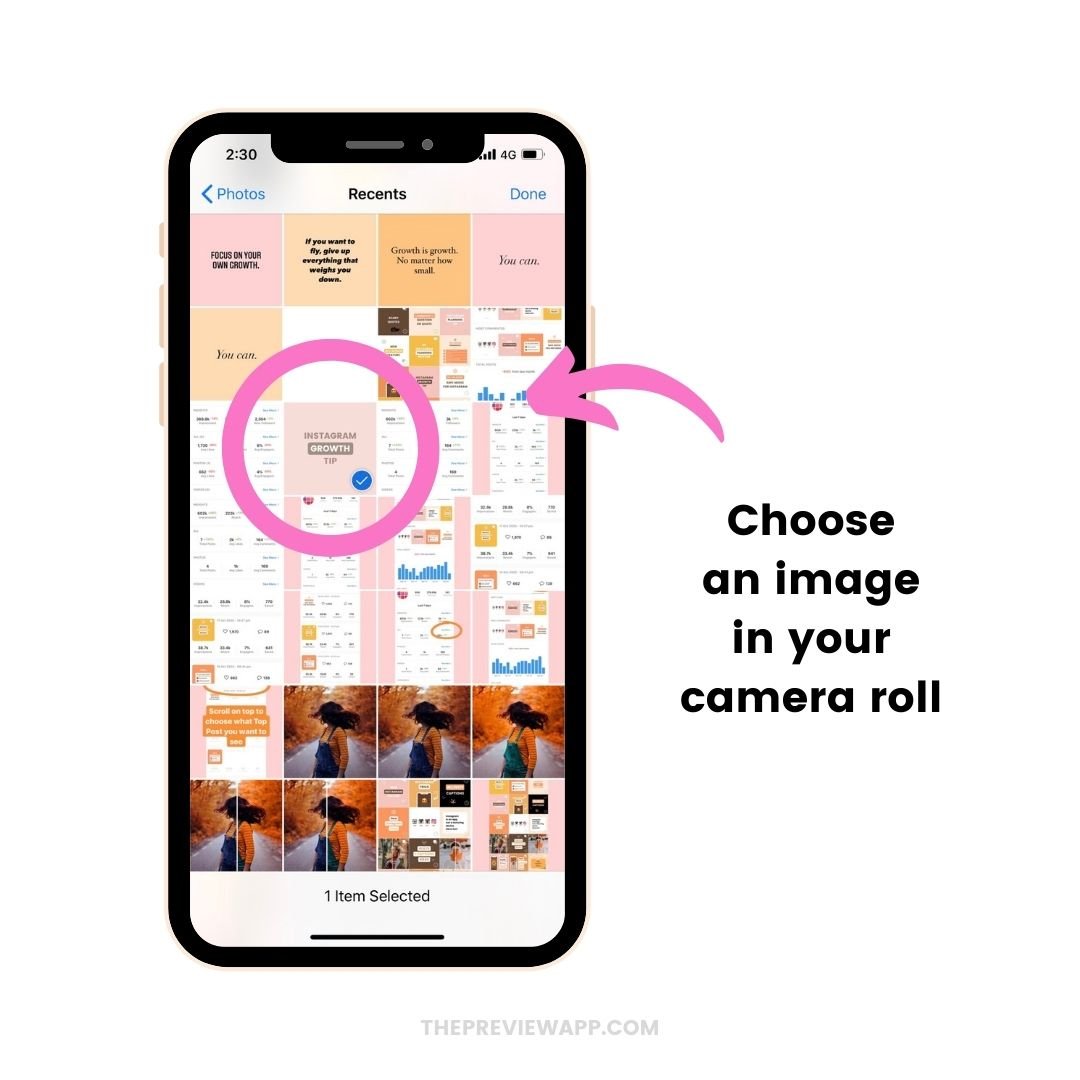
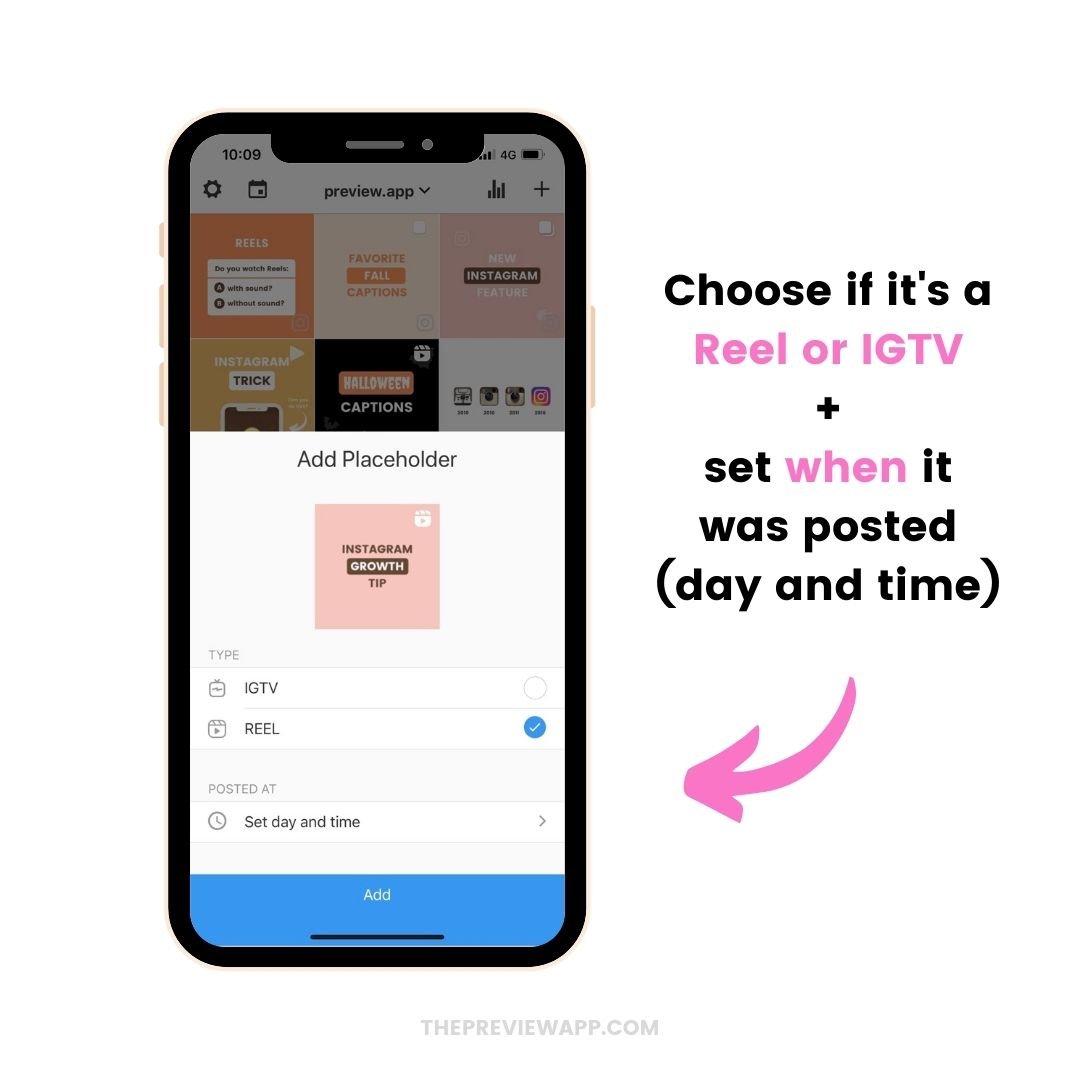
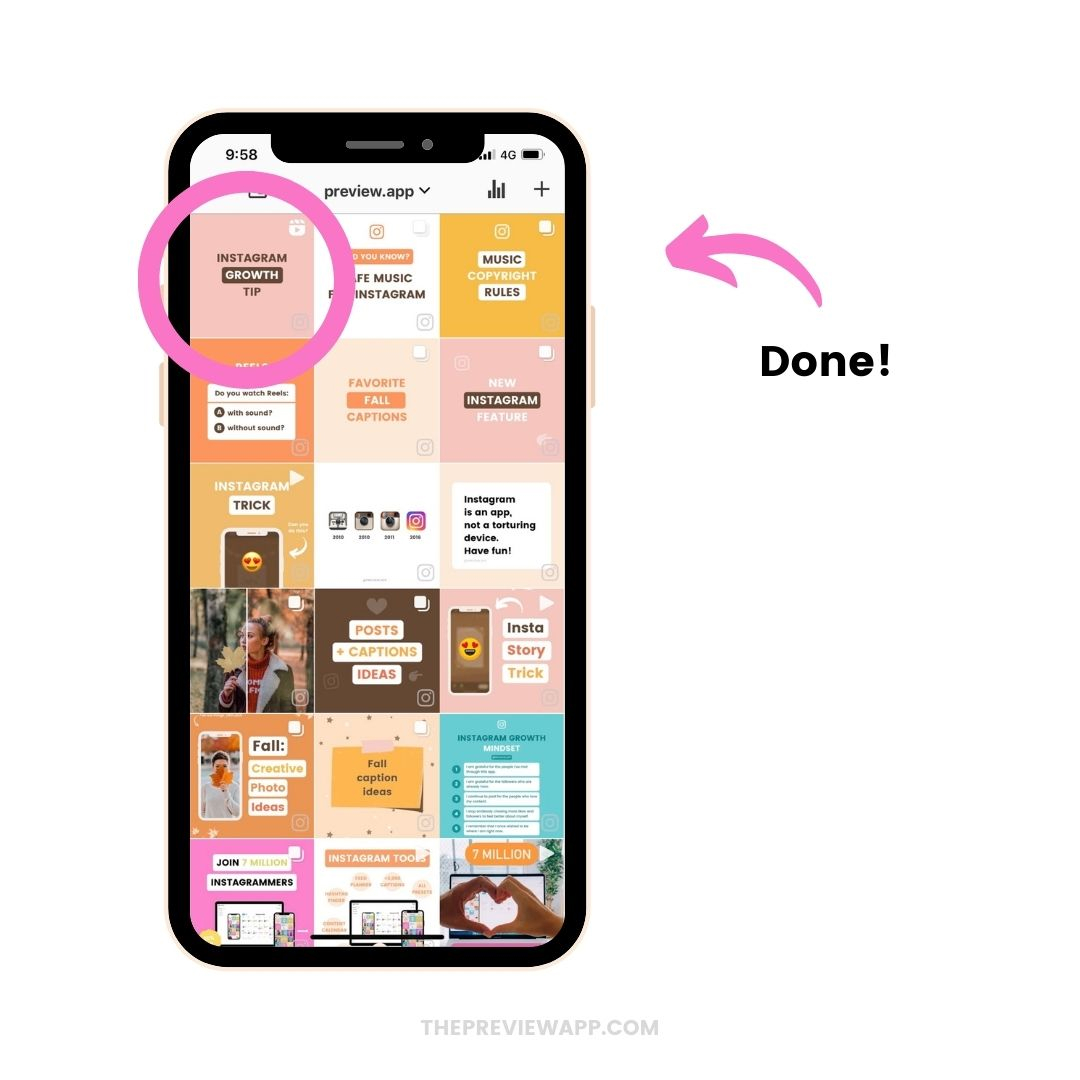
6. How to add a posted Reels or IGTV Placeholder on Preview Desktop version?
If you’re using Preview on your computer, you can also load your posted Instagram Reels and IGTVs.
Here is how to do it.
Press on the “+” button:
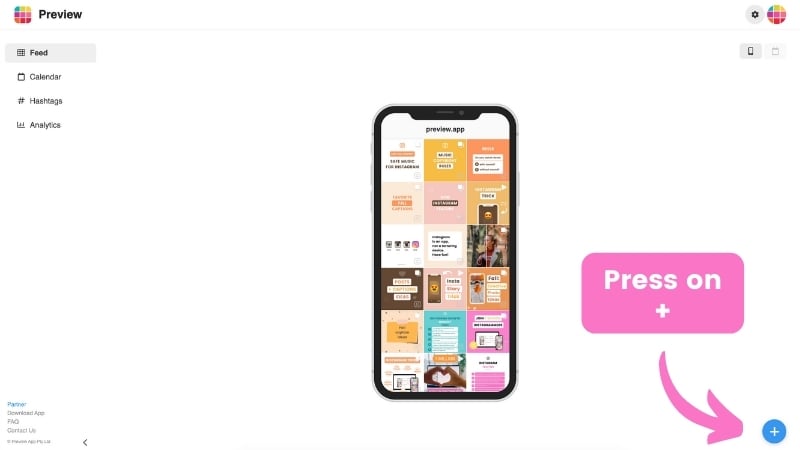
Click on “Placeholder“, upload a cover image and select the day and time when you posted your Reel or IGTV.
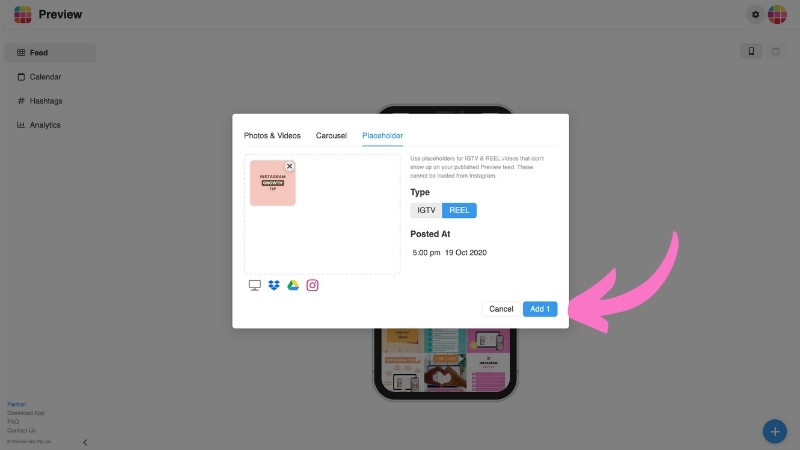
7. How to delete a placeholder?
Just press on the placeholder and press on the “bin” button.
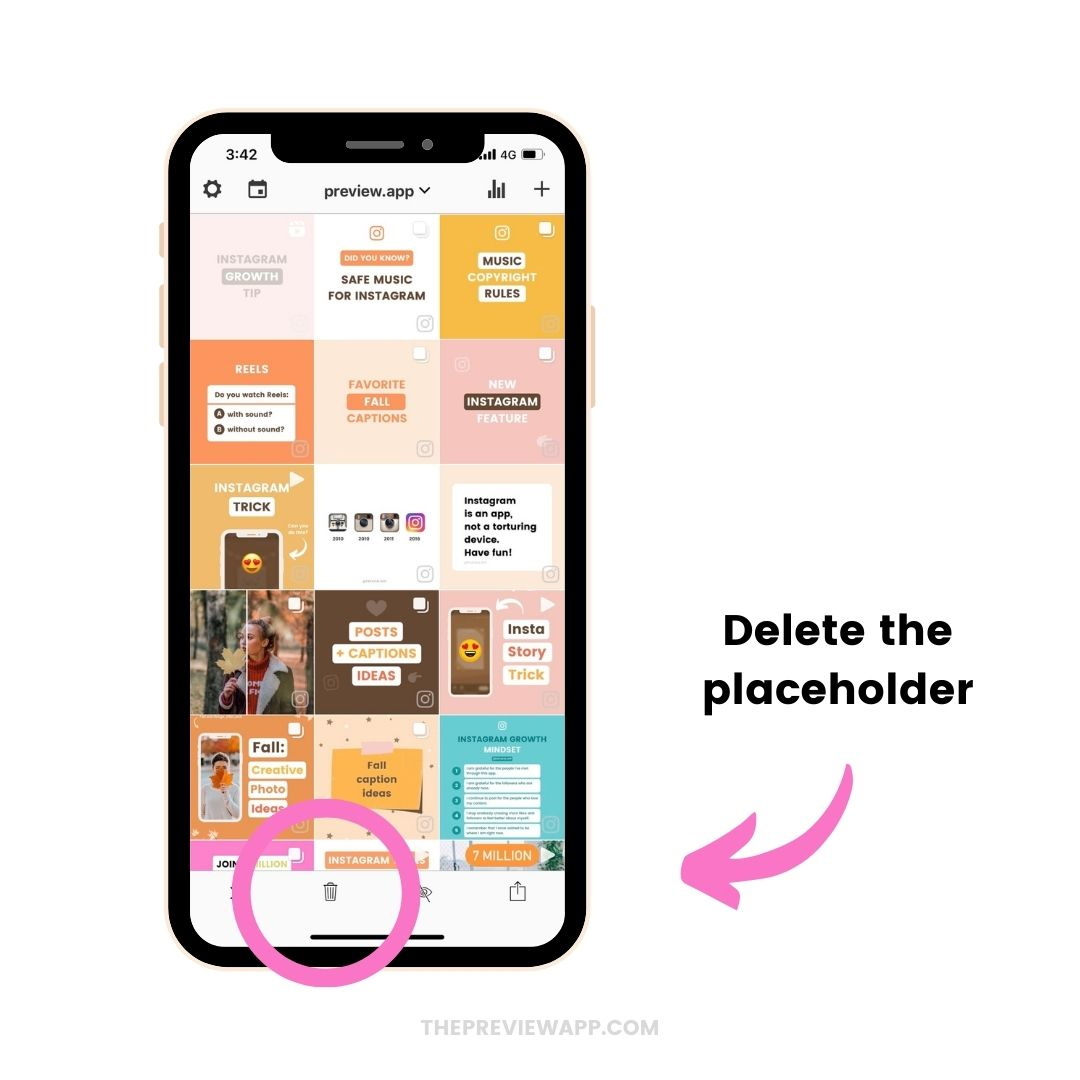
You can do the exact same steps on the computer version. Just press on the placeholder and delete.
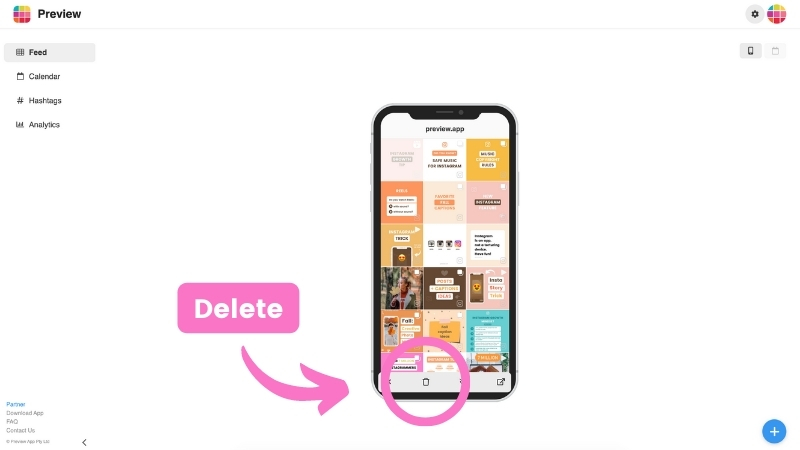
That’s it!
Don’t hesitate to send us an email if you have any questions about this feature!
And until next time, have fun planning your posts, and see you on Instagram!

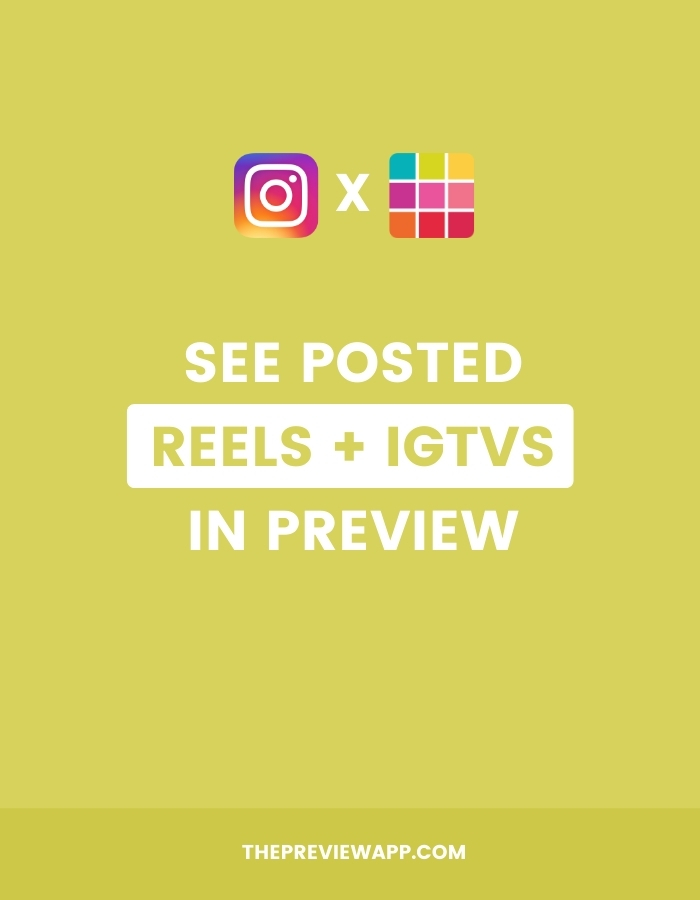
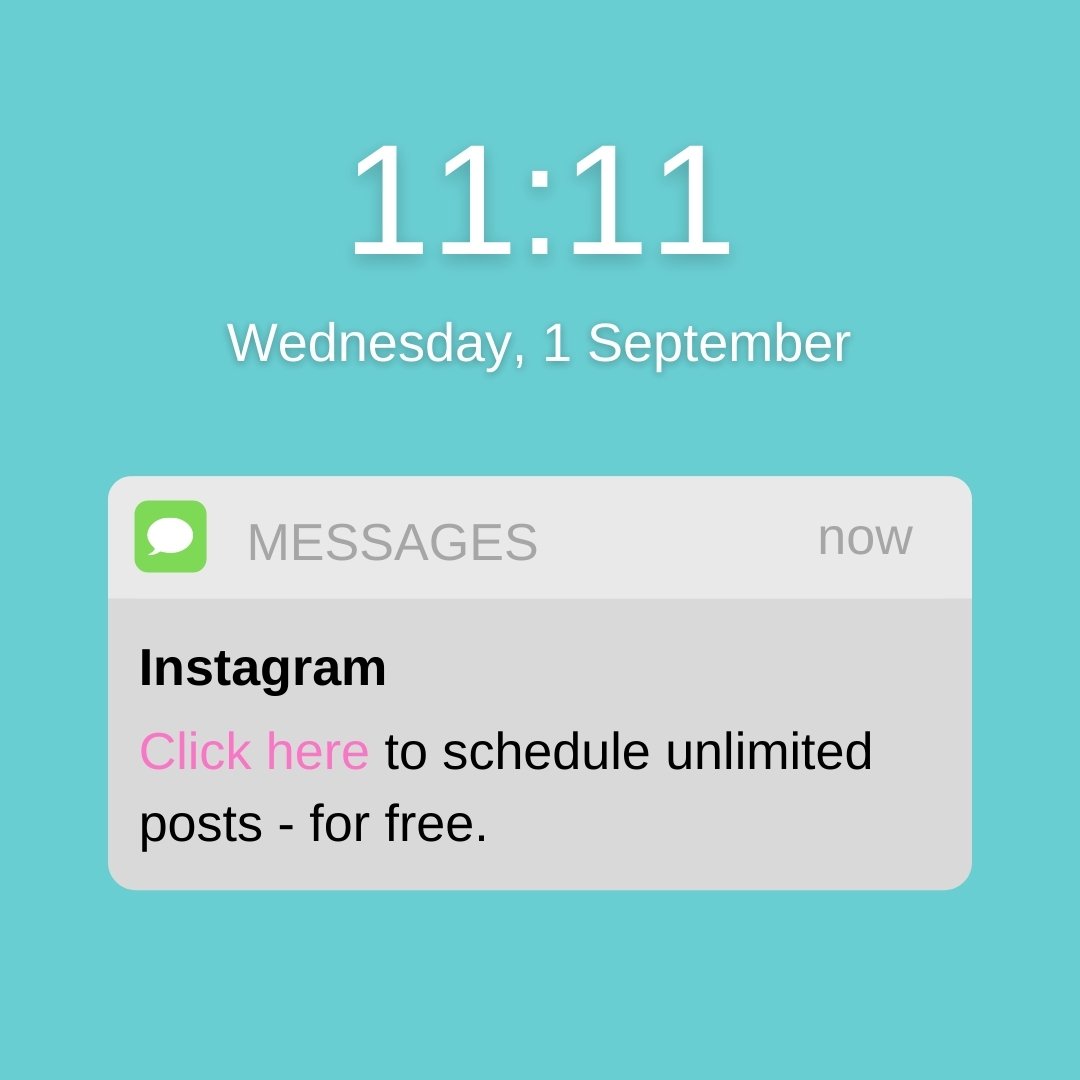
Super helpful! Thank you Preview team 😀
https://thesocialunicorn.co.za