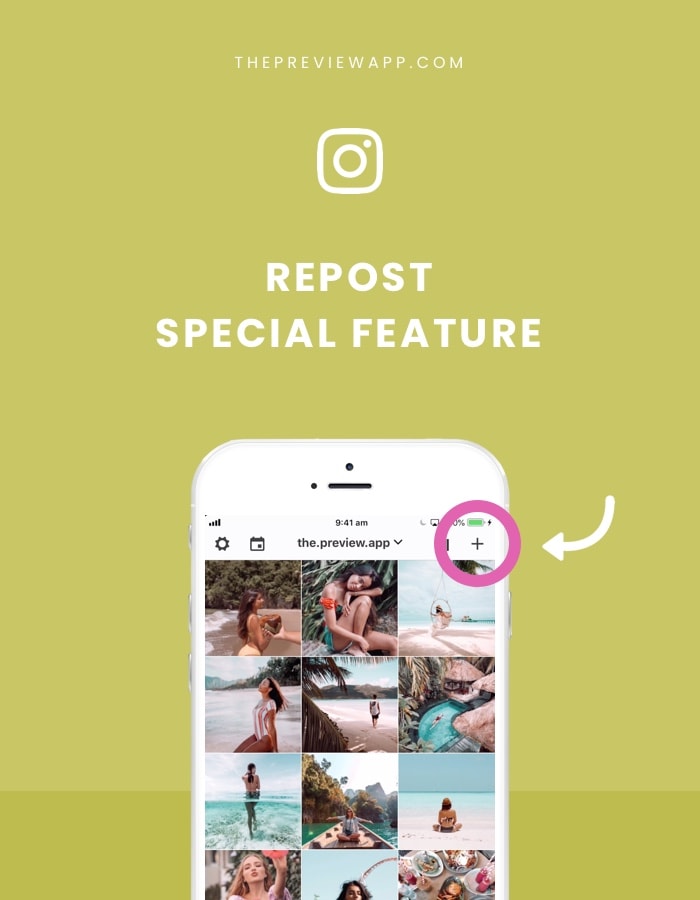Looking for an Instagram repost app?
Preview App is one of the best Instagram repost apps out there.
You can use it to repost just one Instagram post.
Or you can use it to organize all your Instagram content and design your Instagram feed.
What I love about the Preview app is that you can:
- Repost Instagram photos, videos and carousel albums
- Repost as many Instagram posts as you want (no limit)
- Store as many Instagram posts as you want within the app so that you can post them later
- Rearrange the order of the reposted content so that you can plan your feed in advance
Bonus:
- Prepare the captions
- Find the best Instagram hashtags for the post
- Save your favorite hashtag group (if you’re used to using the same hashtags all the time – it’s a time-saver)
- Edit photos to match your feed
- No watermark
Click here to download the app.
Ready?
It’s super fast.
It literally takes 3 seconds to repost something.
Here’s how it works:
1. Press on “+” and “Repost”
To repost Instagram posts using Preview App:
- Press on +
- Select “Repost”
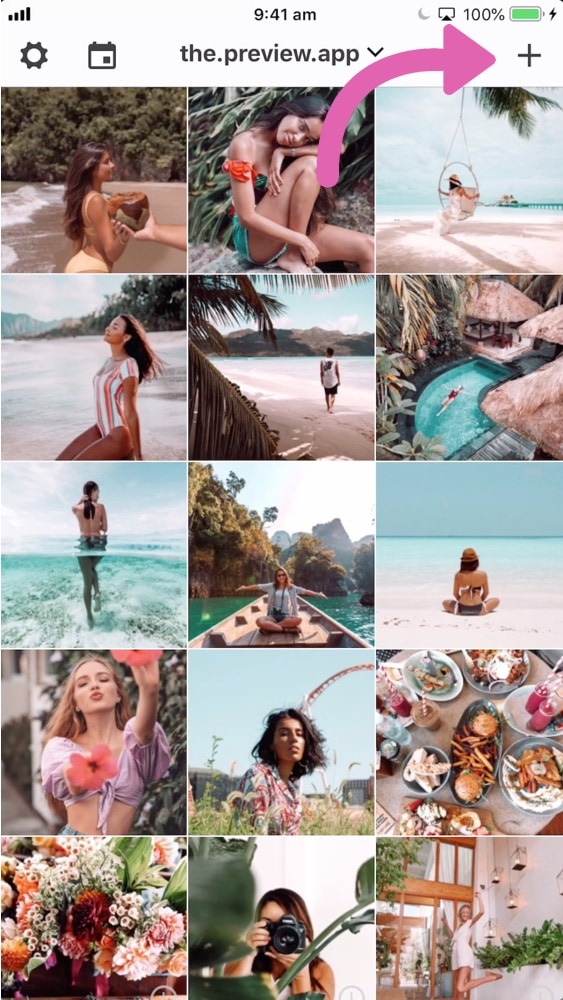
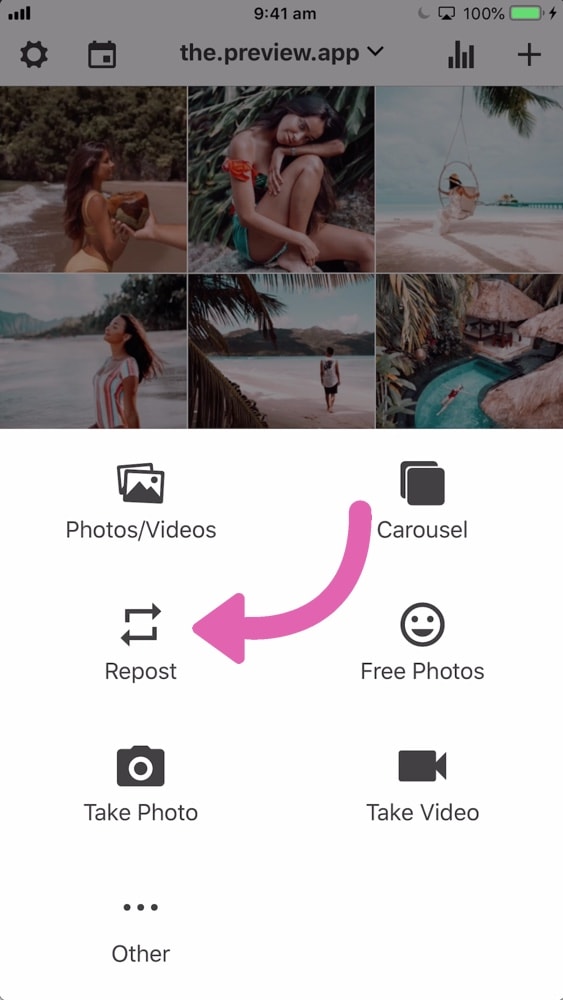
2. Press on the Instagram Logo
Now press on the Instagram logo.
After you press on it, your Instagram app will open.
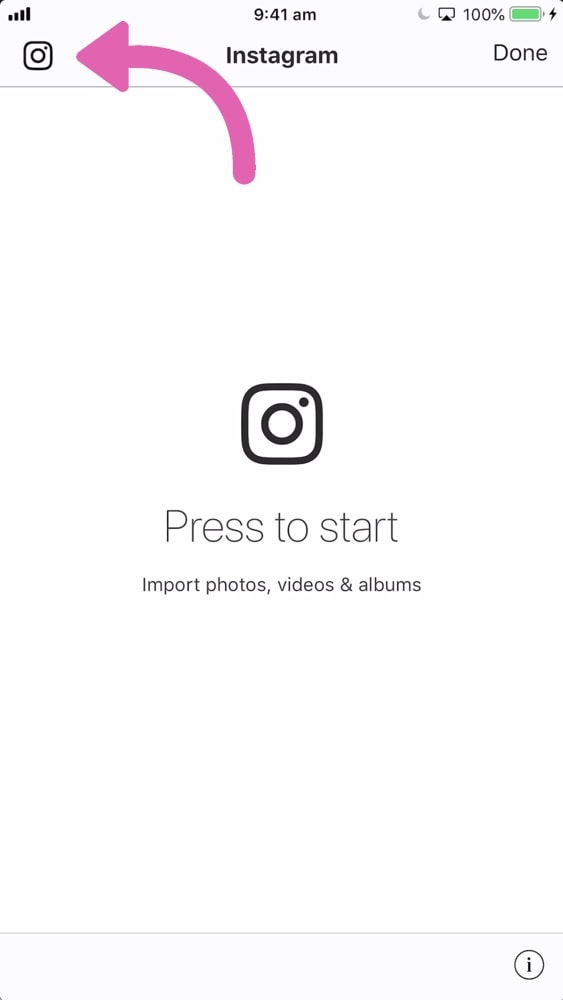
3. Press on the three dots “…”
Here’s how to repost:
- Find something you want to repost
- Press on the three dots “…” on the top right corner of the post

4. Press “Copy Link”
Here’s how to repost:
- Find something you want to repost
- Press on the three dots “…” on the top right corner of the post
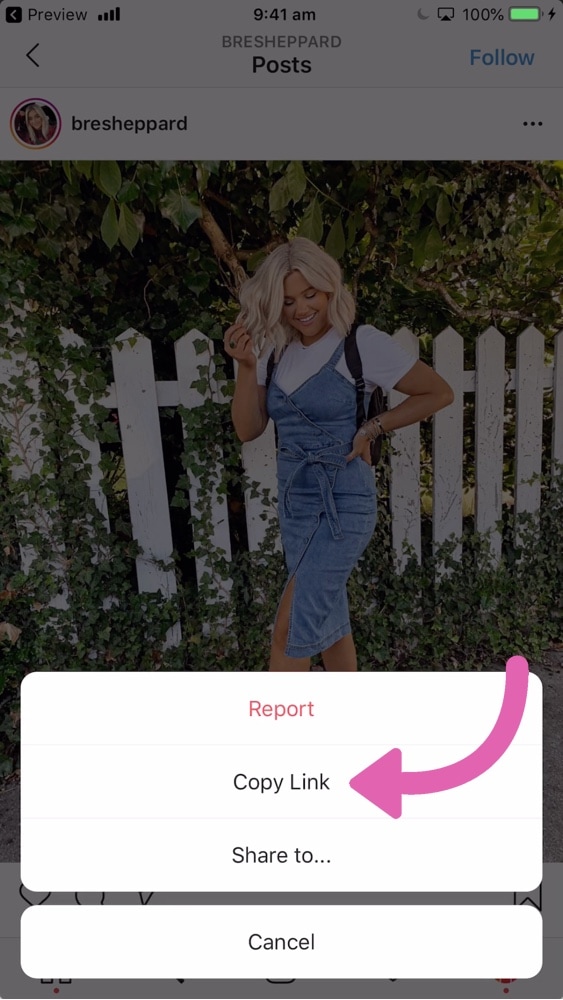
5. Go back inside Preview App
This is very important.
You need to go back inside Preview App as soon as you have copied the link.
As soon as you go back in Preview app, your repost will appear:

Note:
You have 2 options:
- Press on the Instagram logo again to continue and repost more Instagram posts, or
- Press done to save your repost
6. Done
Once you press done, your reposted image will appear in your Preview feed:
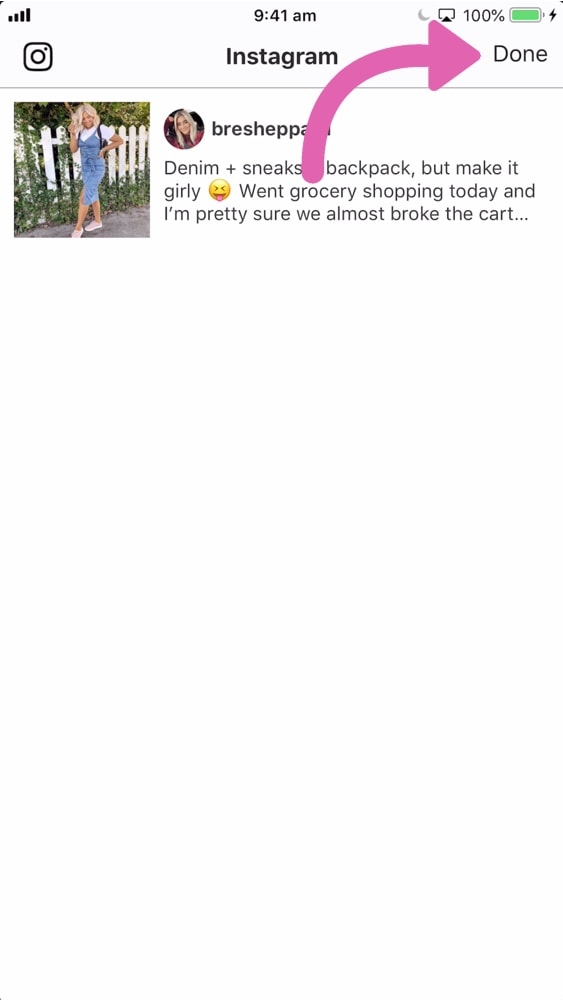
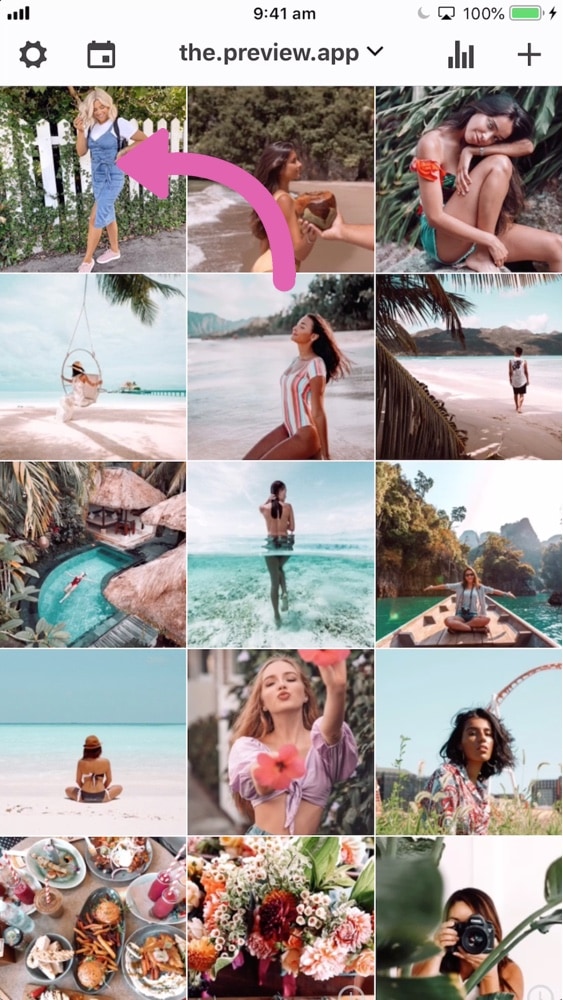
7. Rearrange the order of your posts
There are 3 ways to rearrange posts using Preview.
One way is to drag and drop any image around the grid.
This way you can see how your feed is going to look like before you post on Instagram.
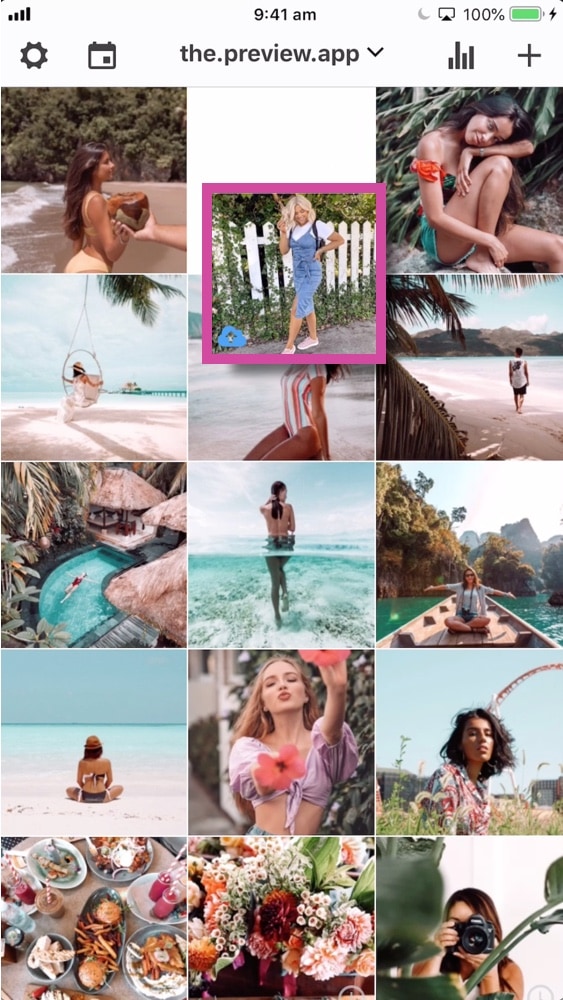
8. Edit the photo
We all know how important the overall look of your feed is, especially if you have your own brand / business.
I know some of you might have a business and want to repost the photos of your customers, but they clash with the overall aesthetics of your feed.
The easiest way to make your entire feed look cohesive is by using the same filter (also known as “presets”).
There are many beautiful filters inside Preview app.
Note: Always ask the permission from the person before you edit their photos.
To edit:
- Select the photo
- Press on the circle button (in the middle)
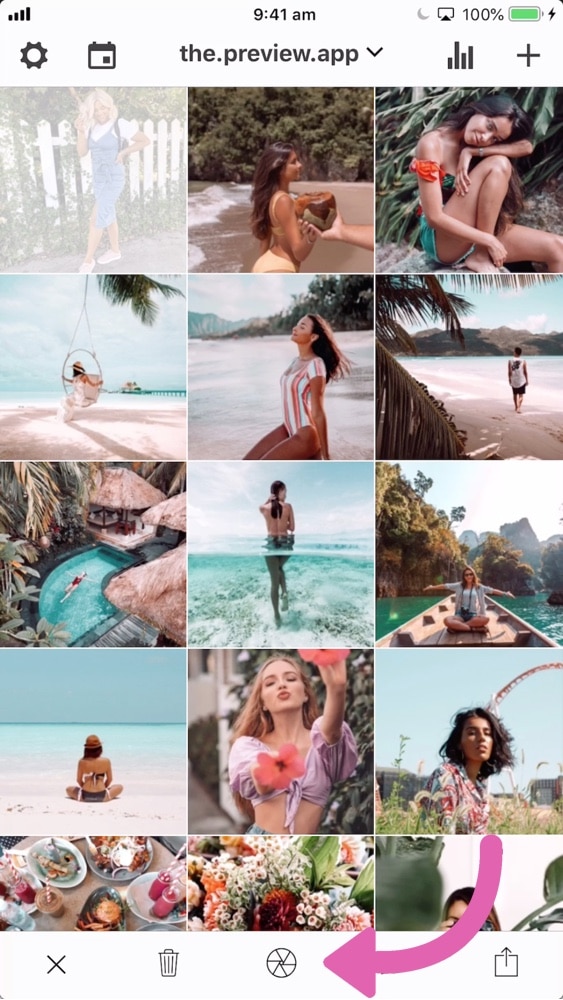
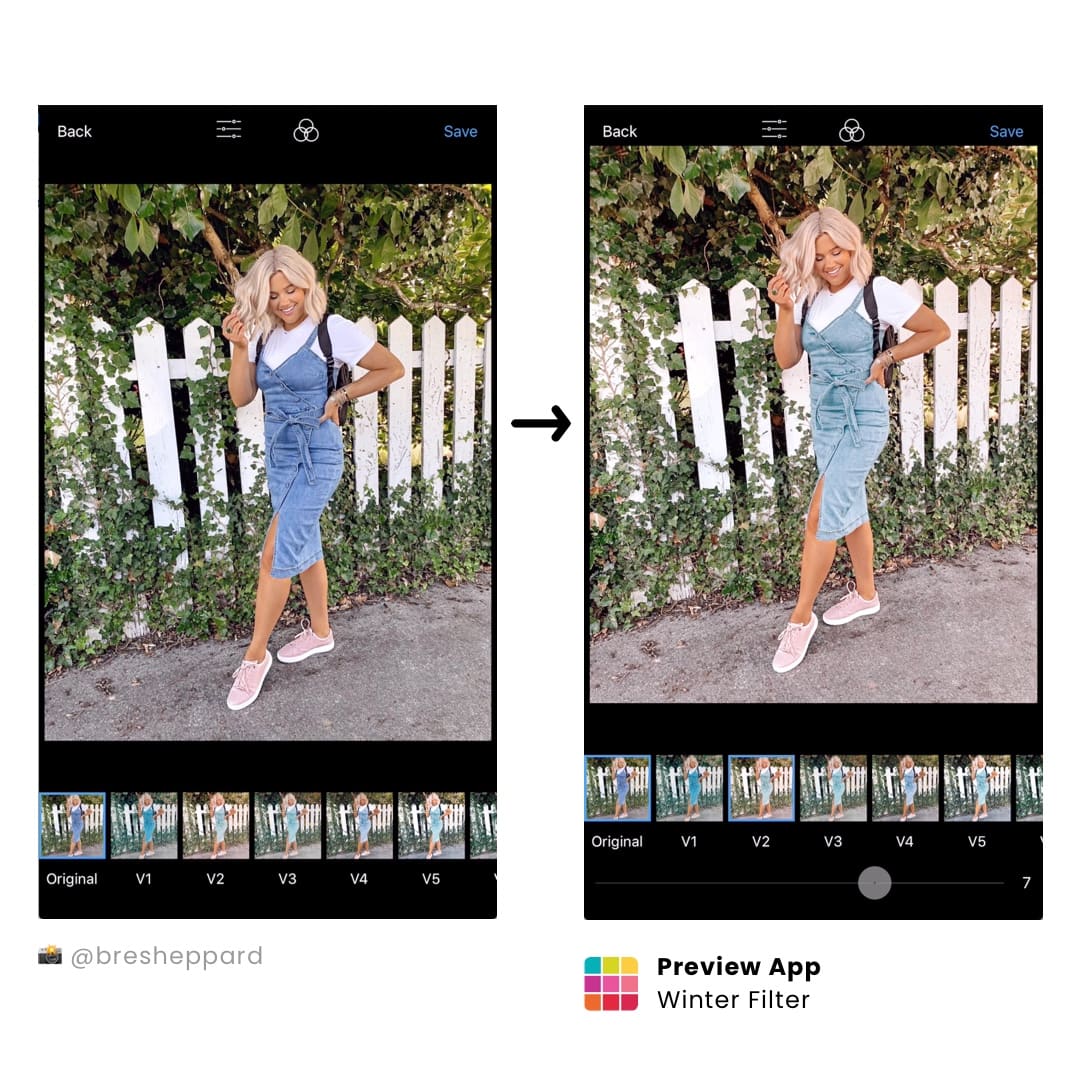
9. Prepare the caption
Preview automatically copies the caption and username of the person.
You can edit the caption and write whatever you want.
Note: Always give credit to the person in the caption (leave their username).
To write a caption:
- Select the post
- Press on the Speech Bubble button
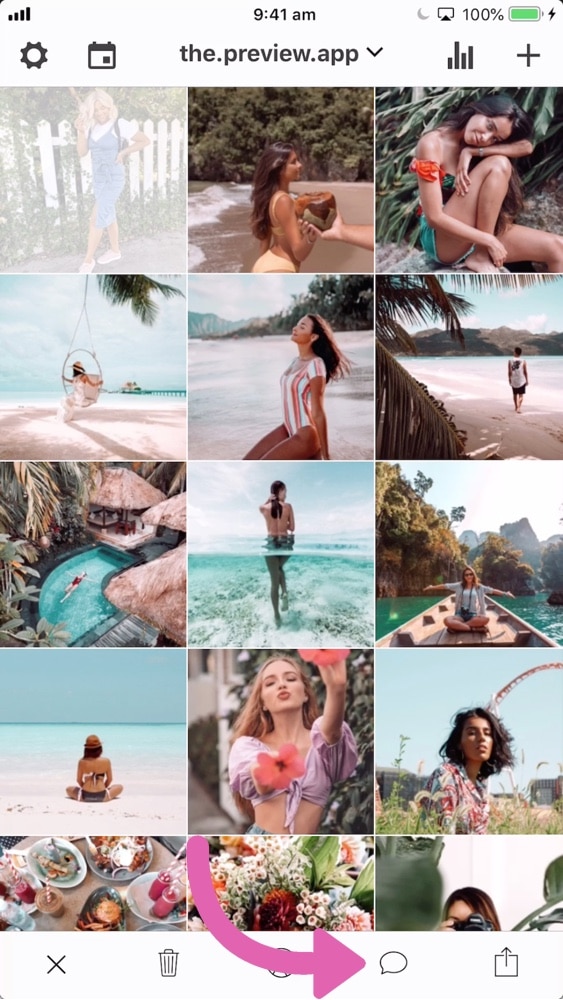
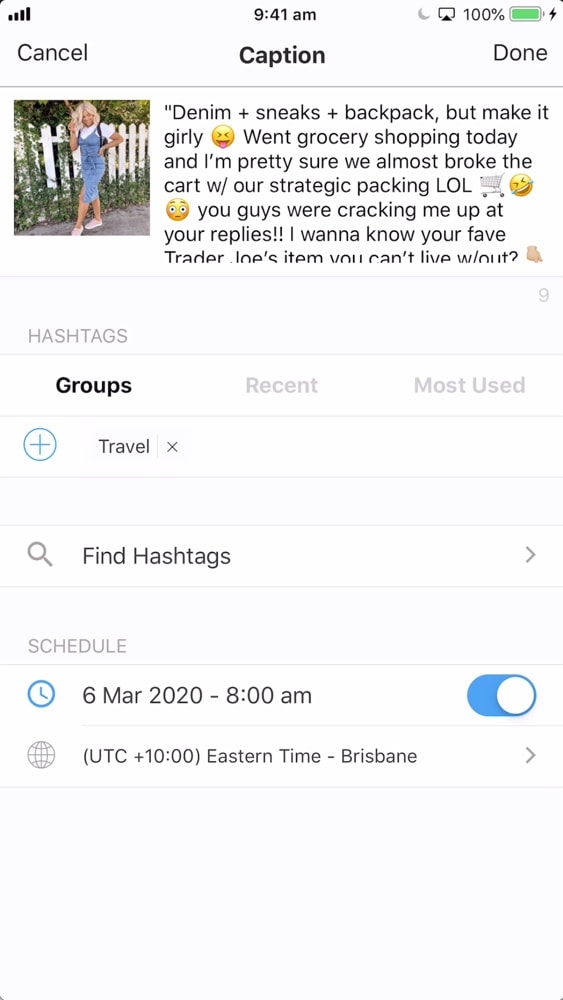
10. Find hashtags
If you need help finding Instagram hashtags, press on “Find Hashtags”:
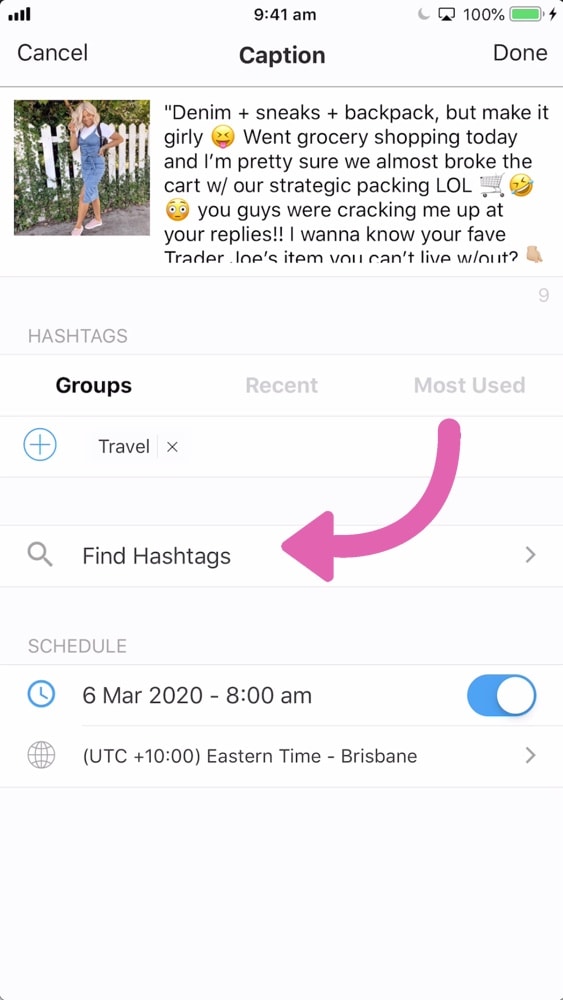
11. Post on Instagram
To post on Instagram:
- Select the post
- Press on the last button (the export icon)
- Post on Instagram
- Paste the caption on Instagram, just before you post
Done!
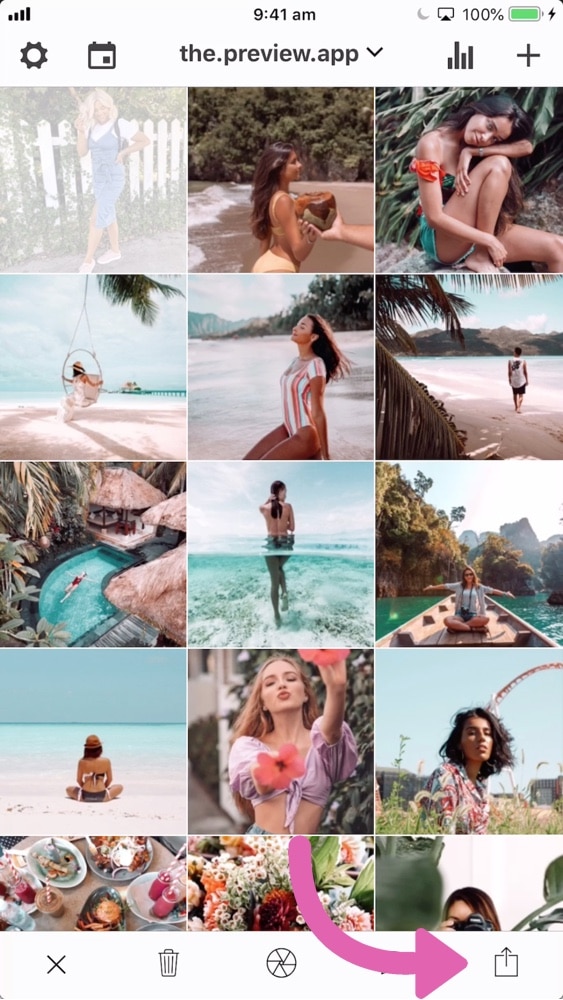
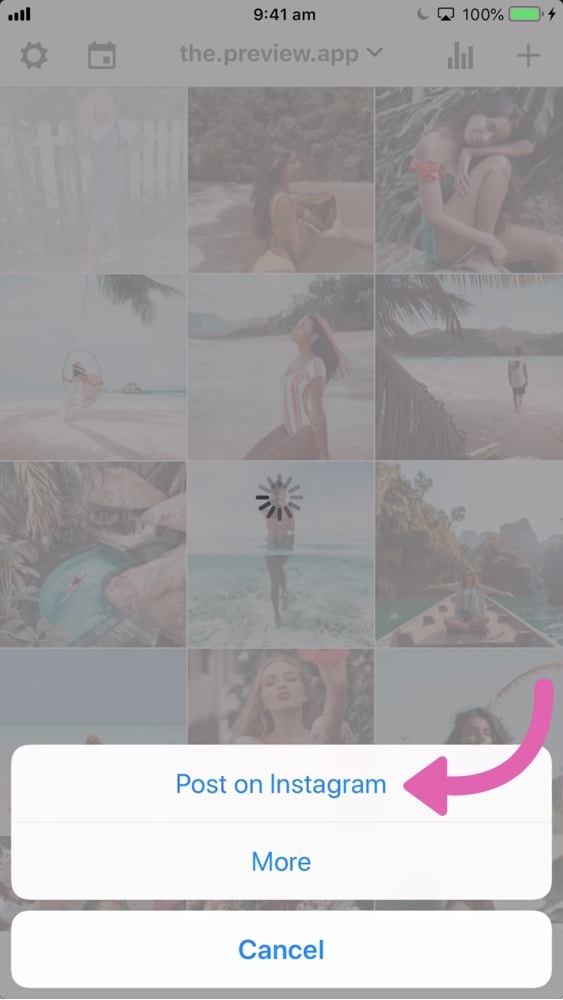
Have fun reposting!
Have fun with your special Instagram repost app.
If you have any questions about the repost feature, don’t hesitate to email me.
And until next time, see you on Instagram!
Alex