This question is in the top 10 I get asked.
Keep scrolling. I’m going to show you how to design an Instagram theme with the white line in the middle.
I’m also going to show you 2 tricks to keep that white line in the middle of your grid once you post your photos on Instagram.
Make sure you have Preview app on your phone so you can follow the tutorial with me.
1. Upload your photos in Preview app
Use Preview to design your feed before you post on Instagram.
Upload your photos and what you want your line in the middle to be (for example, quotes on a white background).
Tap on the “+” icon to add your photos in Preview app:
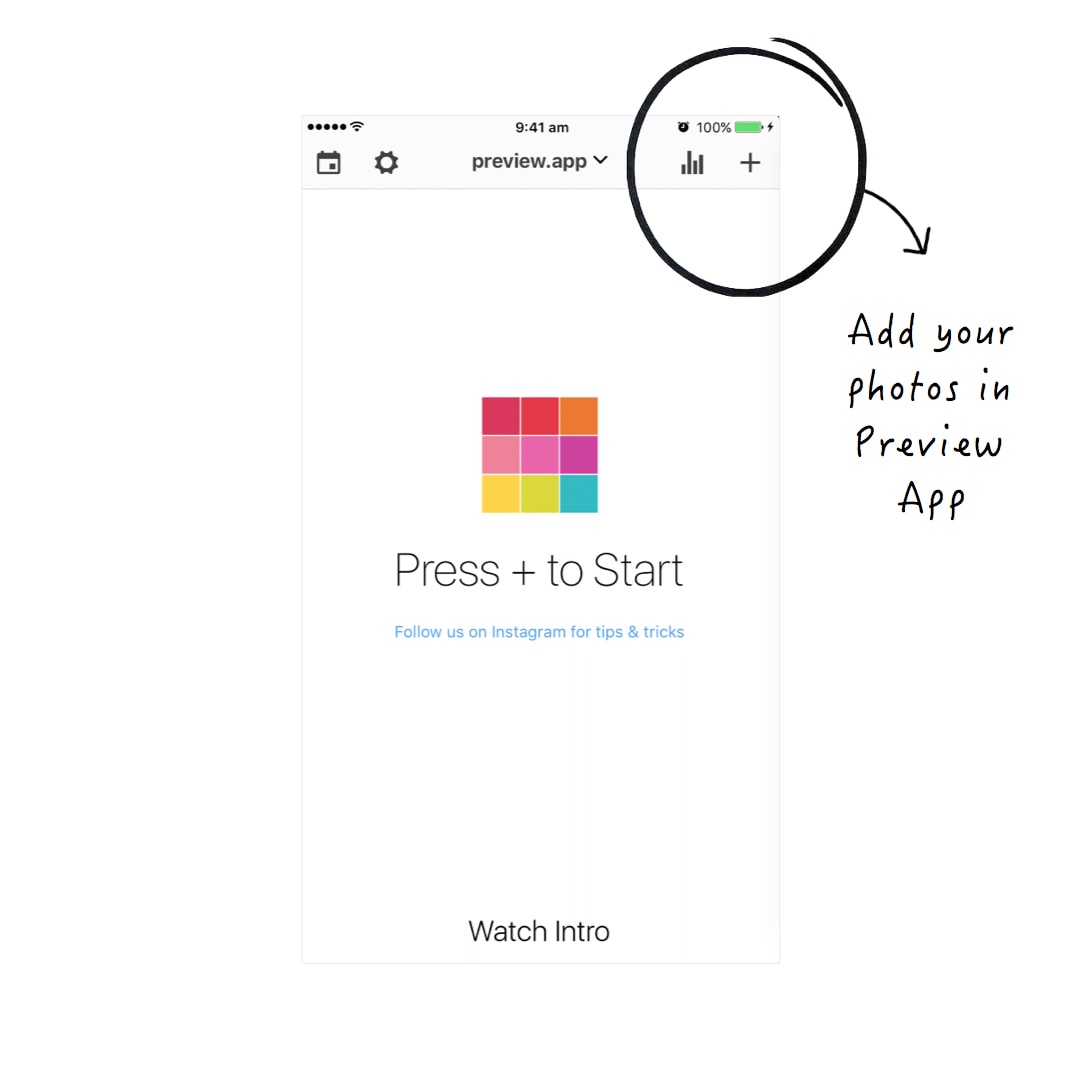
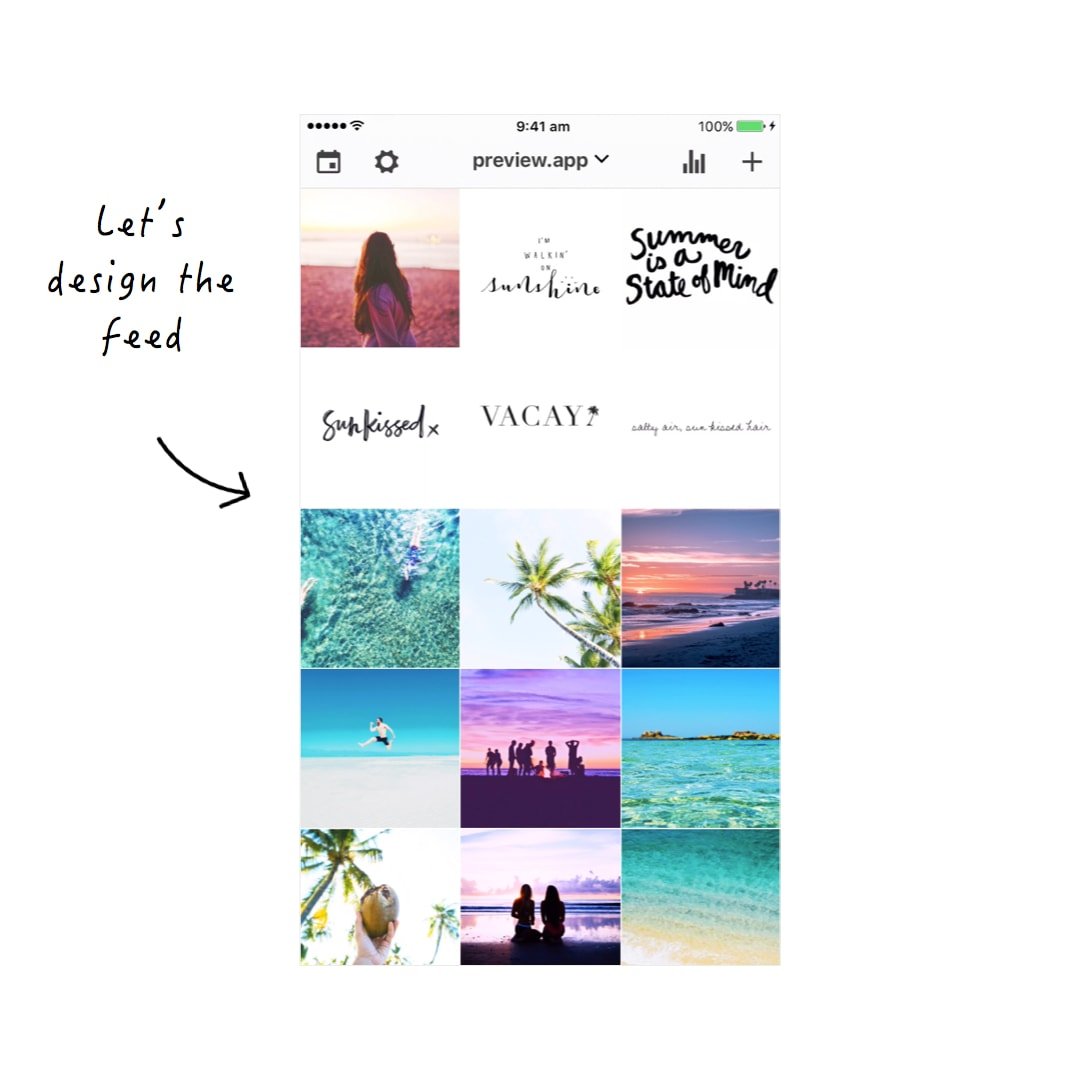
2. Rearrange your photos to get the white line in the middle
Now you can design you feed with the white line in the center.
Drag and drop the images to move the photos around.
Here is how the feed looks like after I rearranged all the photos to get the white line in the middle:
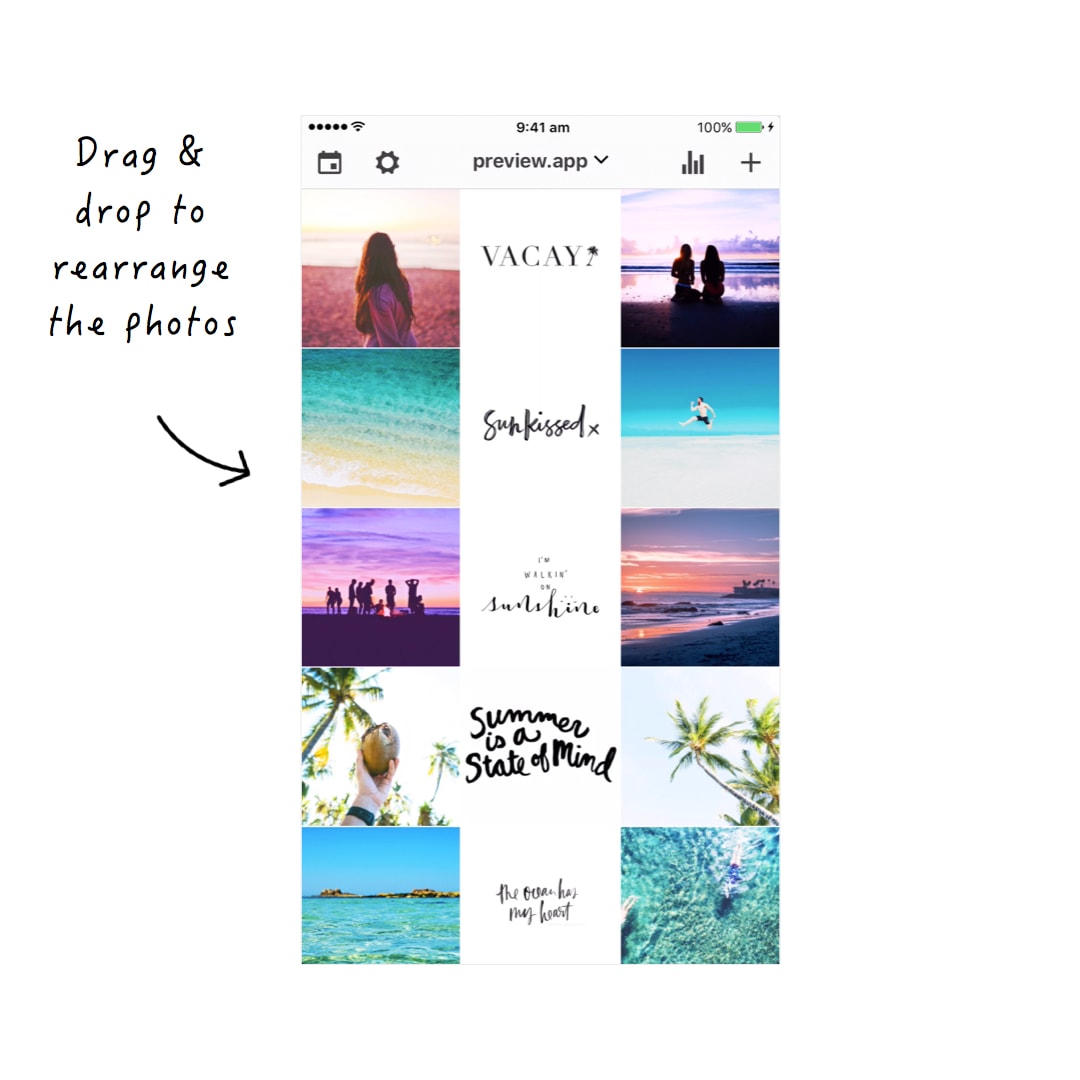
3. Post on Instagram
Time to post on Instagram:
- Select the photo you want to post
- Tap the “Export” icon
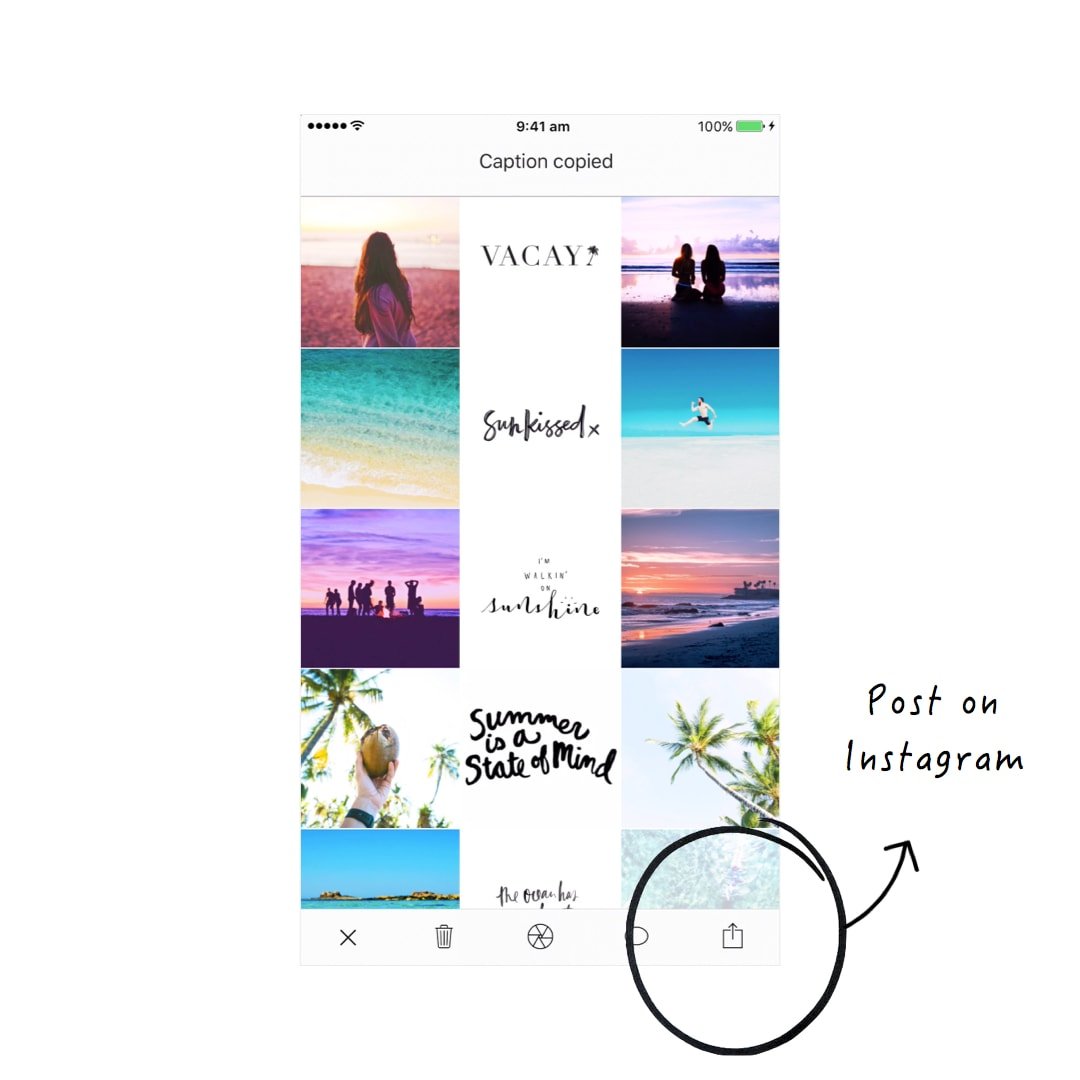
After you have posted a few photos, you will notice that your white line does not stay in the middle of your Instagram feed (on Instagram).
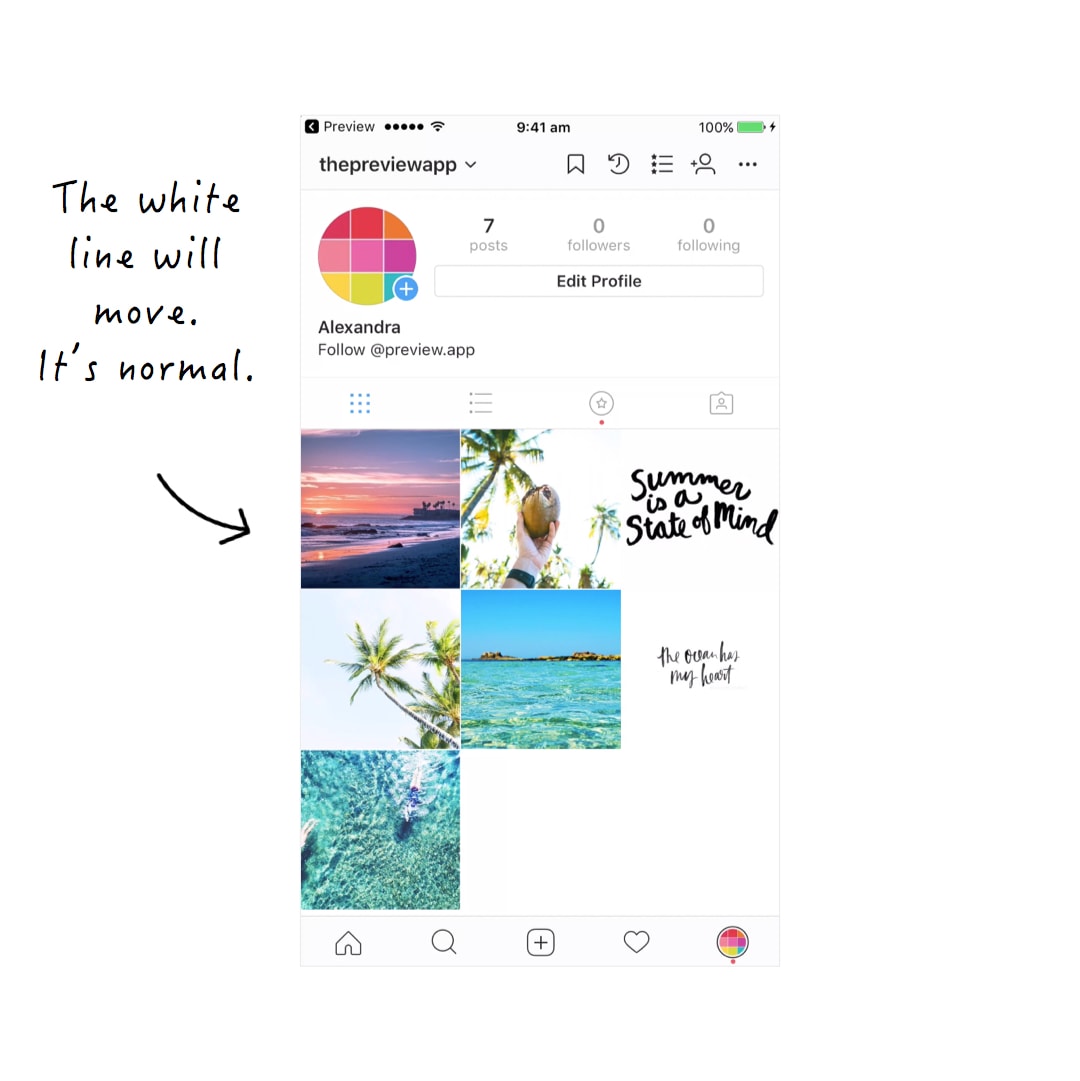
This is normal. Every time you will post a new image it will shift your entire feed. That’s how Instagram works.
So how can you keep the white line in the middle on Instagram?
Here are 2 tips:
1. Always post 3 photos straight away
If you post one photo, post the other 2 photos as well.
It might overwhelm your followers with new posts all at once. But hey! At least you and your followers will always see the white line in the middle.
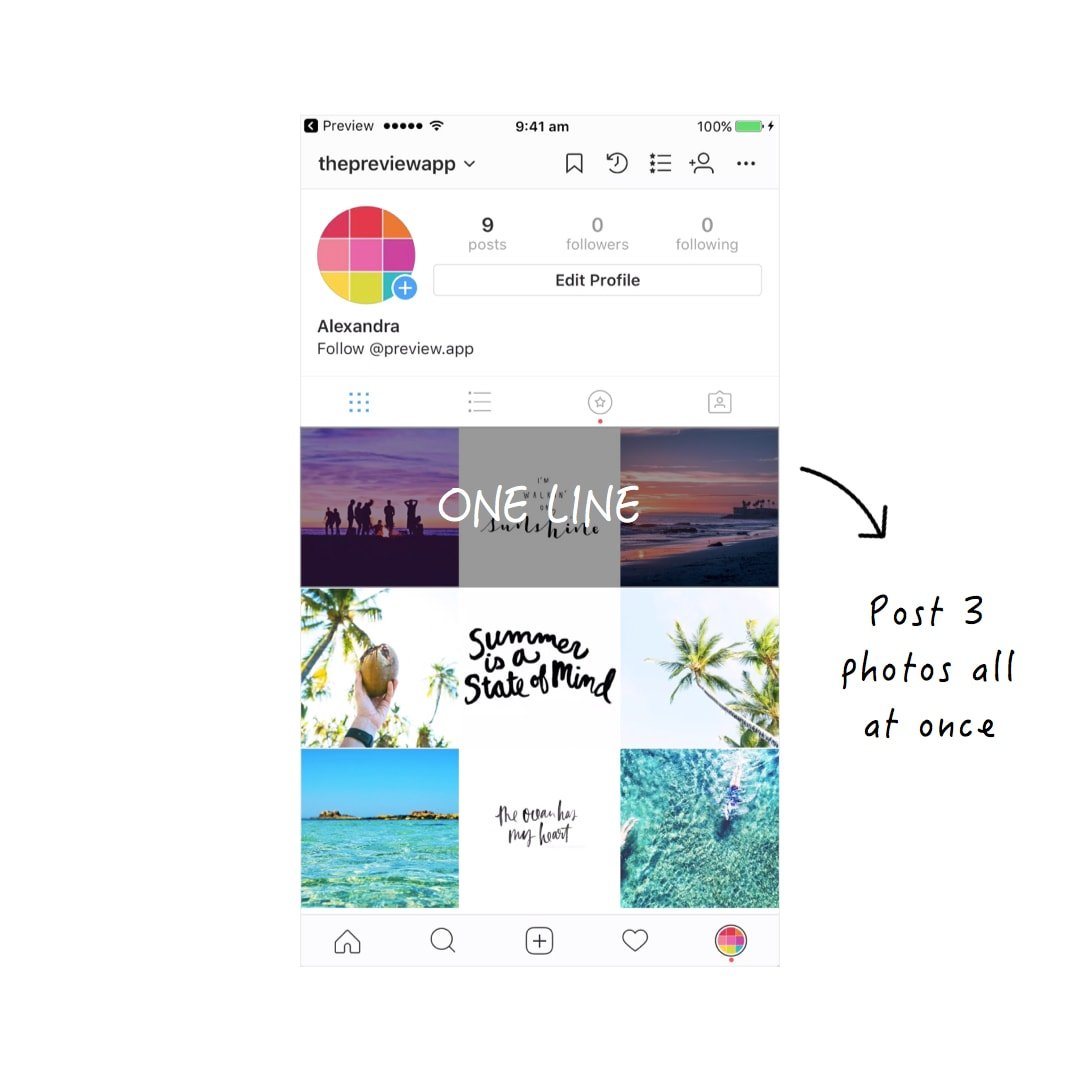
2. Post 3 photos throughout the day
A lot of people doing this theme don’t post 3 photos straight away. You will often see their white line is on the left or on the right, not always in the middle. And that’s ok.
You can post one photo in the morning, one during lunch time and one in the evening. This way you will always have your white line in the middle at the end of the day. Plus, by doing that, you are also reaching a lot more people on Instagram (I’m assuming your hashtag game is strong).
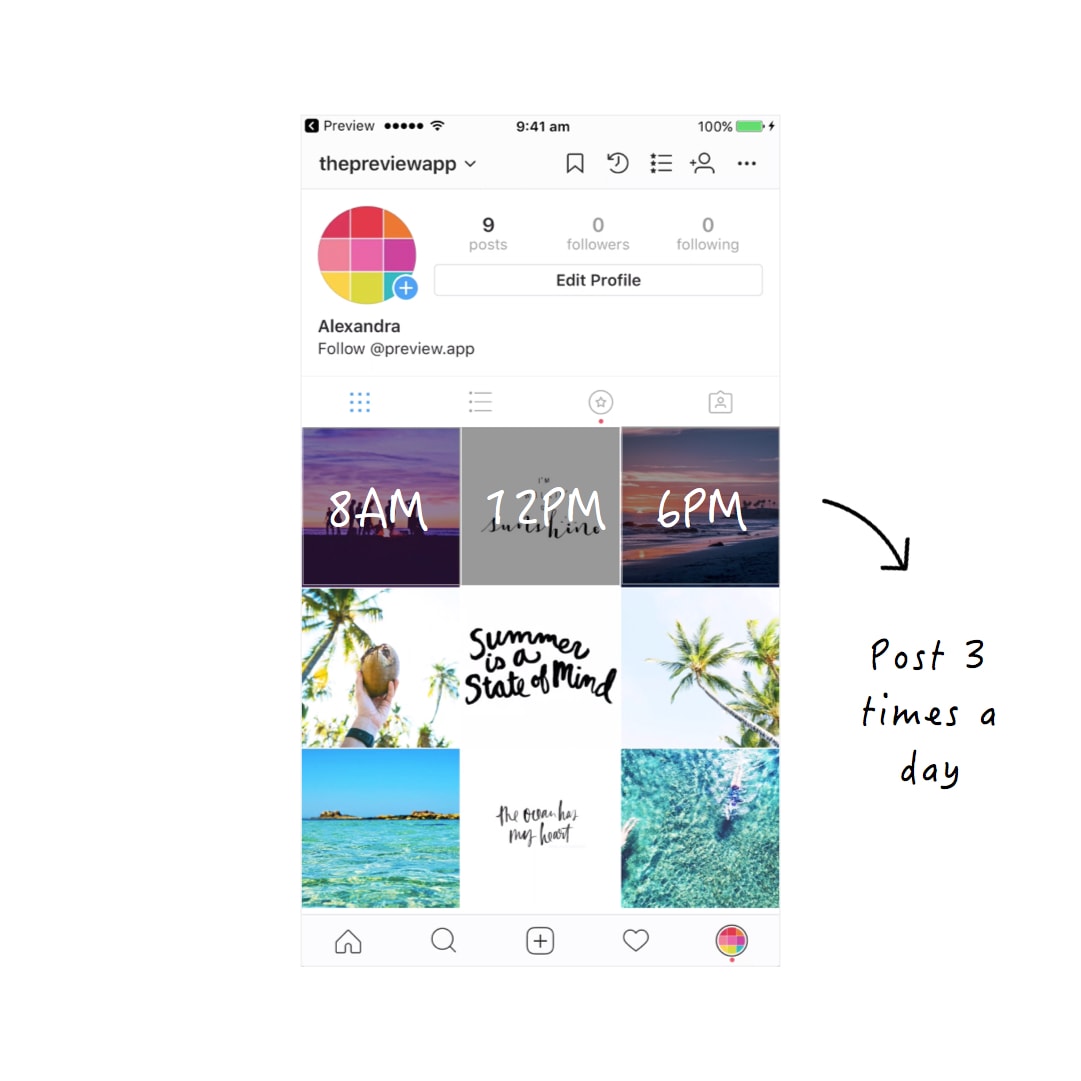
Show me your Instagram feed with the line white
If you’re trying this Instagram feed style yourself, leave your Instagram username in the comments below.
I’d love to check it out!
Until next time, see you all on Instagram (@preview.app) for more tips, tricks and theme ideas.

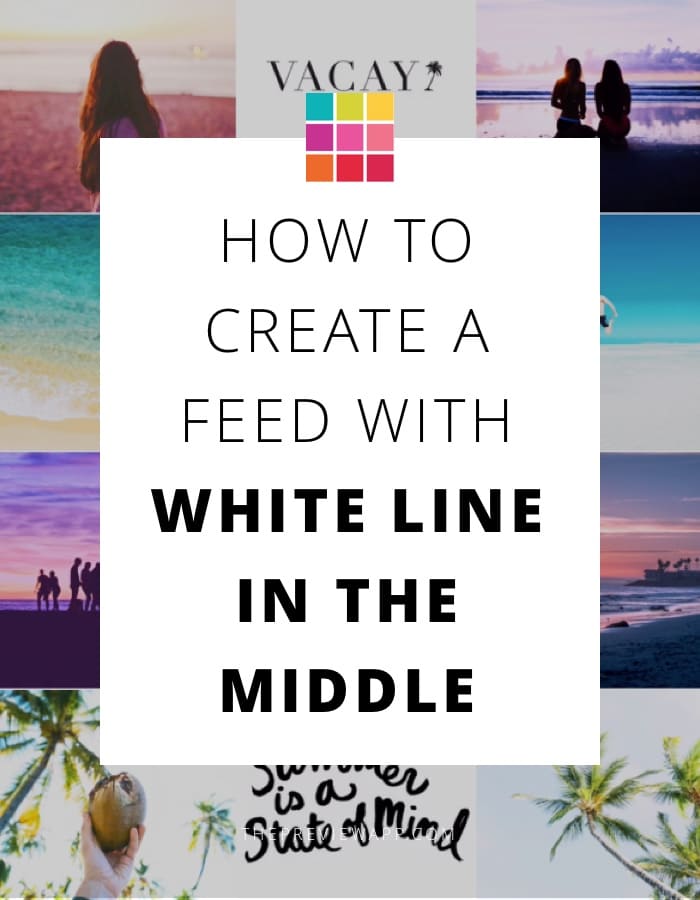
Awesome post! One question, is there an app to generate quotes using always the same template? For example, always white background and a specific typography. This would help a lot! Thanks
Hello Felipe! I’m glad you liked it. Have a look at this post to see what I do to always have a white background and specific typography: https://thepreviewapp.com/make-templates-instagram-posts-3-ways/ . I hope this helps!
Use Adobe Photoshop, you can make own template for all posts, you will just change the photo and words that’s all)
Good idea Diyor! Thanks for sharing. And for those who don’t have Photoshop they can also use Canva to create quotes or just a white image and add text in Preview app.
WordSwag is a great app for making your own quotes. That’s what I use.
Thanks so much. Really the best post!
You’re welcome Agnele! Happy to help!
I am trying the white line – when I hit the export button it only gives me an option to Export to camera roll……not to instagram….can you help?
Can you try this:
– Press the export button
– You should see a bunch of apps to choose from
– Scroll all the way to the right and press “… More ”
– Select Instagram
Does that work?
Ah I see what Ive done – Thanks for that. If i try to post one photo at a time then it gives me the apps to choose from – if i try to select more than one it just says I can do it to the camera roll. I think Ive got myself completely muddled – I thought I needed to add heaps and heaps of my photos I was happy with and on the app Ive made sure all the white background one showing my shoe designs are in the middle – then I thought the whole thing got loaded to instagram – doh! I feel so frustrated at the moment I have tried to research alot about instagram and listened to many podcasts but I dont seem to be having much luck – just not able to grow my audience. Ill keep trying!!! Have to work hard to make dreams become reality hey!
Hi Alexendra,
After pressing the export button, my Instagram app gets open but nothing uploads. I’m not getting any option of post upload after export option.
Regards
Can you please send us an email here: [email protected] . And please also attach a screenshot of what you see after you press the export button. See you over there!
I was excited uploading the pics until I pressed on the bottom right little square which only allows me to save the pics onto my camera roll, it doesn’t give me an option to save them on Instagram. I guess you have to download the pro version (£6) to use that? lol
You don’t have to download the pro version. Can you try this: select one photo, then press the export button. Instagram should give you 2 options: “Instagram” or “Copy to Instagram”. Choose “Copy to Instagram”. Let me know how you go.
Hi Alexendra,
I have a business page and promote my products there. So it’s not possible for me to post only 3 images in a day. I have a good range, hence upload at least 6-10 posts everyday. How can I keep my white line in middle in this case? And is there any other idea to make my page impressive if I don’t have white line in middle?
Regards,
Sona
Hello Sona! Have you downloaded our Instagram Guide? It’s here: https://thepreviewapp.com/complete-instagram-guide-preview-app/. We share all our tips in there to help you make a professional feed. Our Instagram Guide for BUSINESS is coming out soon too. In the Guide for Business we will share all our Instagram tips for business including Instagram strategies to attract customers. One thing I can tell you right now: you don’t have to post that many photos every day. Instagram changed and now posts last longer. Also, you might be burning through your content too fast. Interacting with people is more important than posting as much as you can (but then again, I don’t know what industry you’re in and what you are selling). What I can tell you is that posting is only one side of the equation. The next side is how to get people to see your products, how to connect with them and how to get them to click that button to purchase your products. All these tips will be explained in the new Guide.
Yeah, I love this one 🙂 I am trying it for a while and I really like it 🙂 @roderi_danihel
Your feed looks beautiful with this layout. The quotes mix so well with your beautiful travel photos 🙂
Thank you so much Alexandra 🙂 only thing is that sometimes it is hard to post 3 pictures to keep my layout looks like I want 😀 but I am working on it 😀
its really cool im going to try it out… @cat.__.b
Enjoy 🙂
@thecheshirehousekeepers
I’ve been doing the white line for a while and love it. i do want to start moving into something else but don’t know what.any suggestions? also, i would like to make a sort of nice transition.
To have a color photo in middle of two b&w photos i am posting alternate b&w photos.. is this correct?
I’ve JUST started to up my IG game… #babysteps @julia_vanessa__
Hi I just started this them and im loving it @xxpresleygracexx
so does this mean to keep this design, i have to post 3 every single time i post? ugh
I’ve actually been following this theme for the past year now.its obviously become more polished over time.,thanks to preview… 🙂
This was extremely helpful as I am using this layout and I’ve been so happy
with it. Then, I was told not to post all three at once because it
could be overwhelming. But now, like you said, the white line is on the
right. I wasn’t prepared for that! The perfectionist in me is freaking
out! 🙂 BUT … I’m going to follow your advice and do them all in one
day from now on, just not all together. But I’ll wait until tomorrow for
the other two. Thanks so much for this helpful post. Susan B.
@healingdoodle
The tutorial really helped me and I tried to do so with my new Instagram page. @duacaffeshop
Let me know your opinion. All the best
Hey there! A little late to the game but I’d like to start with this – can I rearrange existing Instagram posts at all, or is this just for new/future posts?
Hello! It’s for your new / future posts. Unfortunately Instagram doesn’t allow anyone to rearrange photos that have already been posted. They are fixed. Have fun playing around with your Preview app. Just let us know if you have any questions!
@2elevatehappiness
I sure wish I found this information earlier, I watch so many people and figured out that I had to post 3 times to keep the pattern ?
Hey I am not doing the white line per say but I am using the middle line to display quotes as my seperator. Intsa name tag is @afrugalvet if any one would like to follow I would appreciate it.
I’m going to try this one! Check me out, maybe in a couple days when I can get some posts up! @expect_wholeness
My Instagram is @paintedby_chelsea!! I can’t wait to start using this layout!