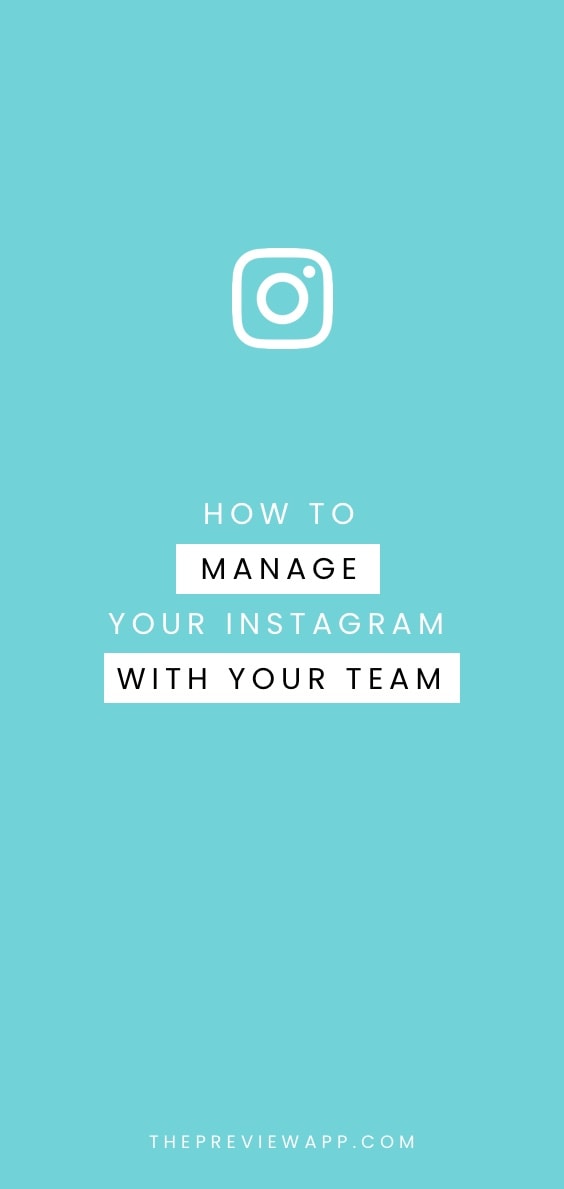
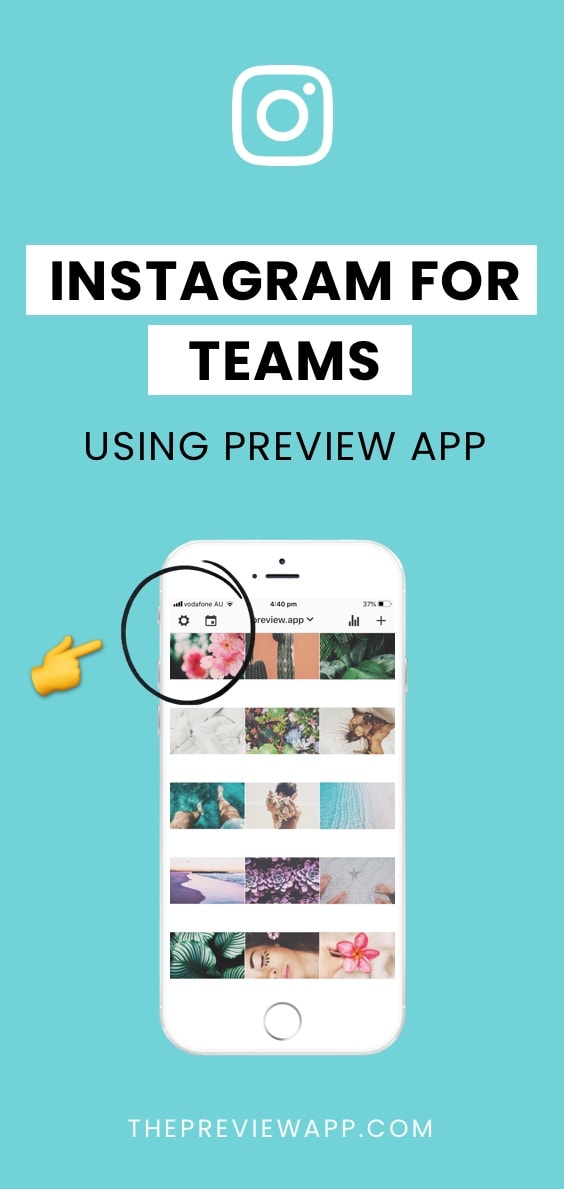
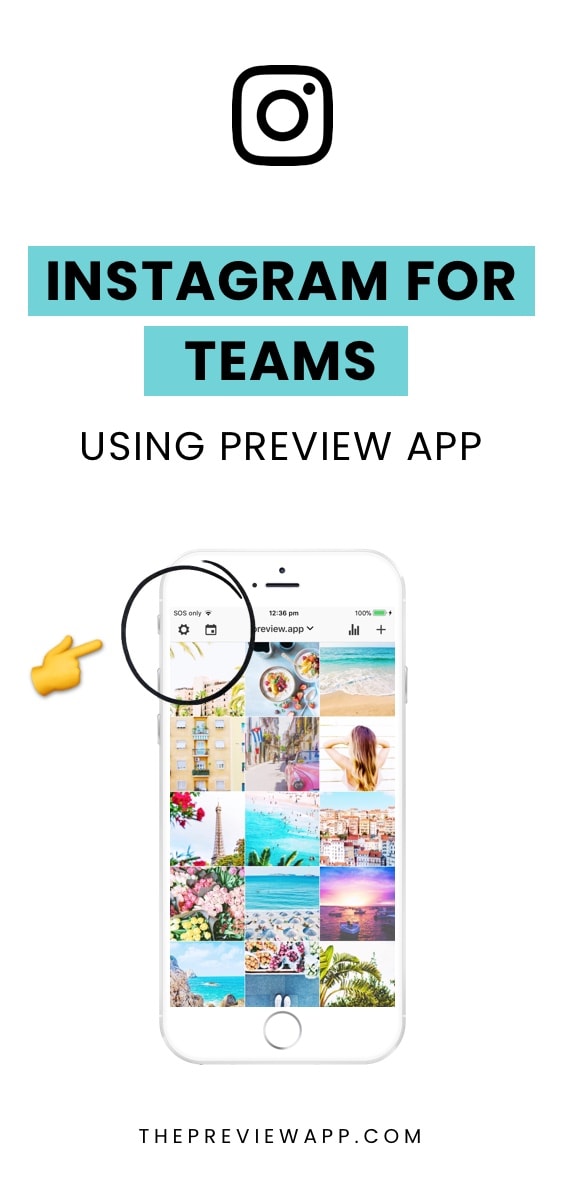
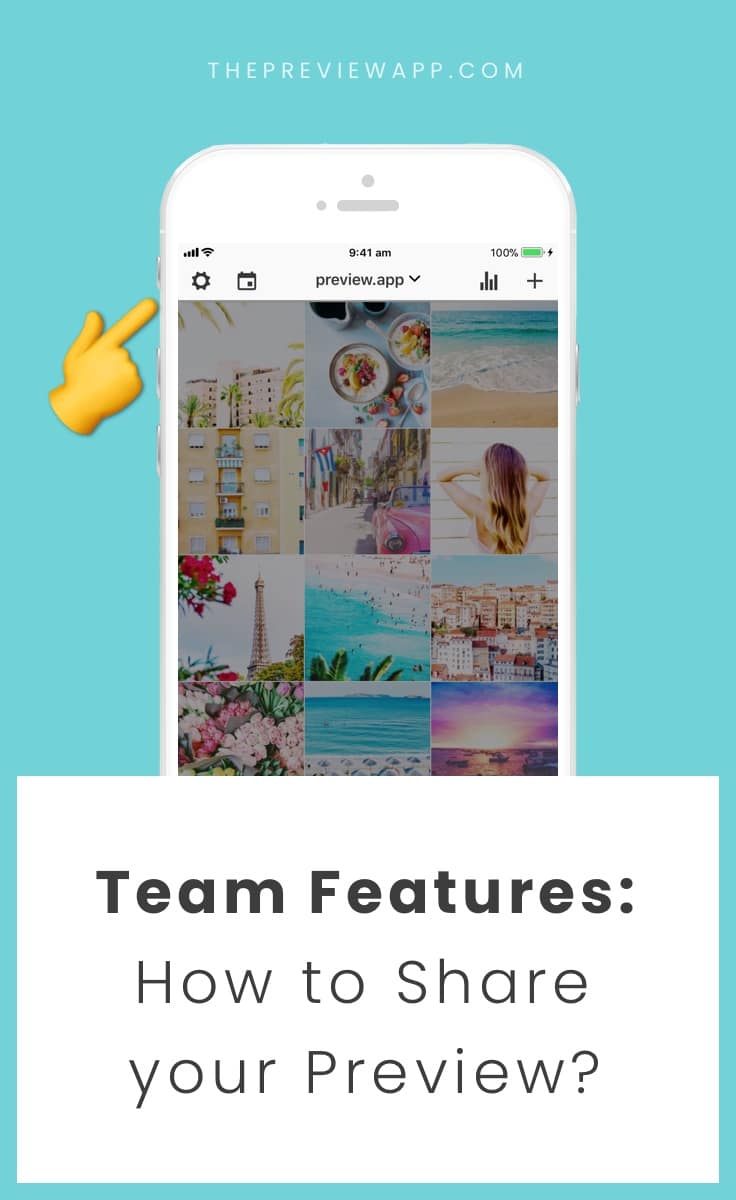
You and your team can work on your Instagram feed at the same time. You can plan, design and manage your Instagram, edit your photos, rearrange the order of your posts, plan your hashtags, test your hashtags, repost, and much more.
Here is how to share our Preview feed with your team:
Step 1. Get a Premium Plan
If you don’t have a Premium plan, click here to see how to upgrade.
Once you have a Premium plan, you can share your Preview feed with other people (or other devices).
Please note that you only need ONE Premium subscription. Your teammates don’t have to pay anything extra in order to access your Preview feed.
You will also be able to upload as many photos, videos and carousels as you want.
Step 2. Give access
You have 2 options:
- Option 1: Share your Preview email & password so they can login and access your Preview feed.
- Option 2: Don’t share your Preview email & password and invite them as a “Team Member” (recommended).
I’m going to show you how to do both.
First, let’s look at Option 1.
All you have to do is share your Preview email & password with the person you want to give access to your Preview feed.
They just need to download Preview and login with your login details.
You’re done.
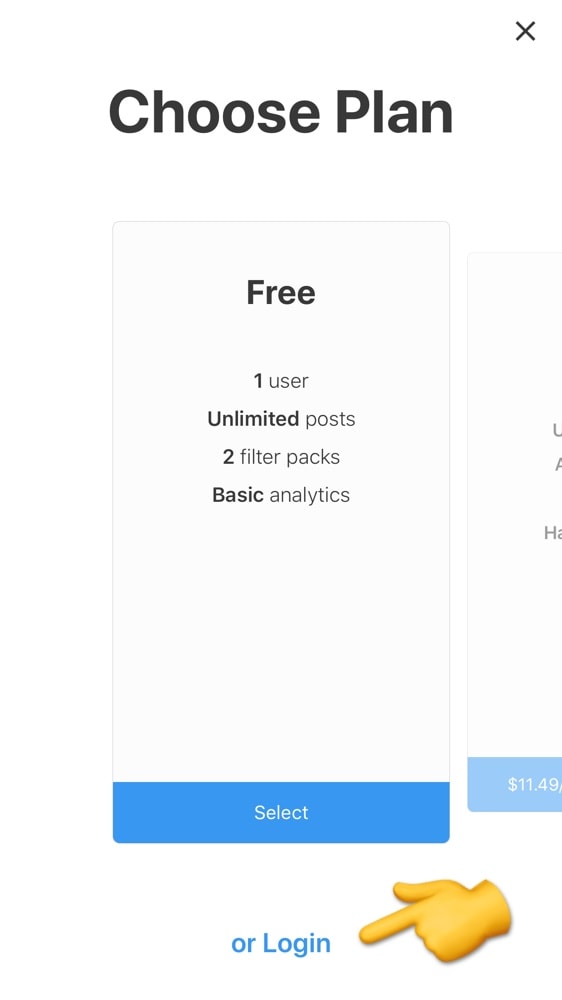
Now let’s look at Option 2 if you don’t want to share your Preview password.
1. Tell your team mate to download Preview and create a Free Preview account.
2. Now go to your Settings in Preview, select “Team” and select “Add User”.
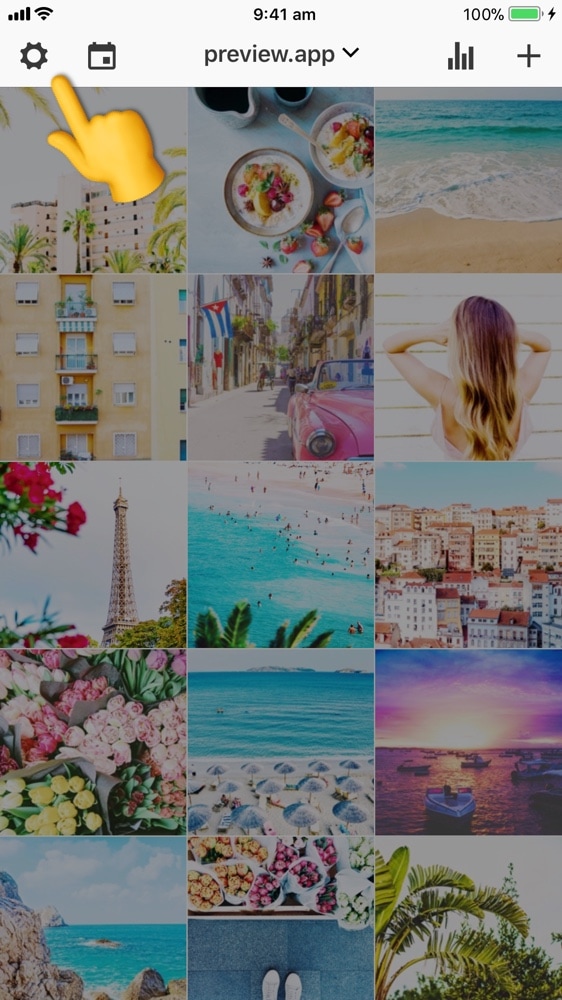
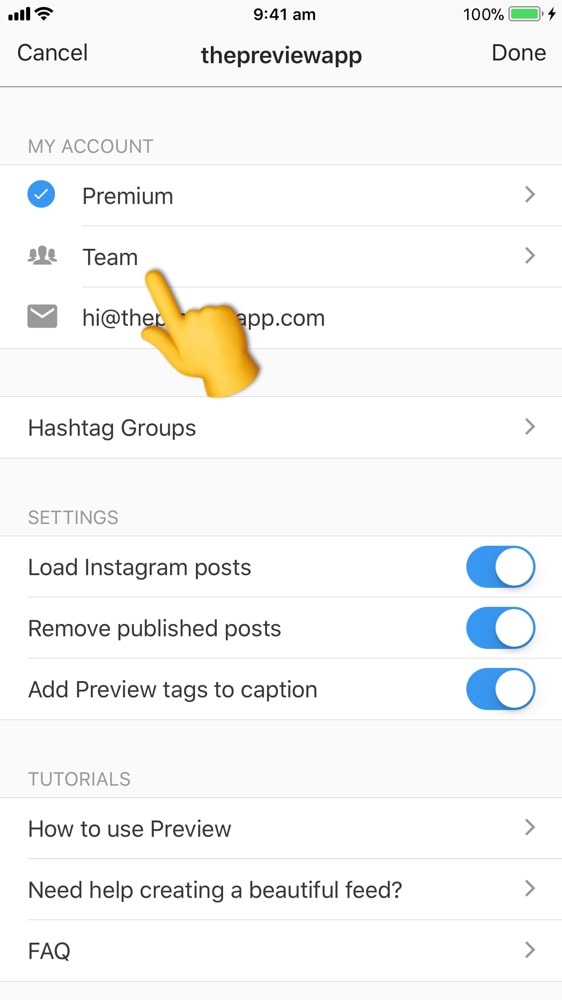
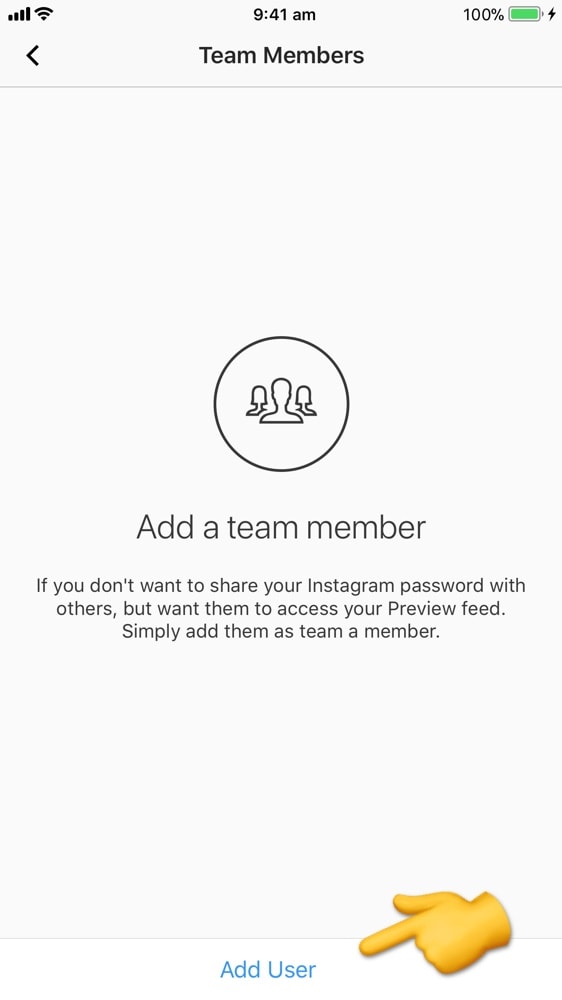
You can also choose what you want this person to do or not do:
- Edit Feed: Do you want this person to add, edit and delete your photos, rearrange them, write captions?
- See Analytics: Do you want this person to see your analytics?
- Receive Notifications: Do you want this person to receive the notifications when it is time to post on Instagram?
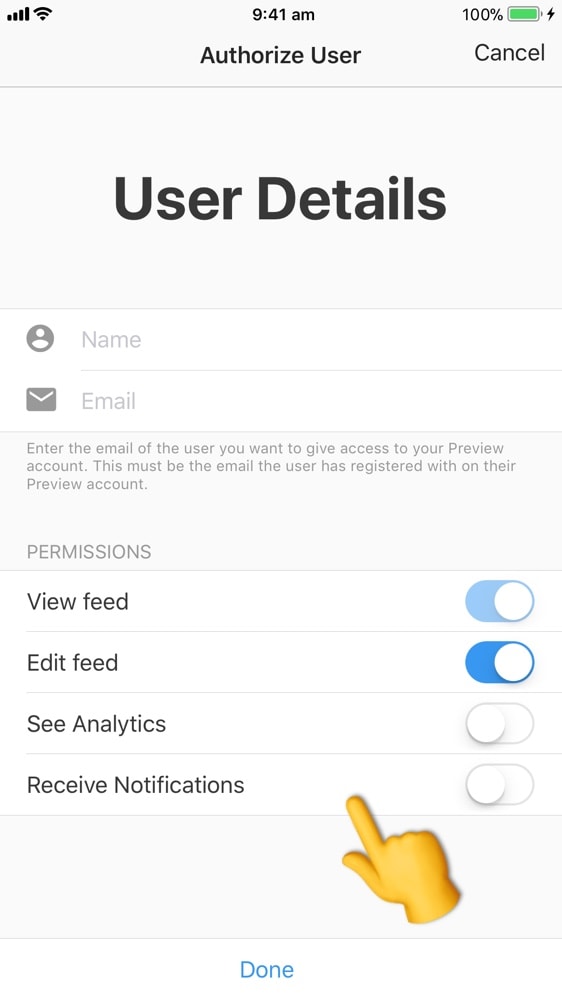
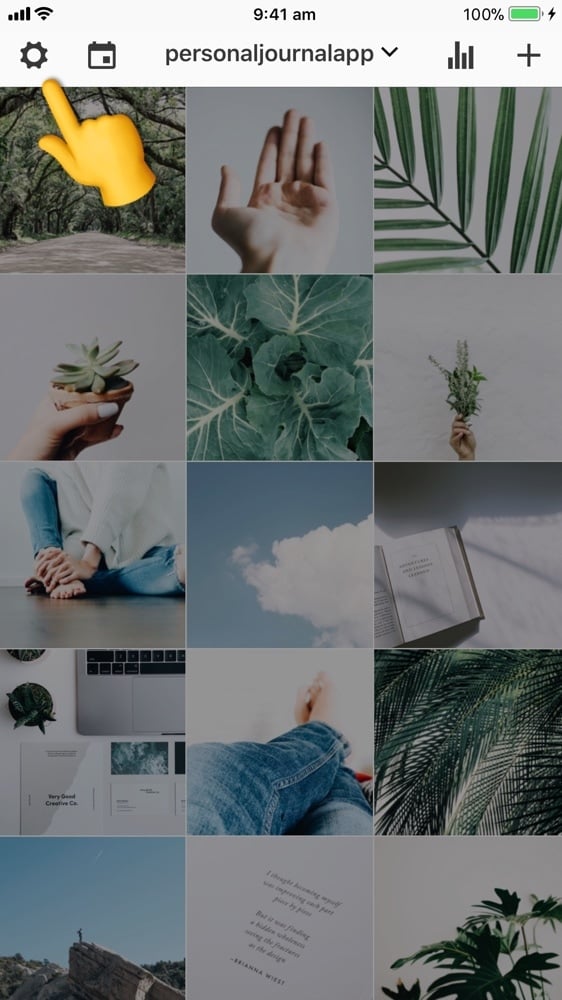
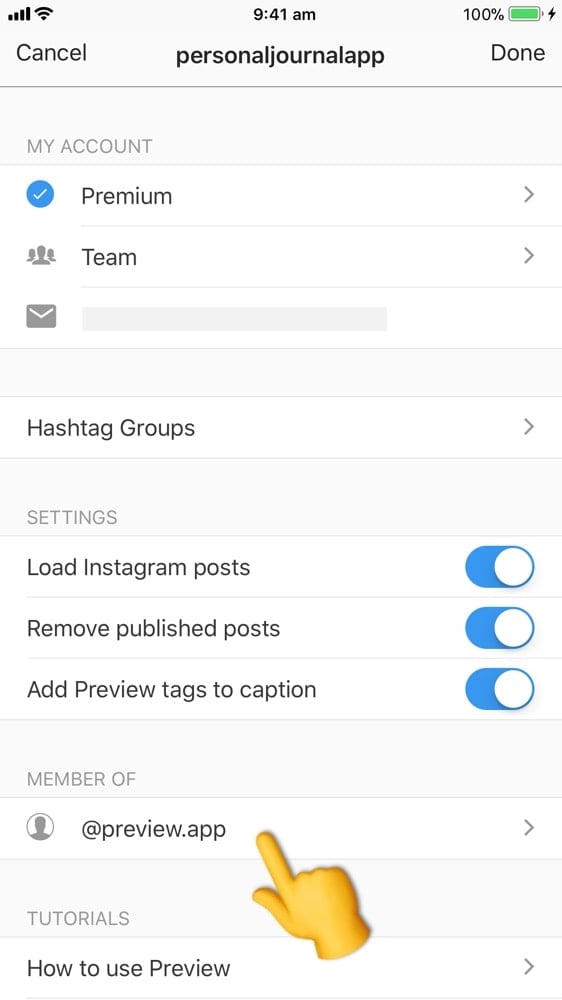
Feel free to send us an email if you have any questions.

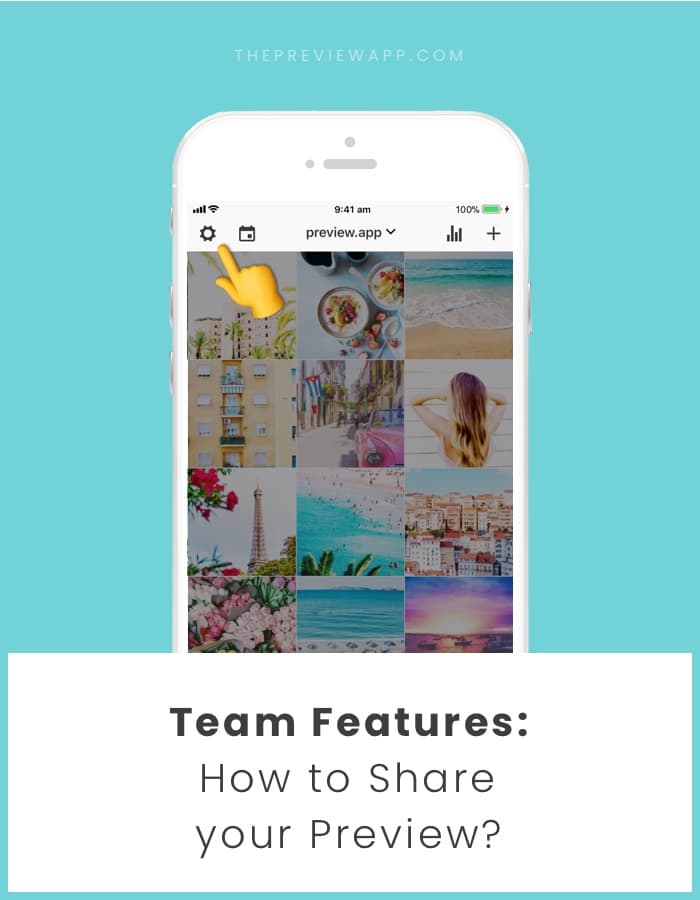

I am trying to add my client with her email address. But it says user not found. I am managing her account on my Preview premium account and can see her feed fine. But when she logs in to Preview she can’t see the feed I put together. Plus I am unable to add her to the team. How can she see the feed I am creating for her on my phone, on her device?
Hi, I’m having the same problem did you find a solution?
Hello Lisa! Please send us an email at [email protected] . We will help you out.
Hi I was recommended Preview by a friend. I run a volunteer organsation and want to give everyone the ability to make posts and add them to the preview but only a select few to be able to post to the actual feed. What settings would be needed by the majority of our volunteers?
Teej
Hello, you can add them as team members and give them at least “view” & “edit” permissions. If you don’t want them to post to Instagram, then don’t give them your Instagram password.
See this guide on how to add team members: https://thepreviewapp.com/share-preview-feed-team/
If you need more help, please email us at [email protected].