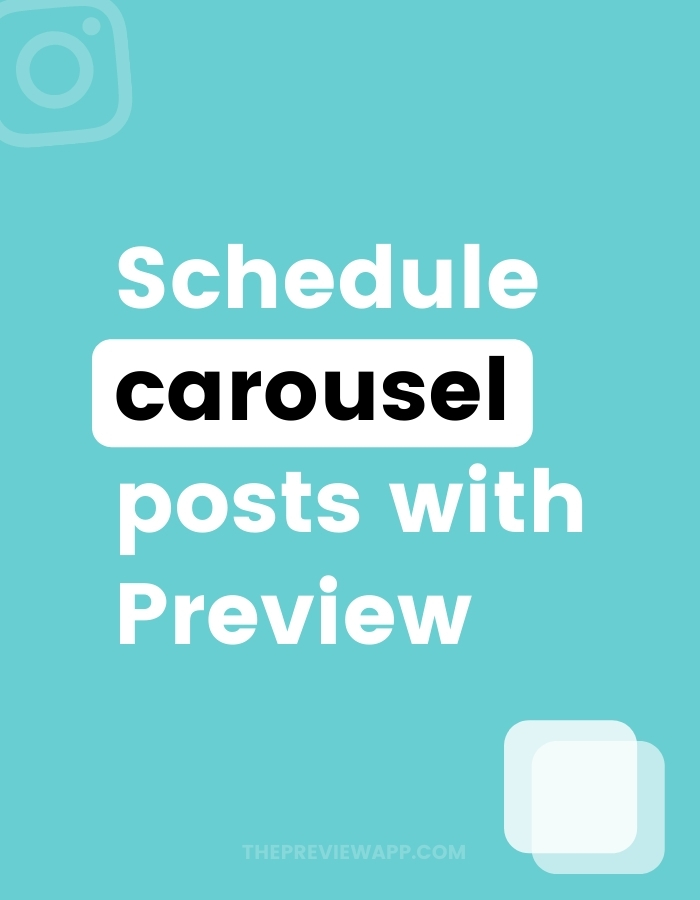Want to schedule Instagram carousel posts?
You can do it with Preview on your phone or computer:
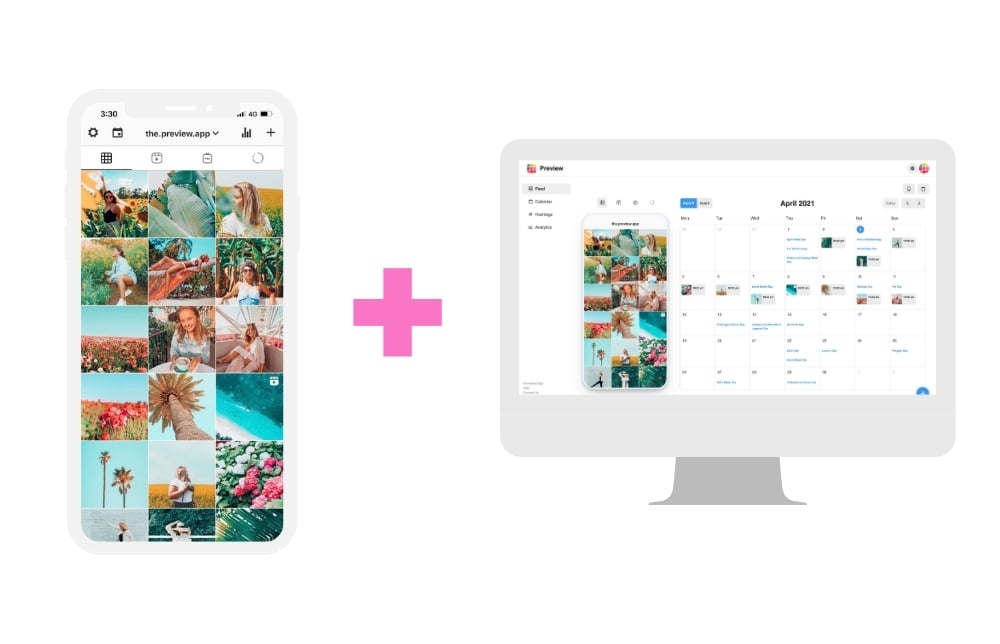
Click here for the Desktop tutorial.
In this tutorial, I’m going to show you how to do it on the phone.
You can:
- Schedule as many carousel posts as you want
- Change the order of your photos / video
- Edit your photos (filters + editing tools)
- Preview your carousel flow as if it was already posted to make sure you are happy with your post sequence and design
Let’s start.
1. Upload your Instagram carousel post in Preview
First, you need to upload your post.
- Press on the “+” button
- “Carousel”
- Choose your photos and videos
Instagram allows people to post 10 photo and/or videos per carousel.
You can upload as many carousels as you want in Preview.
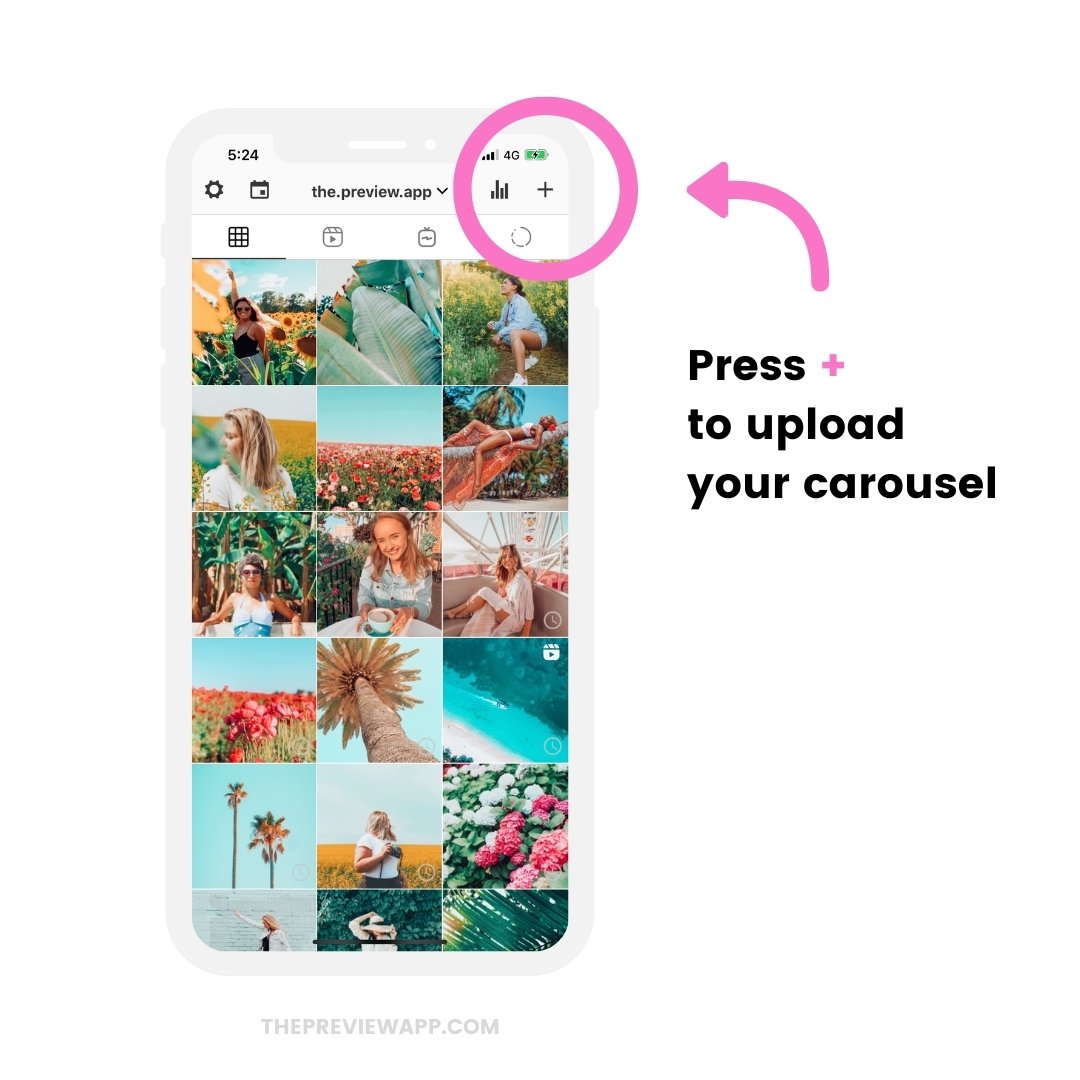
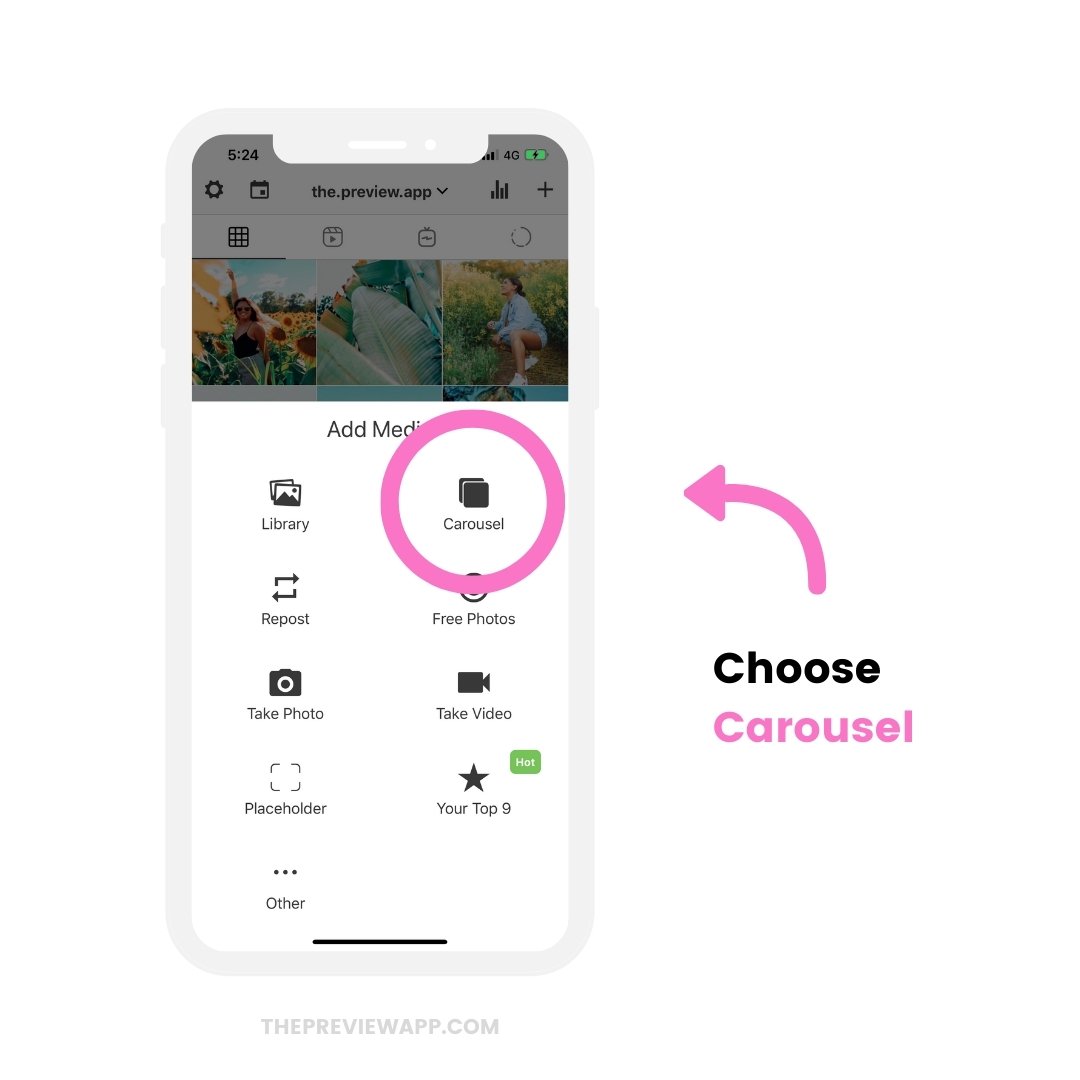
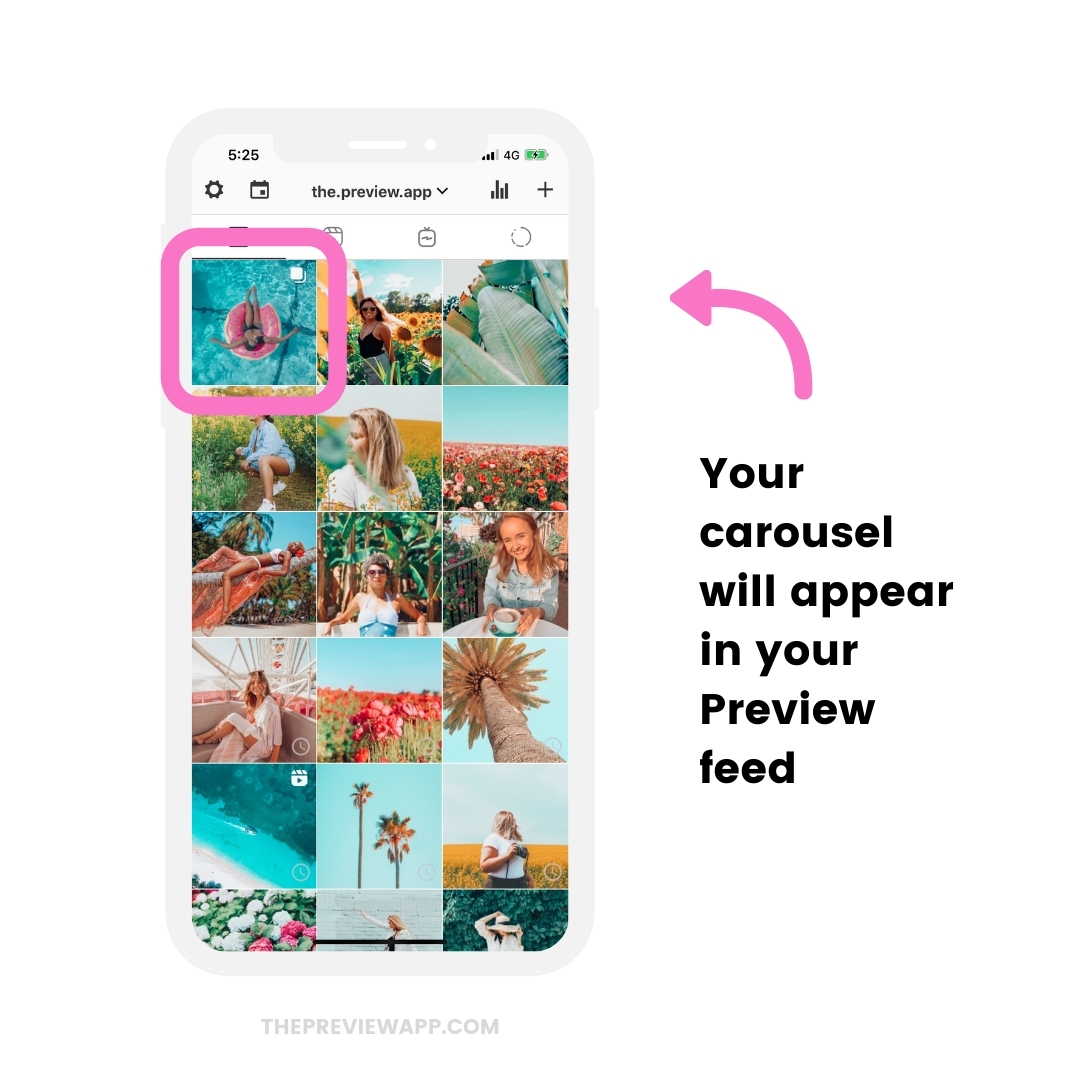
2. Choose the order of your posts in your carousel
If you uploaded your photos and videos in the wrong order, don’t worry. You can change their order.
- Press on your carousel post
- Press on the “Edit” button (the circle button)
- Drag and drop the images to change their order
- Press on the “bin” button to delete a post
- Press on the “+” button to add another photo / video in your carousel
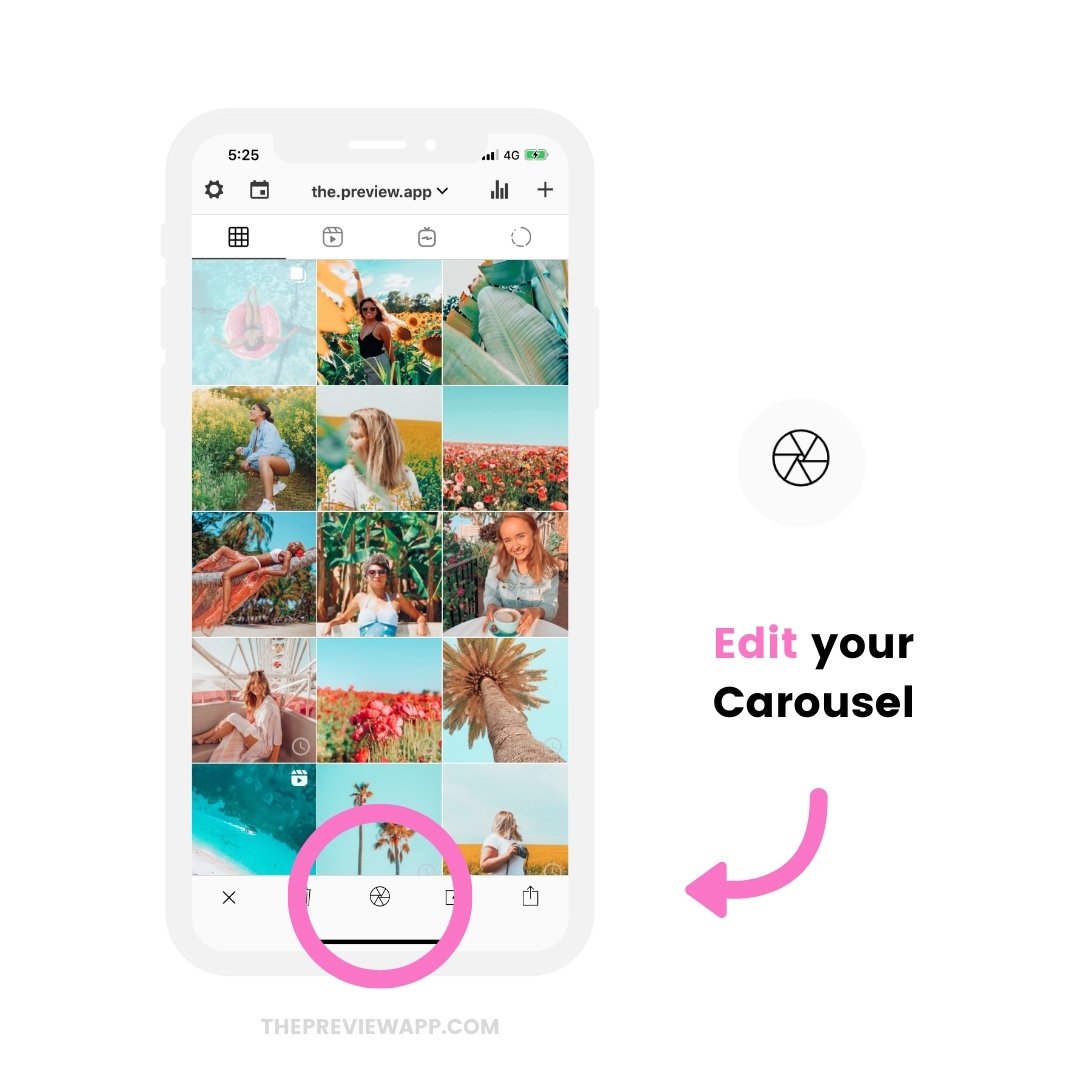
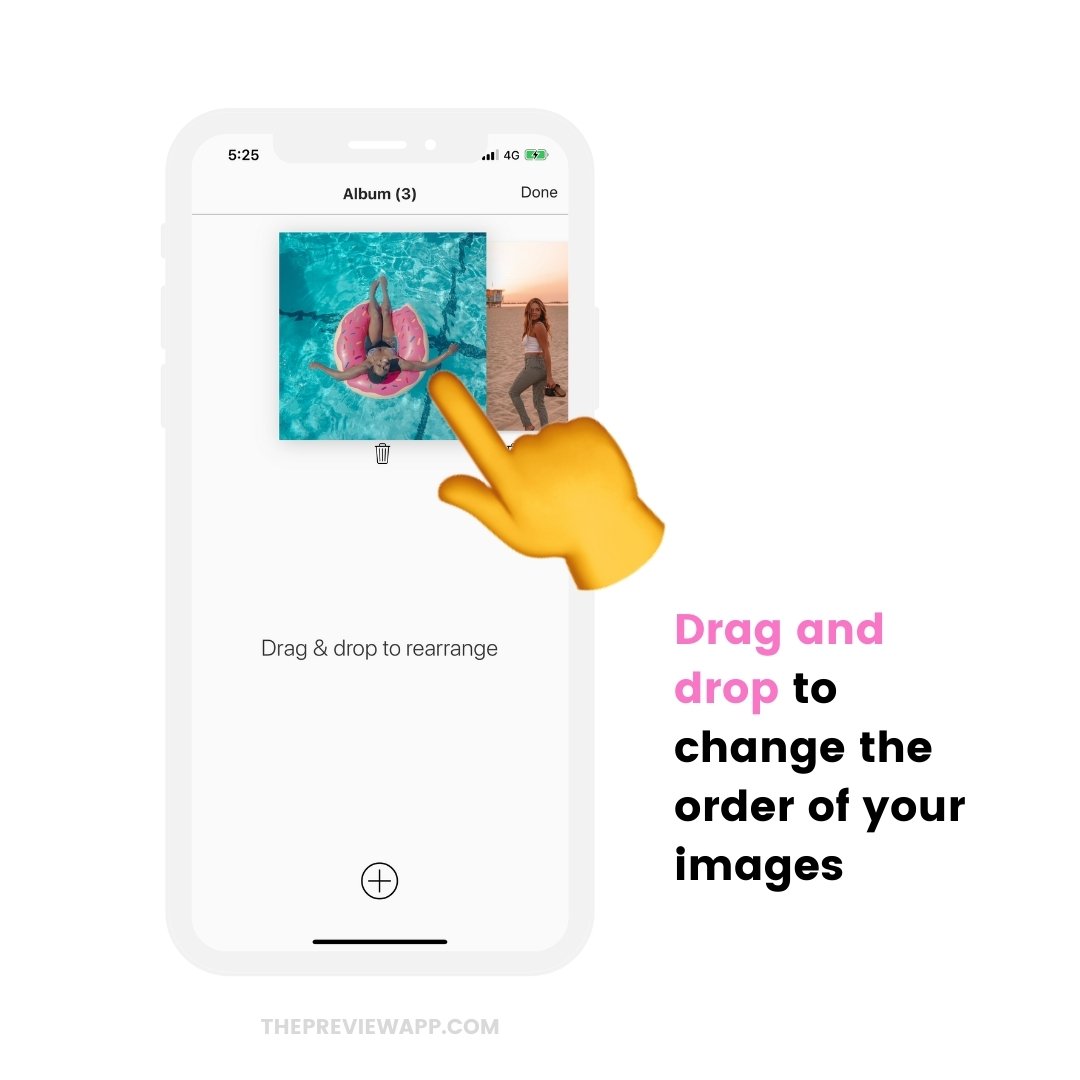
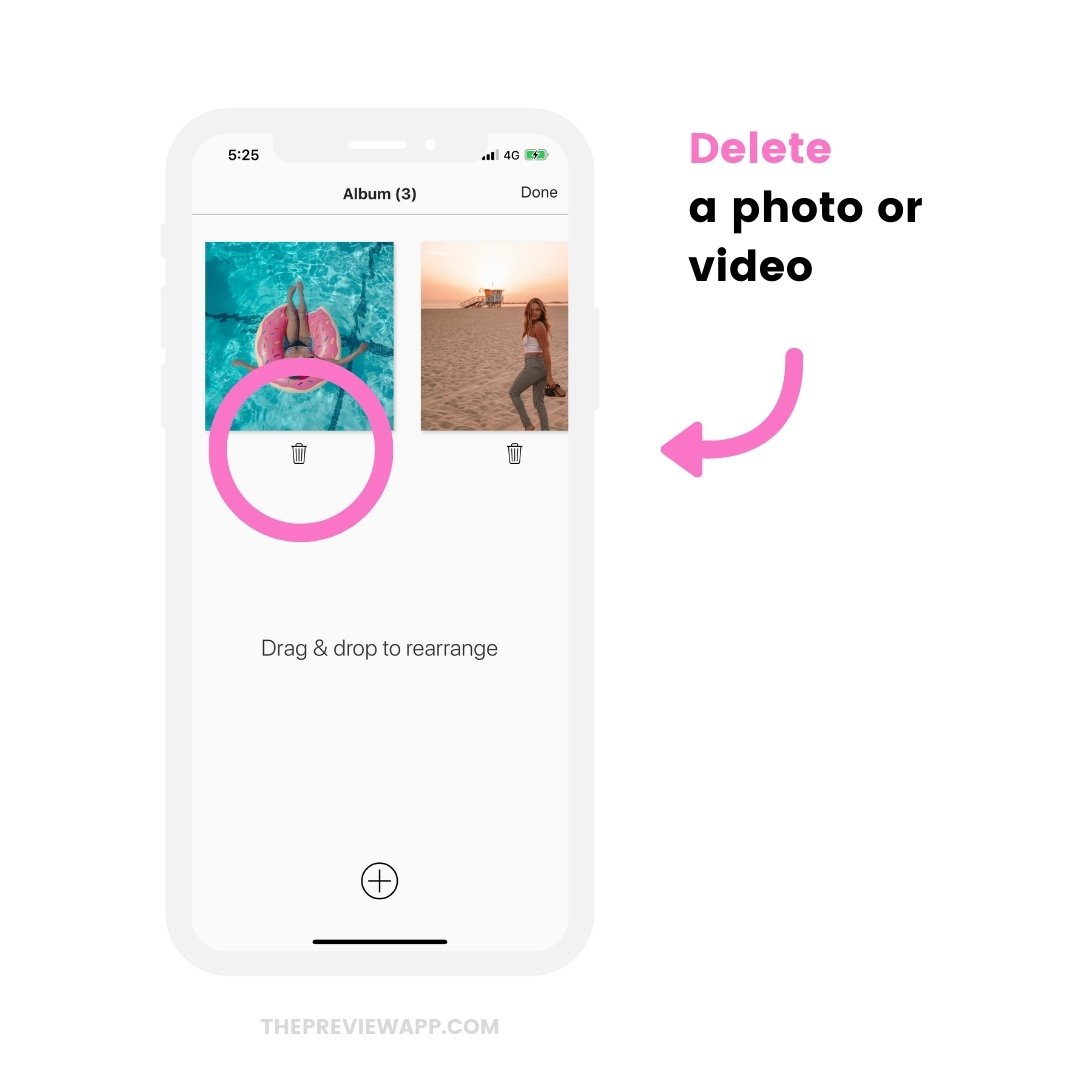
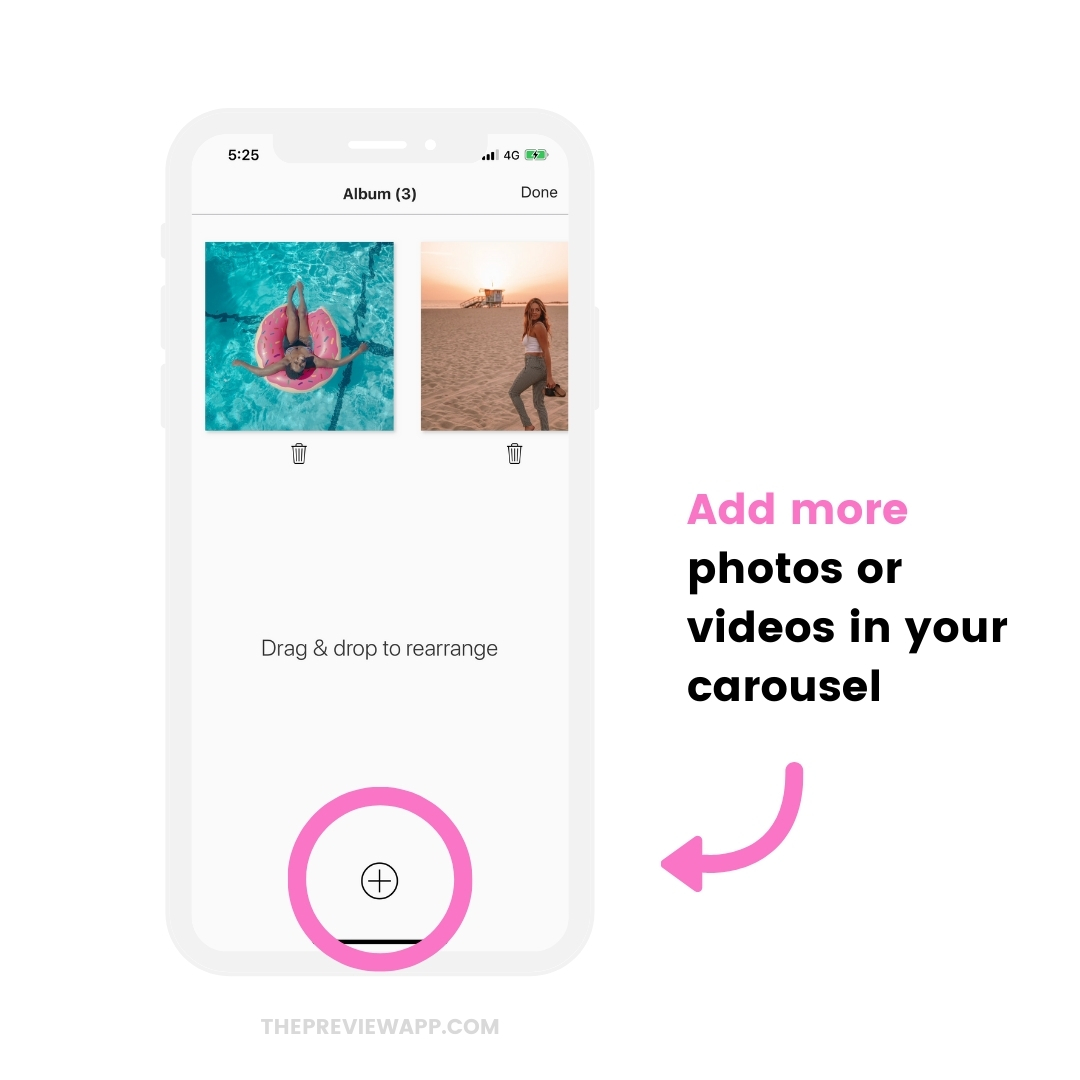
3. Edit your photos
- Tap on the photo you want to edit
- Editing tools: top left button
- More filters: top right button
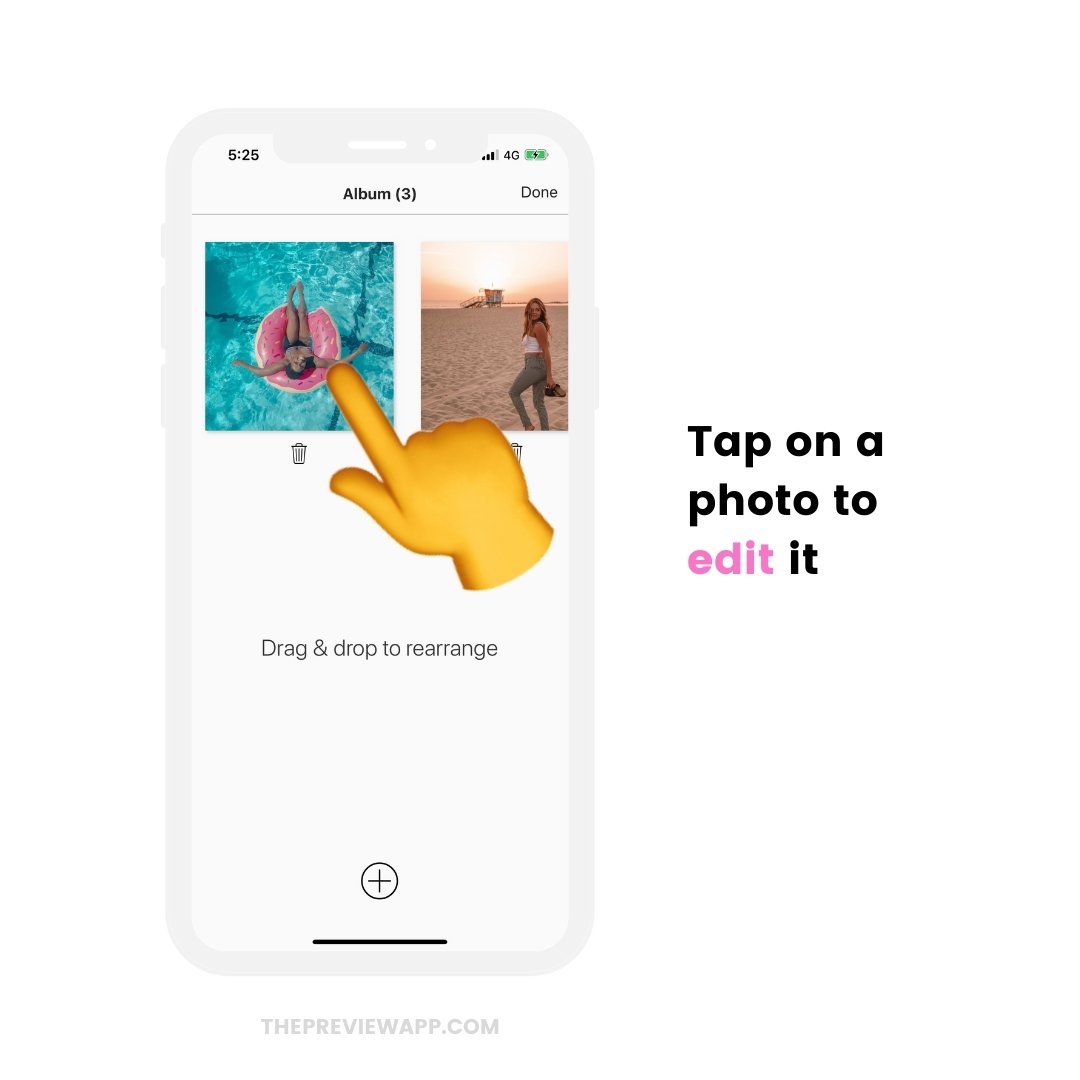
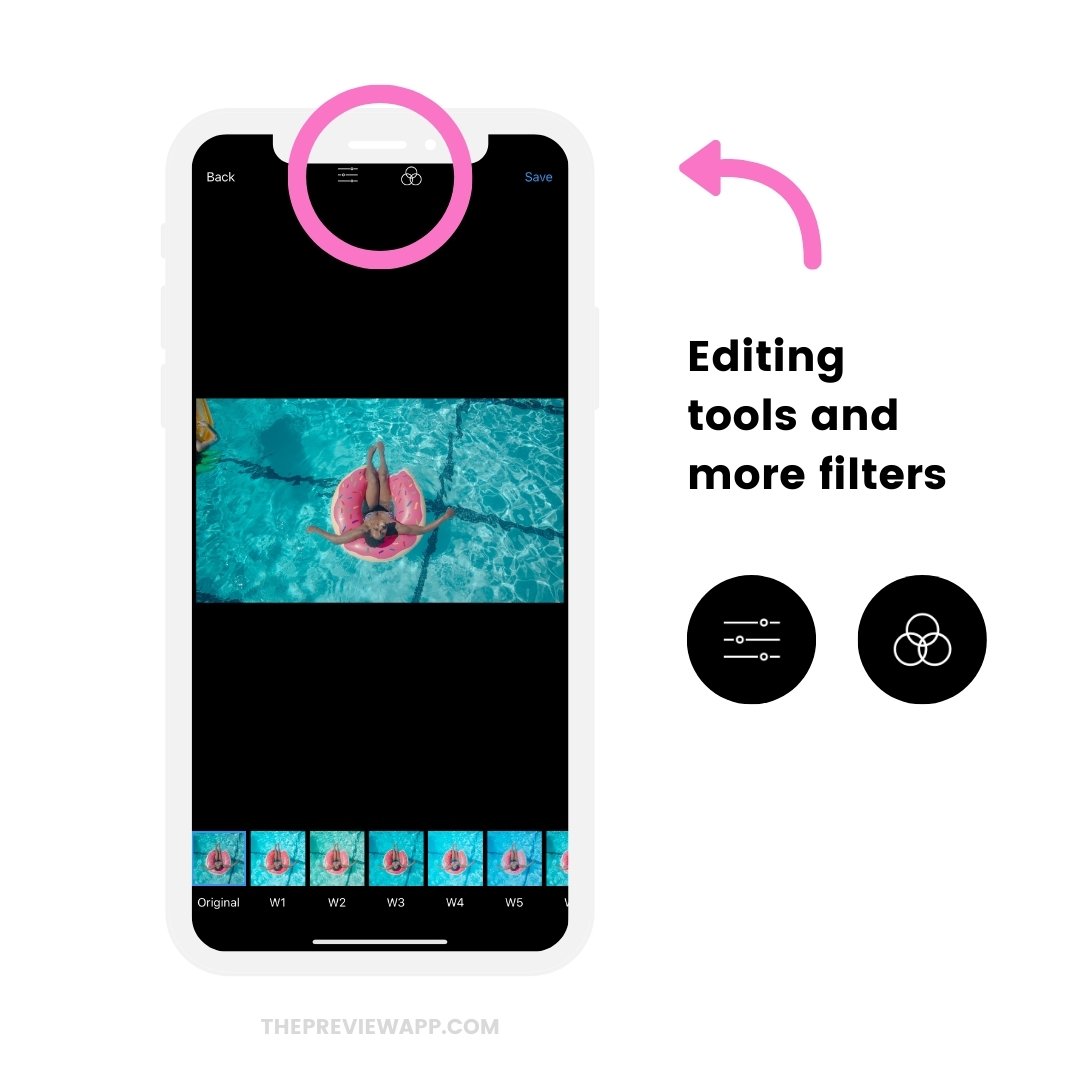
4. Preview your Instagram carousel before you post
You can preview your Instagram carousel before you post.
Just double tap on your carousel post in your Preview feed.
It will open full screen and you can swipe left and right, as you would on Instagram.
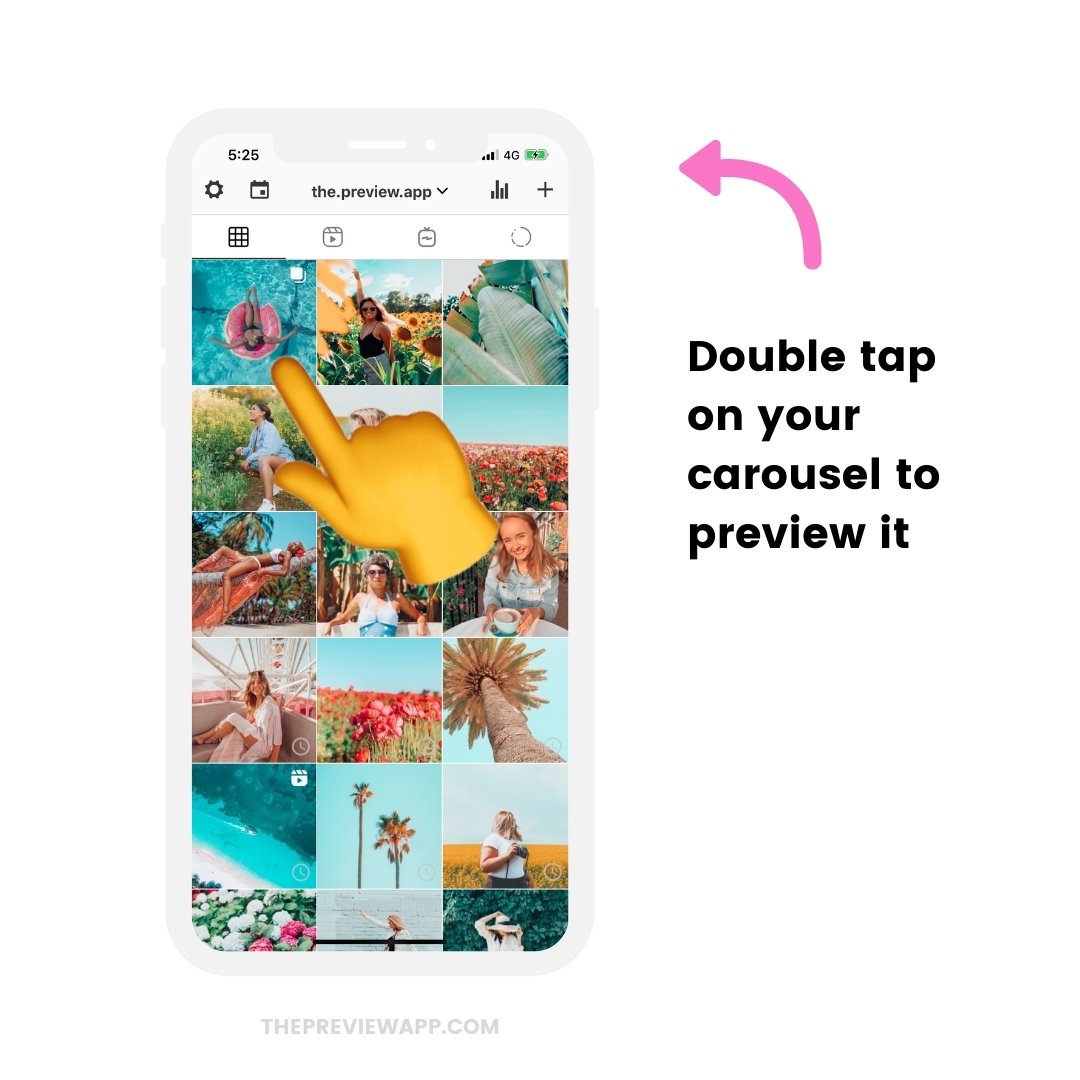
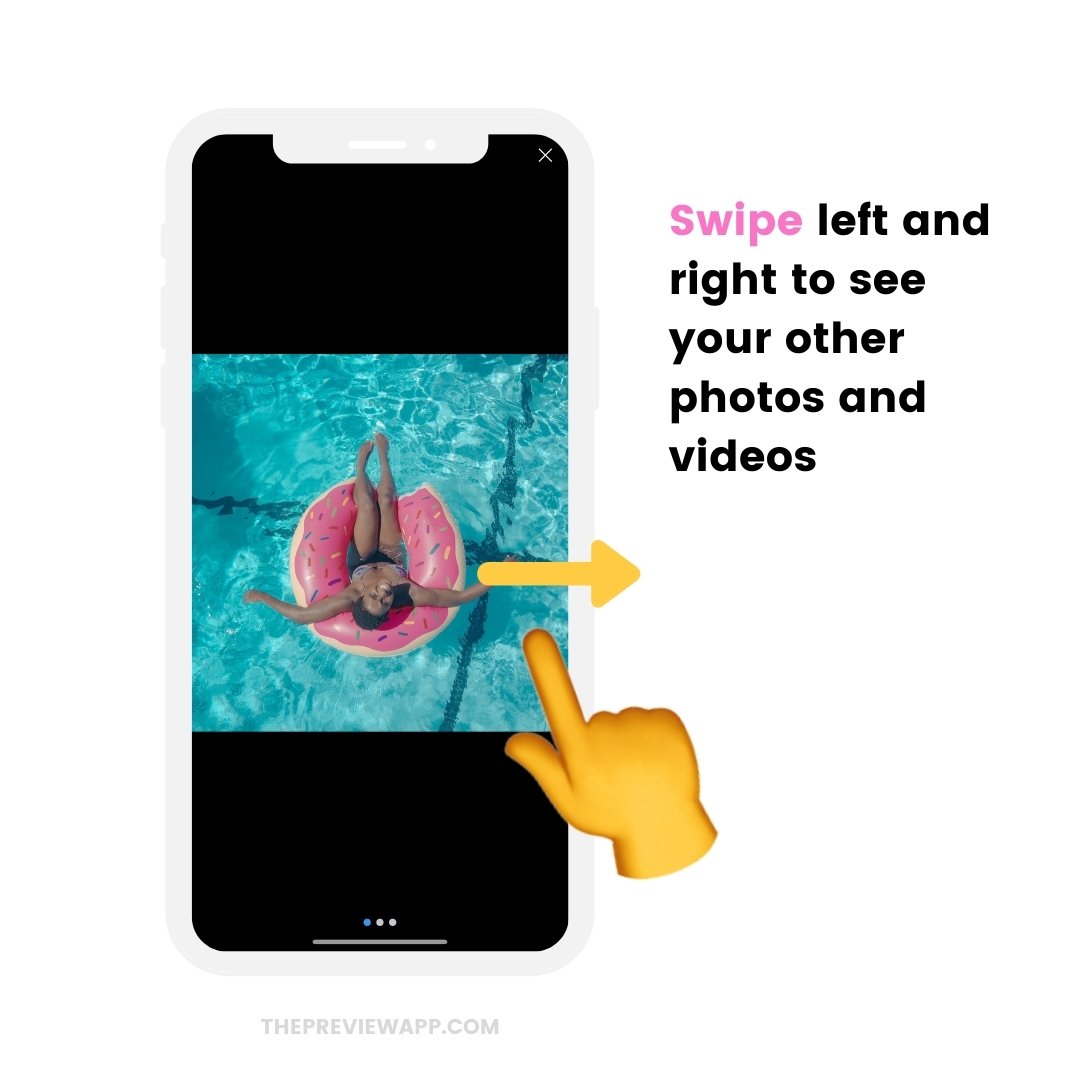
5. Prepare your caption
Do you want to write your caption in advance?
To prepare your caption:
- Press on your carousel post
- Press on the “Caption” button
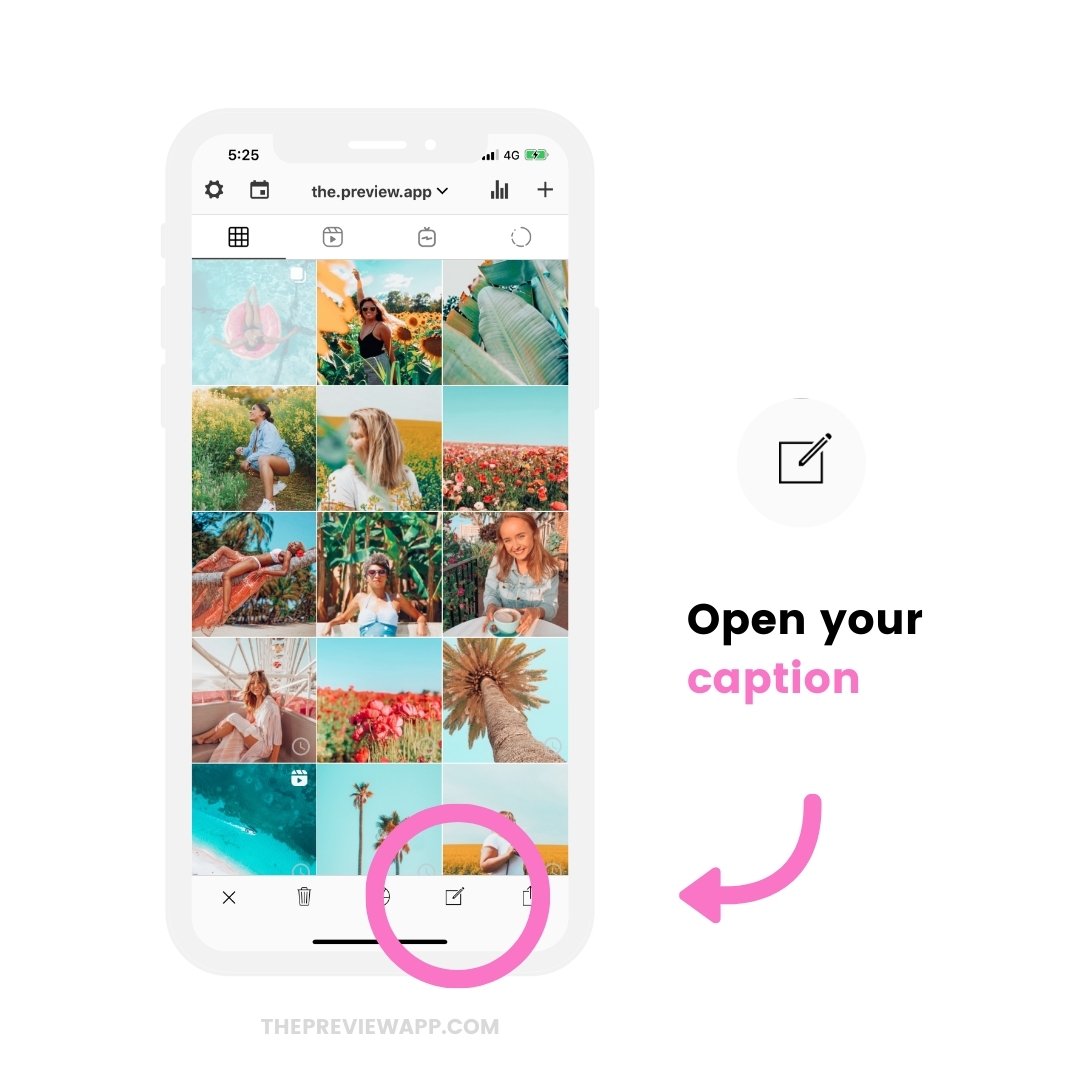
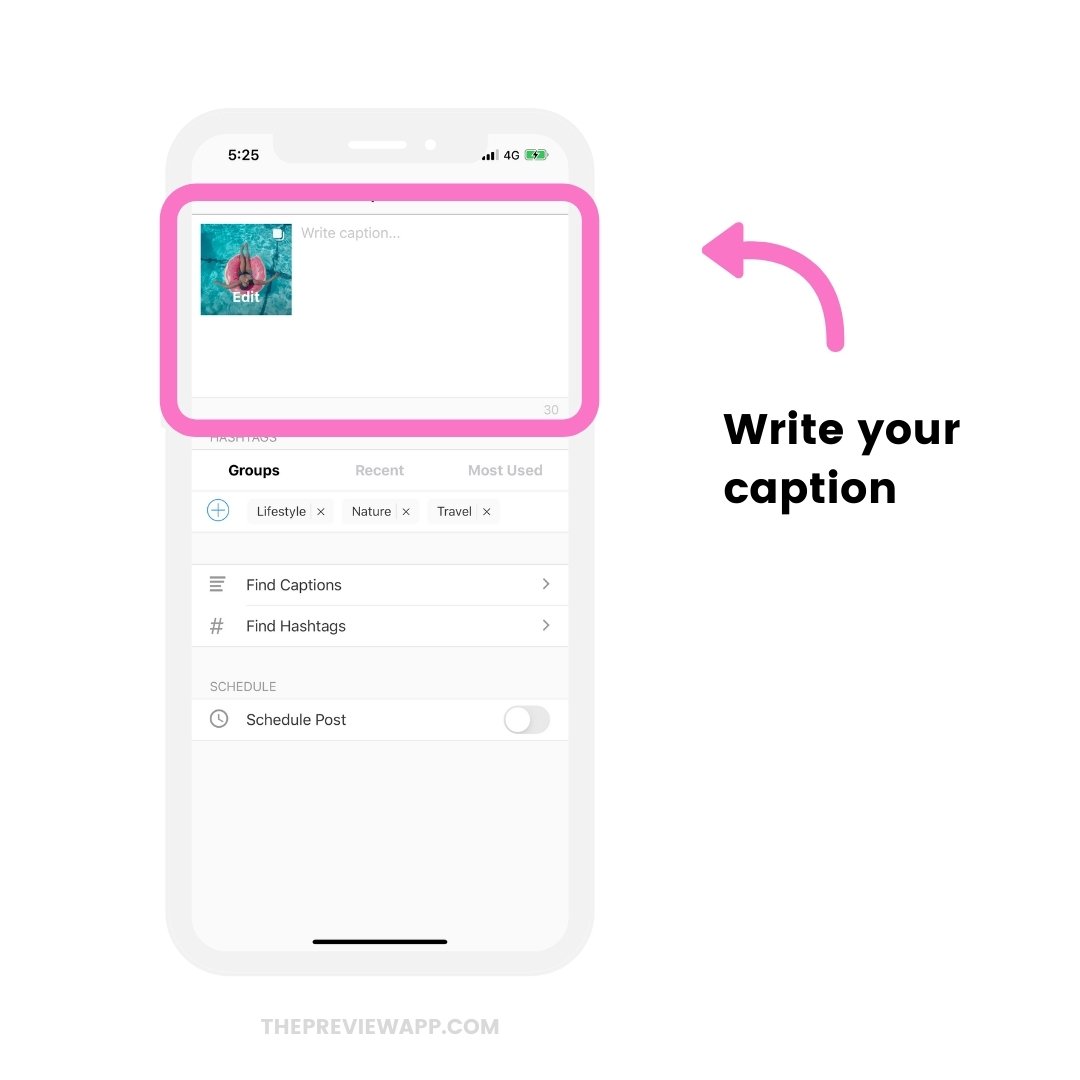
Other useful features:
Press on “Find Hashtags” to find some of the best Instagram hashtags to connect with different communities:
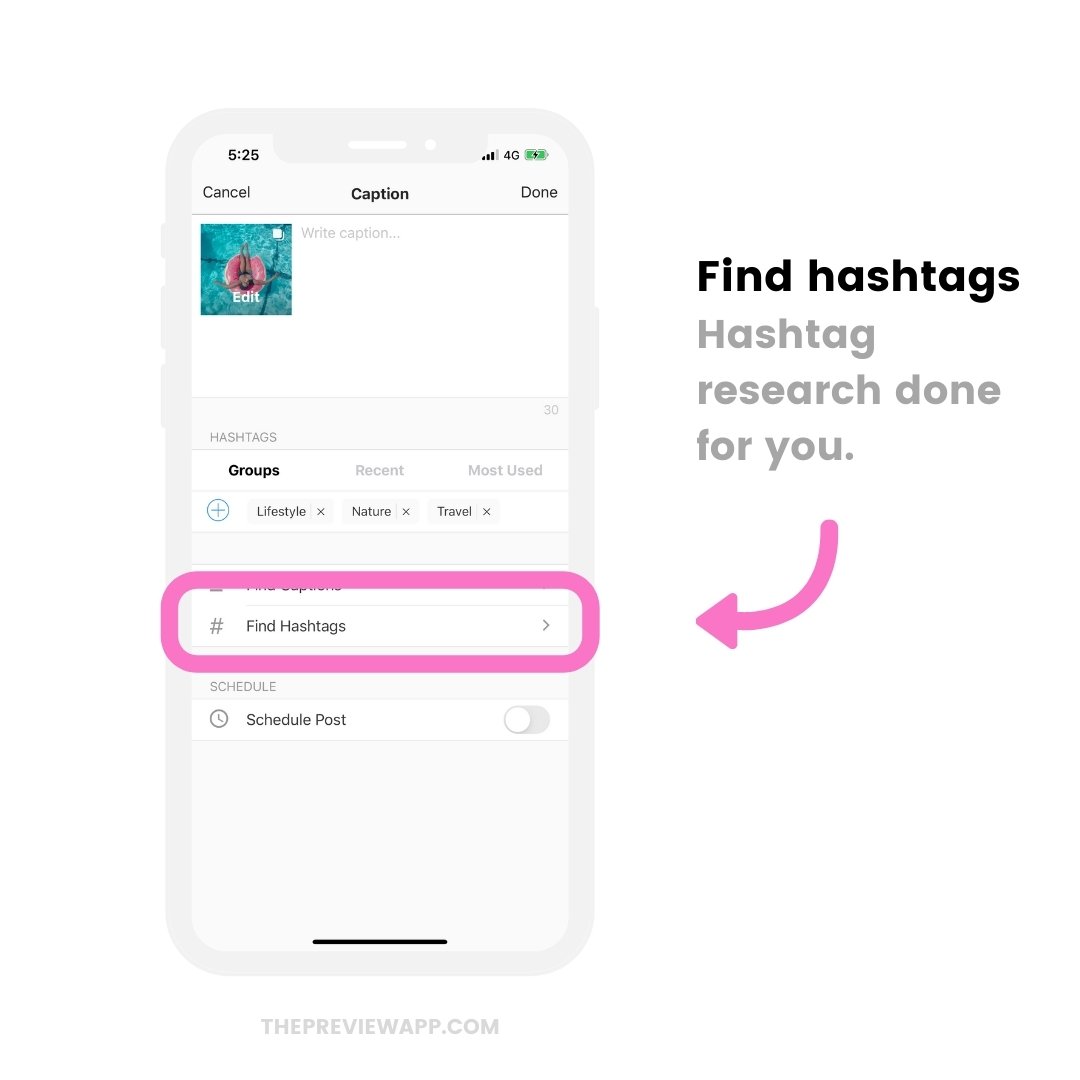
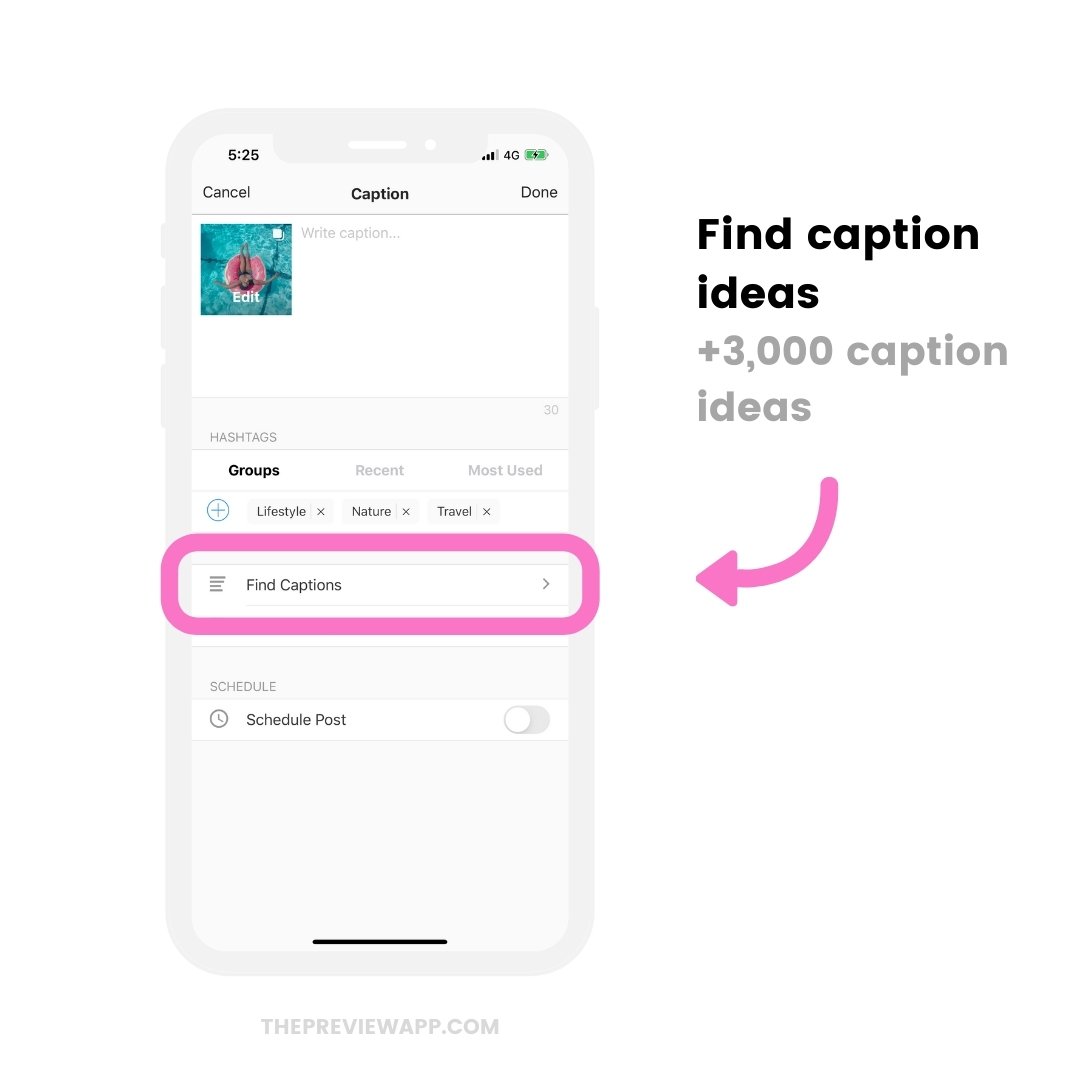
6. Schedule your Instagram carousel post
And now for the big moment: how to schedule Instagram carousel posts?
To schedule Instagram carousel posts:
- Turn on the “Schedule” button
- Choose a day and time when you would like to post
Done.
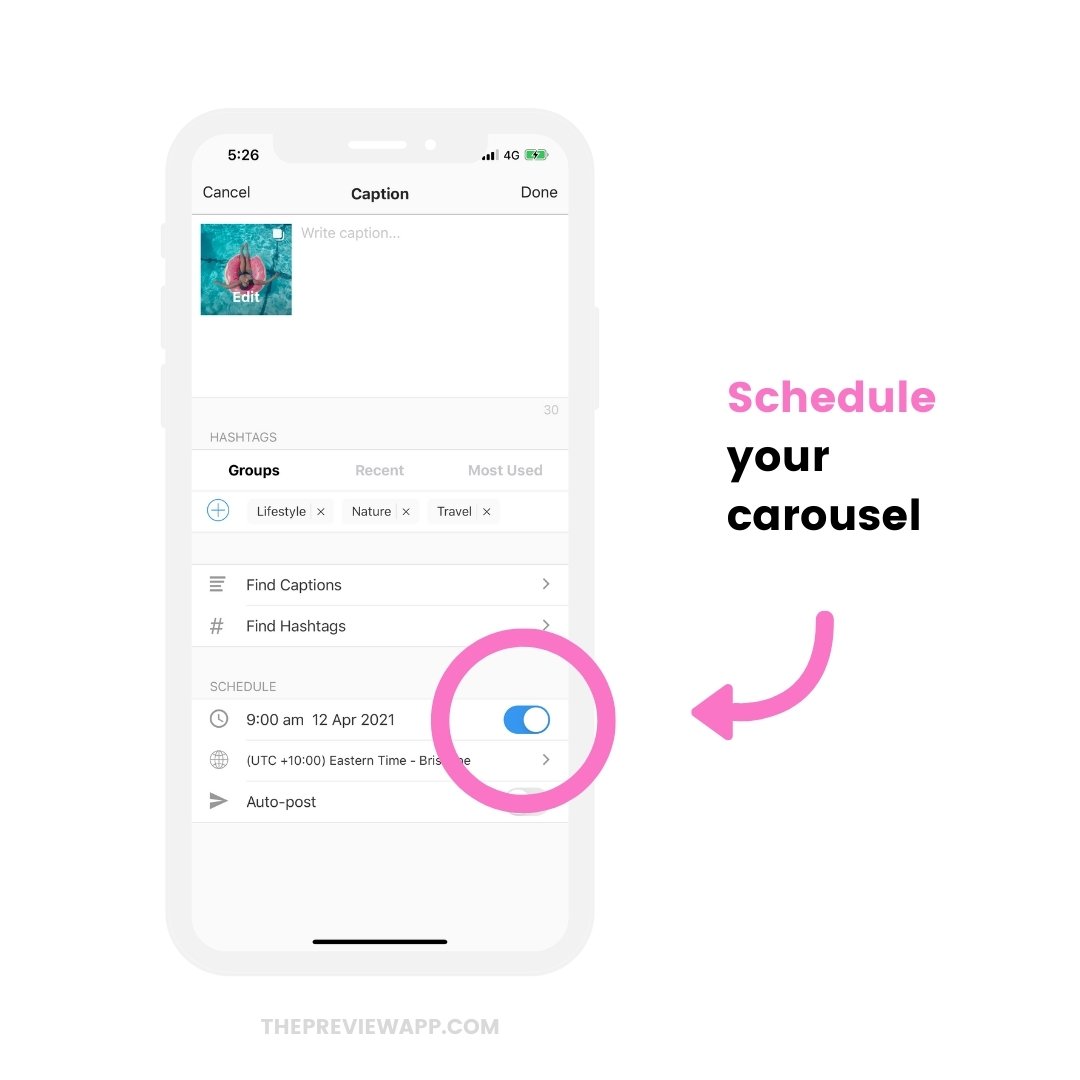
Can you auto-post Instagram carousels?
Not at the moment. Instagram doesn’t allow any apps or websites to automatically post Instagram carousel posts yet. It is against their Rules and Policies. Preview has been officially approved by Instagram and follows their Rules to keep your account safe. So for now, you can schedule a day and time and you will receive a notification when it’s time to post.
7. Post your carousel on Instagram
Here is how to post carousel on Instagram:
- Press on the post
- Press on the “Share” button
- “Feed”
- Press on the “Resize” button if you want Instagram to show your full images
- Press on the “Carousel” button to select your other images
- Paste your caption on Instagram (Preview automatically copied it for you)
- Post
Here is how it looks like in images:
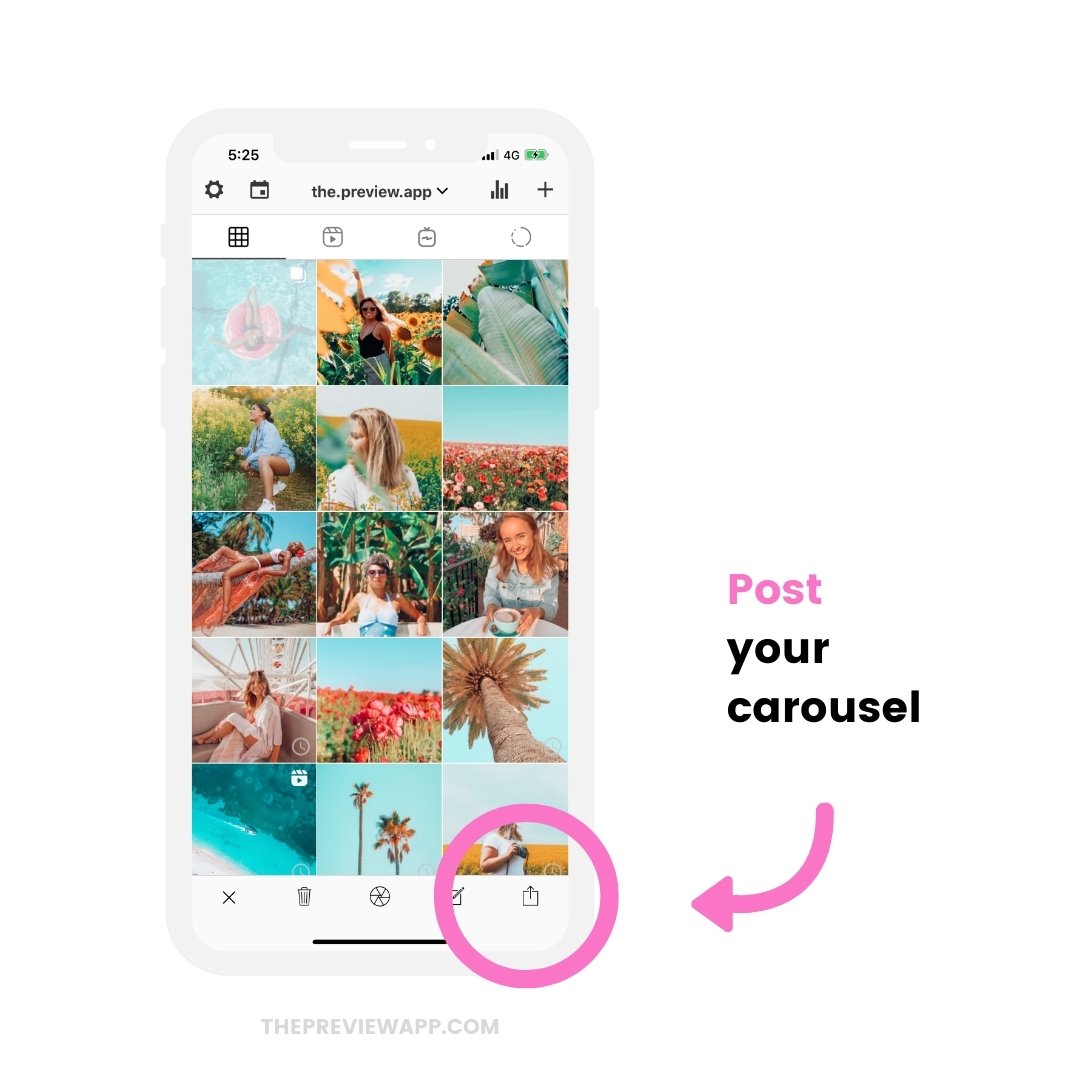
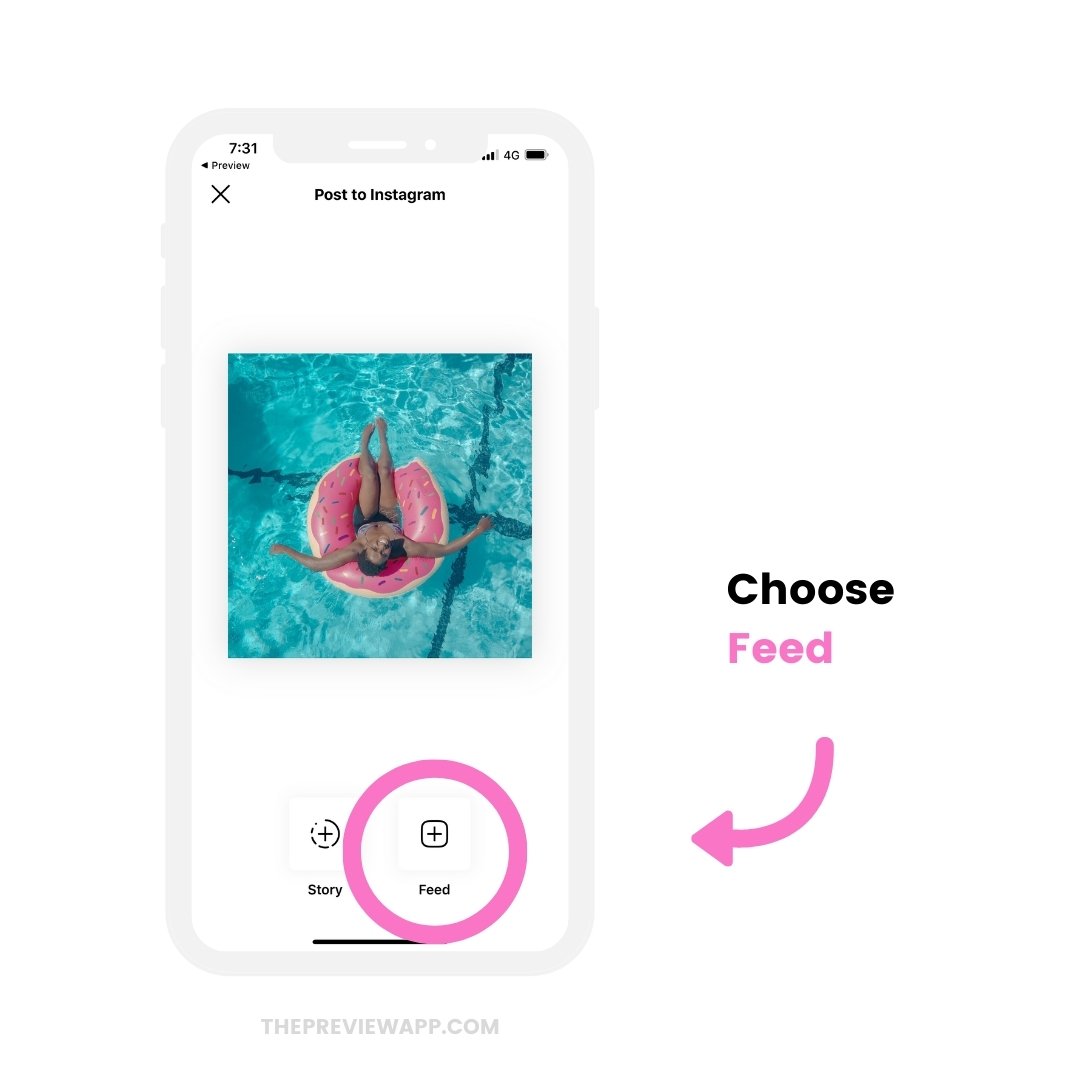
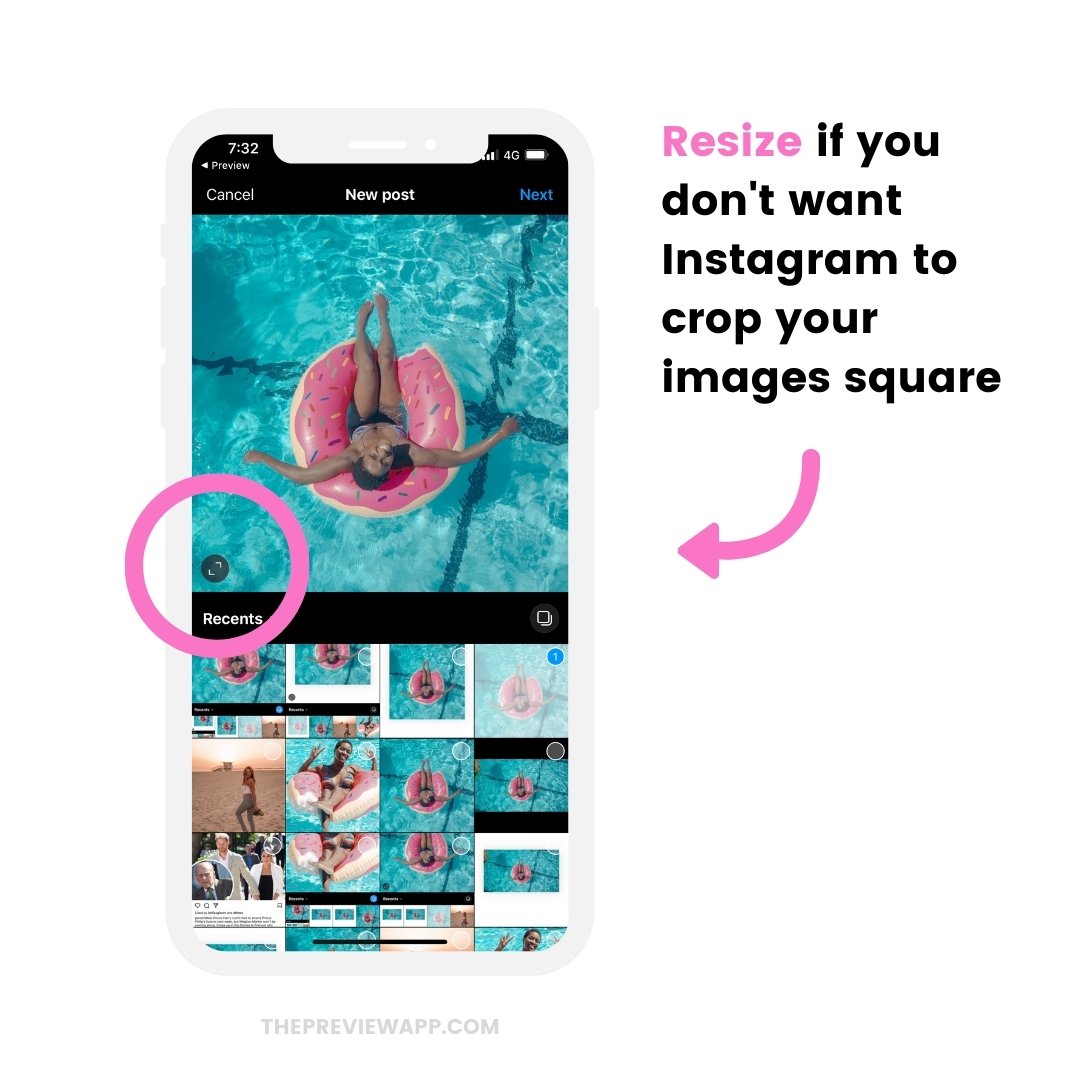
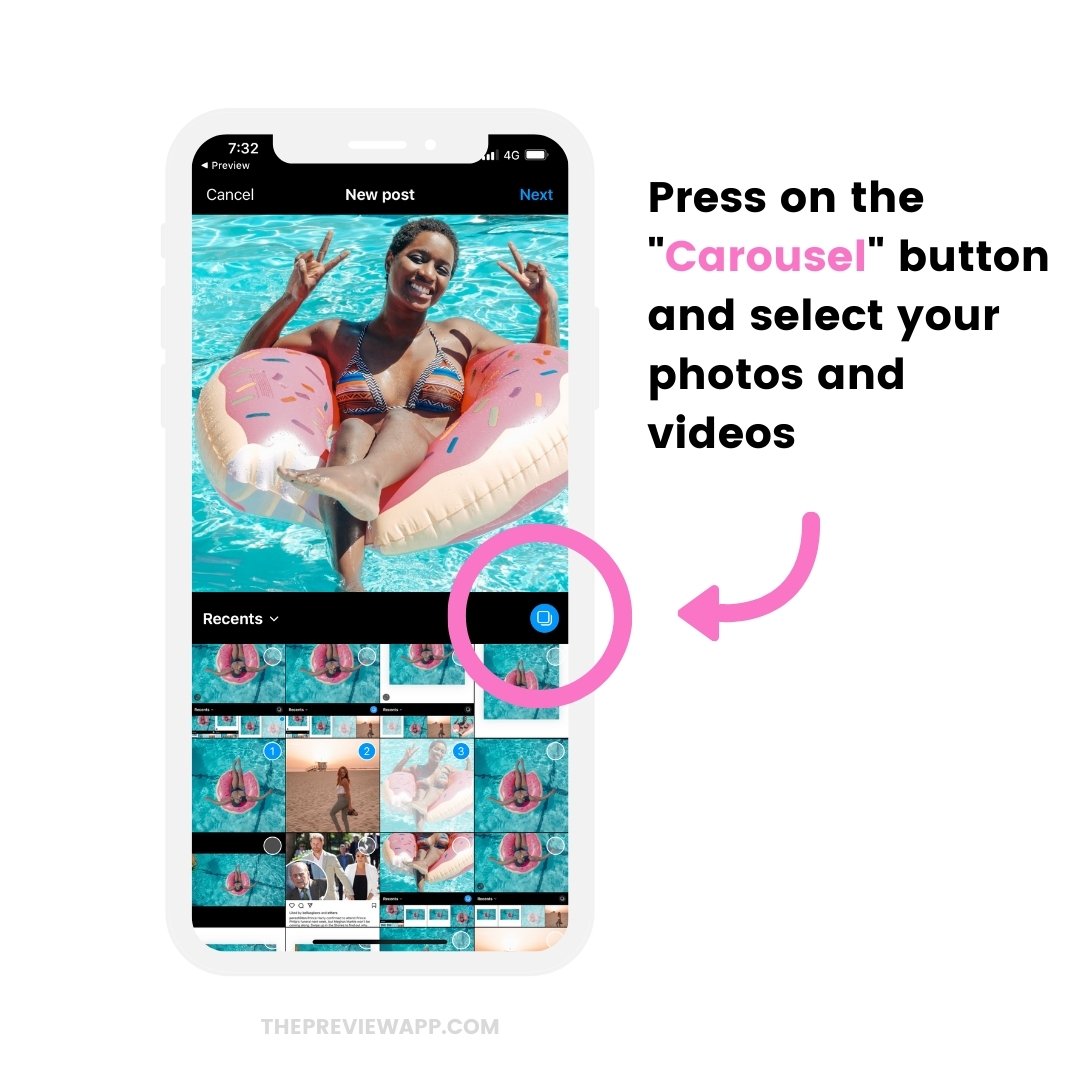
That’s it!
Now you know how to safely schedule Instagram carousel posts!
Click here to download Preview.
Don’t hesitate to send us an email if you have any questions.
And until next time, here are more tips and tricks:
- The latest Instagram tips, strategies and hacks
- The Best Strategies to Grow your Instagram account (downloaded by over 1 million Instagrammers)