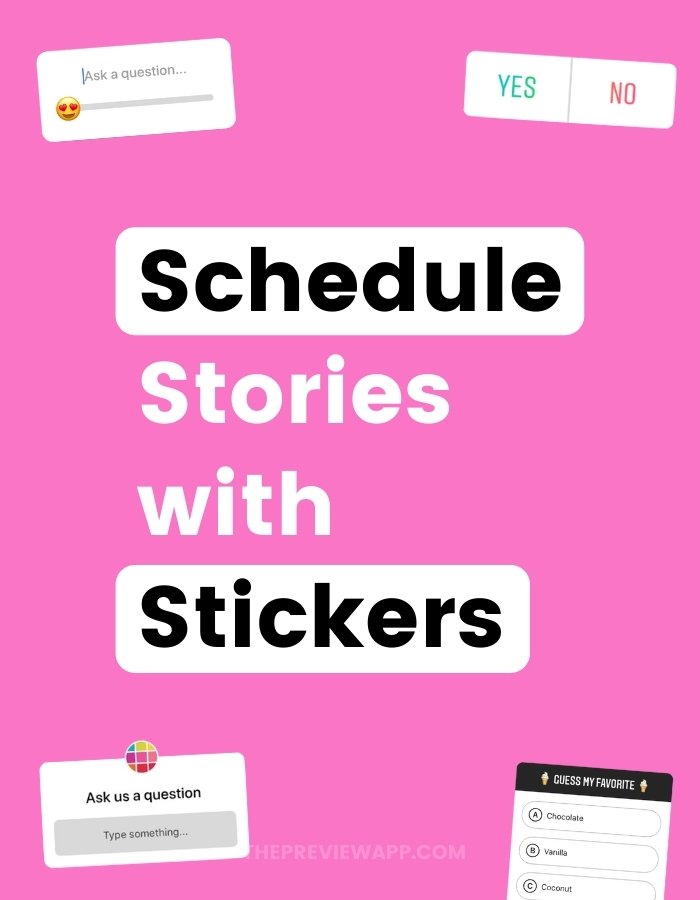As you probably know, you can schedule your Instagram Stories with Preview.
You can do it on the phone app and on the computer.
A lot of you have asked: “How do I schedule Instagram Stories with Stickers?”
Like the question box, quiz, poll and emoji slider stickers.
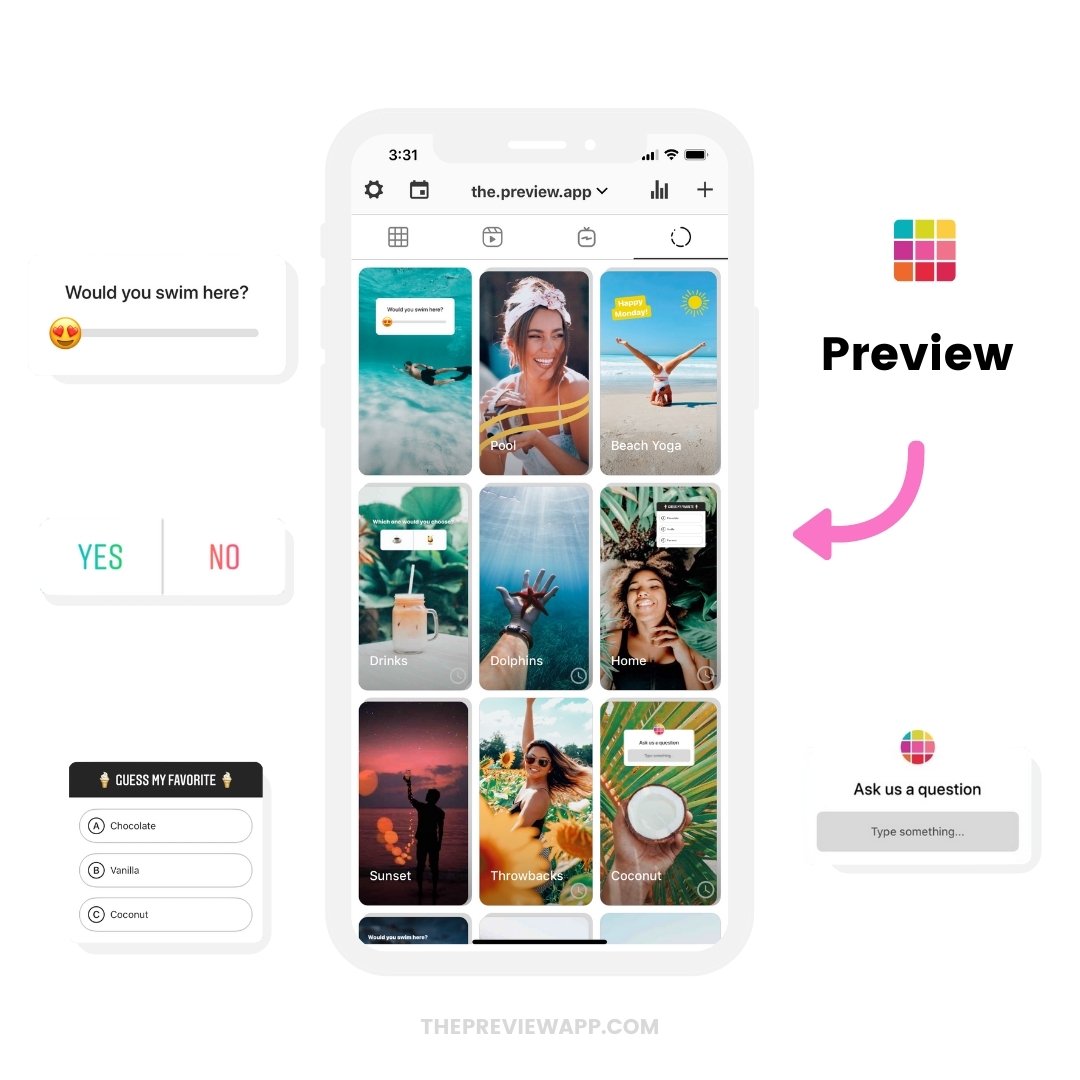
The answer: Create a placeholder for it.
It’s very easy.
Here is how to do it in 5 steps:
1. Upload your photo or video in your Instagram Story
Go in your Instagram app and upload a photo or video you want to schedule with a Sticker.
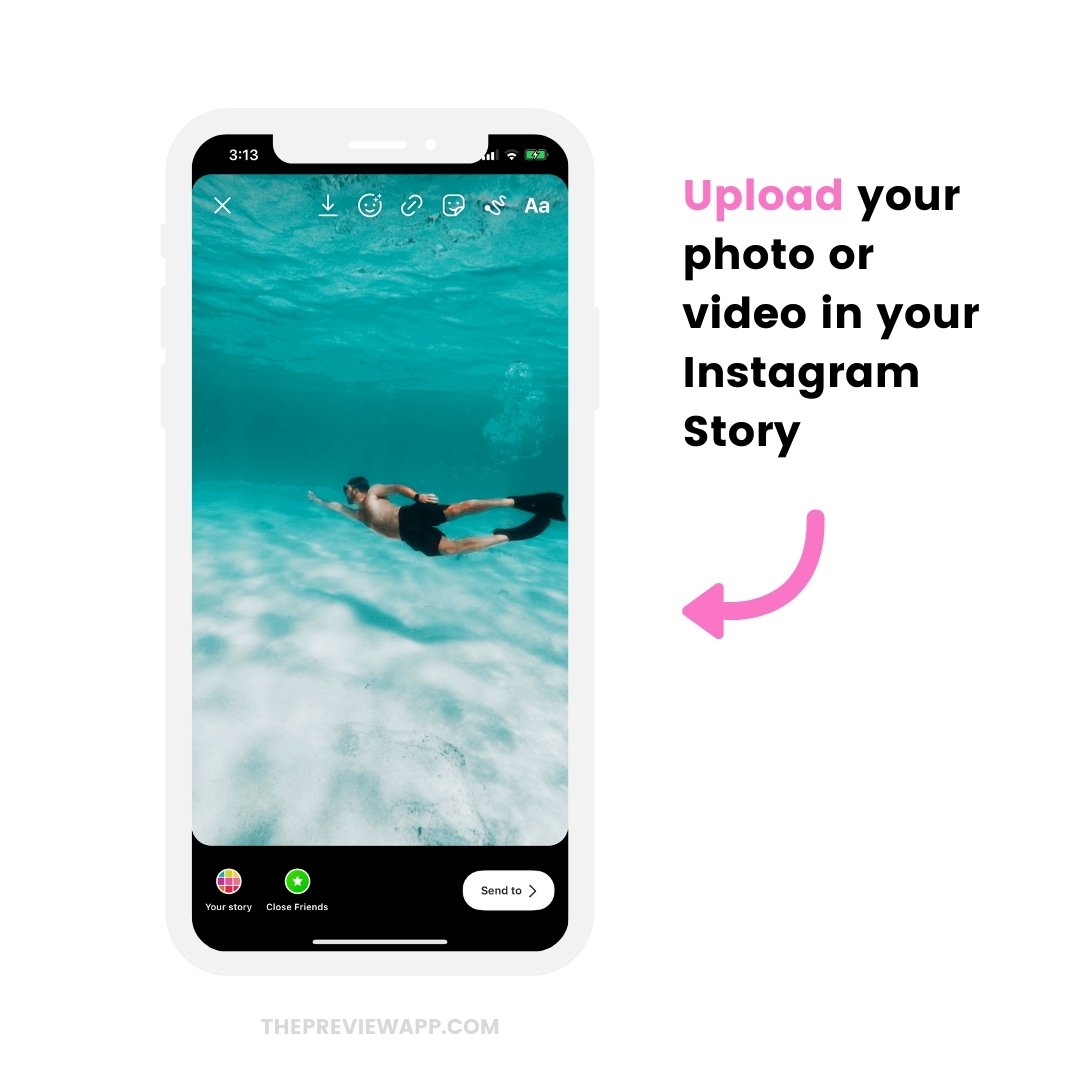
2. Add the Instagram Story sticker
Now add your Instagram Story Sticker where you want it on the screen.
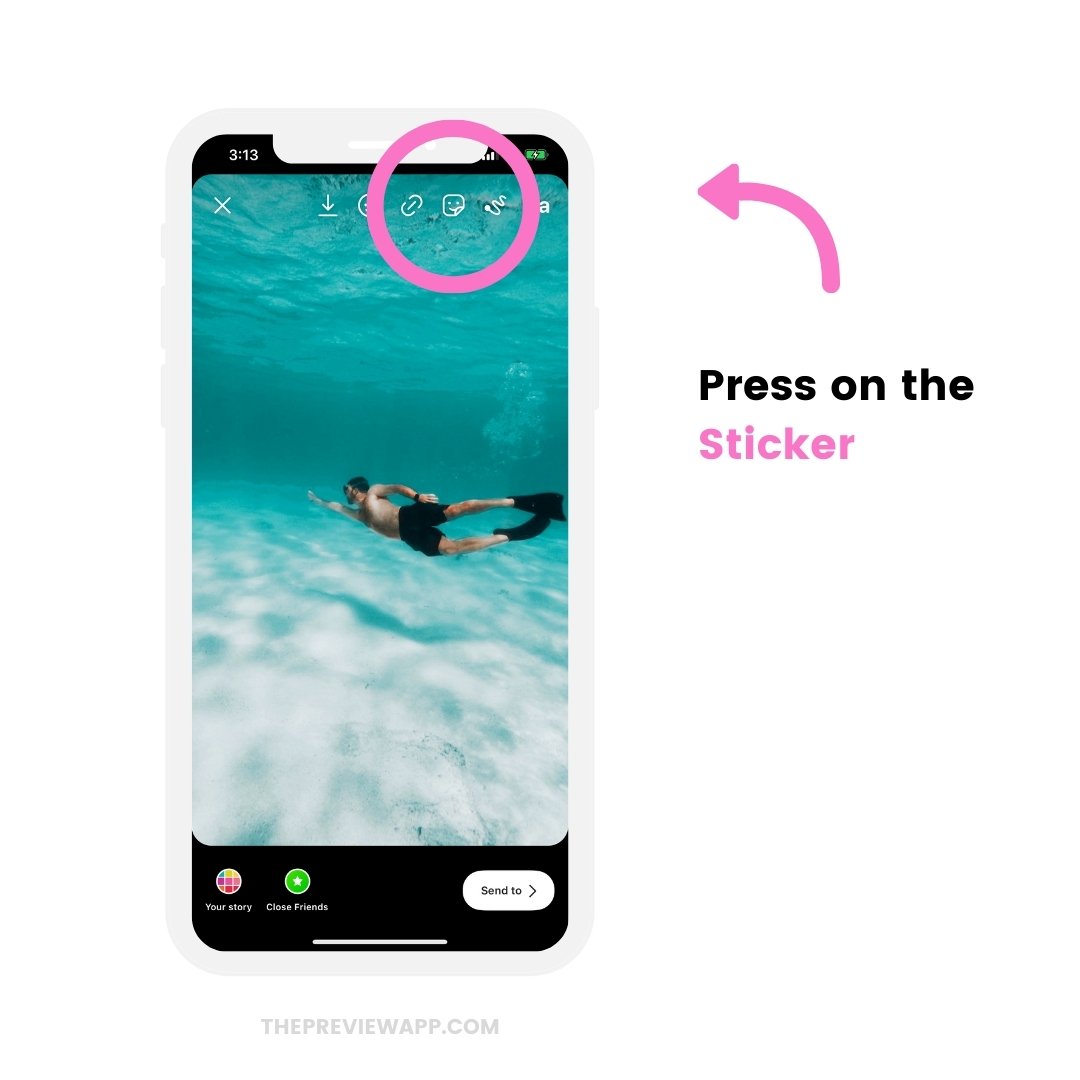
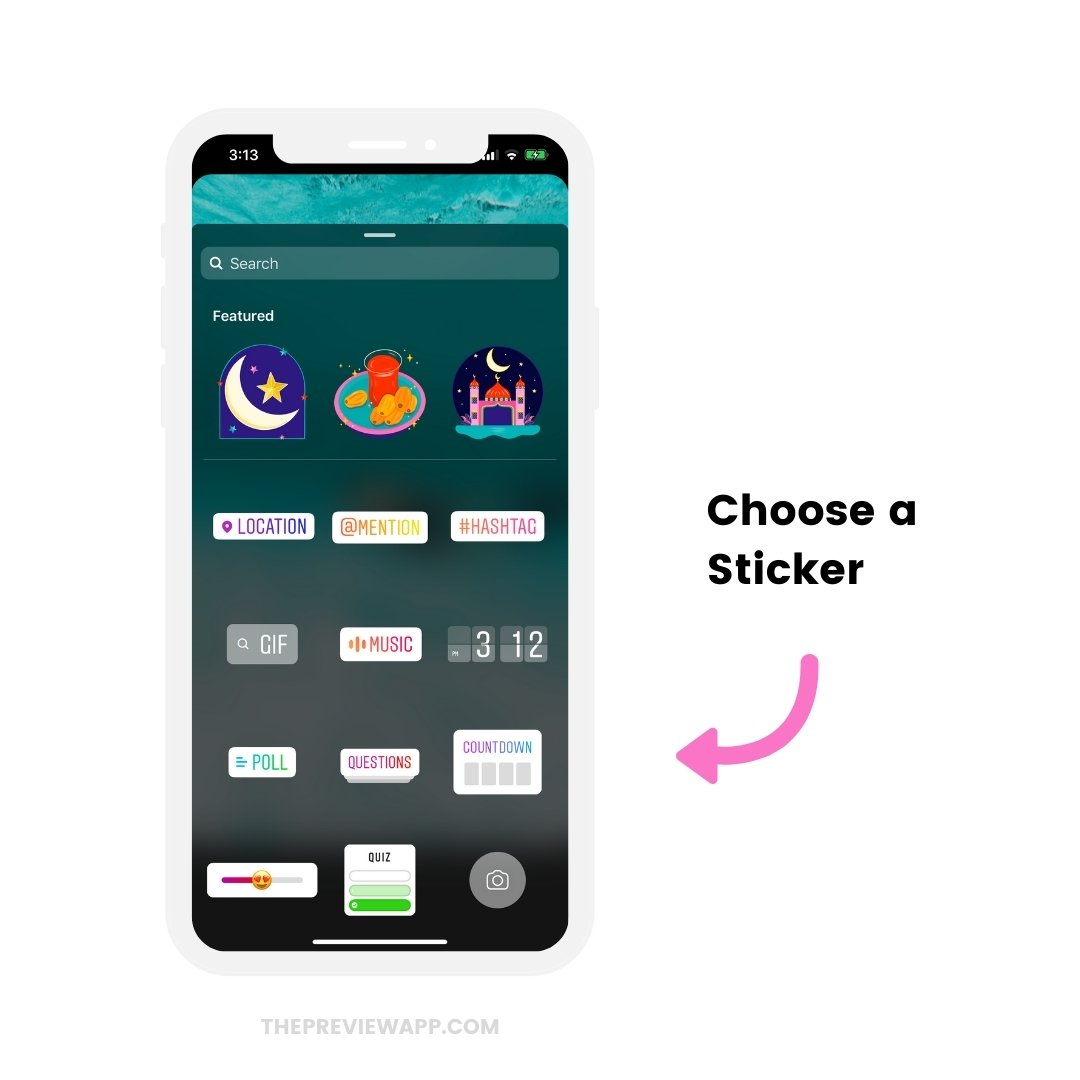
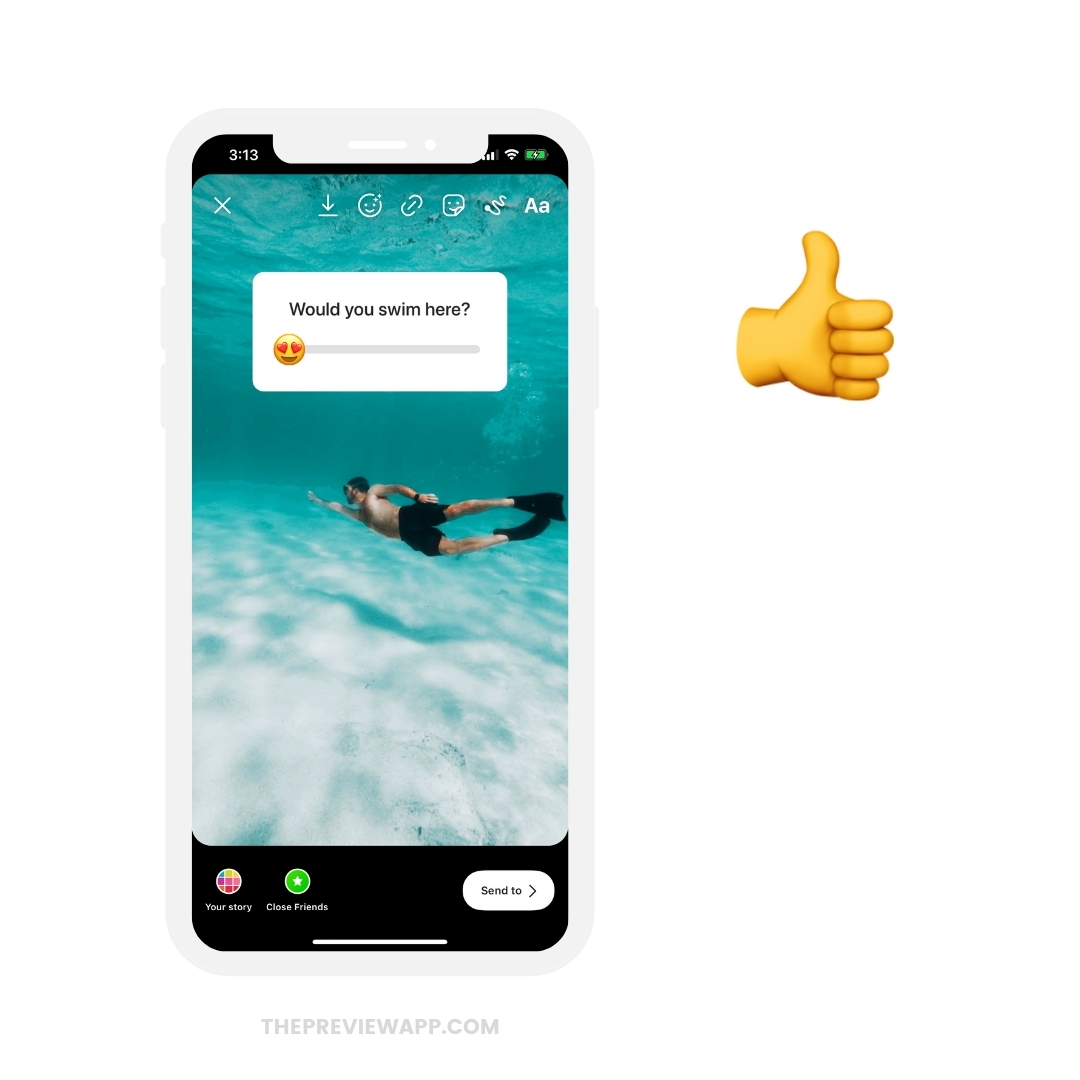
3. Save the Story to your camera roll
To save your Instagram Story with the Sticker:
- Press on the “Save” button (the arrow pointing down on top of your screen)
Your Story will be saved to your camera roll / gallery.
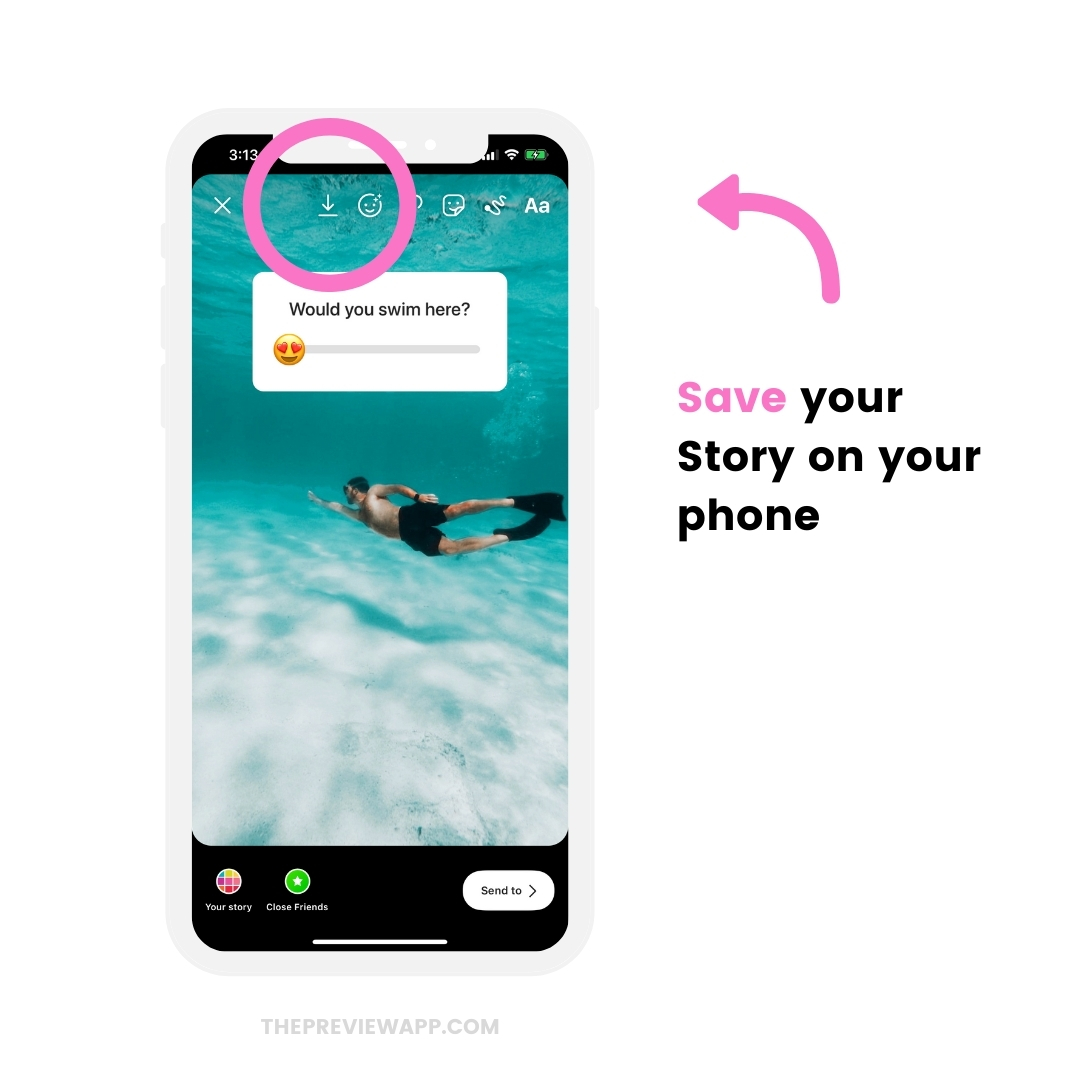
4. Upload your Story in your Preview App
Open Preview on the phone or computer.
Press + to upload the Story:
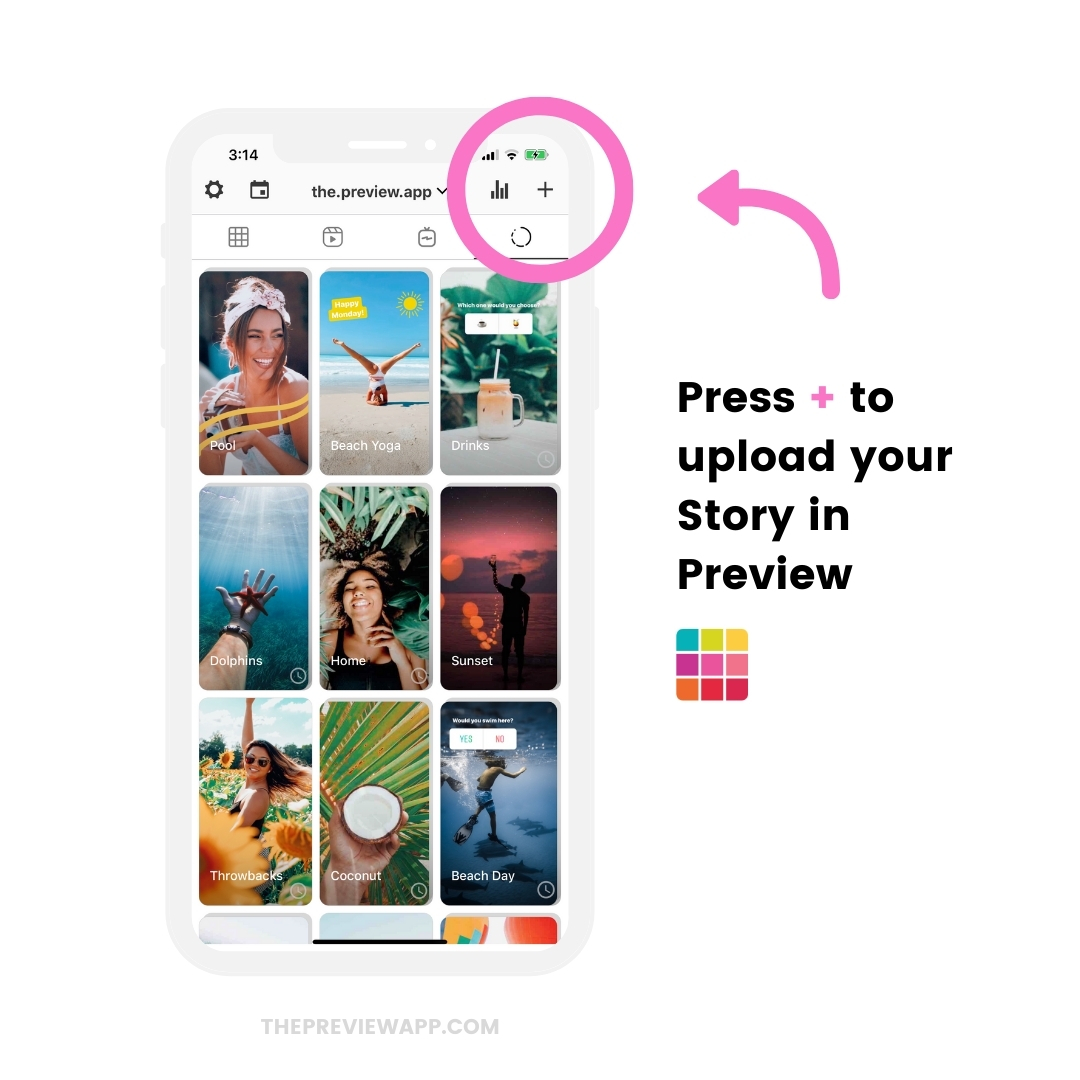
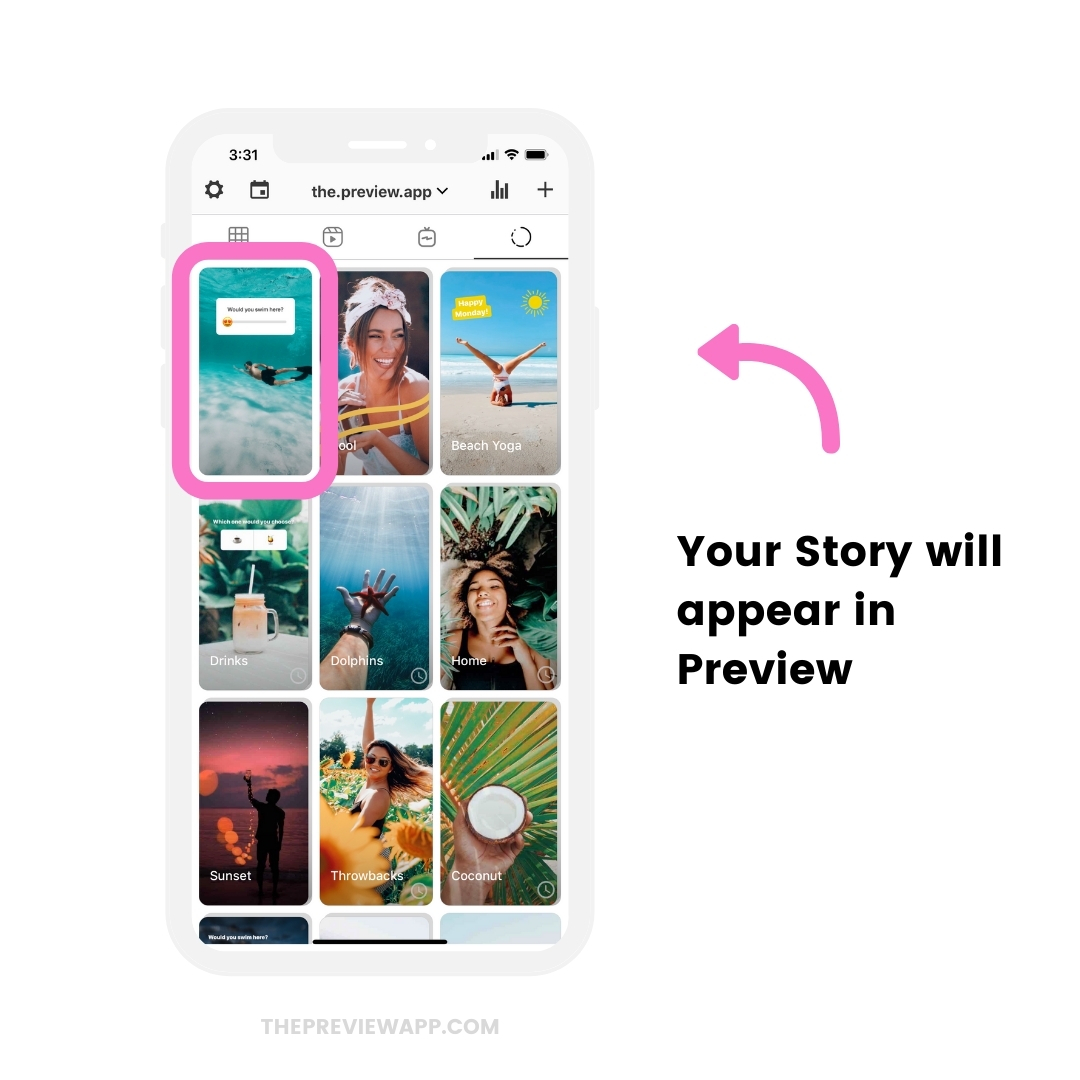
5. Schedule Instagram Stories with Stickers
To schedule your Instagram Story:
- Press on your Story
- Press on the “Notes” button
- Turn on the “Schedule” button
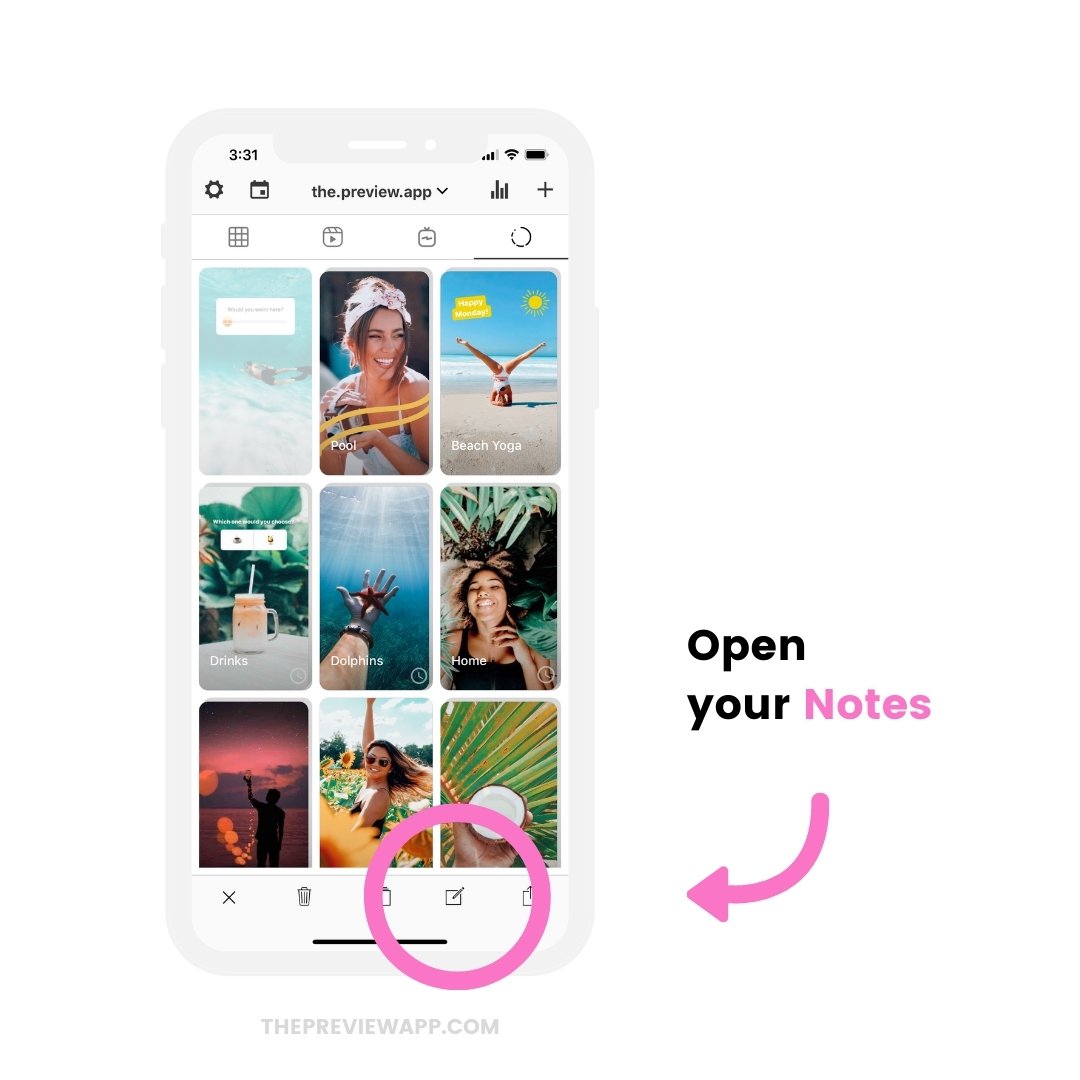
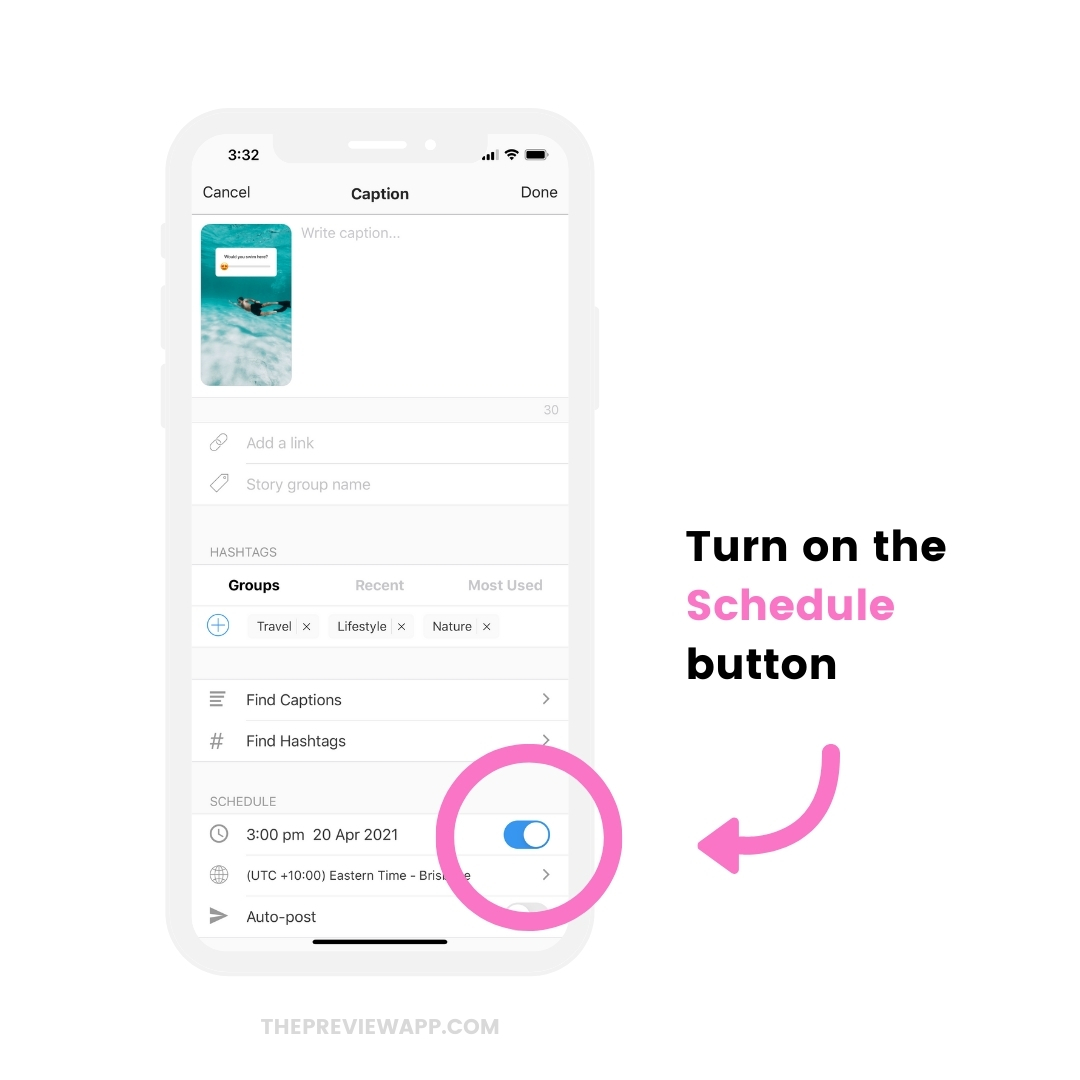
Tip: Click here to see all the features in the Insta Story Planner.
How to post your Instagram Story with the Sticker?
As you know Instagram doesn’t allow any other apps or websites to automatically post Instagram Stories at the moment. It’s against their Rules and Policies.
Preview has been officially approved by Instagram and follows their Rules and Policies to keep your account safe.
This means that the only Instagram-approved way to post Instagram Stories is to manually post them.
So how to post your Story with a Sticker?
Like this:
- In Preview, press on the Story you want to post
- Press on the “Share” button
- “Story”
- Add a new Sticker on top of your placeholder
Done.
Here is how it looks like in images:
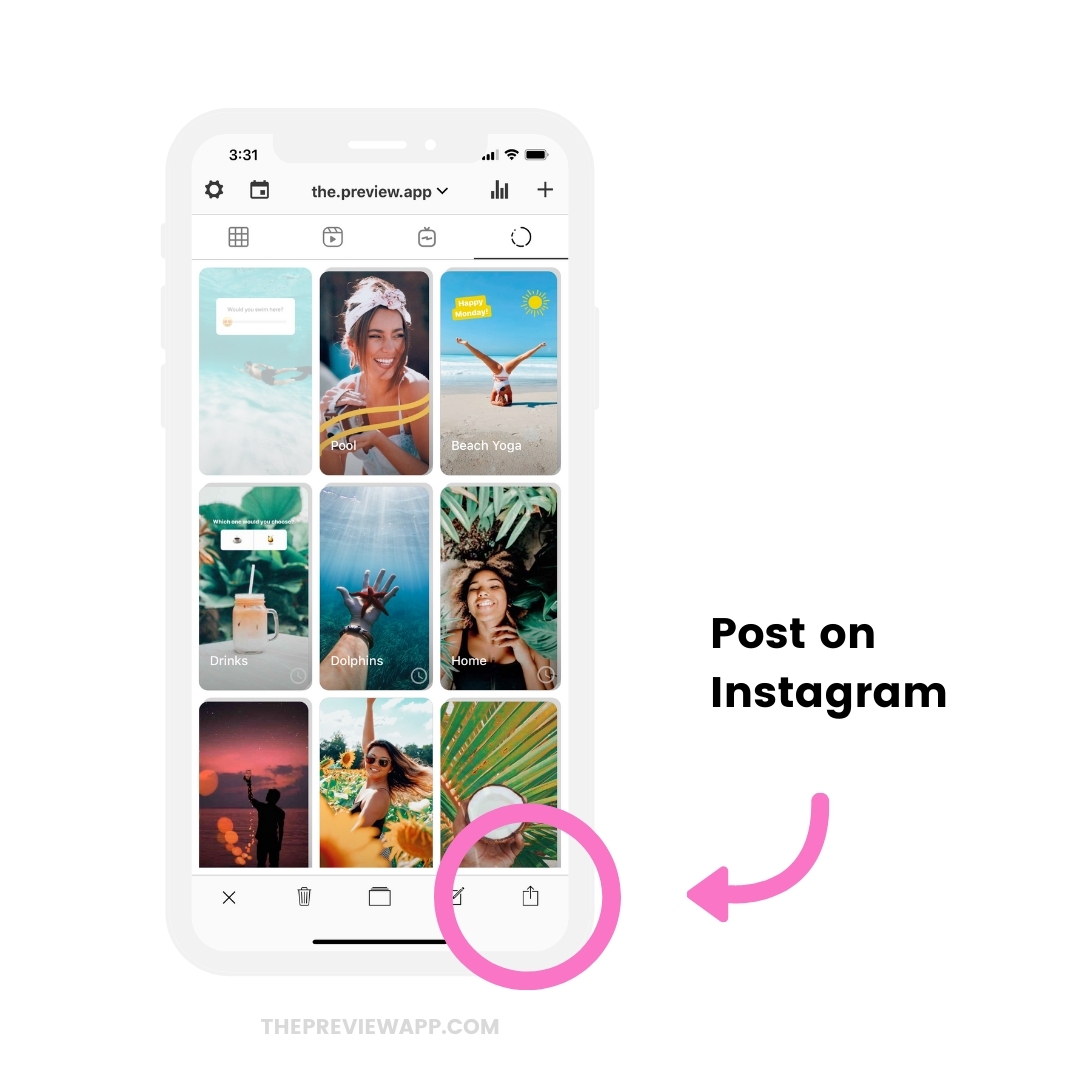
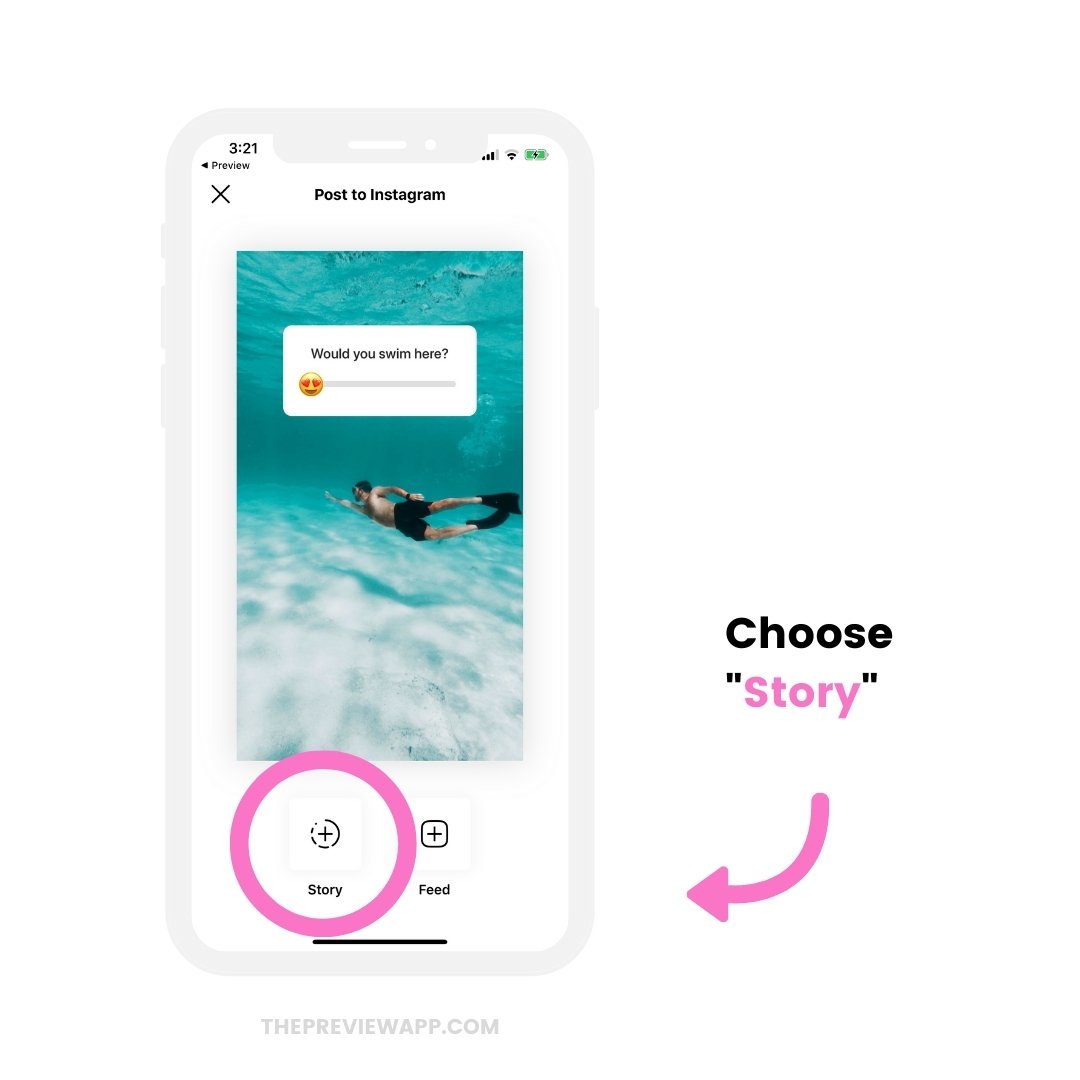
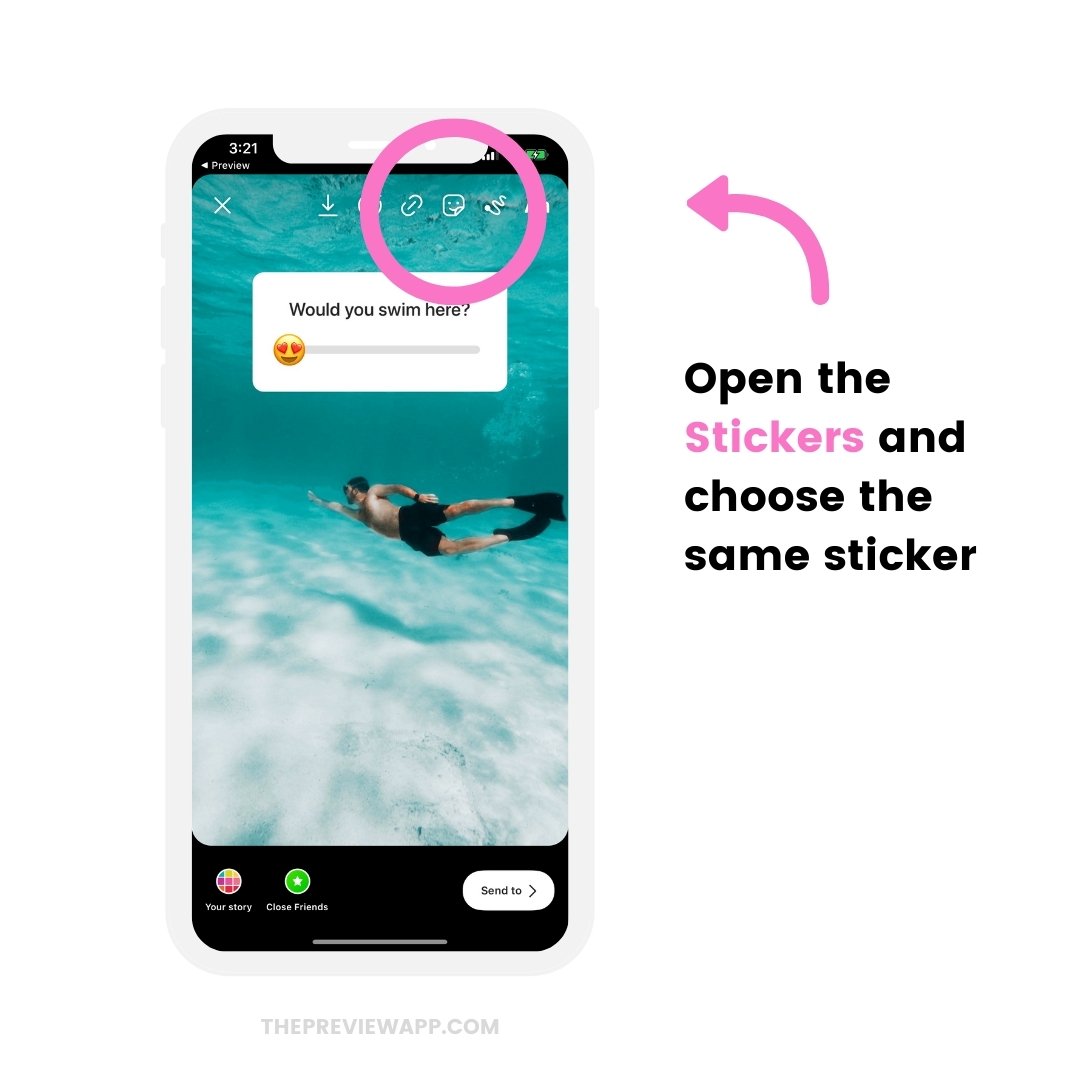
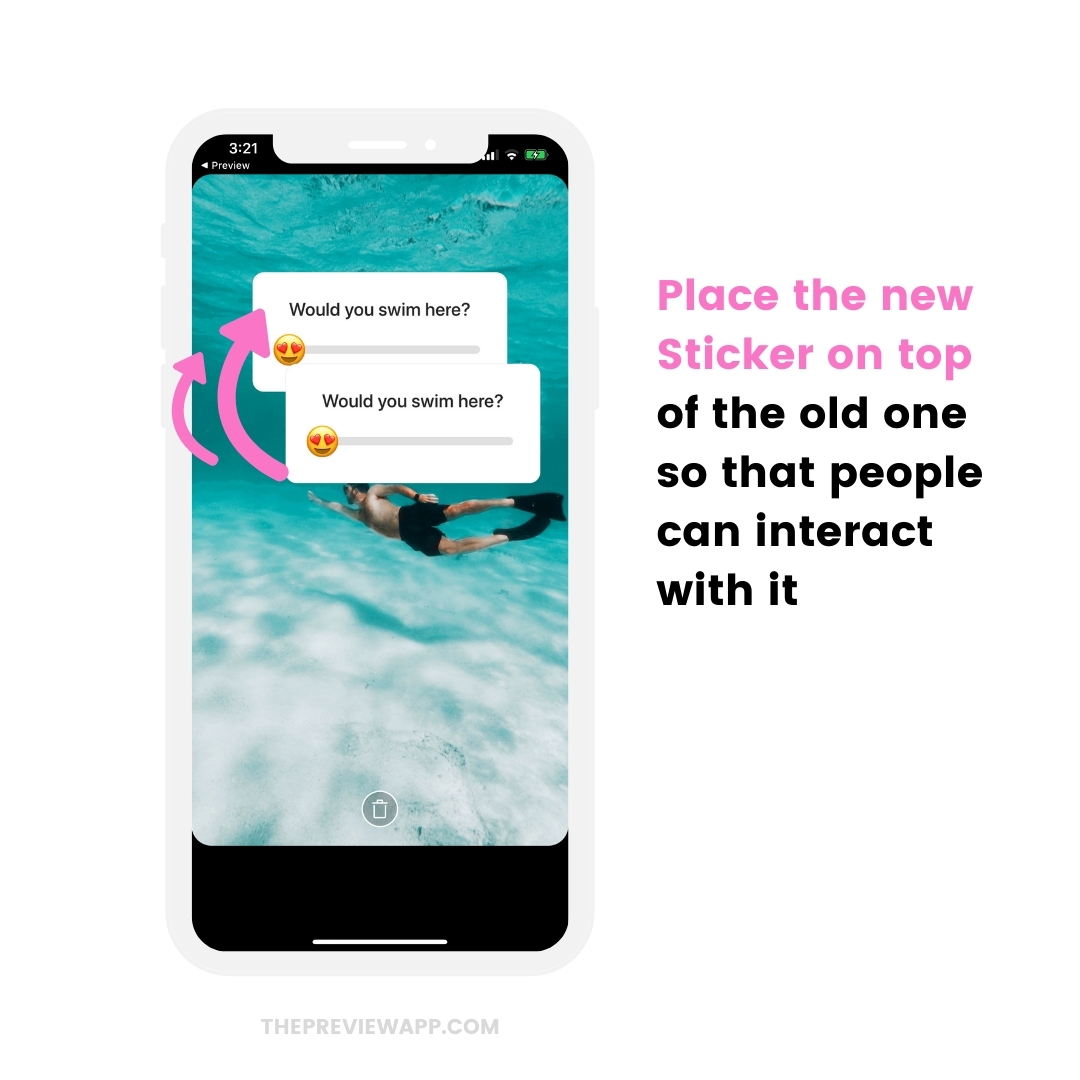
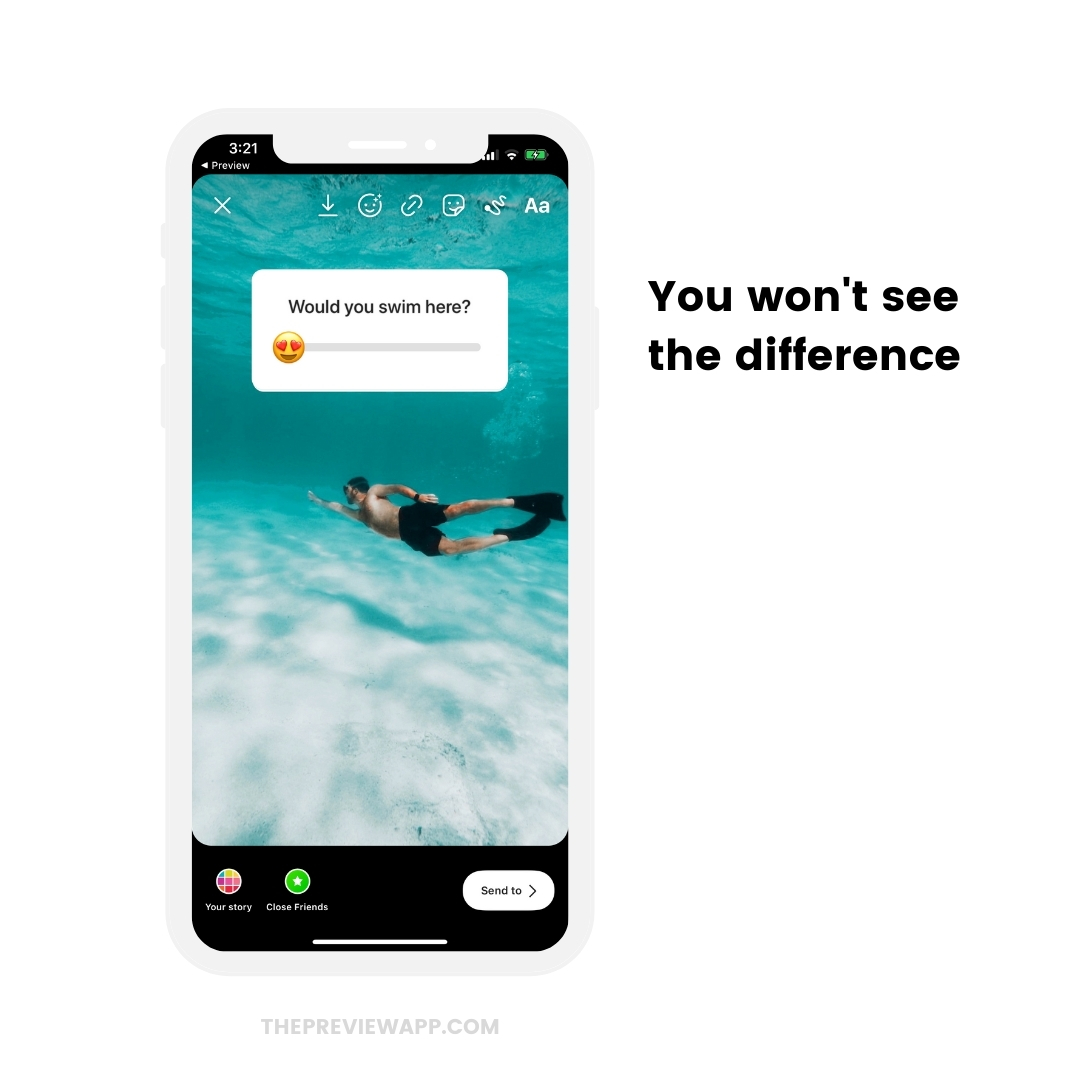
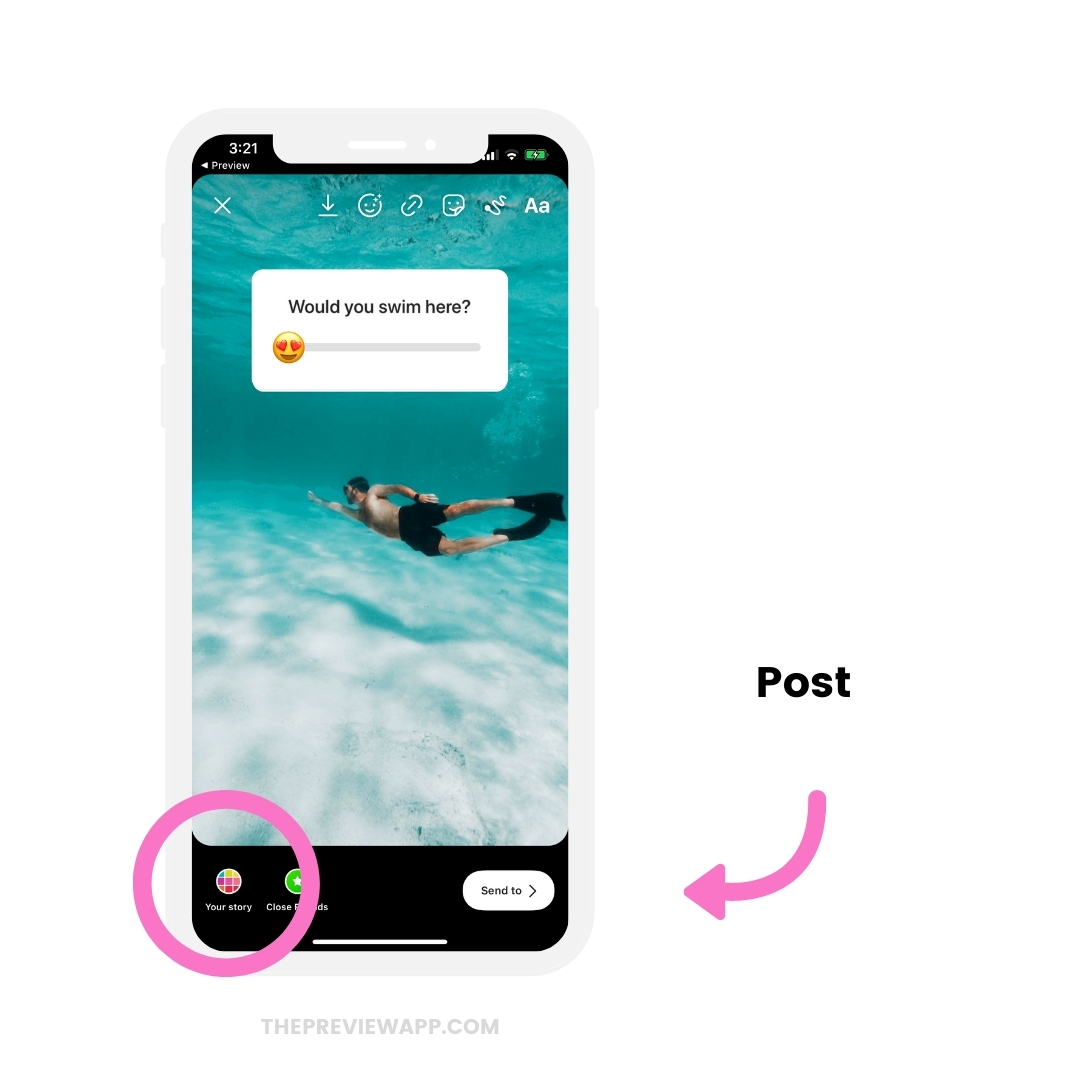
Why place another Sticker on top of the first Sticker?
Because when you save a Story with a Sticker to your camera roll, Instagram saves the entire Story as a static image. This means that people can’t react to your Sticker.
Think of the Sticker you added in step 2 is a “placeholder”.
It will remind you to add the Sticker once you decide to post your Story.
That’s it!
Don’t hesitate to ask if you have any questions.
More tips: