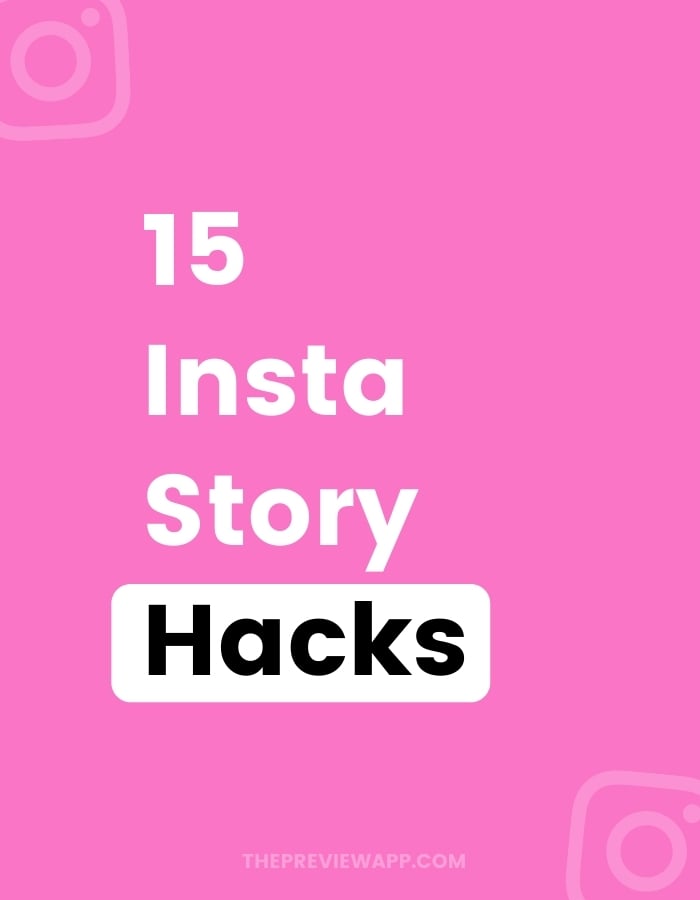If you have any other Instagram Story hacks requests, let me know in the comments below!
I will add more tricks to this blog post as we go.
In the previous blog post, I showed you 10 of my favorite Instagram tricks. Like how to do a rainbow text, how to use the eraser tool to create creative Stories, or how to change the background color. Click here to see these tricks.
In this blog post, let’s look at these 15 Instagram Story hacks:
- Turn a photo into a Boomerang
- Boomerang style
- Copy and paste any image to your Story
- New Insta Story photo shapes
- Green screen trick (TV presenter style)
- Talk in a circle
- Swipe up without 10K followers
- Schedule Instagram Stories in advance
- Branded colors – anytime
- Insert a photo behind a feed post
- Cute symbols and characters hack
- Custom fonts in your Insta Story
- Question Box color change
- Sticky tape corners using the text tool
- Create borders and frames using your keyboard only
Ready?
Let’s start!
Tip: Want to grow your account? Click here to join 10 Million Instagrammers.
Hack #1. Turn a photo into a Boomerang
This Instagram Story hack works with Live photos.
This is great if you want to take Boomerangs throughout the day but don’t want to open your Instagram app every time.
Take a Live photo, using your phone’s camera.
Here is how to turn a Live photo into a Boomerang:
- Take your photos with the “Live” option turned on
- Upload the Live photo to your Story from your camera roll
- Hold your finger pressed on the photo (if the image is still static)
- The photo will become a Boomerang
Done!
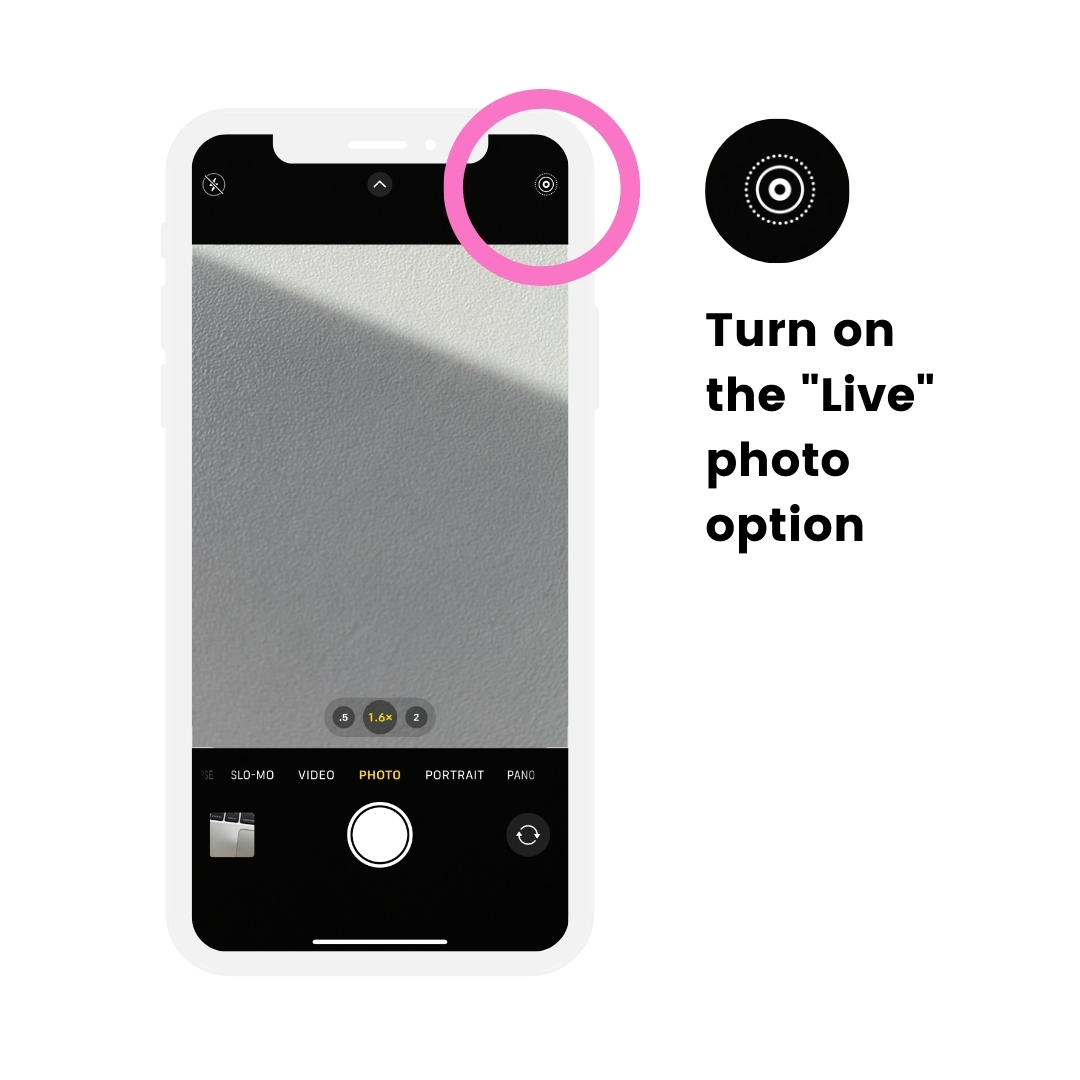
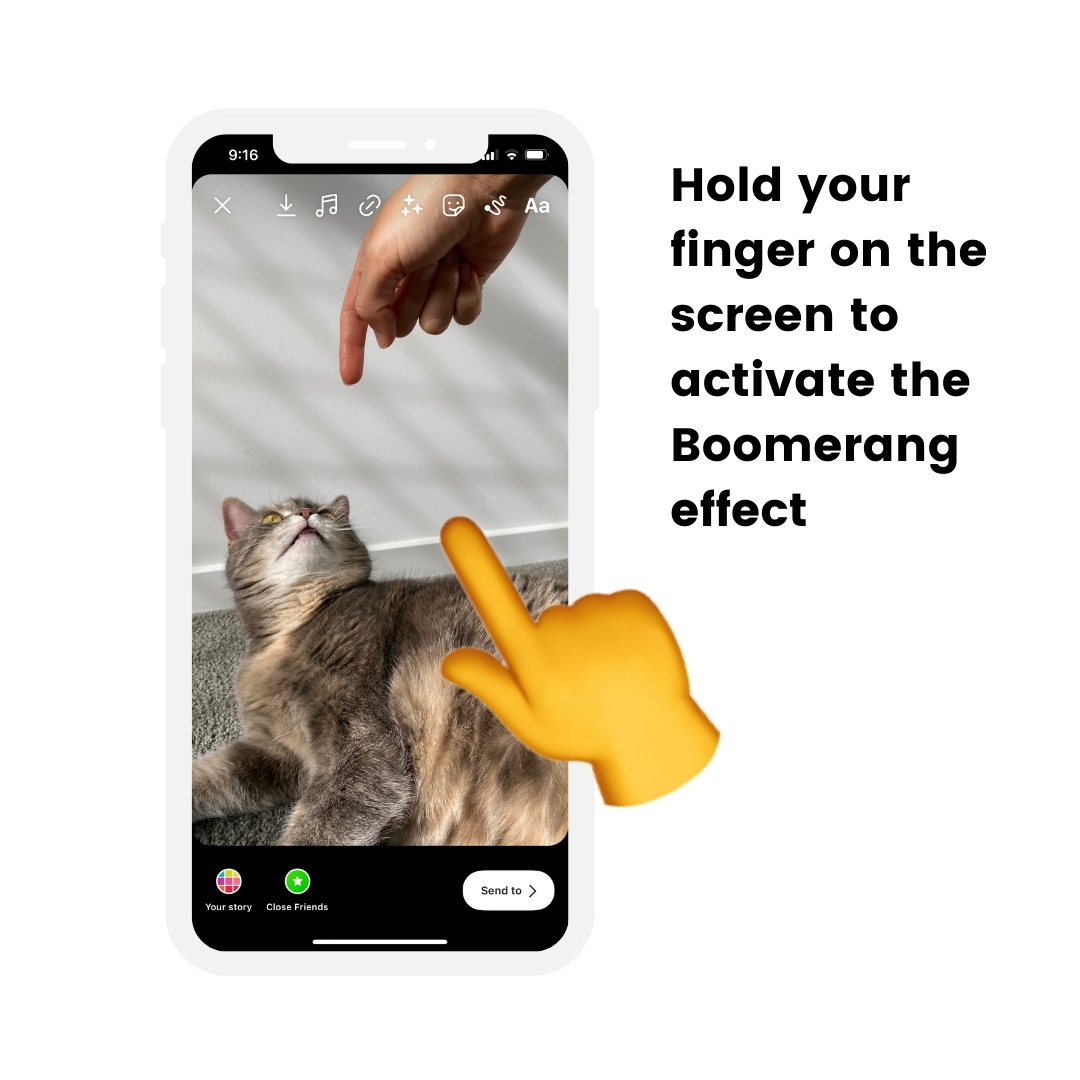
Hack #2. Change the boomerang style
There are 4 different boomerang styles:
- Default
- Slow-mo
- Echo
- Duo
They will give your Boomerang a different vibe.
Here is how to change your Boomerang style:
- Create a Boomerang
- Press on the “Boomerang” icon on top of your screen (it’s the “infinity” sign)
- Choose a style
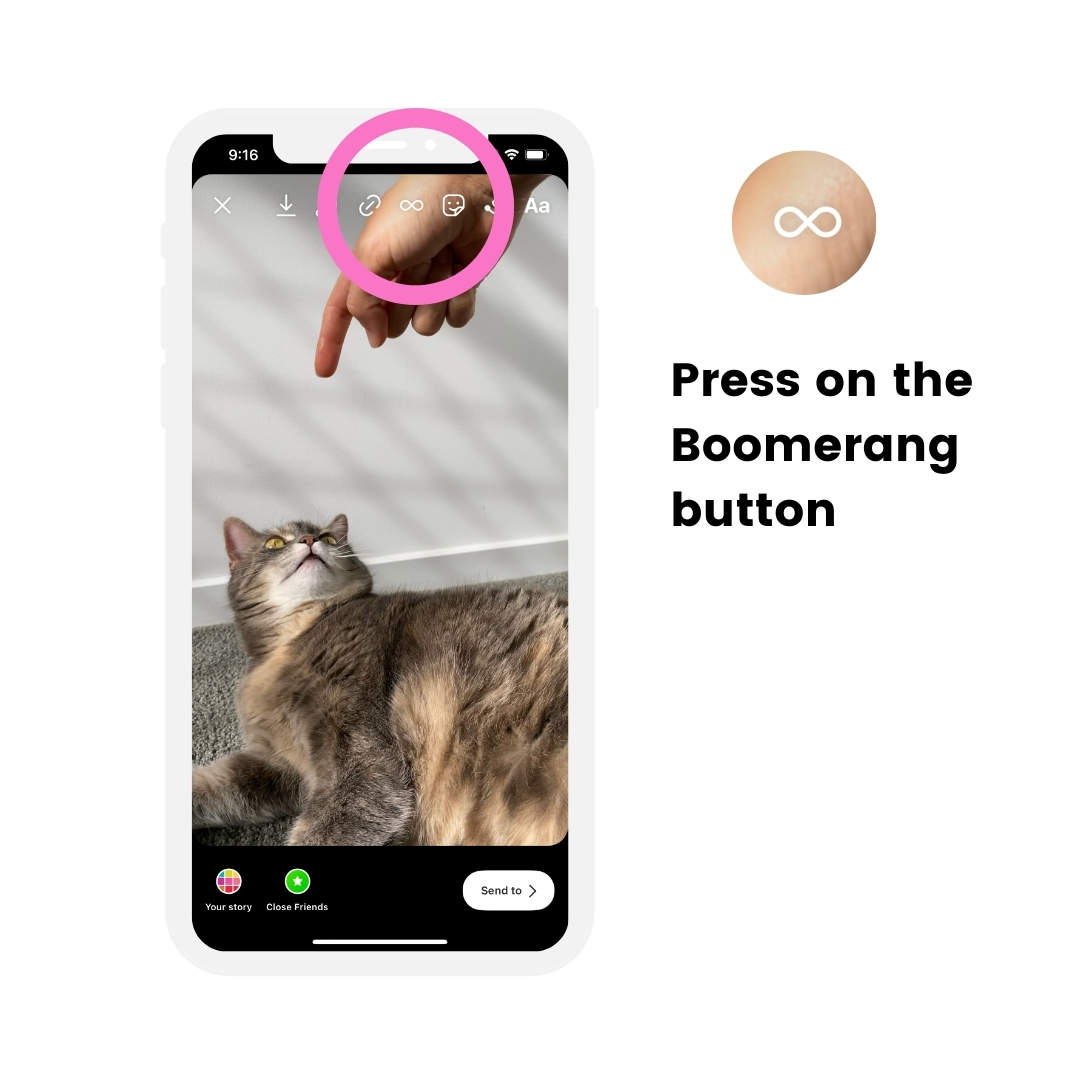
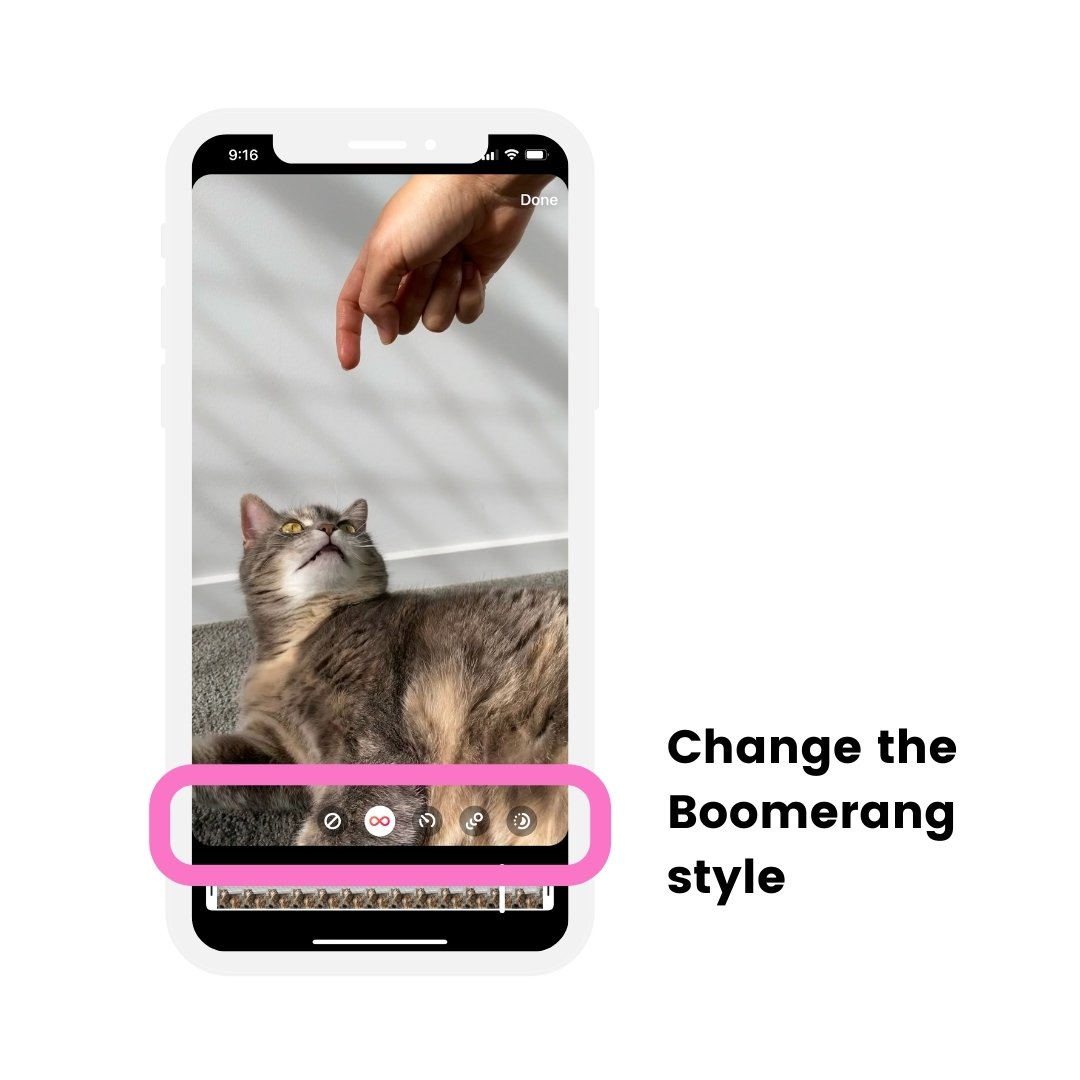
Hack #3. Copy and paste any image to your Instagram Story
Did you know you can copy and paste any photo, image or sticker into your Instagram Story?
This is an awesome Instagram Story hack for:
- Creating a custom collage in your Stories using the Instagram app only
- Adding any photo, image, sticker on your Instagram Story screen, or
- Adding a screenshot on your Instagram Story screen
Here is how to do it:
- Open your Instagram Story
- Take a photo or video
- Open your phone’s camera roll
- Choose a photo / image
- Press on the “Share” button (the button with the arrow pointing up)
- Press “Copy Photo”
- Go back in your Instagram Story
- A sticker will appear in the bottom left corner of your screen – press on it
- If the sticker doesn’t appear: press on the “aA” button to add a text and paste
Done!
You can position and resize the image.
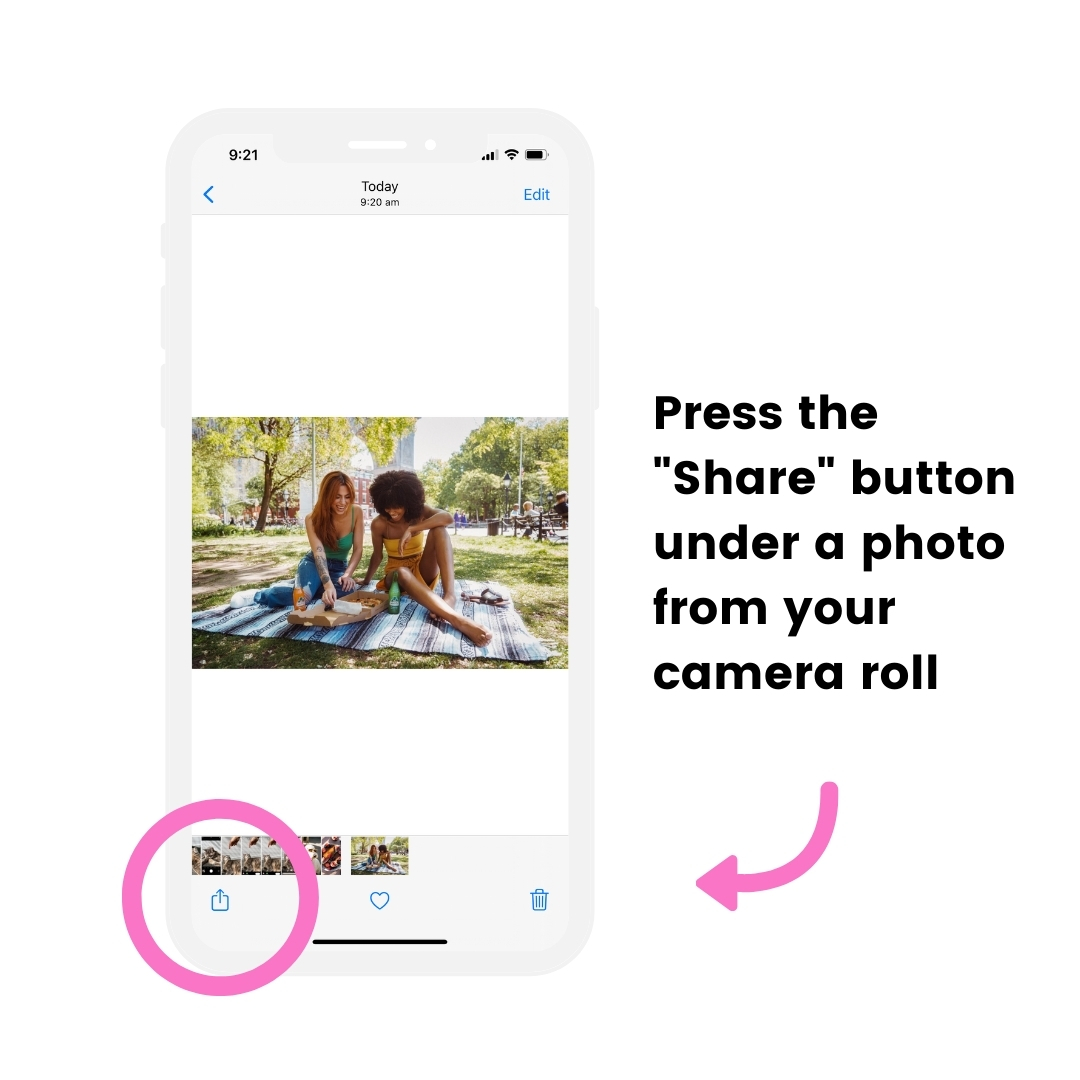
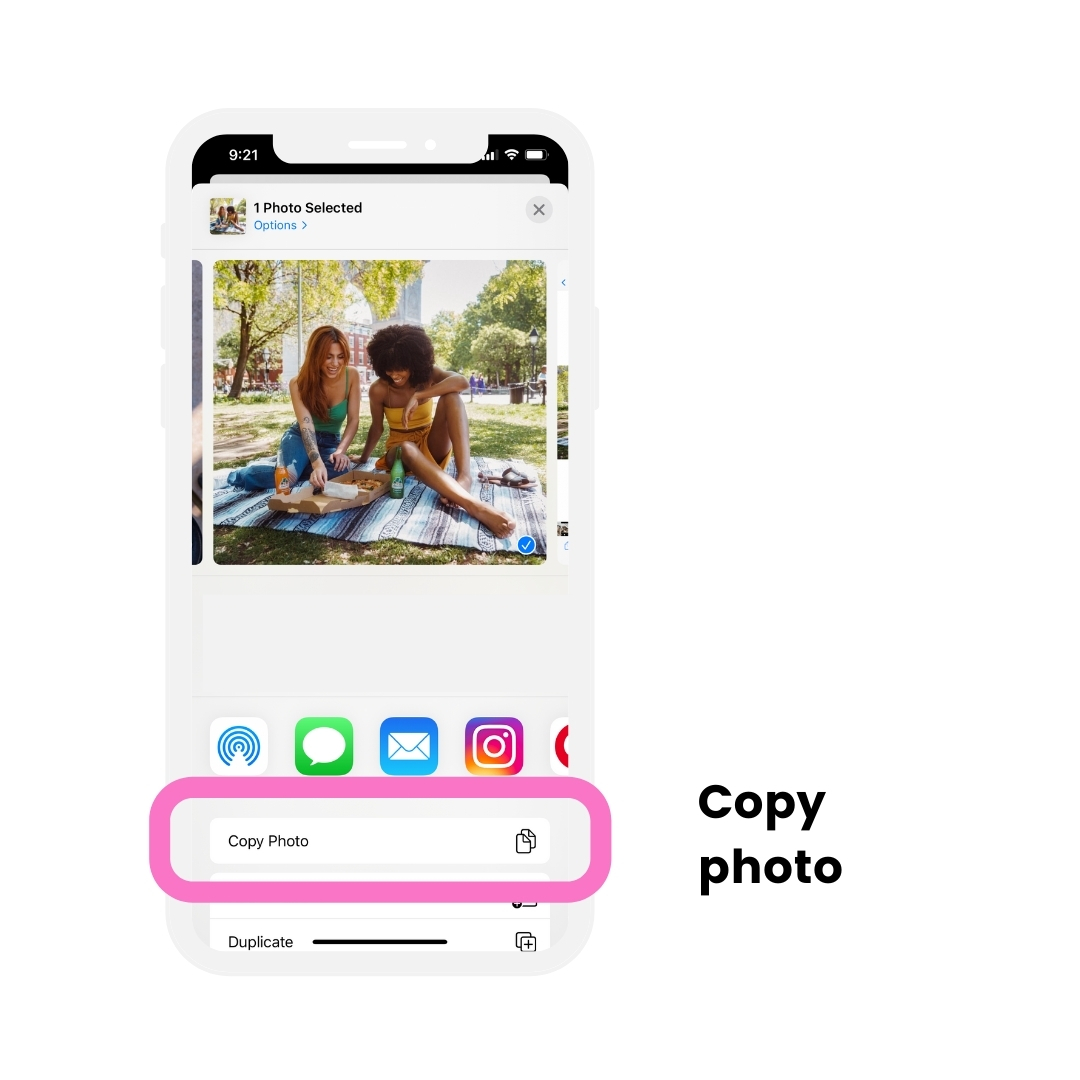
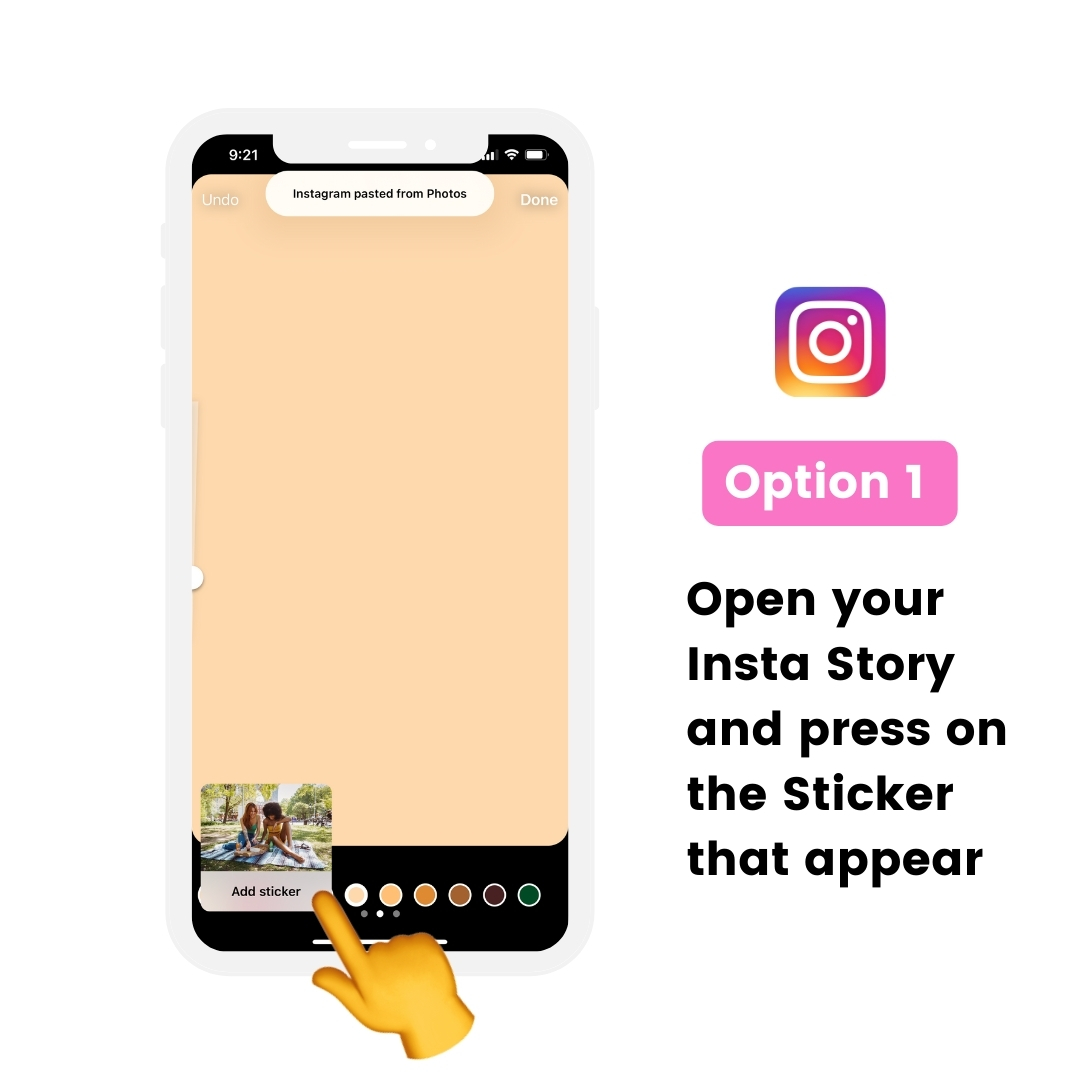
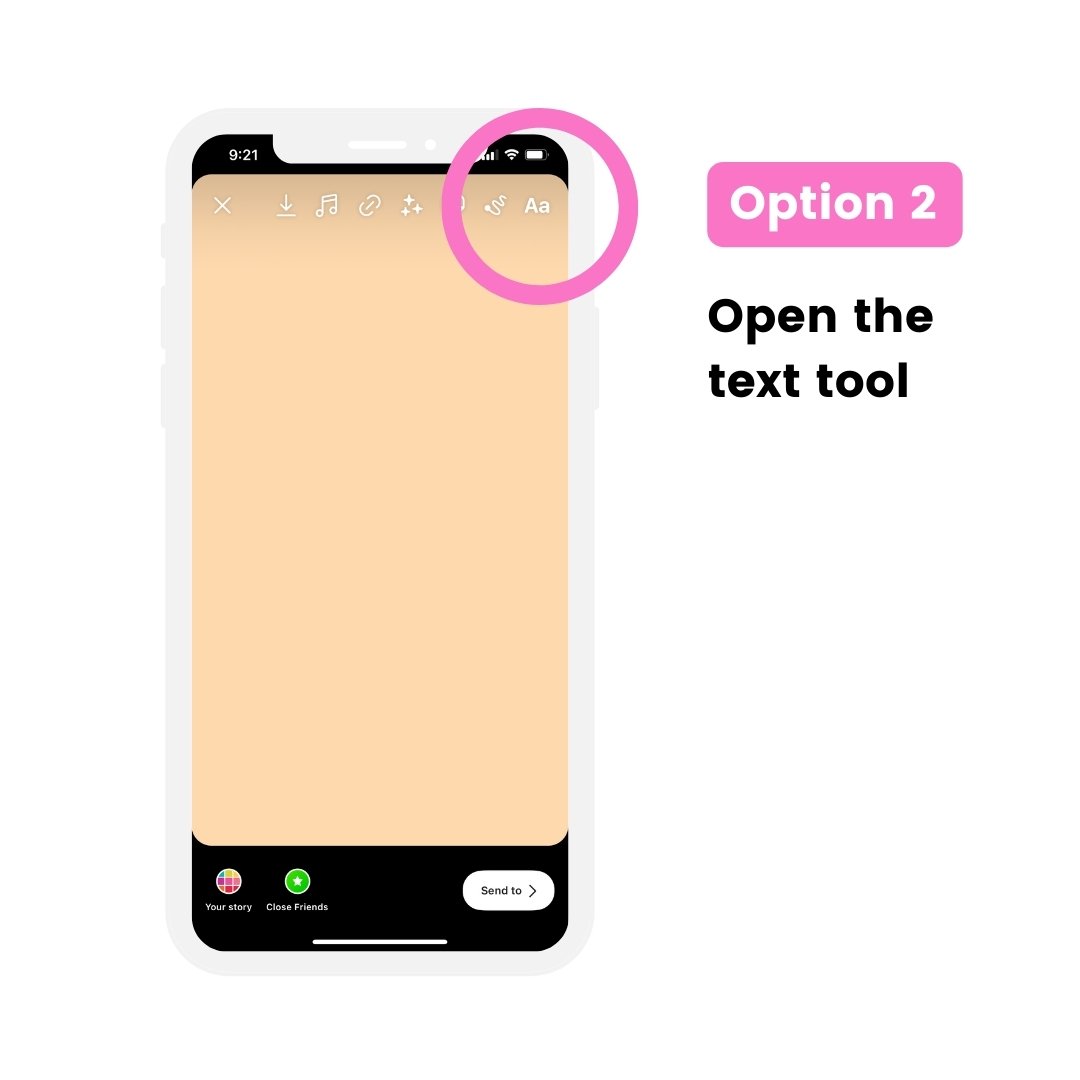
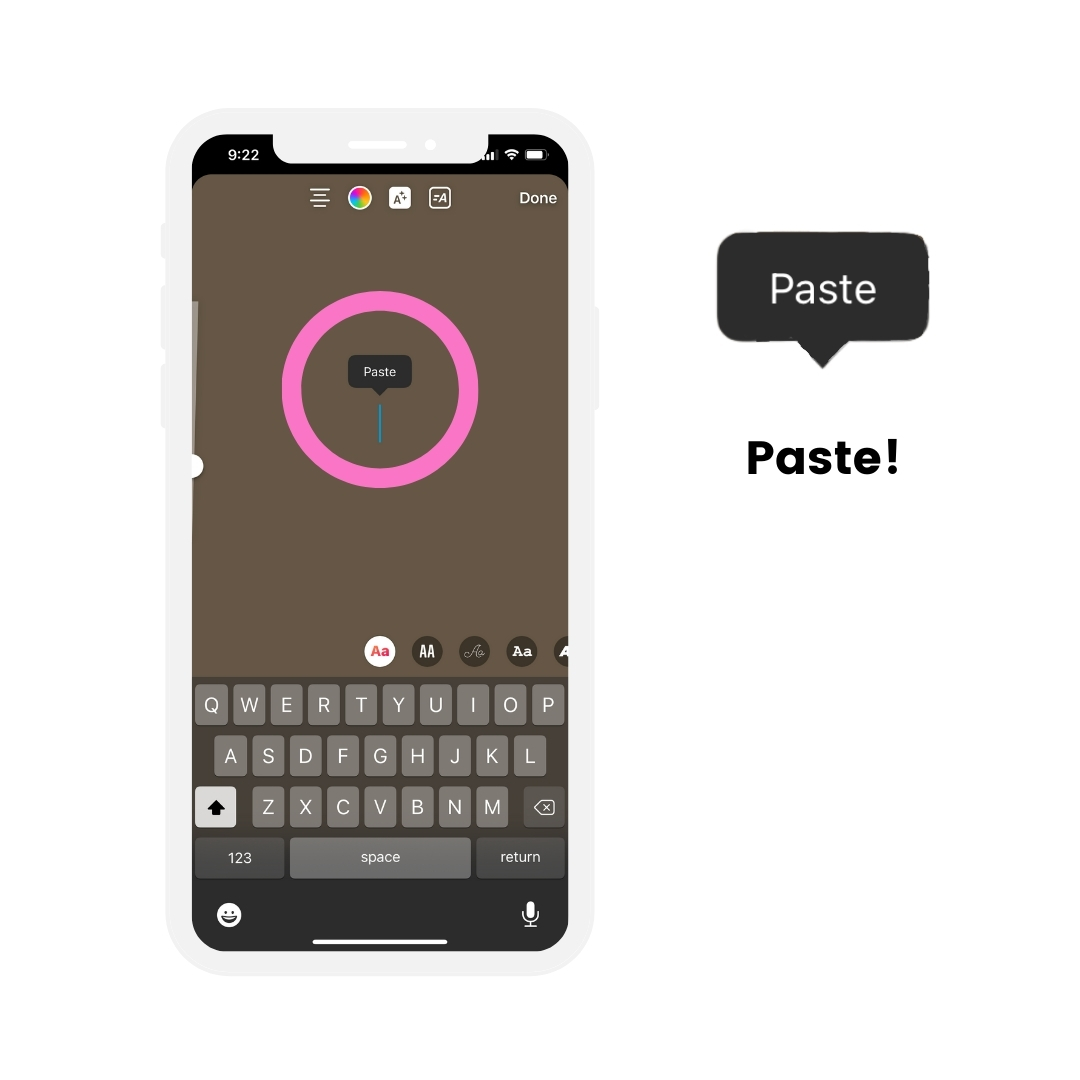
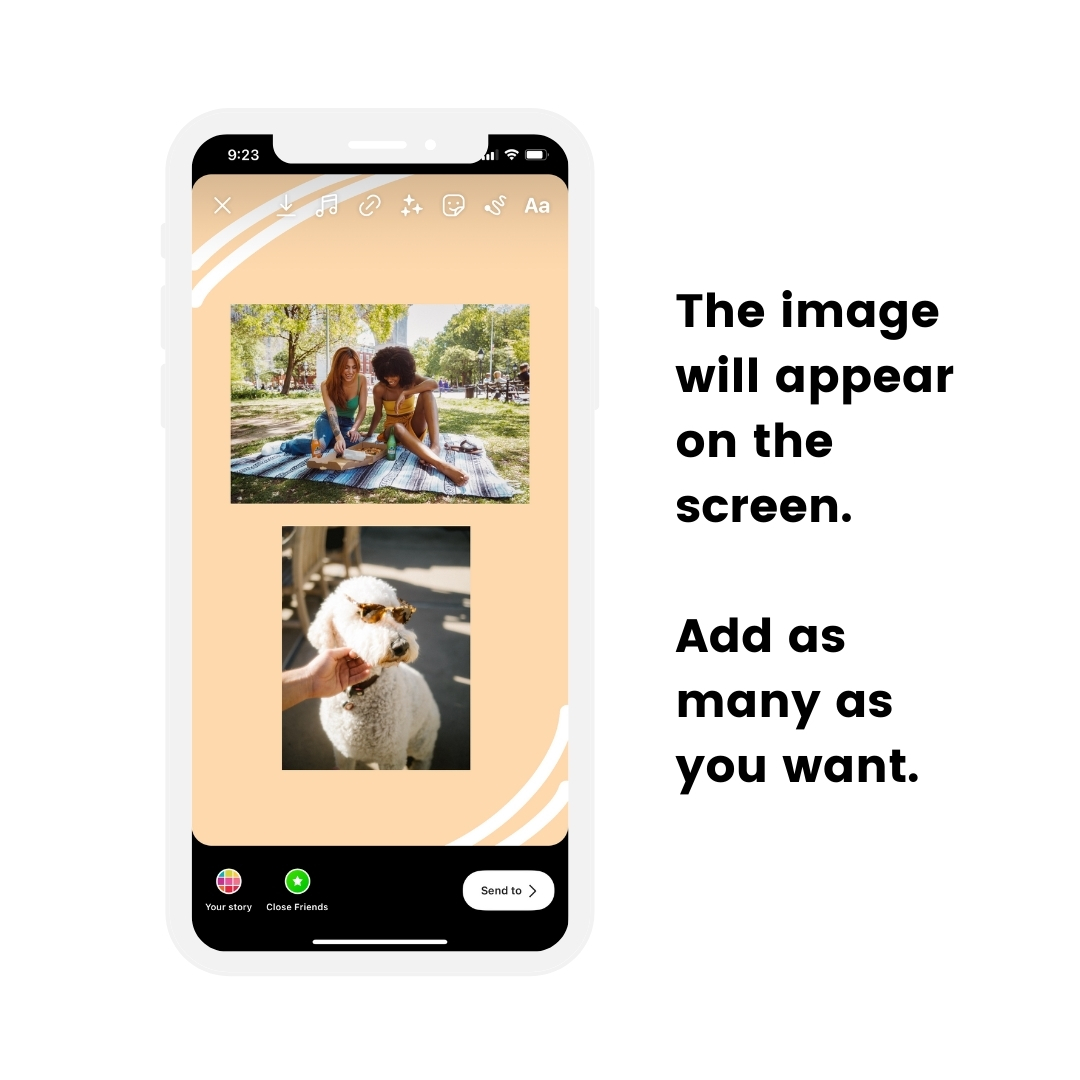
Hack #4. Change photo shapes
Take your collage to the next level with this new Insta Story feature: the Photo Shape feature.
You can create Stories like this:
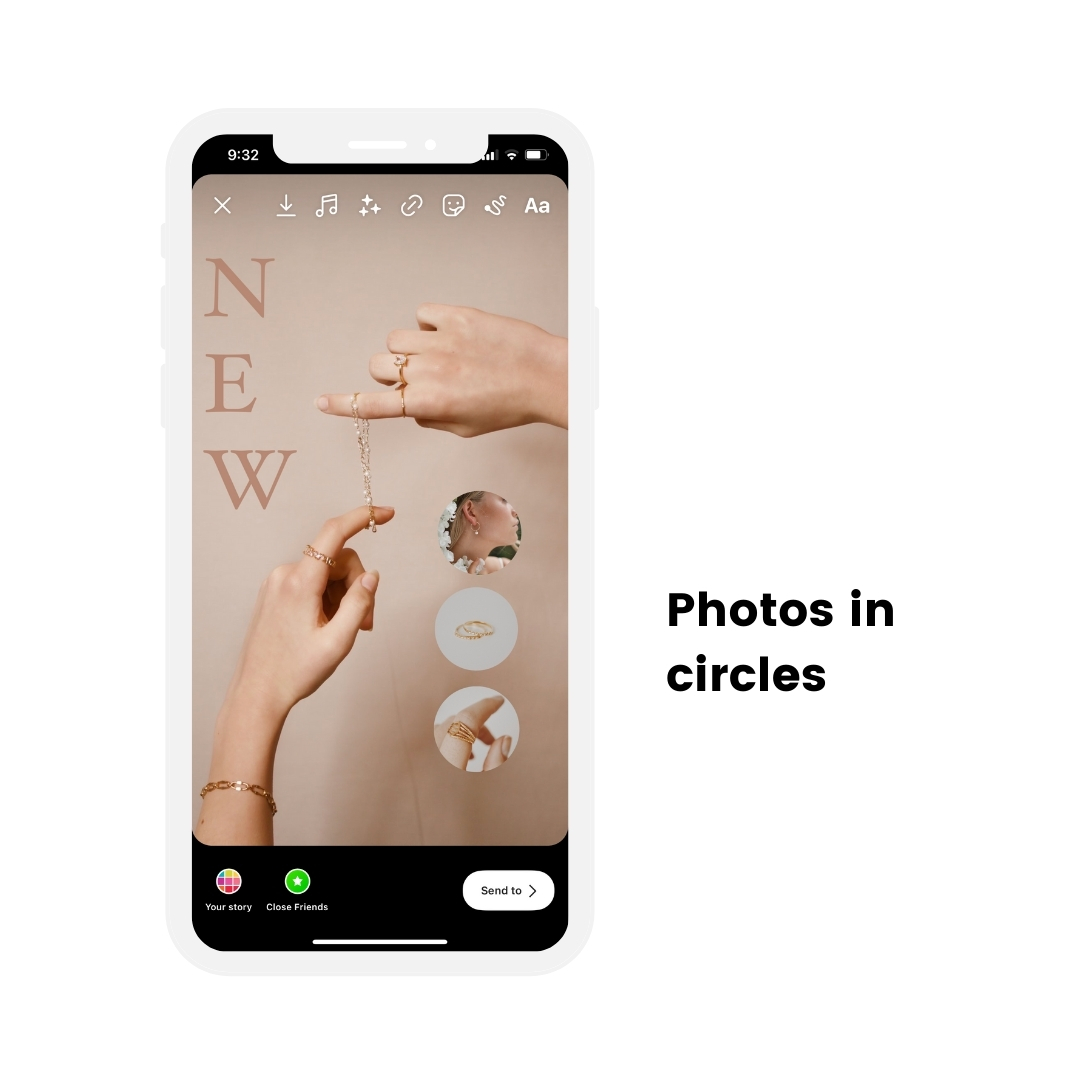


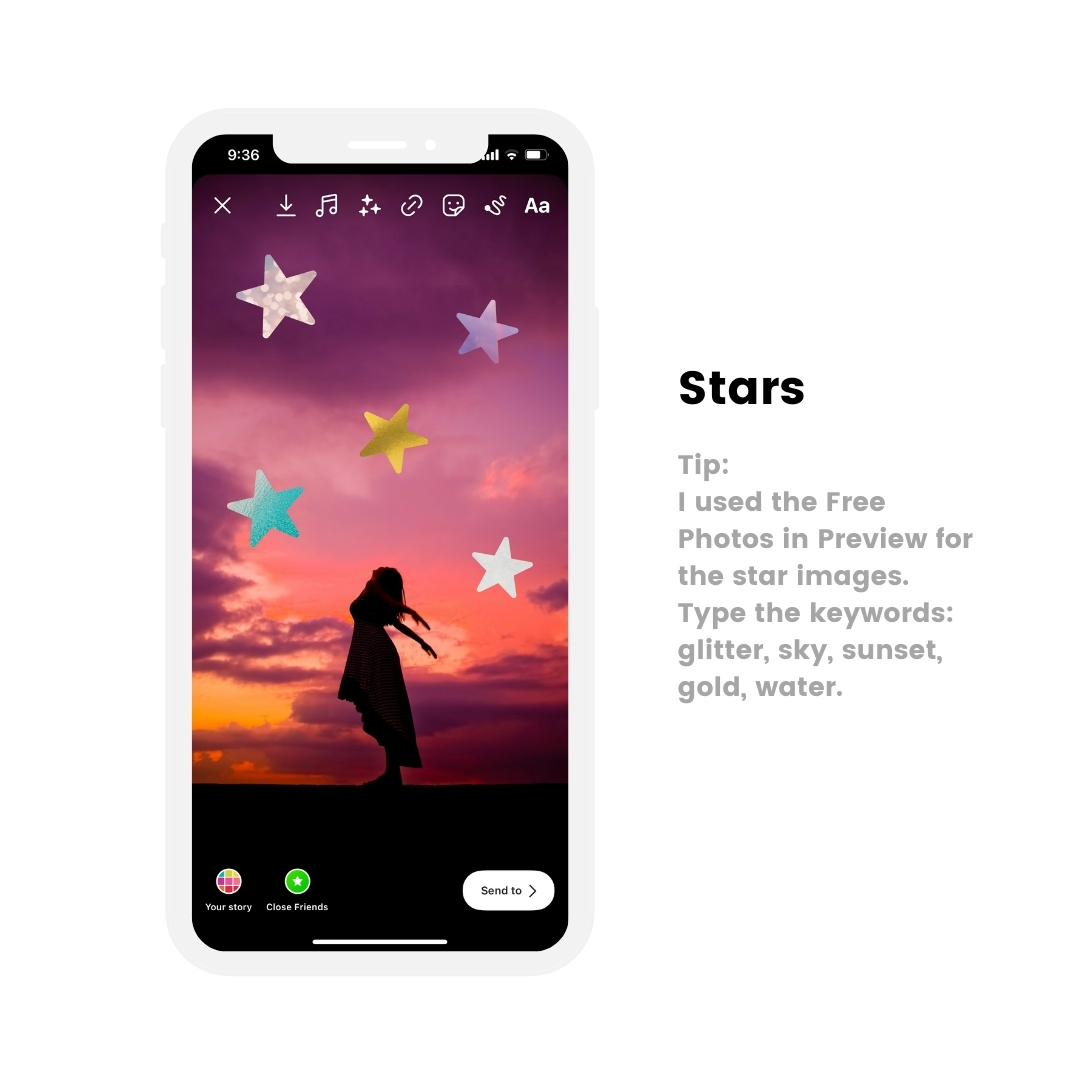
Here is how to do it:
- Upload a photo or video in your Story
- Press on the “Sticker” option on top of your screen
- Press on the “Photo Sticker” option
- Choose a photo
- The photo will appear on your Story screen
- Tap on it to change the shape of the photo
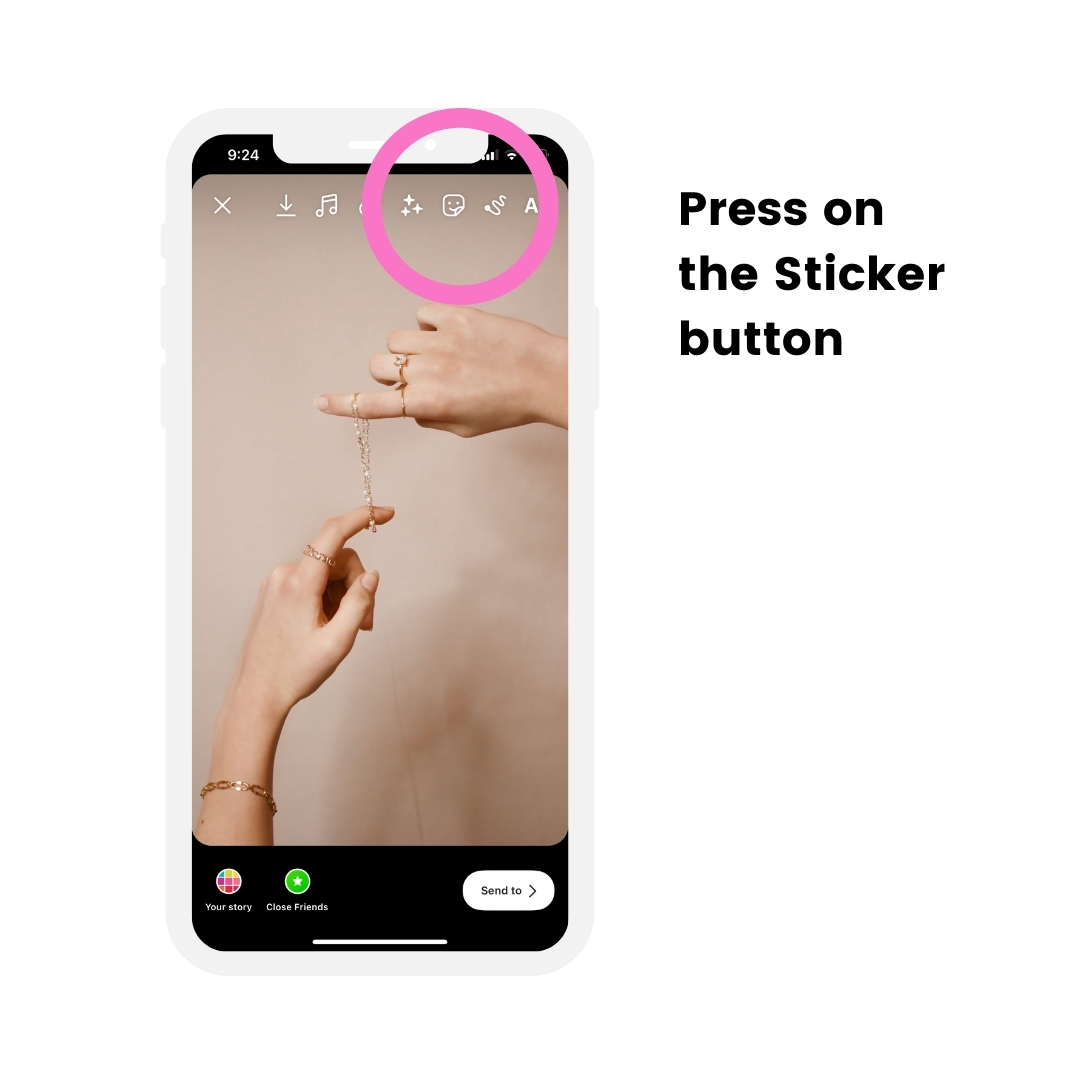
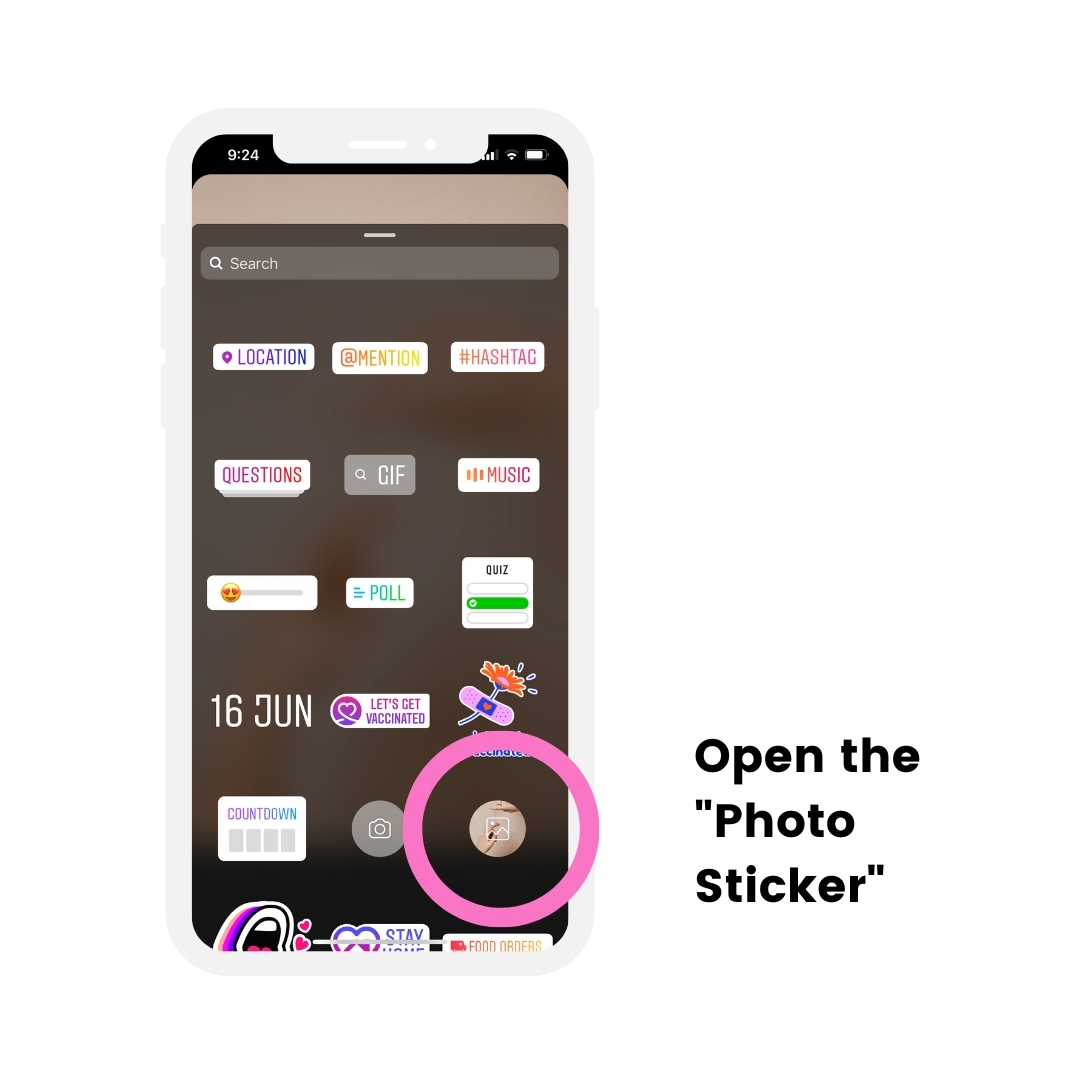
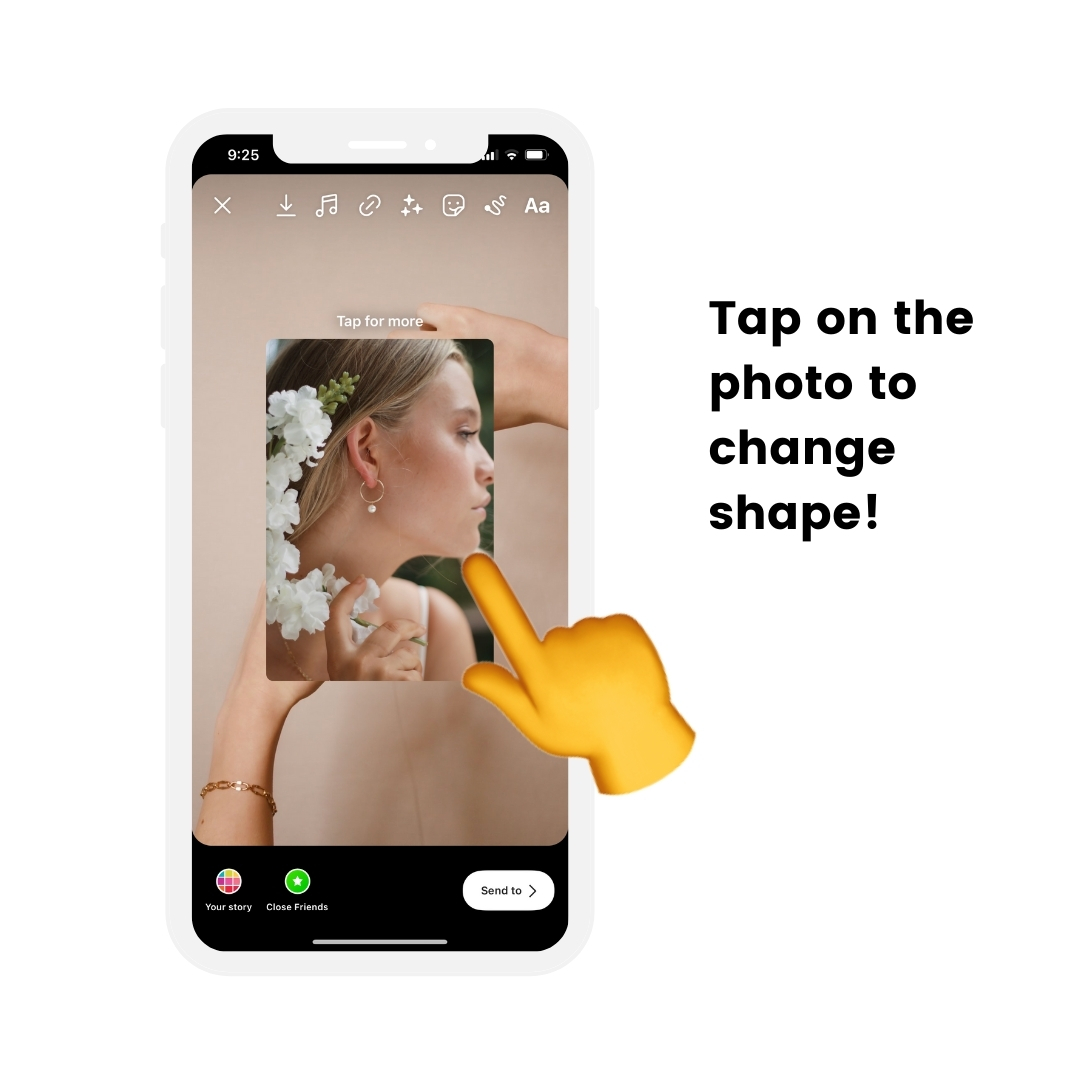
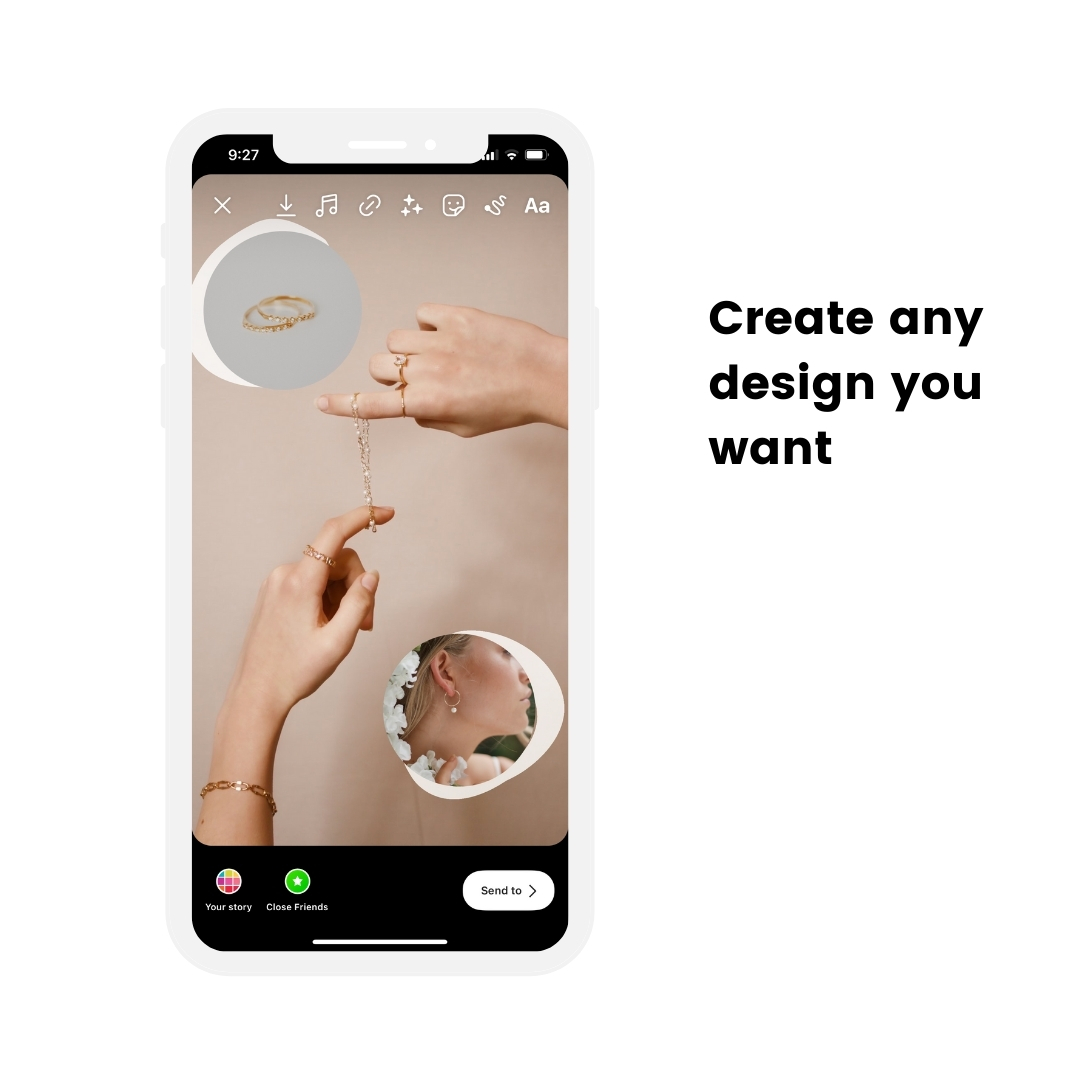
Tip: Use the Free Photos in Preview App to find backgrounds and textured images for your shapes.
Hack #5. Green screen in your Stories
This is super popular for Instagram Reels.
You can use this Effect for your Stories too.
What does it do?
You can talk to the camera, and upload a photo or video in the background. You will appear in front of the background. Like a TV presenter in front of the weather news screen.
Like this:
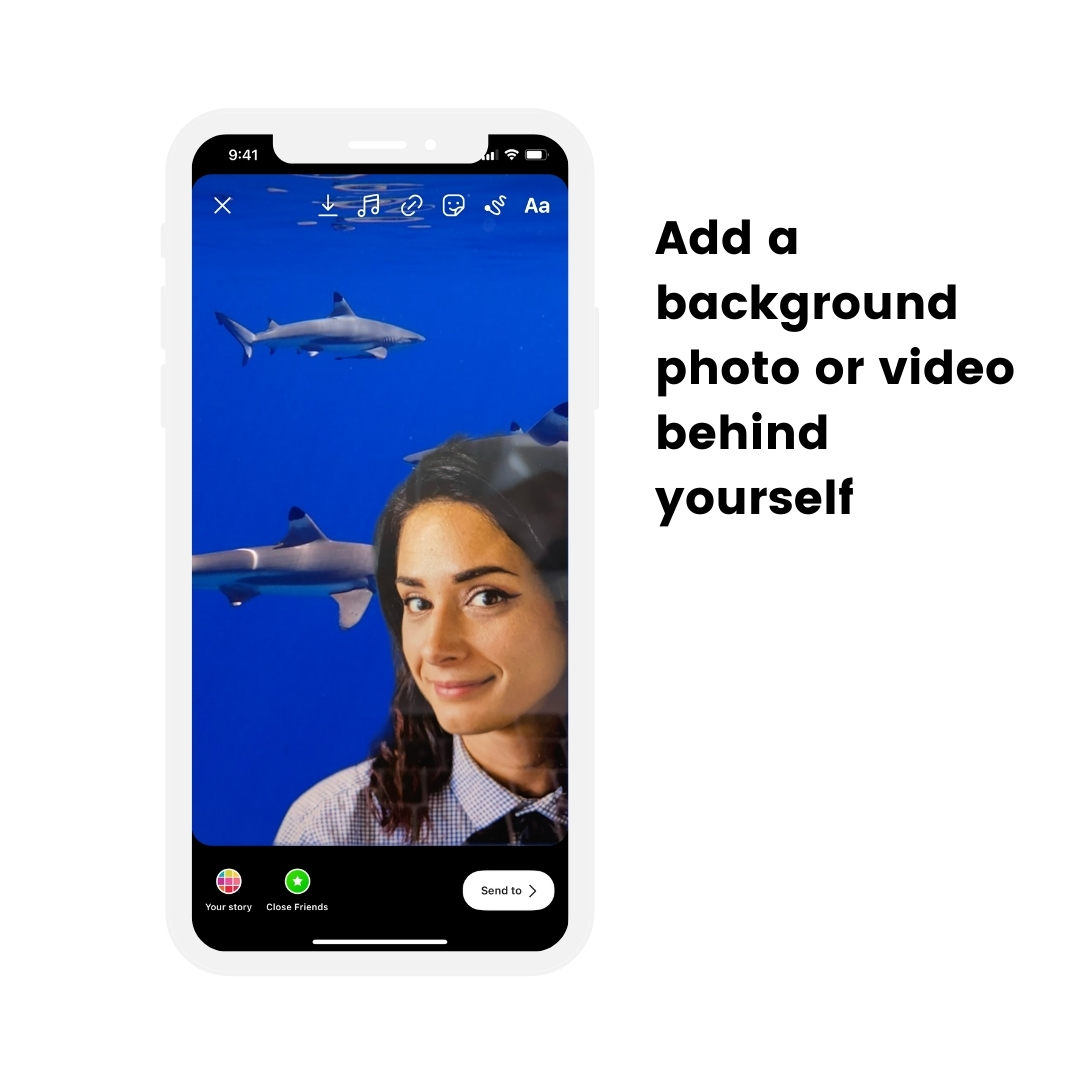
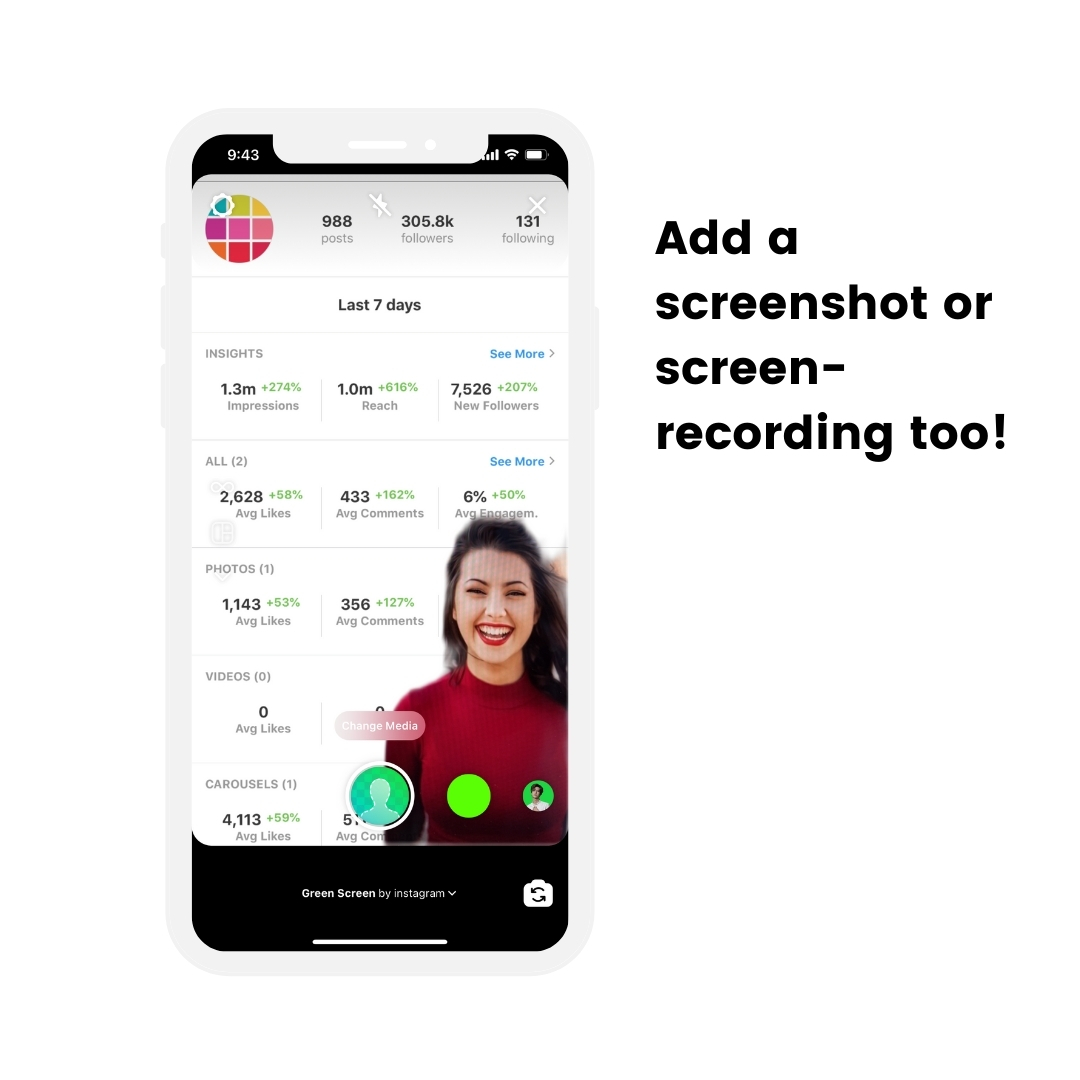
Here is how to do it:
- Open your Instagram Story
- Choose an Effect
- Tap on the Effect name at the bottom of the screen
- Scroll down
- Press “Browse Effect Gallery”
- Press on the “Search” button (top right corner of your screen)
- Type “Green screen” in the search bar
- Choose a green screen effect
- Press “Add media”
- Choose a photo or video as your background
- Press on the circle button to take a photo or video of yourself in front of the background
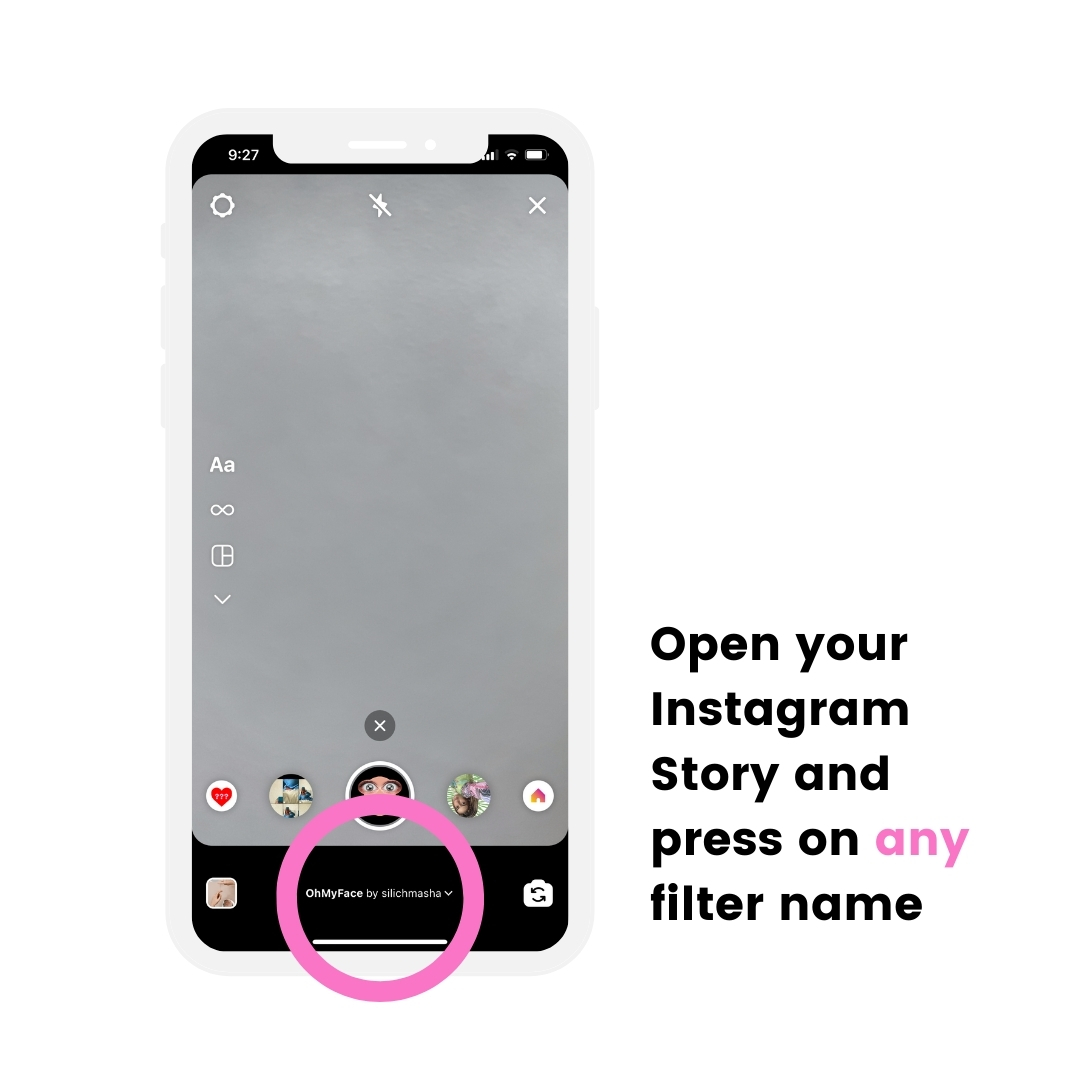
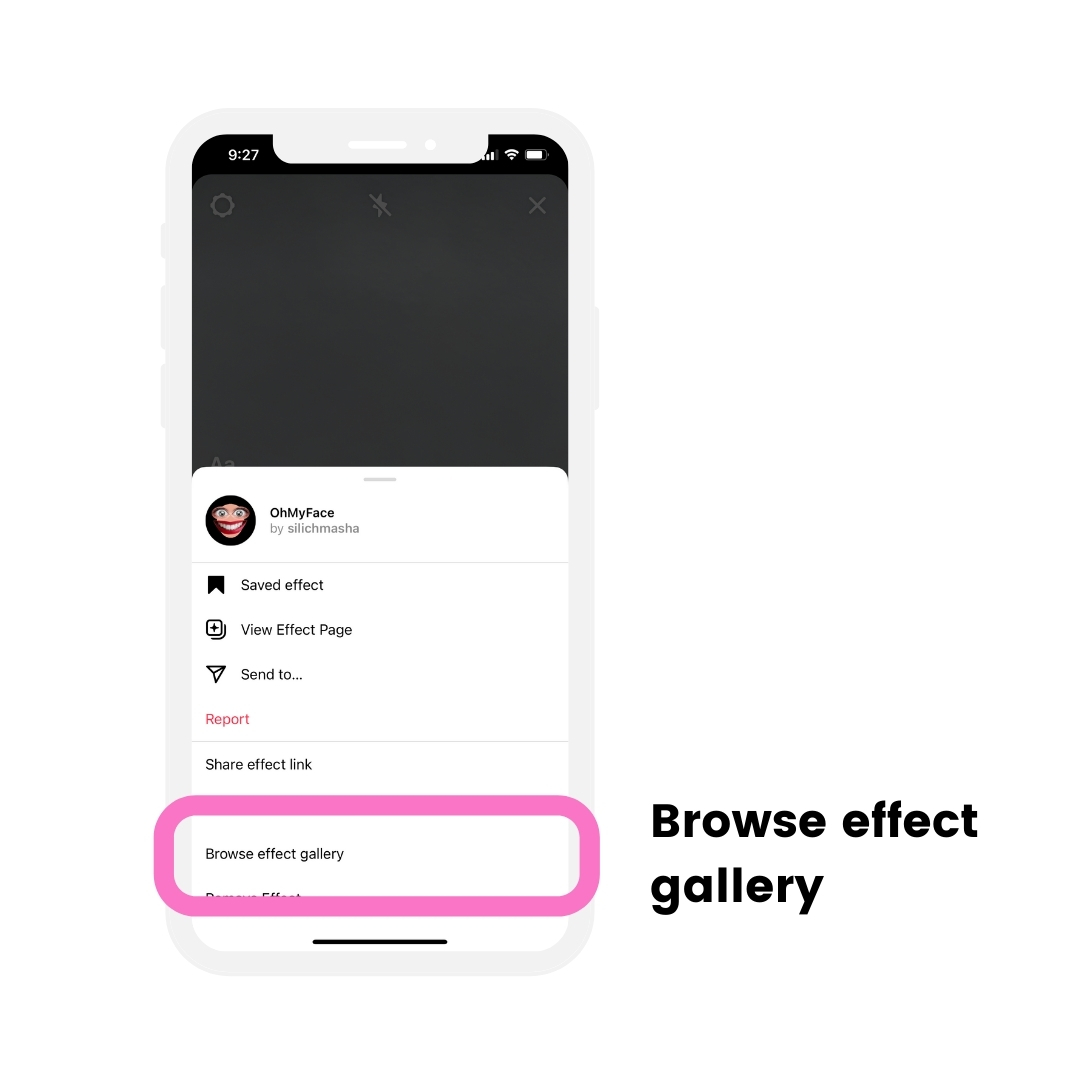
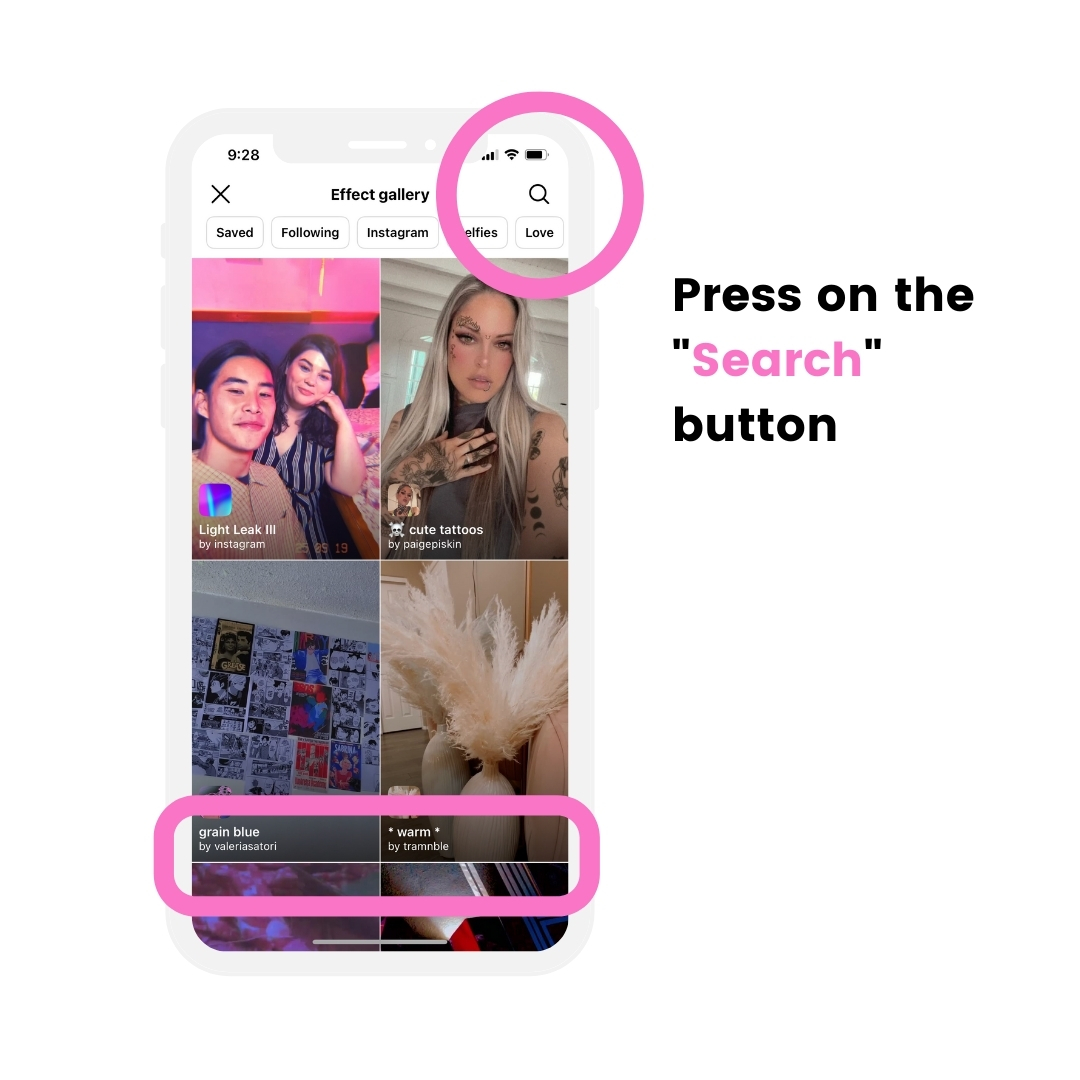
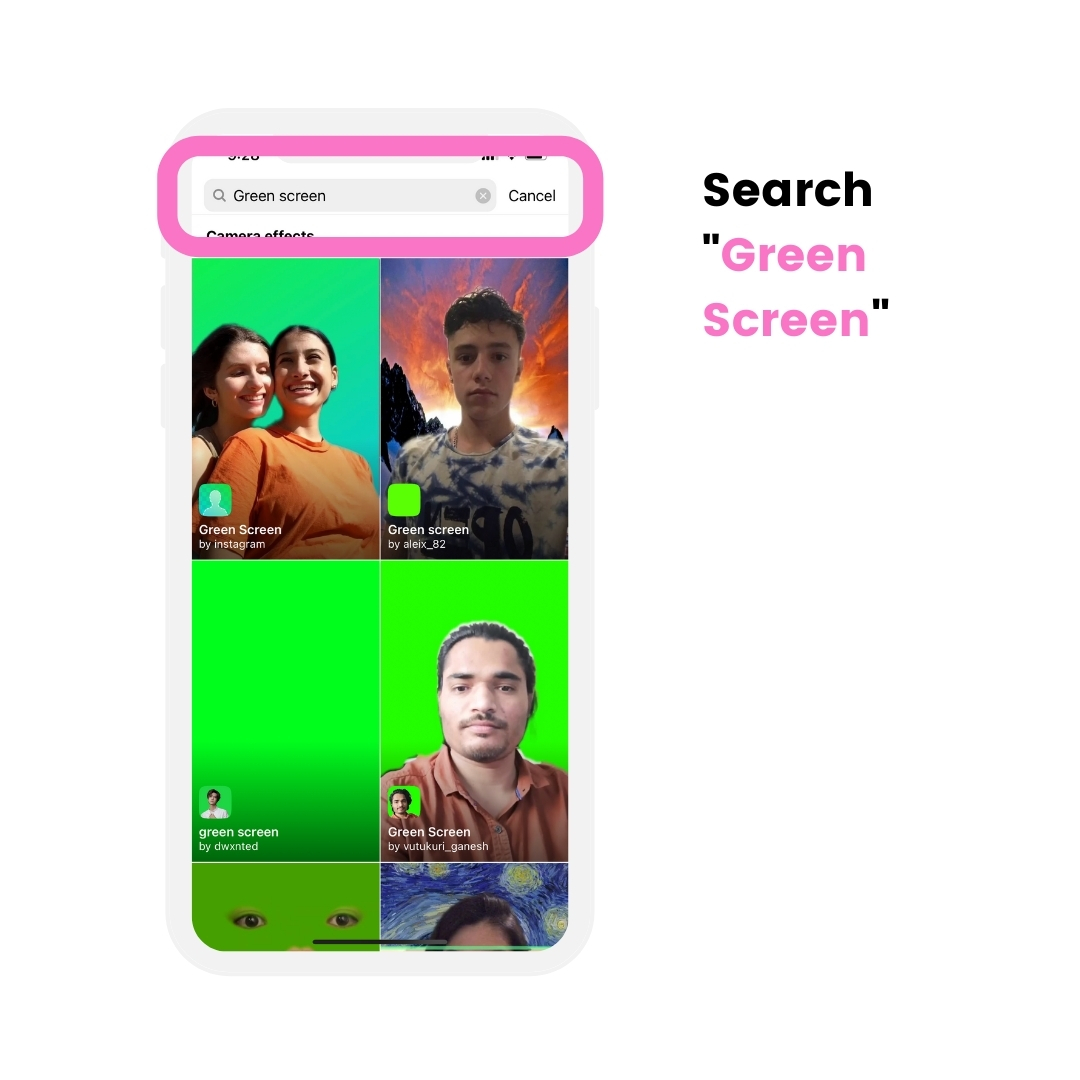
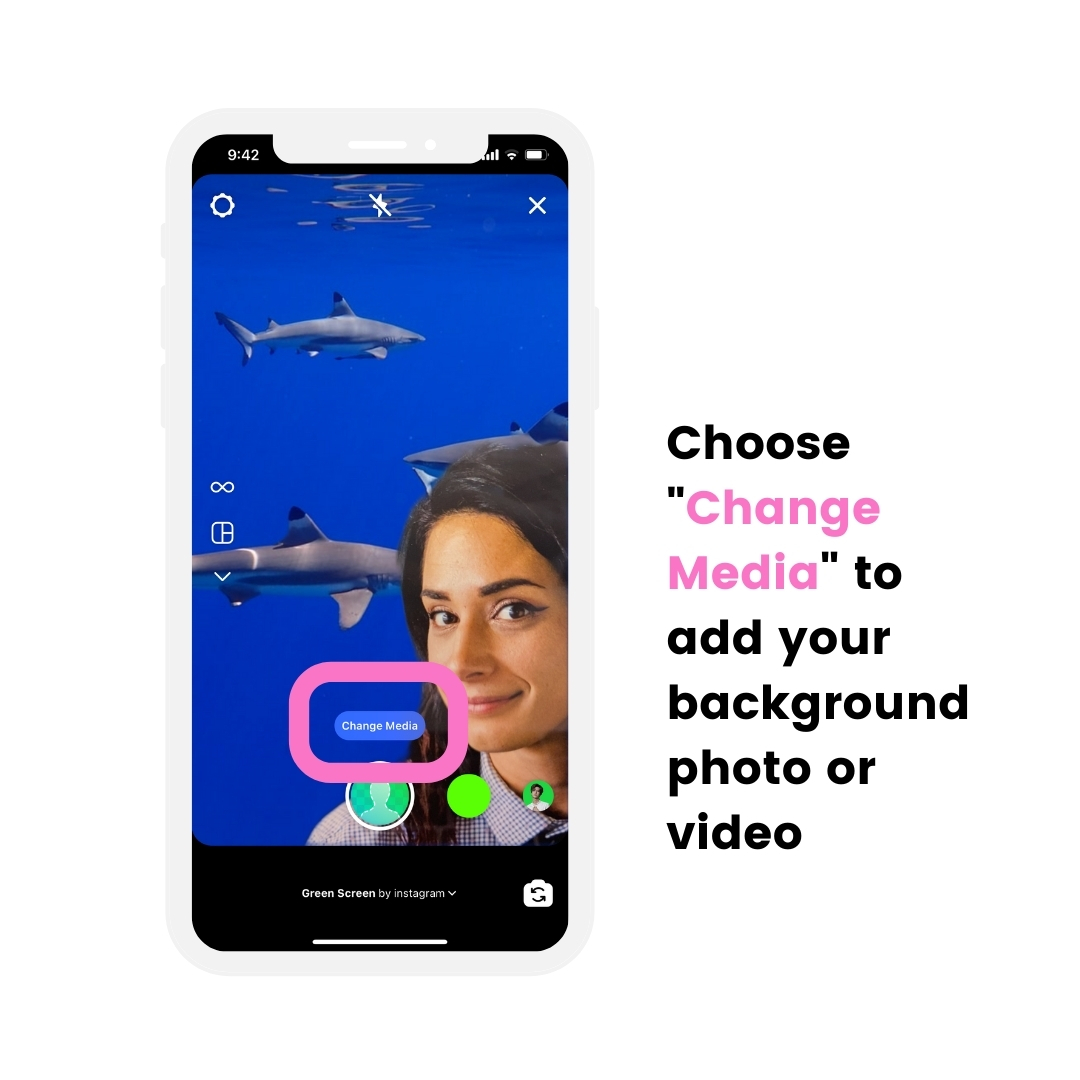
Hack #6. Talk in a circle
Maybe you prefer showing yourself in a bubble on top of the background?
Use a “Circle Talker“.
It’s super fun and interactive. Think of yourself as a TV presenter.
Like this:
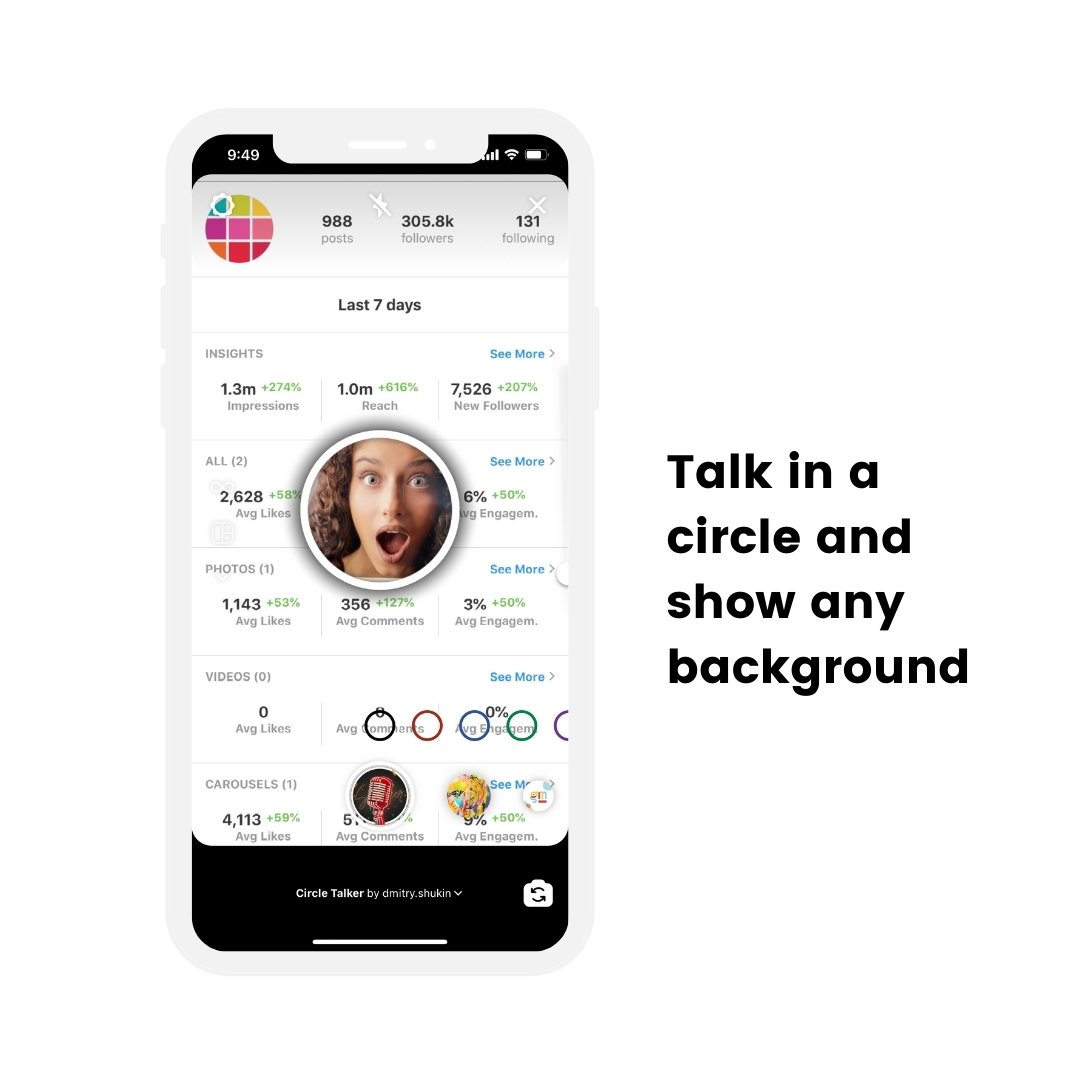
You can use this hack for your Instagram Stories and Reels.
Here are Instagram Story ideas using the Circle Talker:
- Answer someone’s question
- React to a comment (take a screenshot and talk over it)
- React to a video
- Show a screenshot or screen recording of something
Here is how to get the Circle Talker Effect:
- Open the “Browse Effect Gallery”
- Search “Circle Talker”
- Choose one
- Press on “Upload media” add a background image
- Record yourself
Done.
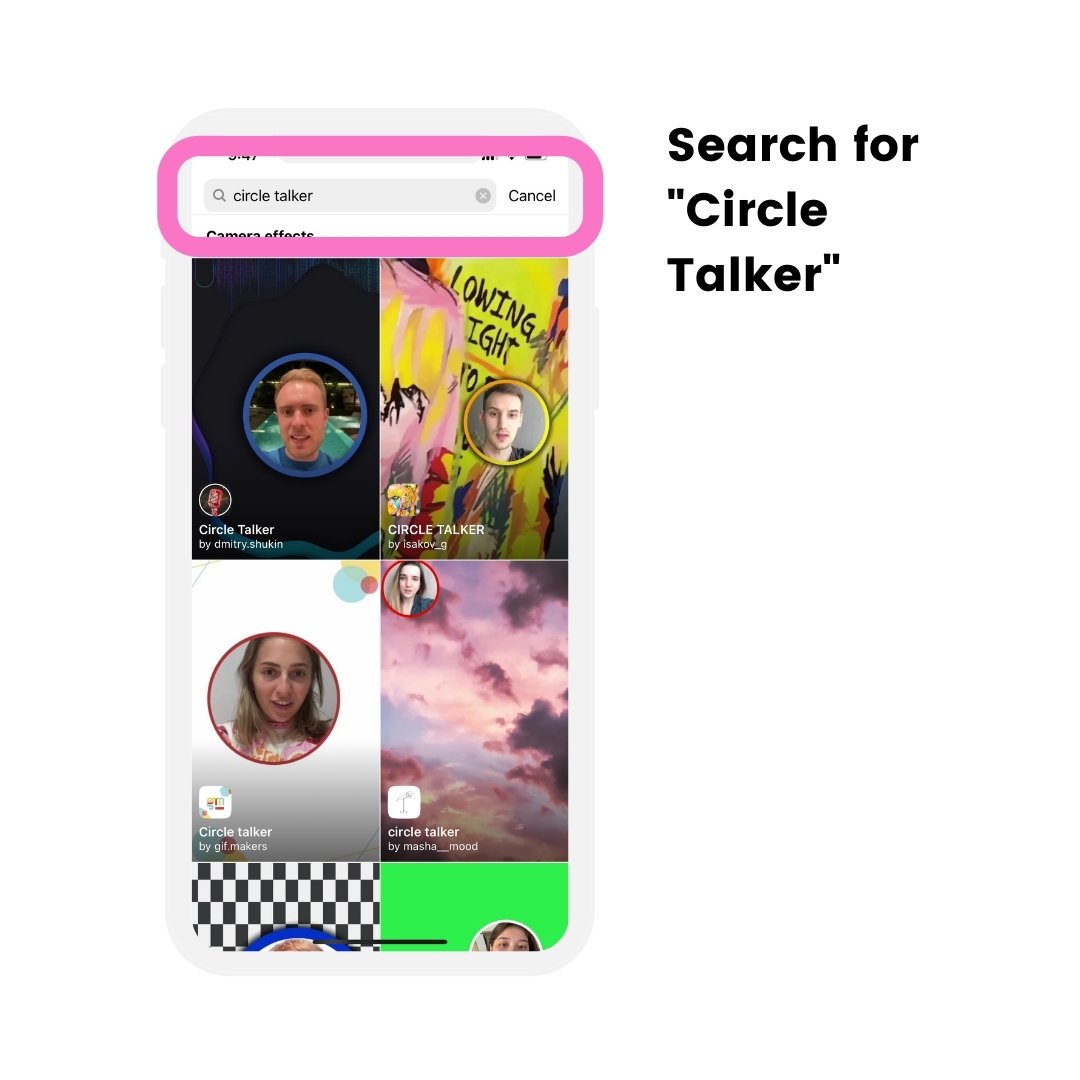
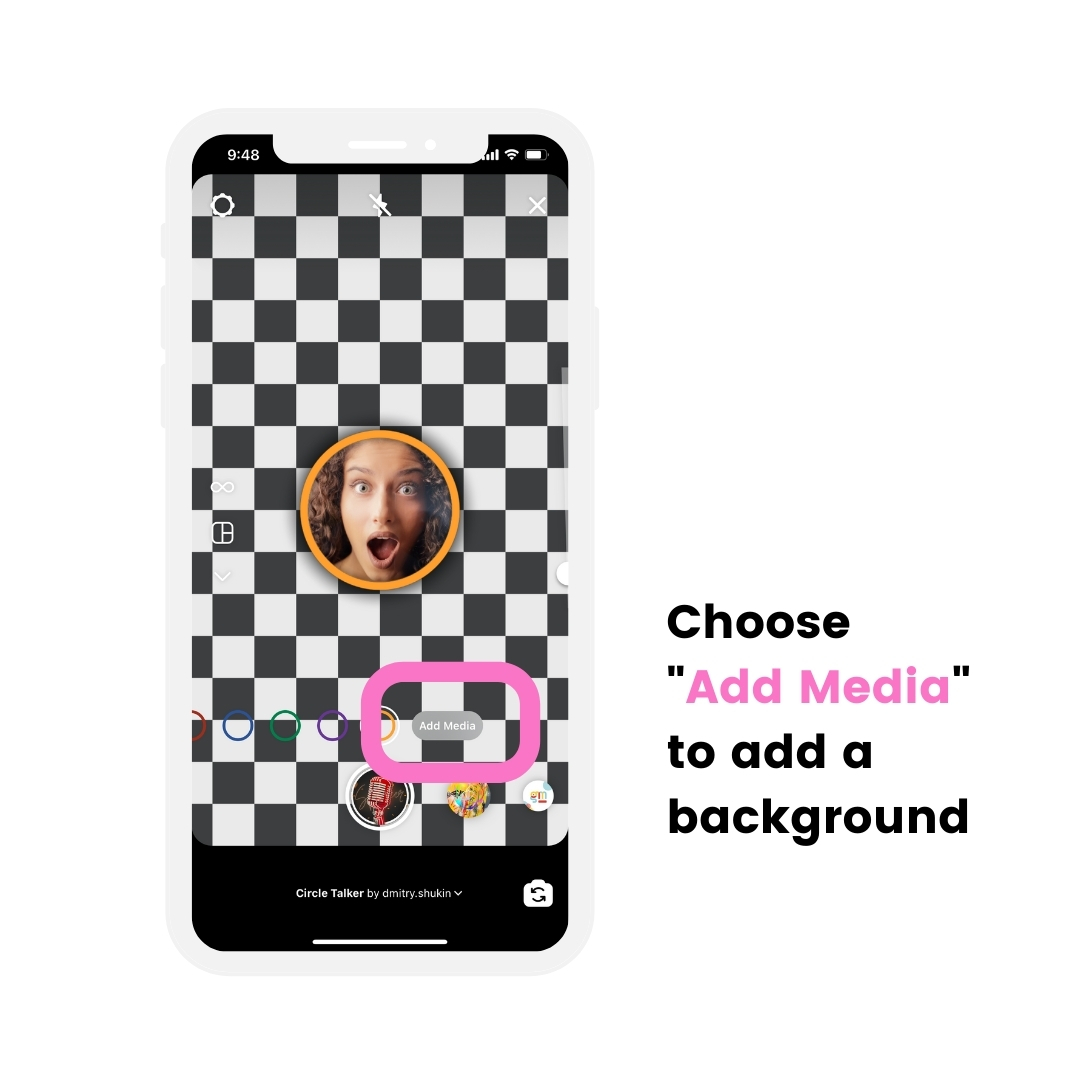
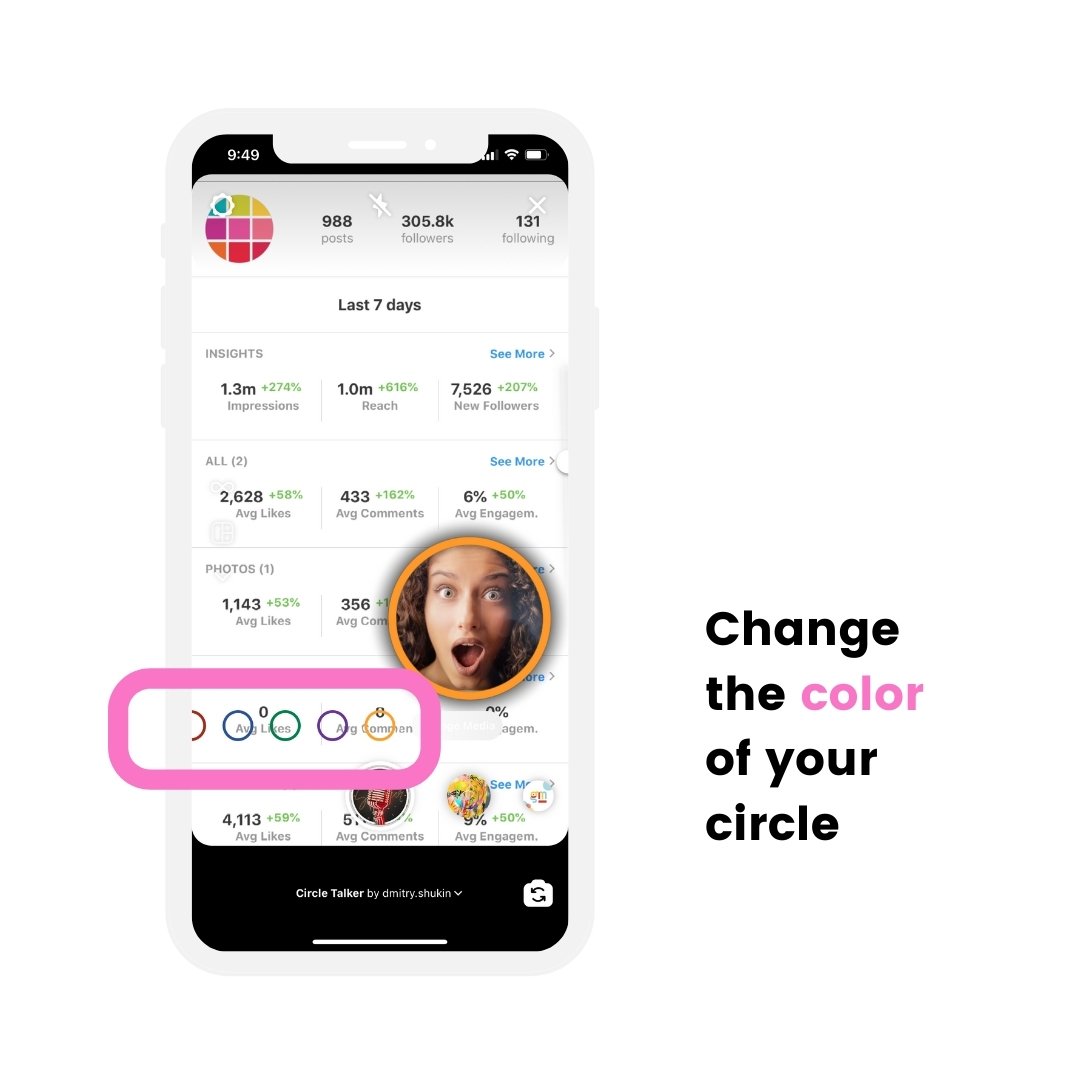
Hack #7. Swipe up without 10K followers
Don’t have 10K followers yet? But really want to add a swipe-up link to your Instagram Story?
Here is one of my favorite Instagram Story hacks:
- Record a one minute video (tip: it can be a video or yourself pointing towards the top left corner of your screen, or it can be an image with an arrow pointing to the top left corner of your screen. Optional: Say or write the text “Tap on the title to get the link!”)
- Upload the video to your account as an IGTV video
- Add the link you want in the video description / caption
- Post the video
- Open your Instagram Story
- Tap on the “Link” button
- Tap “IGTV”
- Choose the IGTV video with the link
The link will work!
All links that are in the IGTV video caption will work.
You can link to your website, your opt-in page, a YouTube video – anything you want.
You can also change the link whenever you want. For example, you might want to use the same video instead of creating a new one every time you want to share a different link.
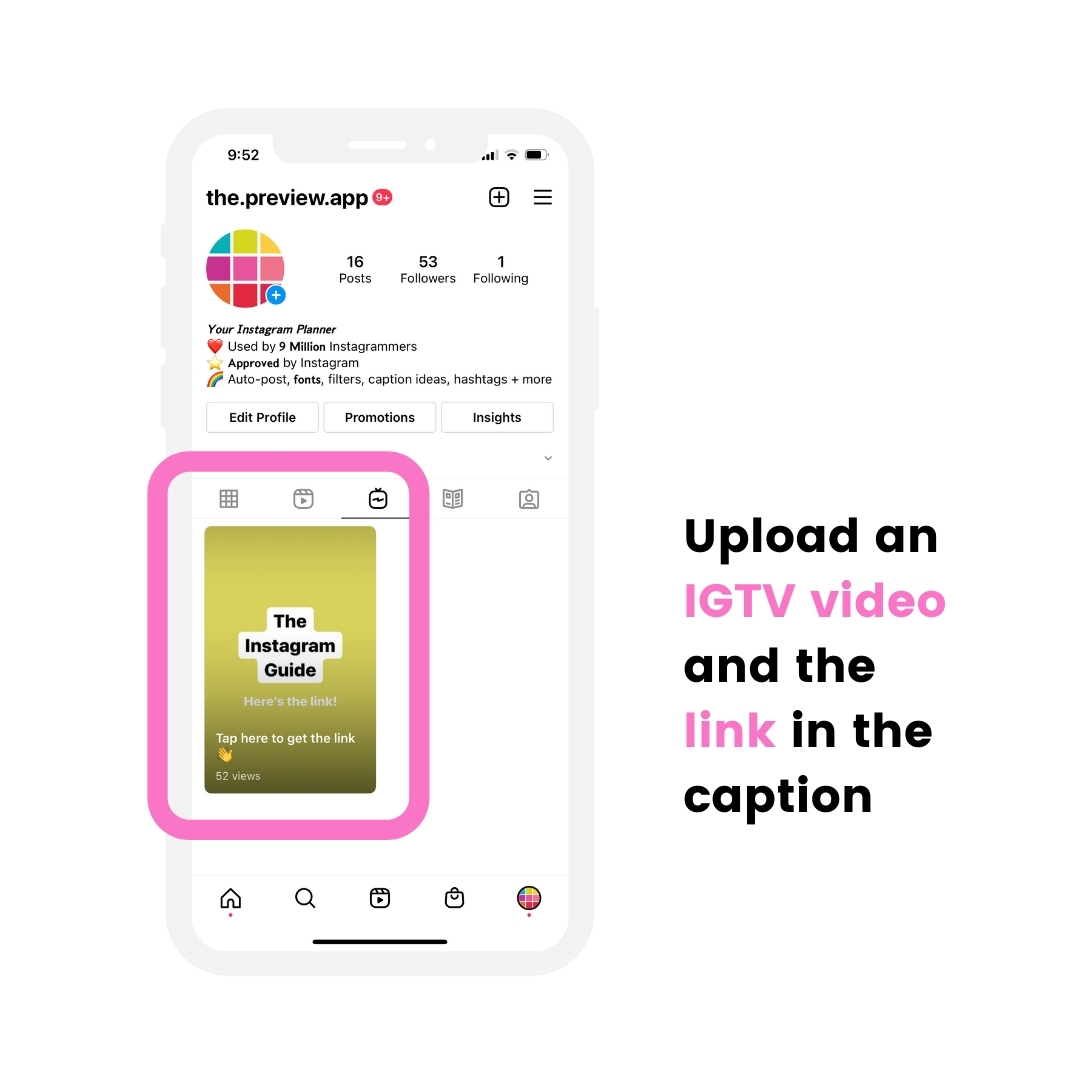
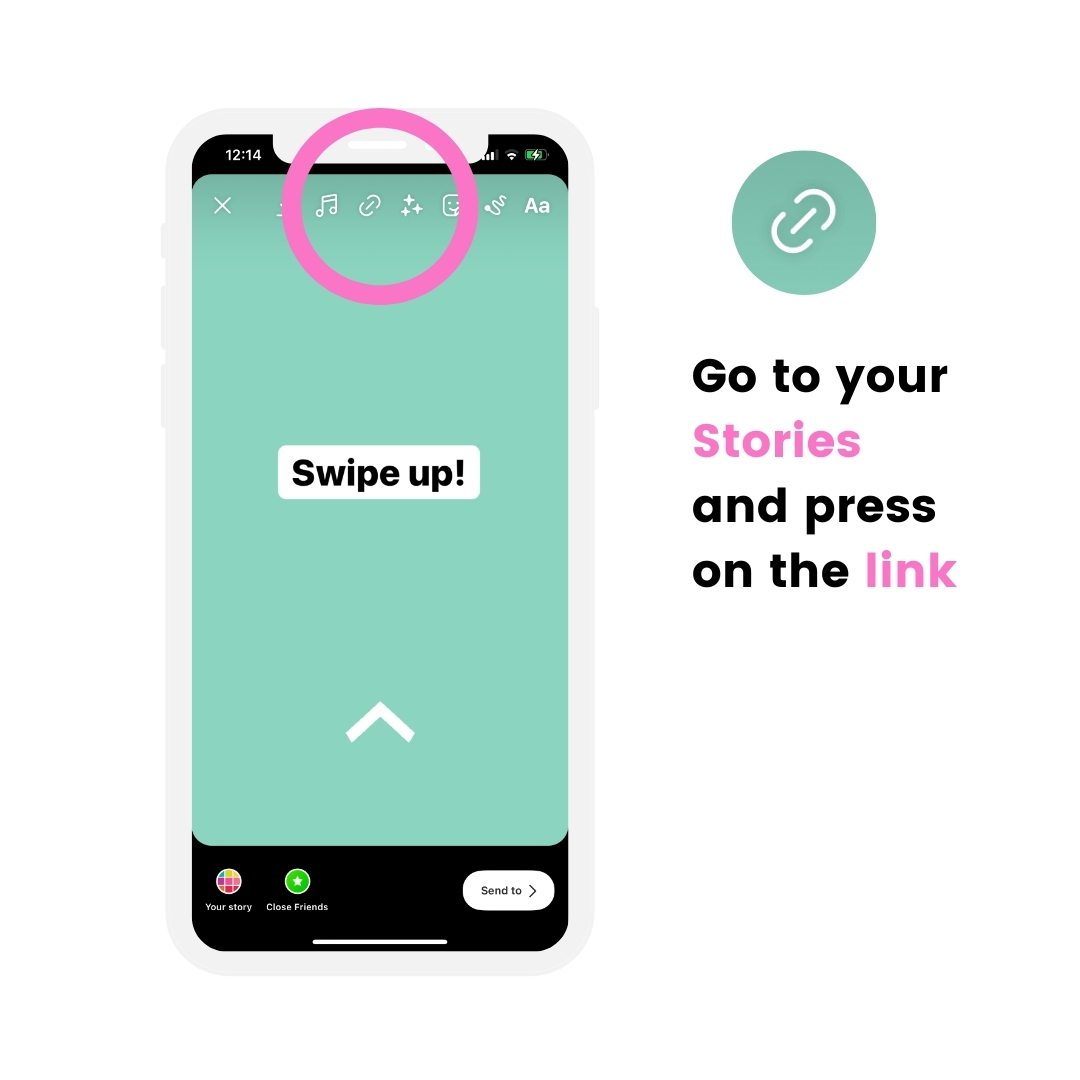
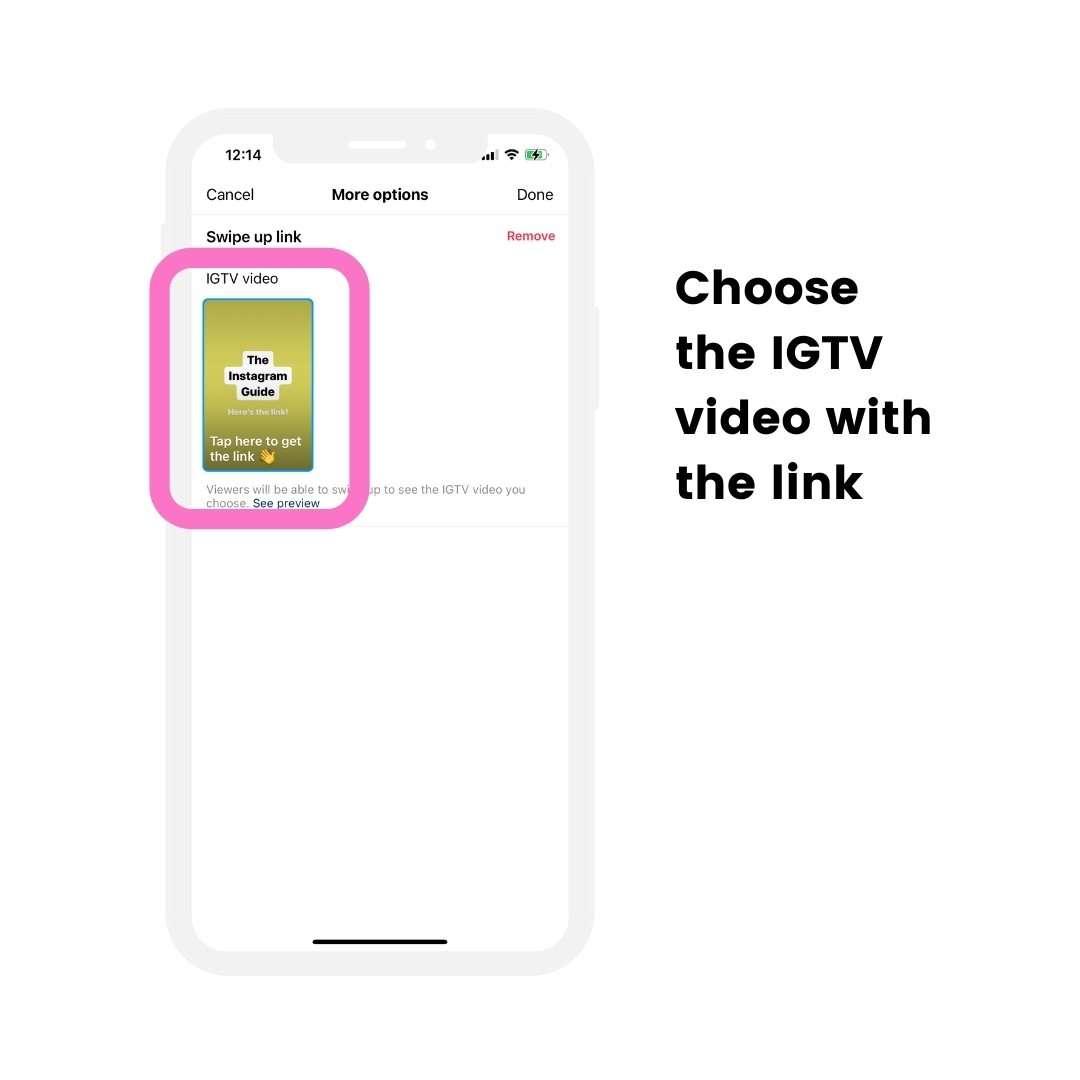
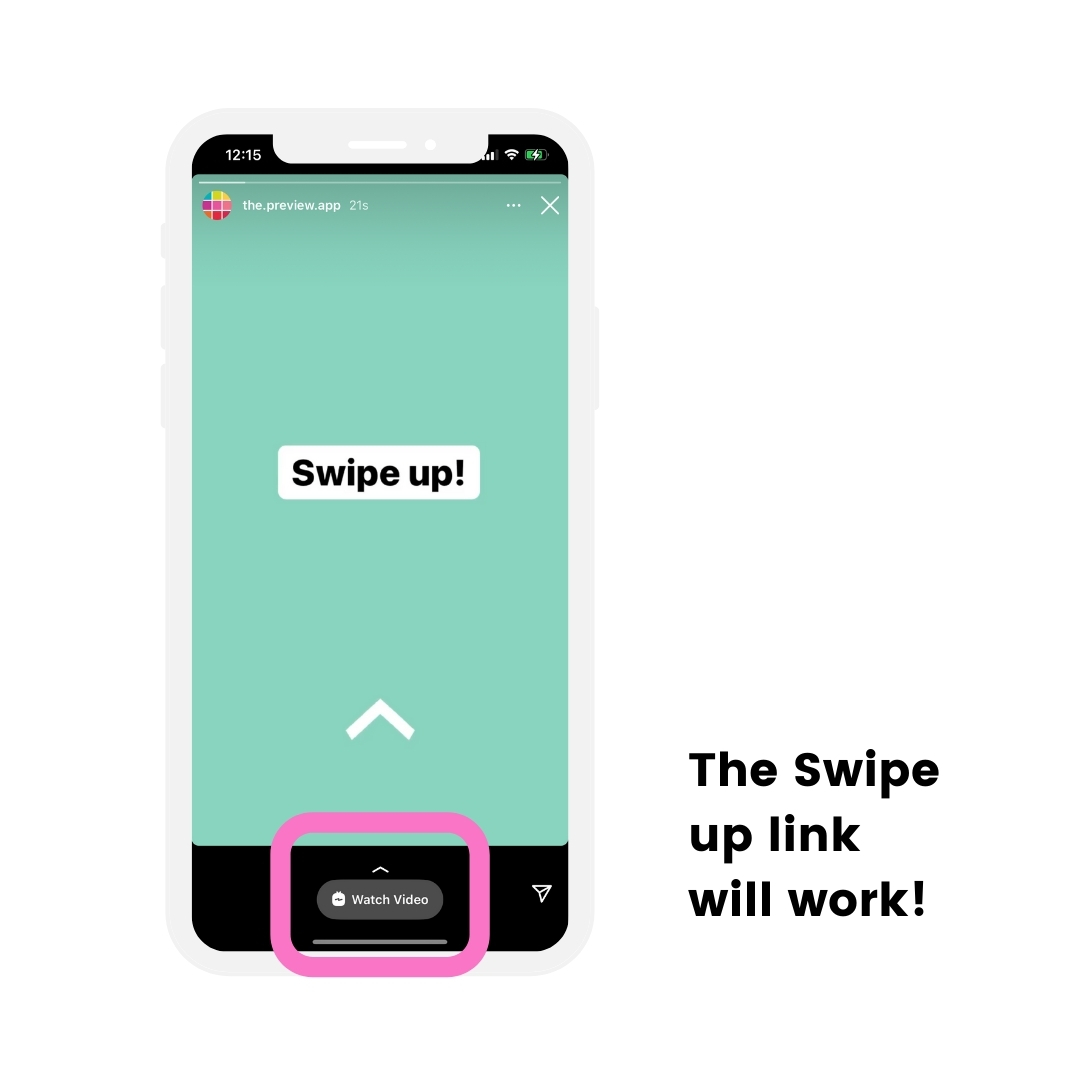
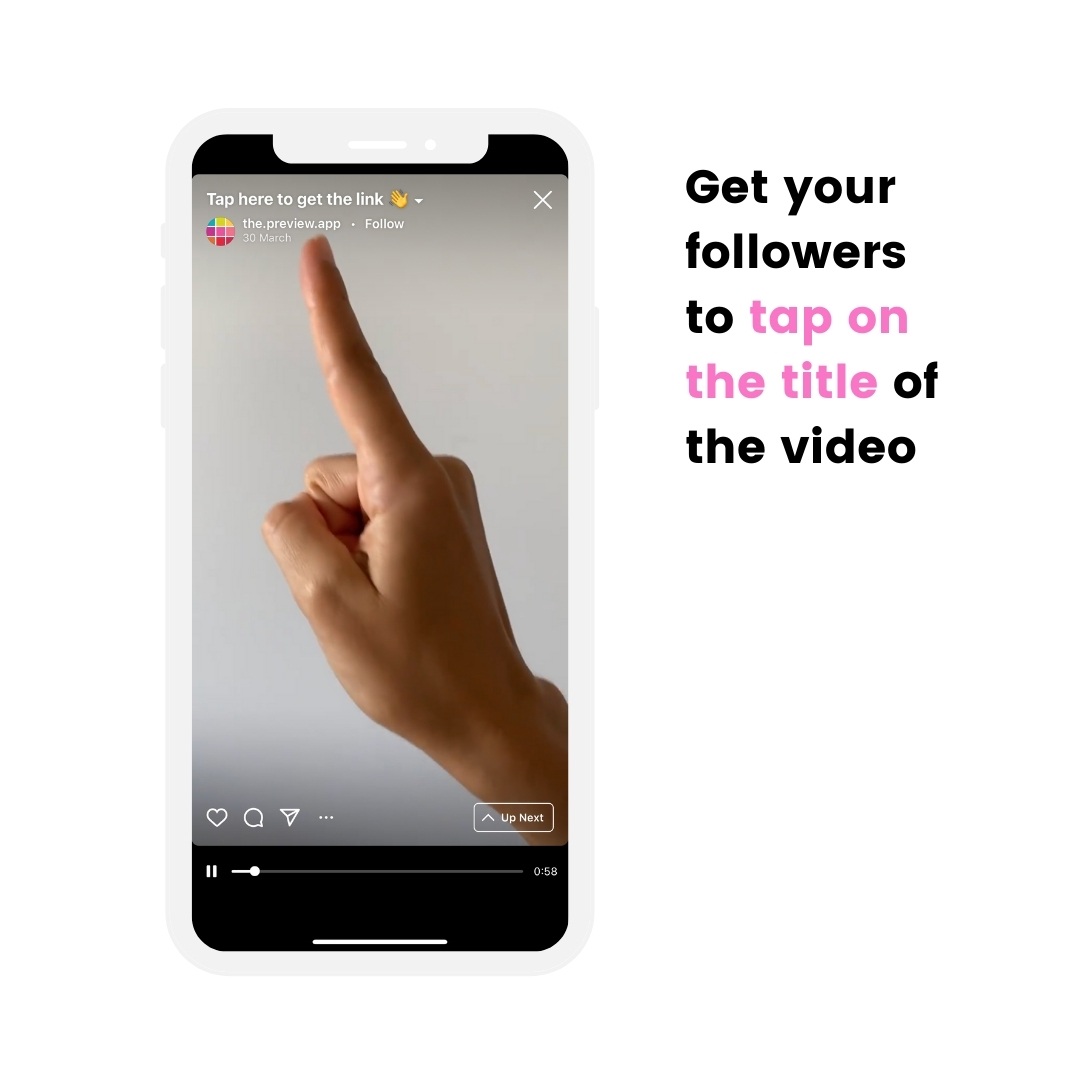
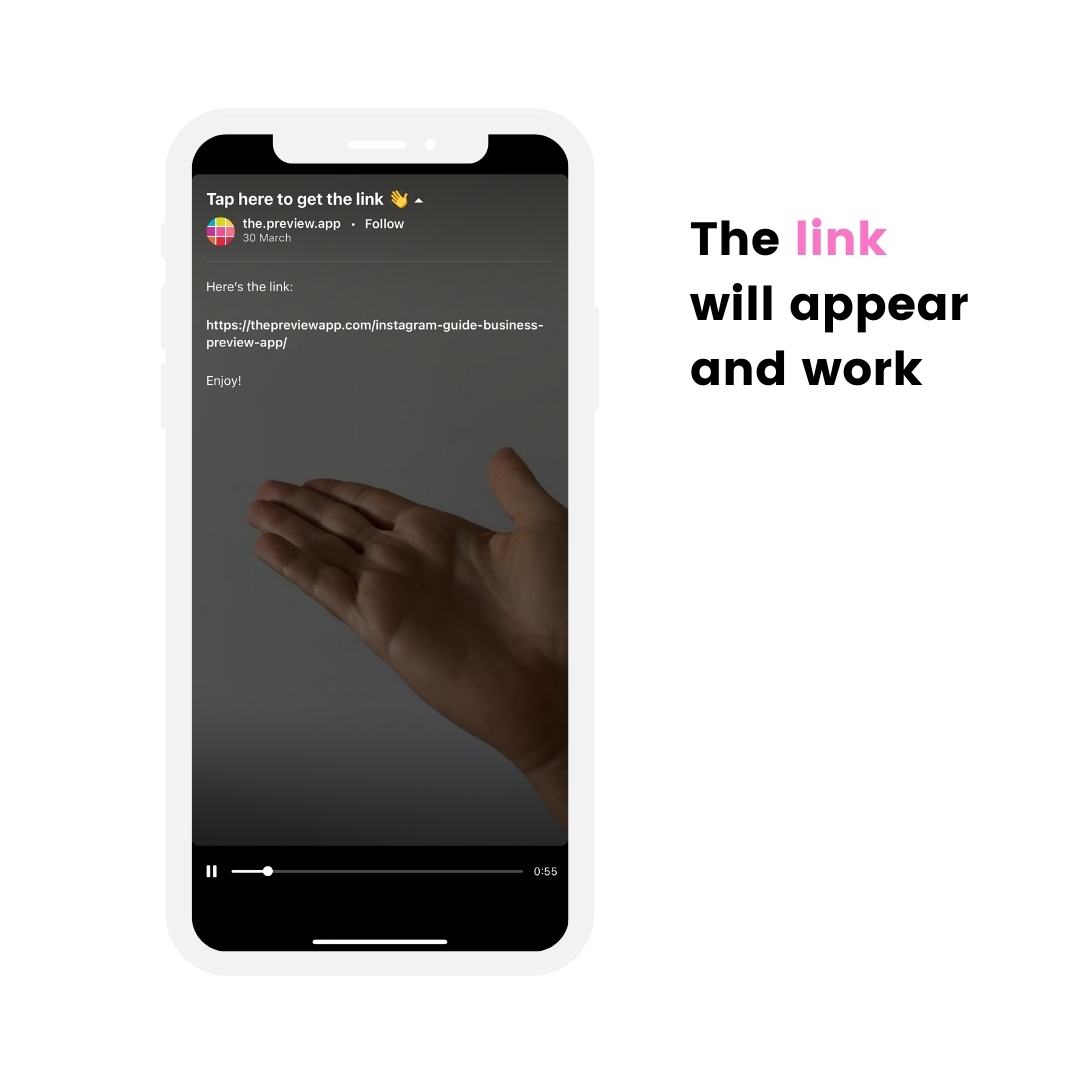
Hack #8. Schedule Instagram Stories in advance
This Instagram Story hack is to save time.
Especially if you want to post consistently in your Insta Stories or get more views.
People love to schedule these kinds of Instagram Stories:
- “This or That” games
- Tips / tutorials
- Throwback pictures / videos
- Campaigns
- Shoutouts (screenshots of someone’s Instagram post or feed for example)
- Branded backgrounds (so they are always on hand)
- Q&As answers
You can plan your Instagram Stories using Preview, on the phone app or computer.
You can:
- Watch your Instagram Story flow as if you already posted your Stories
- Prepare your swipe-up links
- Organize your content
Here is how to do it on the phone app (the steps are the same on the computer):
- Open the Insta Story Planner
- Press +
- Upload photos / videos
- Rearrange their order to plan in which order you want to post
- Open the Notes
- Turn on the “Schedule” button to choose a day and time when you want to post
Done.
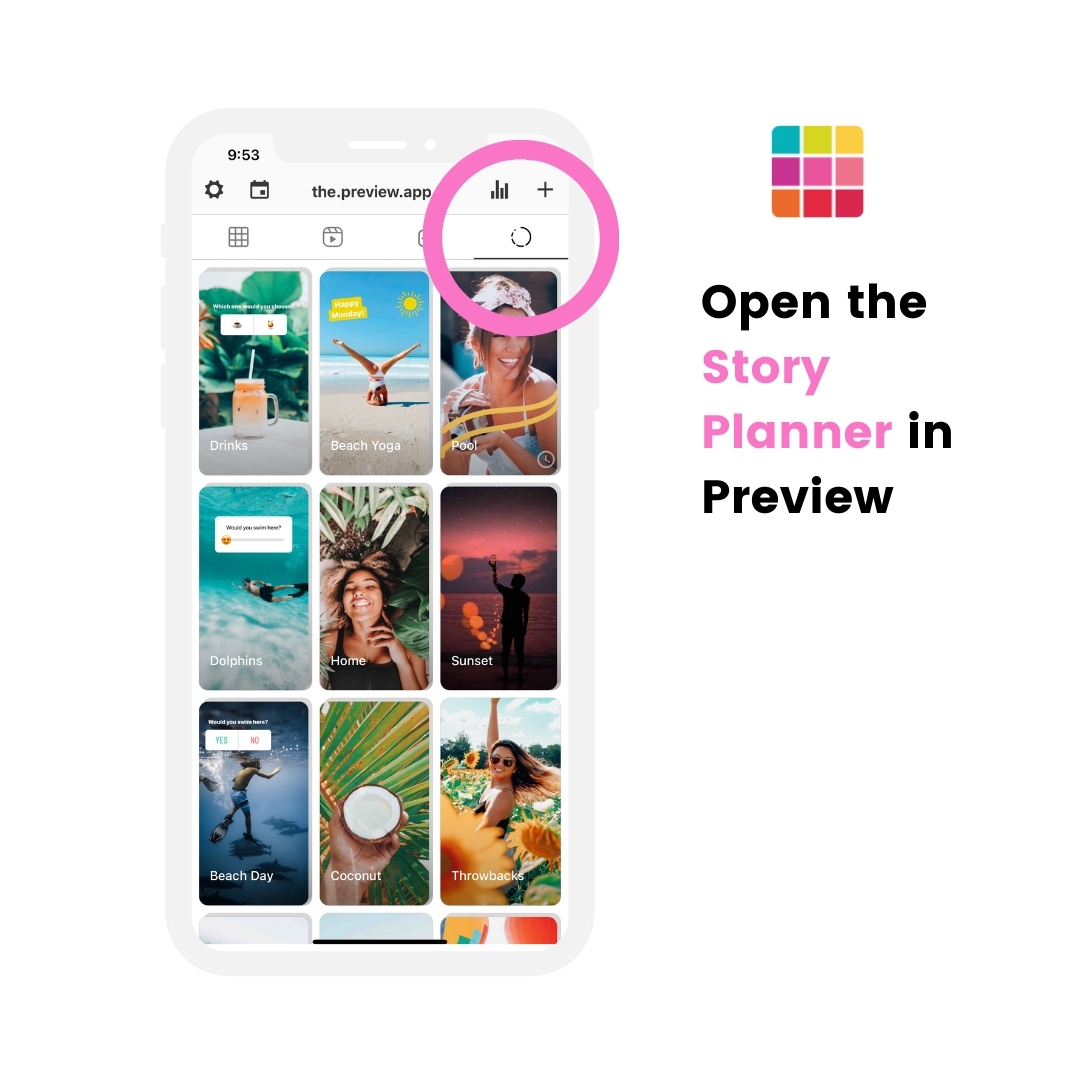
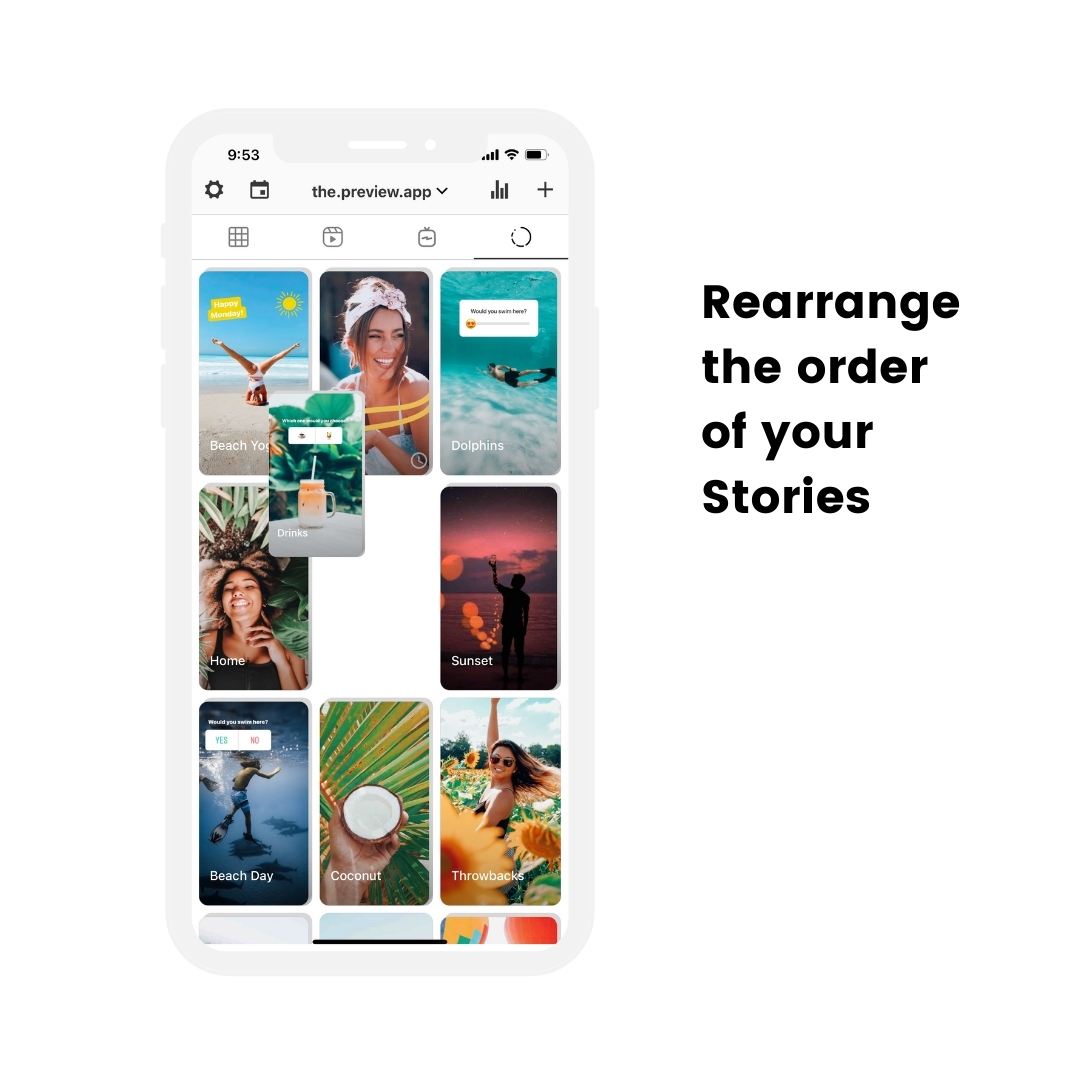
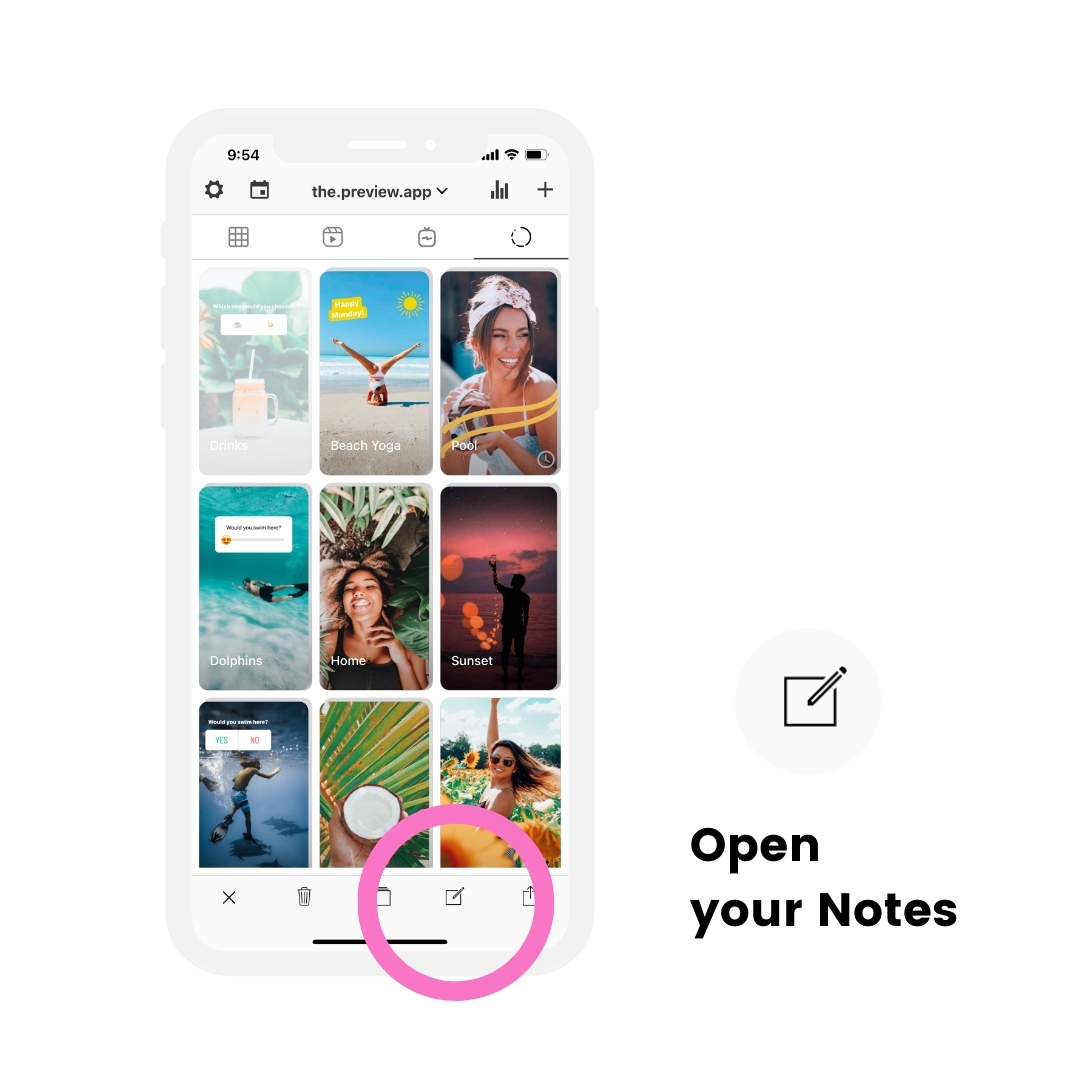
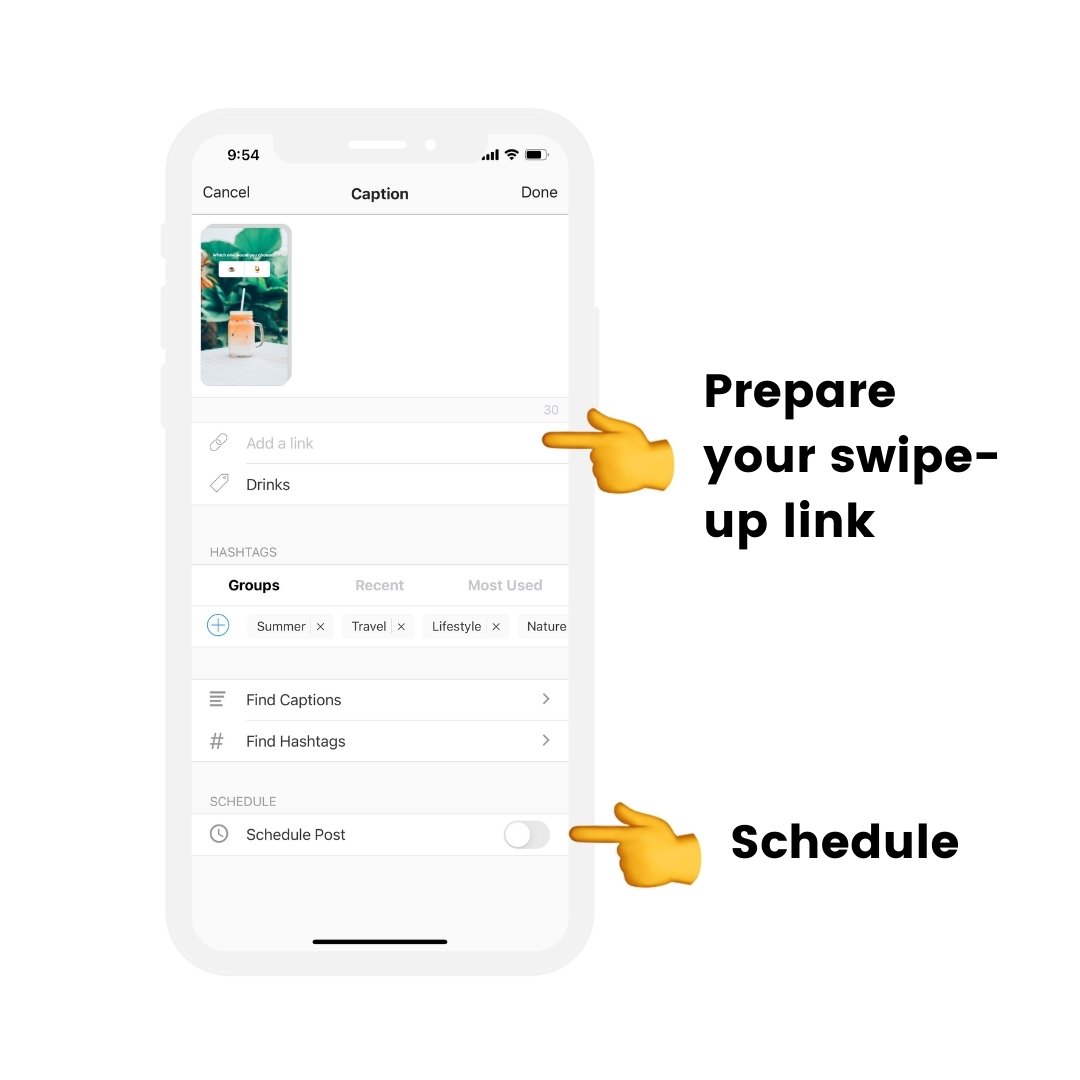
Hack #9. Use your brand color palette
Color = your visual signature = your brand.
This hack is for you if you want your Stories to fit your brand colors.
You might have seen some content creators or brands who always post in their Stories using the same color palette.
Their background colors might be on brand. Their text might be their brand color. Their text box might be their brand color.
It looks aesthetic. It looks consistent. It looks neat.
When you see this color, you know it’s them.
But these colors are not the default colors that Instagram gives at the bottom of the screen. And it would be very hard to find this exact color, every single time, by long-pressing on one color.
How do they do it?
Like this:
- Create an image that has your brand colors
- Save it to your camera roll (bonus: create a special folder in your camera roll and save your color palette image in it for quick use)
- Open your Instagram Story
- Take a photo or video (or upload one from your camera roll)
- Press on the “Sticker” button on top of the screen
- Choose the “Photo” sticker option
- Choose your color palette image (open your special folder to see it if you had saved it in a folder)
- The image will appear on your Story screen
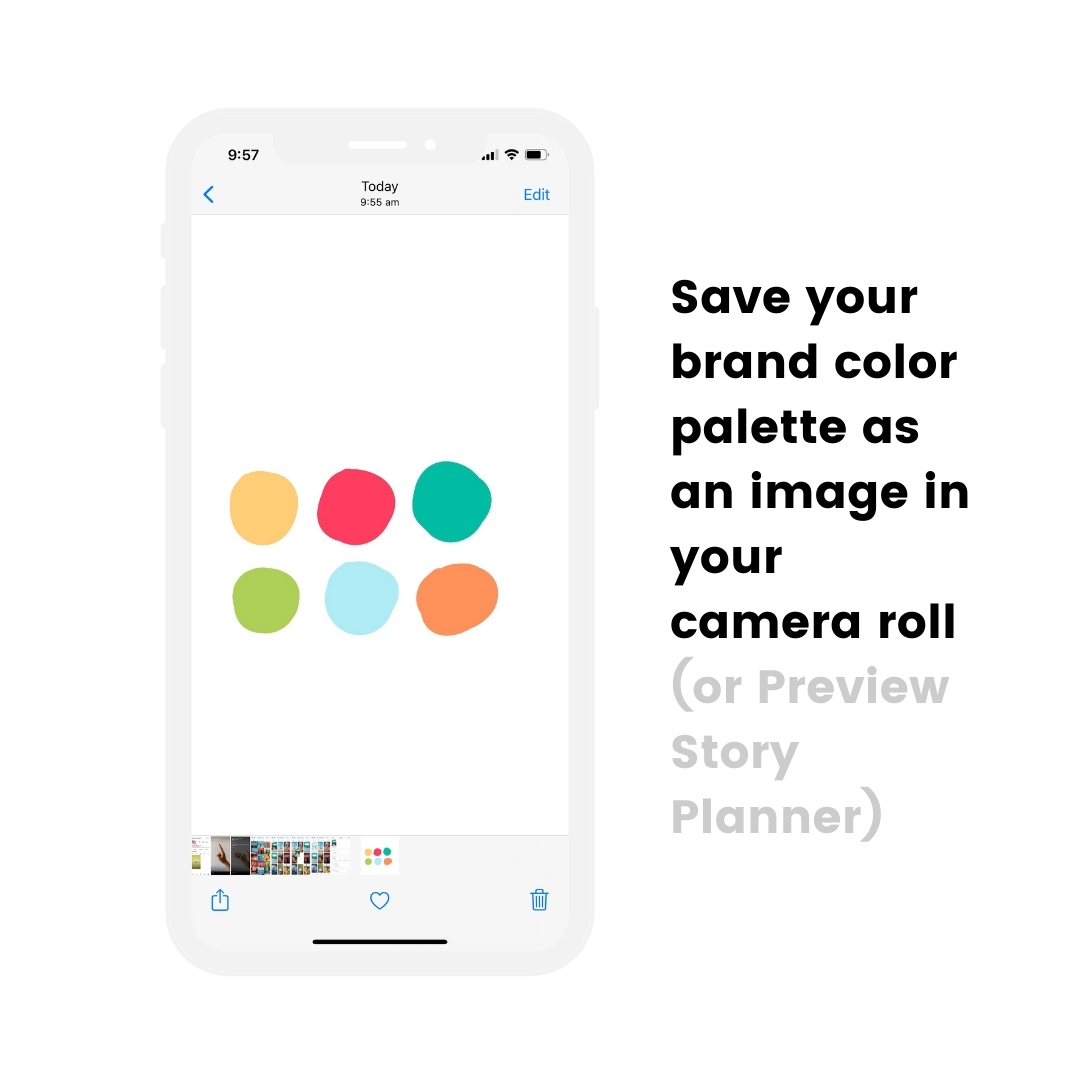
To change the background color:
- Press on the “pen” option
- Press on the “eyedropper” tool (bottom left corner of your screen)
- Drag your finger on the color you want to use
- Hold your finger pressed on your screen
- The whole screen will fill with this brand color
- Slide the image down to the bin to delete it
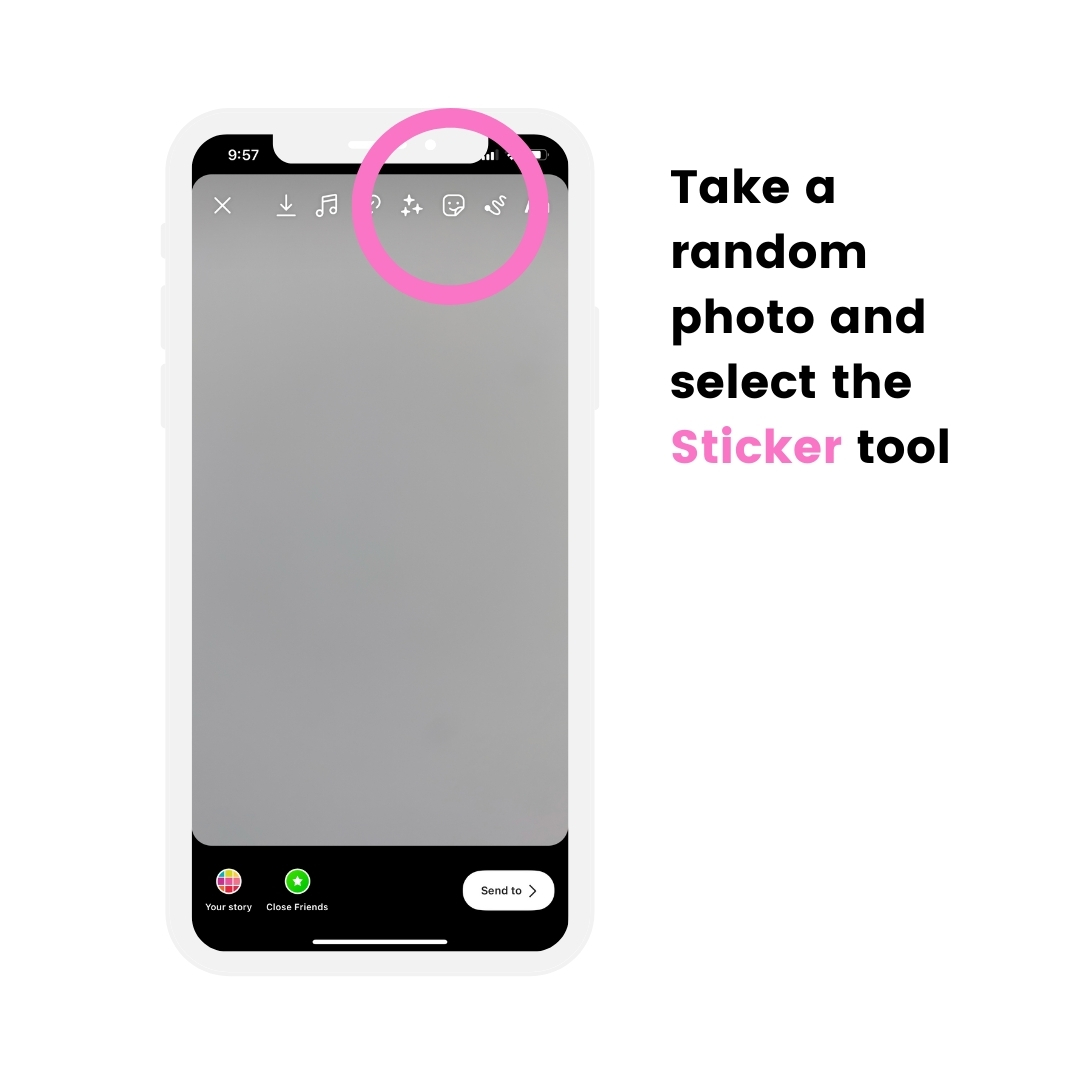
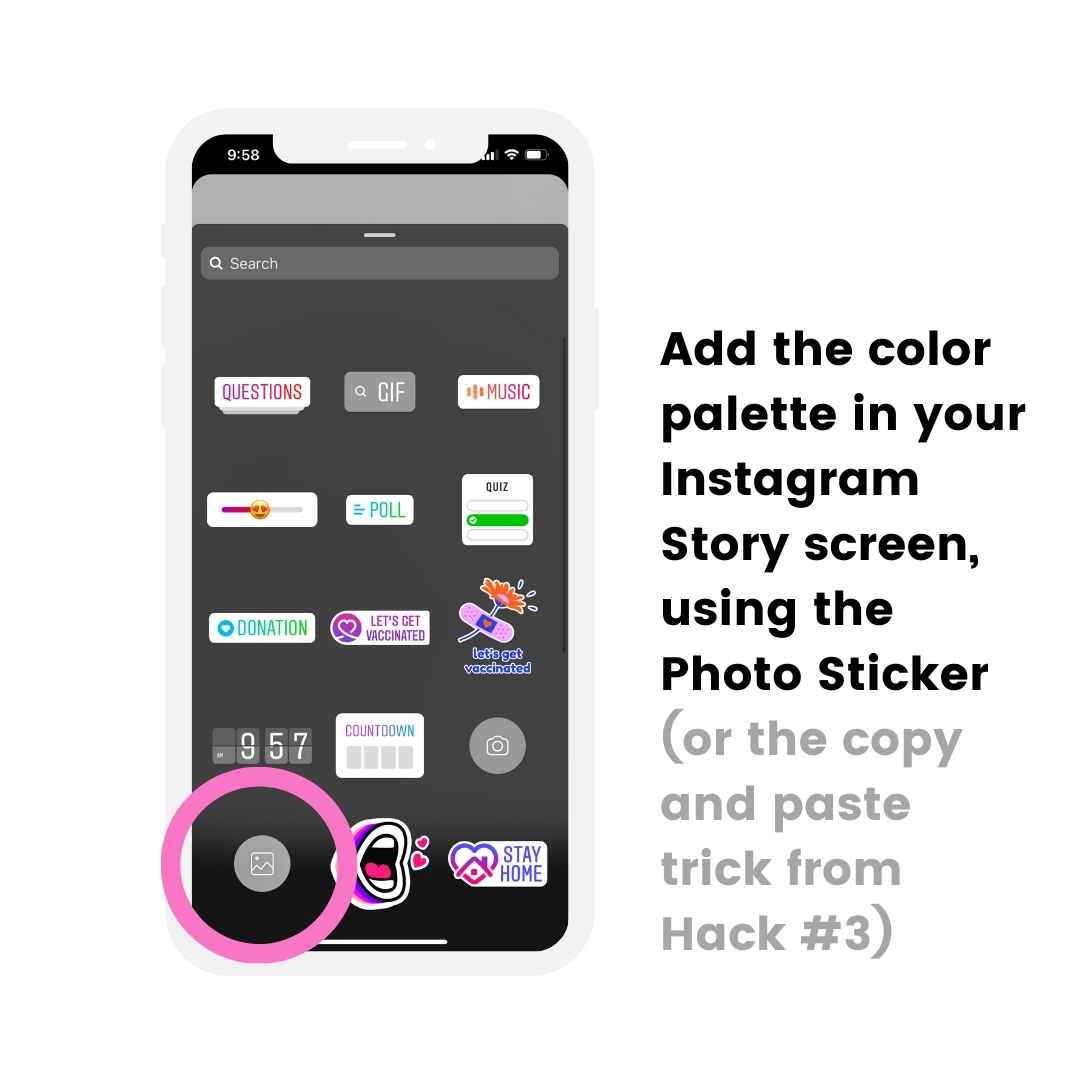
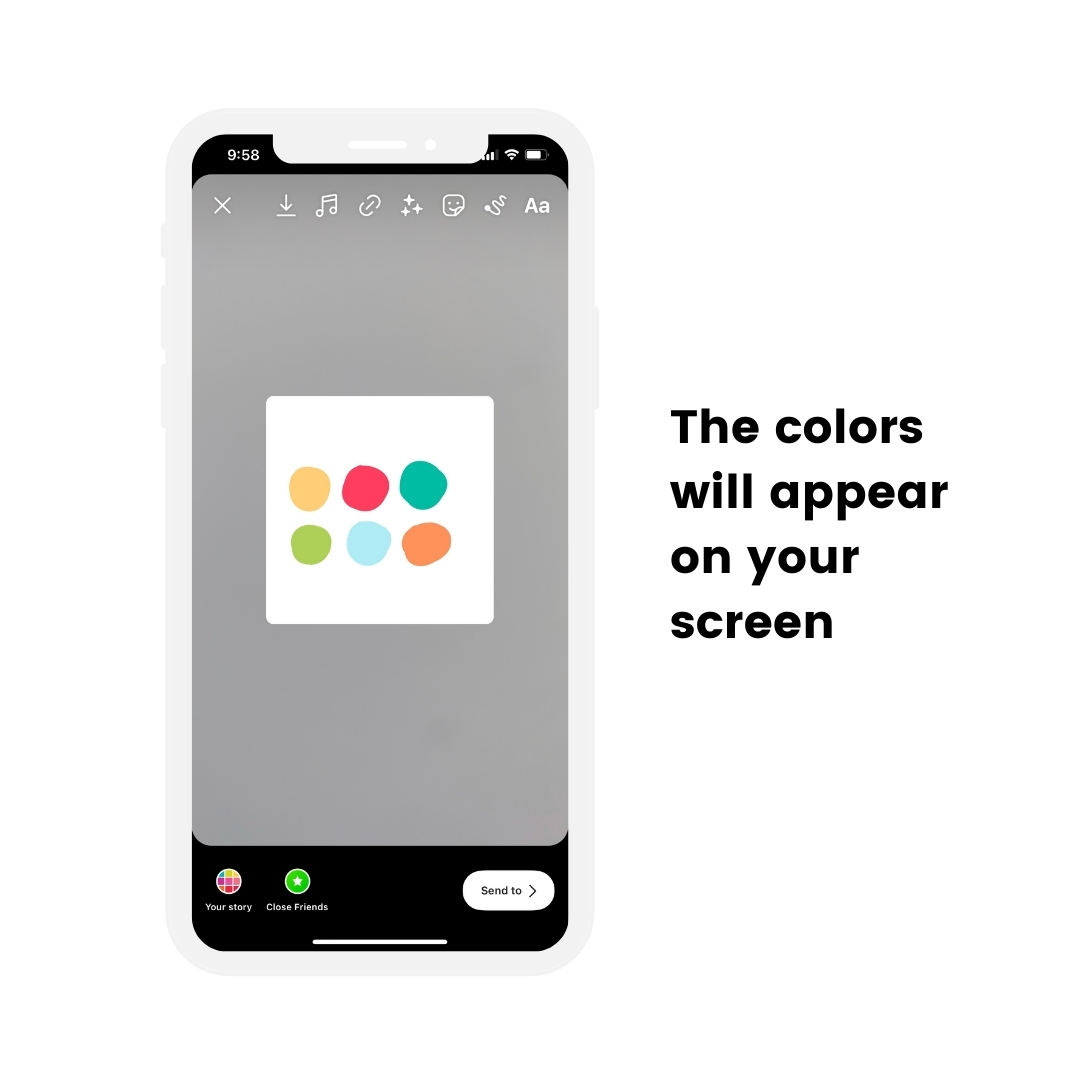

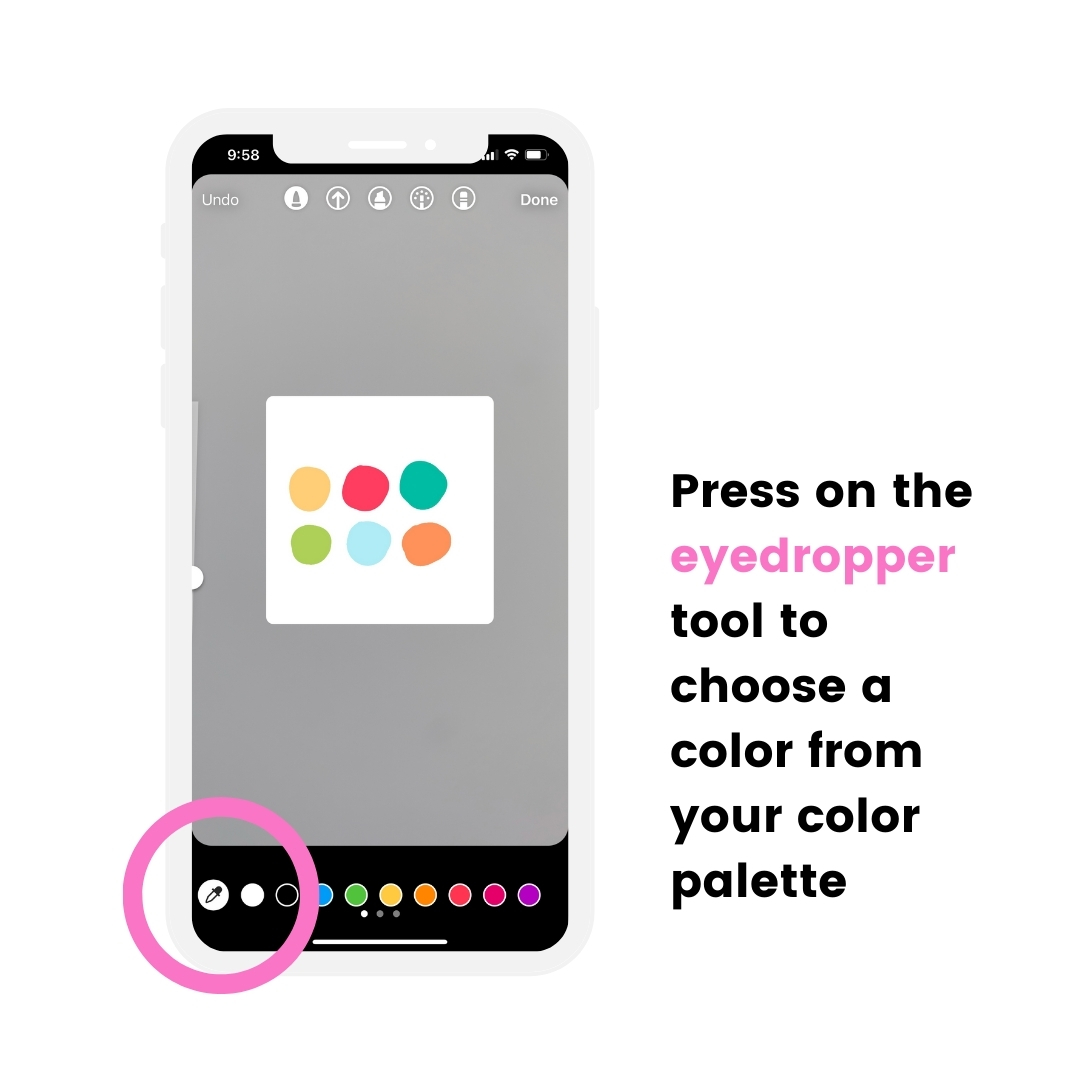
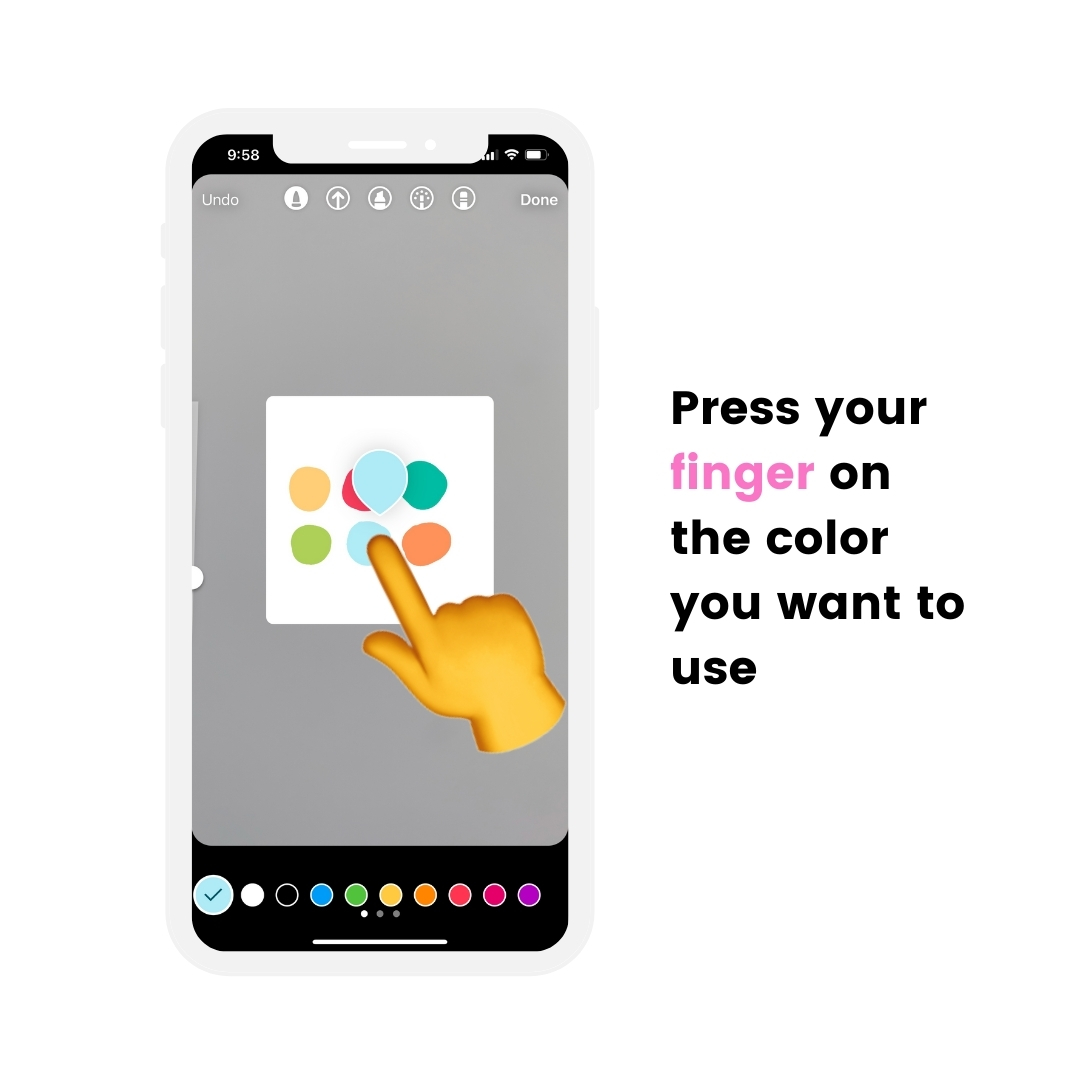
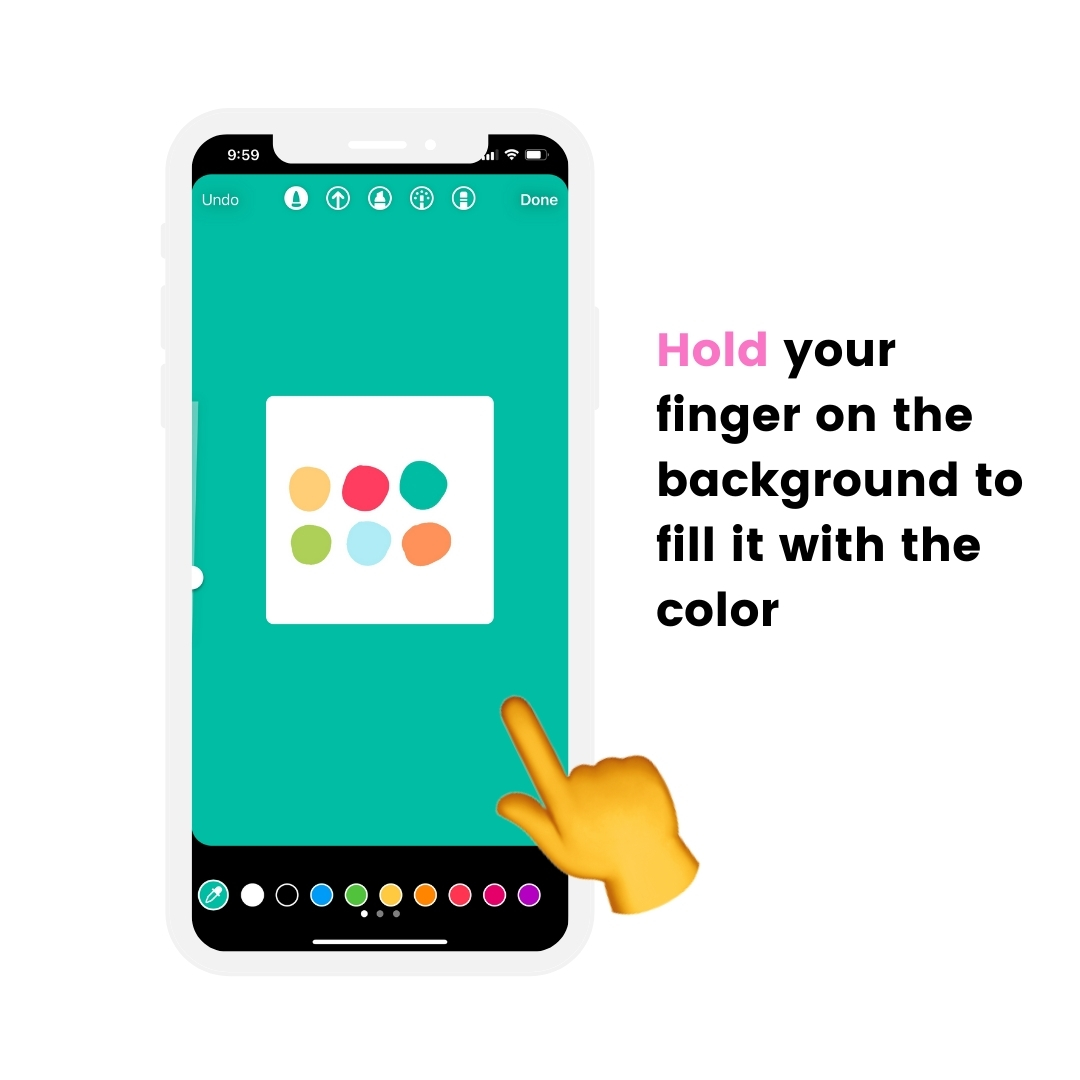
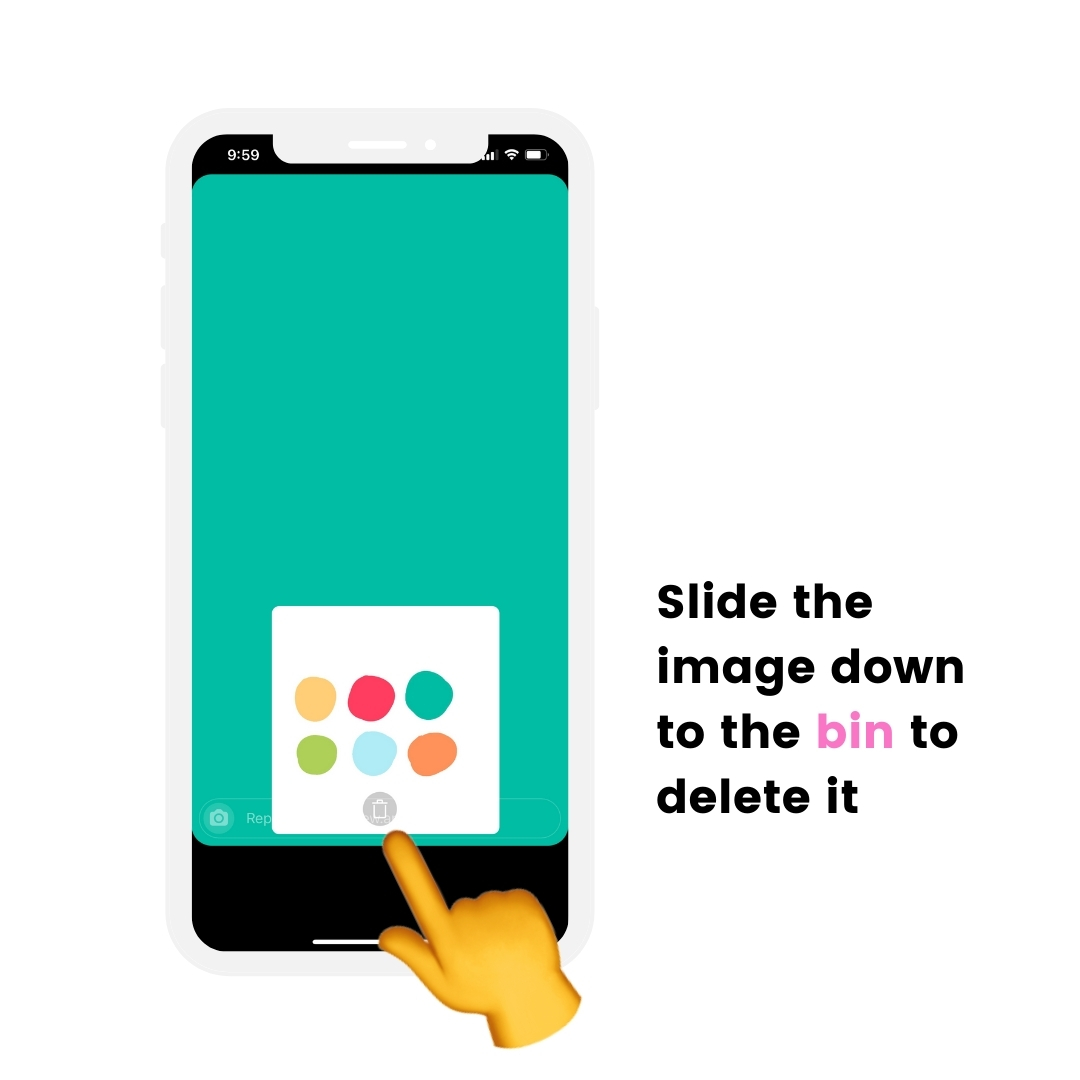
To change the text color or text box color:
- Write your text
- Press on the “eyedropper” tool (bottom left corner of your screen)
- Drag your finger on the color you want to use
Done.
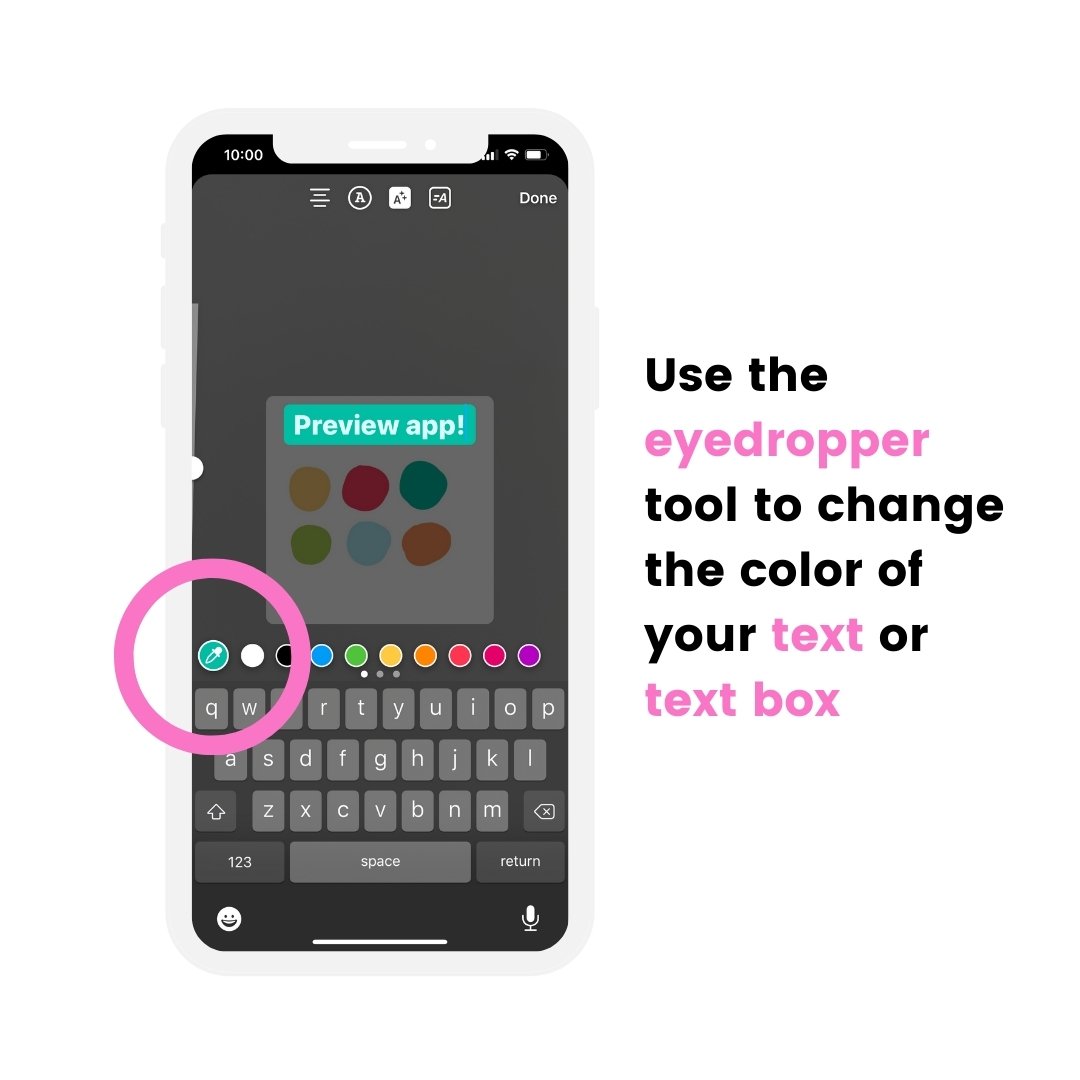
Hack #10. Add a photo behind a feed post
Do you like sharing your new post in your Stories?
Or want to share other people’s posts, but make your Story look more aesthetic or branded?
Let’s say you have a clothing brand, and you want to share your customers’ posts in your Story.
Let’s make your Stories look more elevated by adding a branded background image or photo behind the post.
This trick will also increase your chances to get reposted by the person you are tagging.
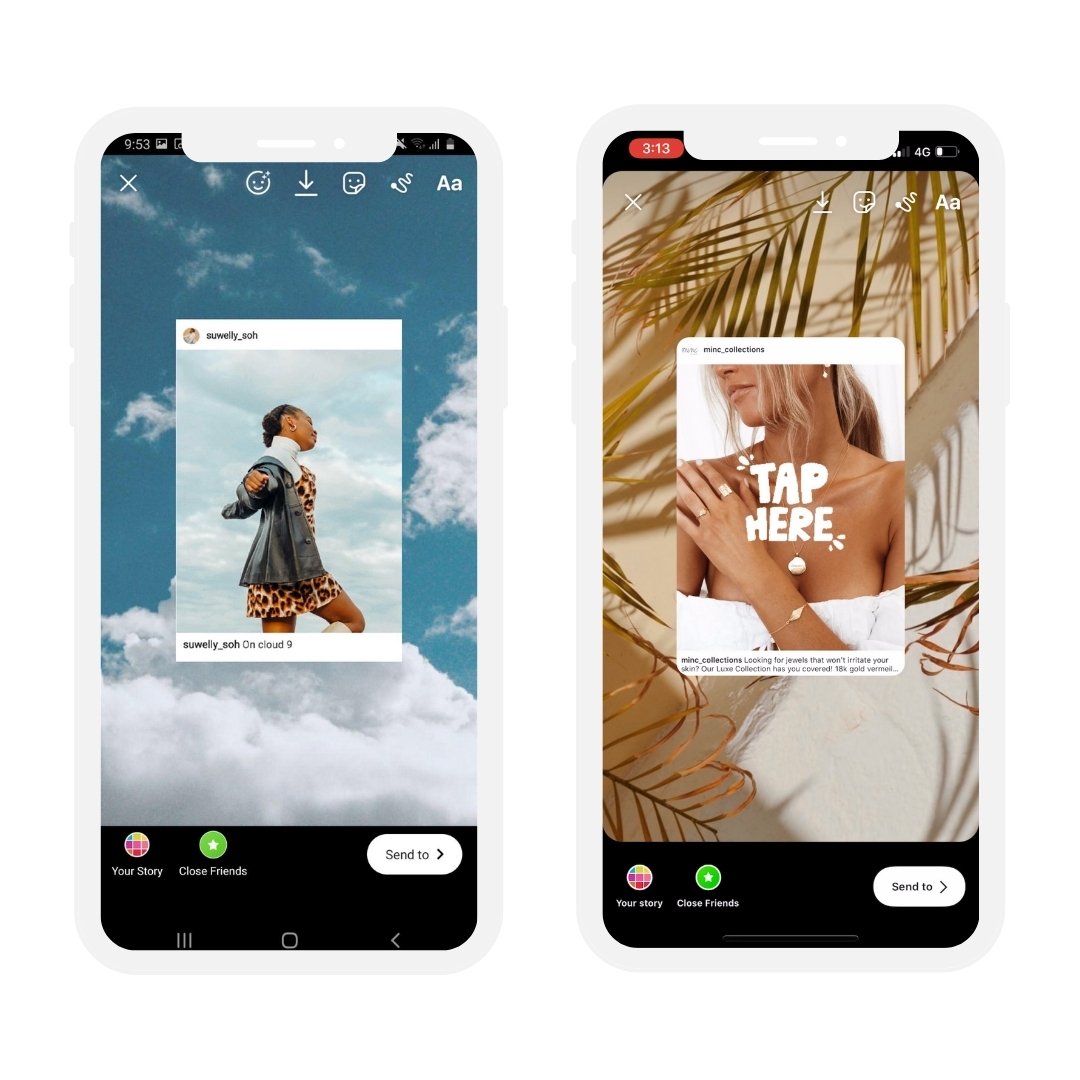
Tip: Use the “Free Photos” feature in Preview to find beautiful background images, photos and textures.
Hack #11. Symbols and characters
Bloggers, influencers and brands love to use this Instagram Story hack to make their Stories look more personal.
And it’s very fast to do.
The trick:
Use symbols and characters you cannot find on Instagram.
Because not many people do it, your Stories look more unique instantly.
You can use symbols like:
- Arrows (great if you want to share a list in your Stories – like a to-do list, or a favorites list)
- Lines
- Stars
- Cute hearts
- Bullets
- Cross
Like this:

Here is how to do it:
- Open Preview app
- Open the caption
- Press on the caption box
- Press on the smiley face
- Press on the symbol you want to use
- Copy it
- Open your Instagram Story
- Paste it (using the text tool)
Done.
You can also change the color of the symbol, to make it fit your brand or style.
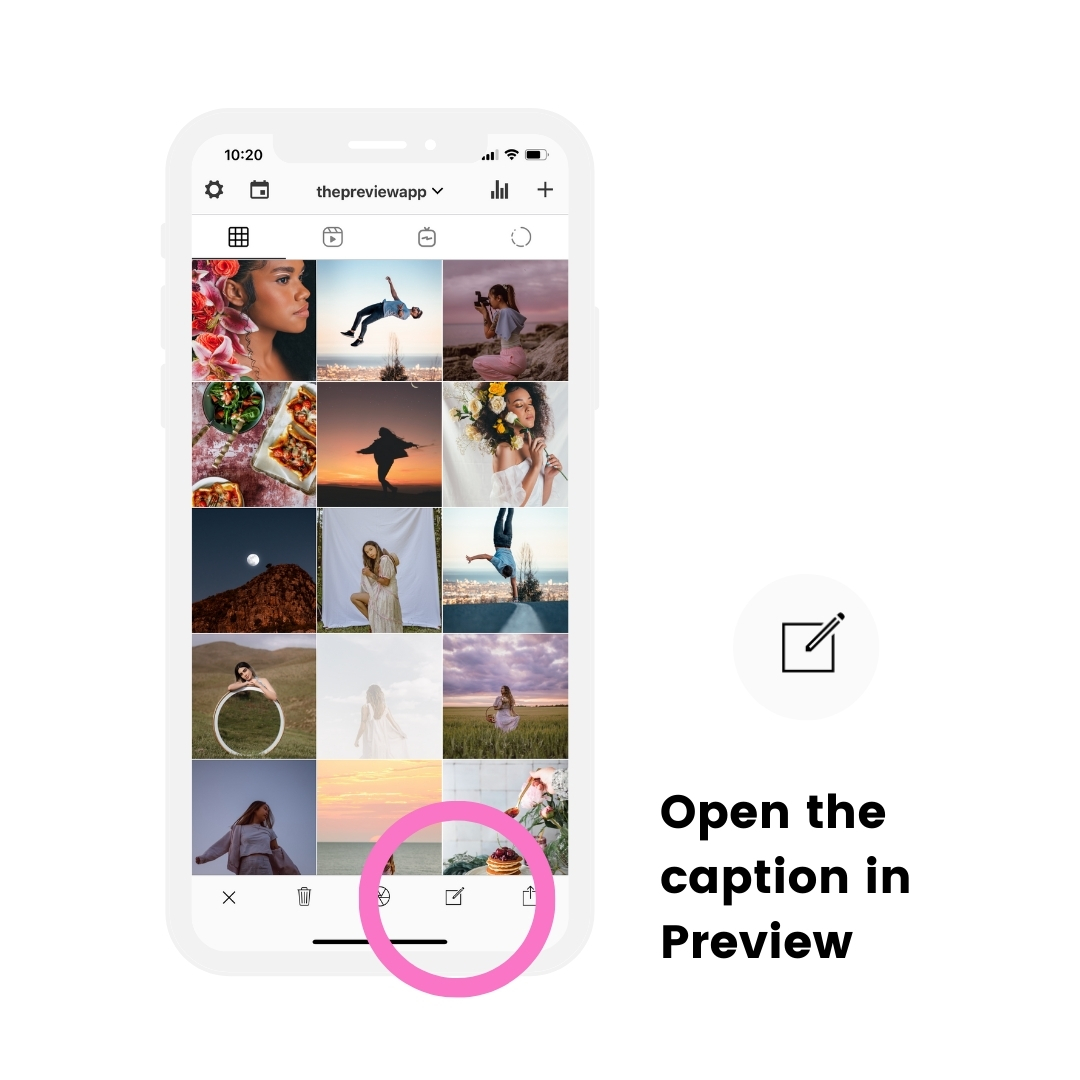
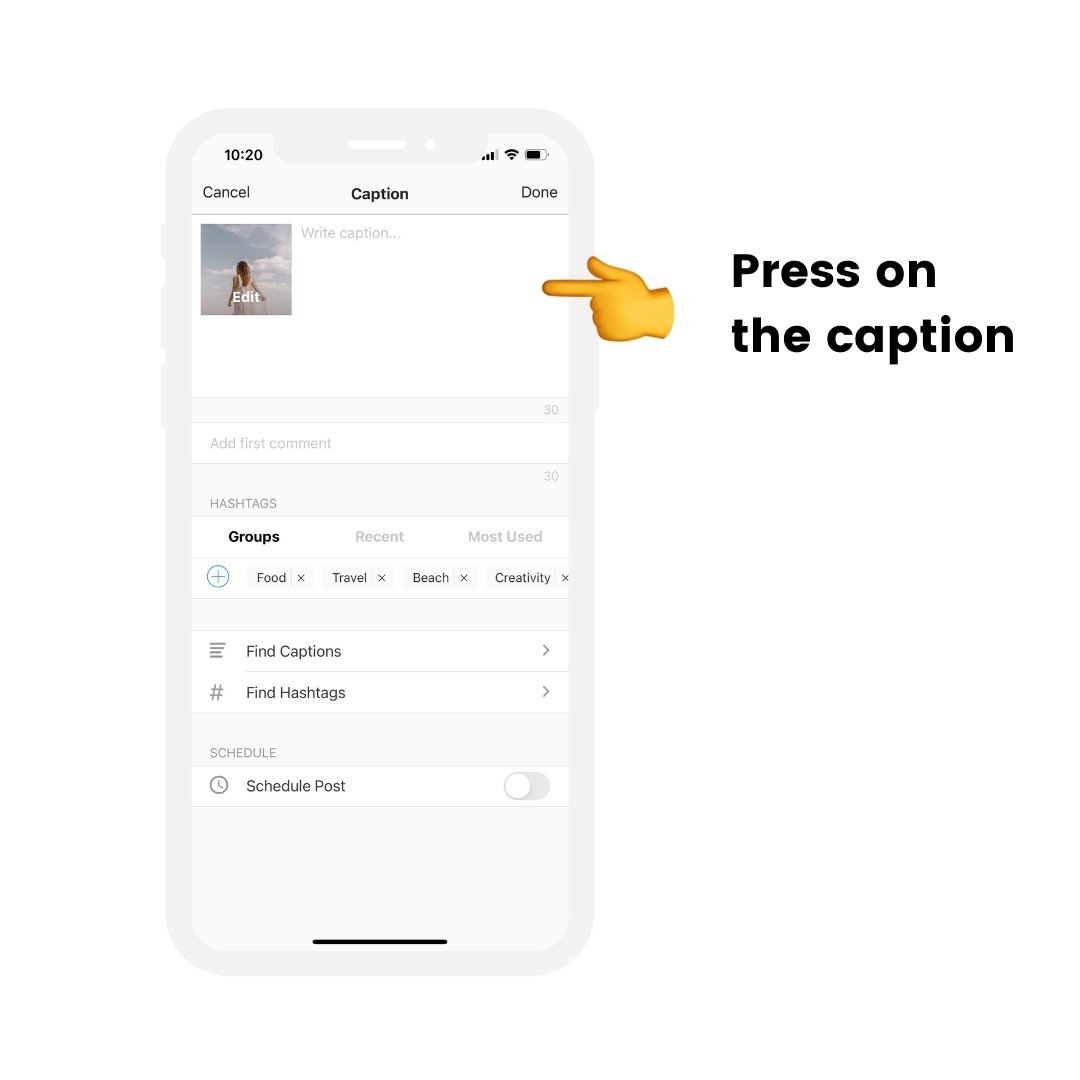
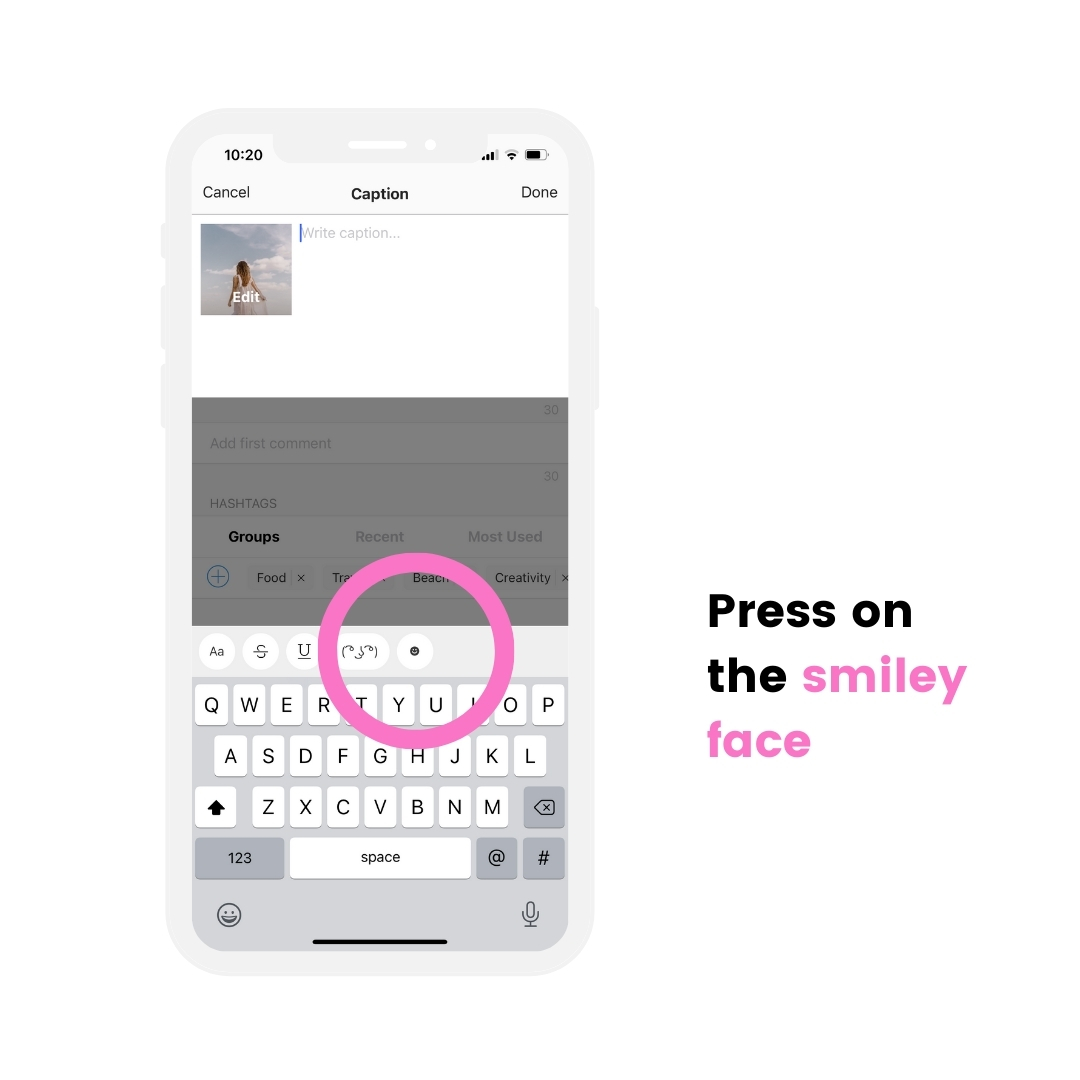
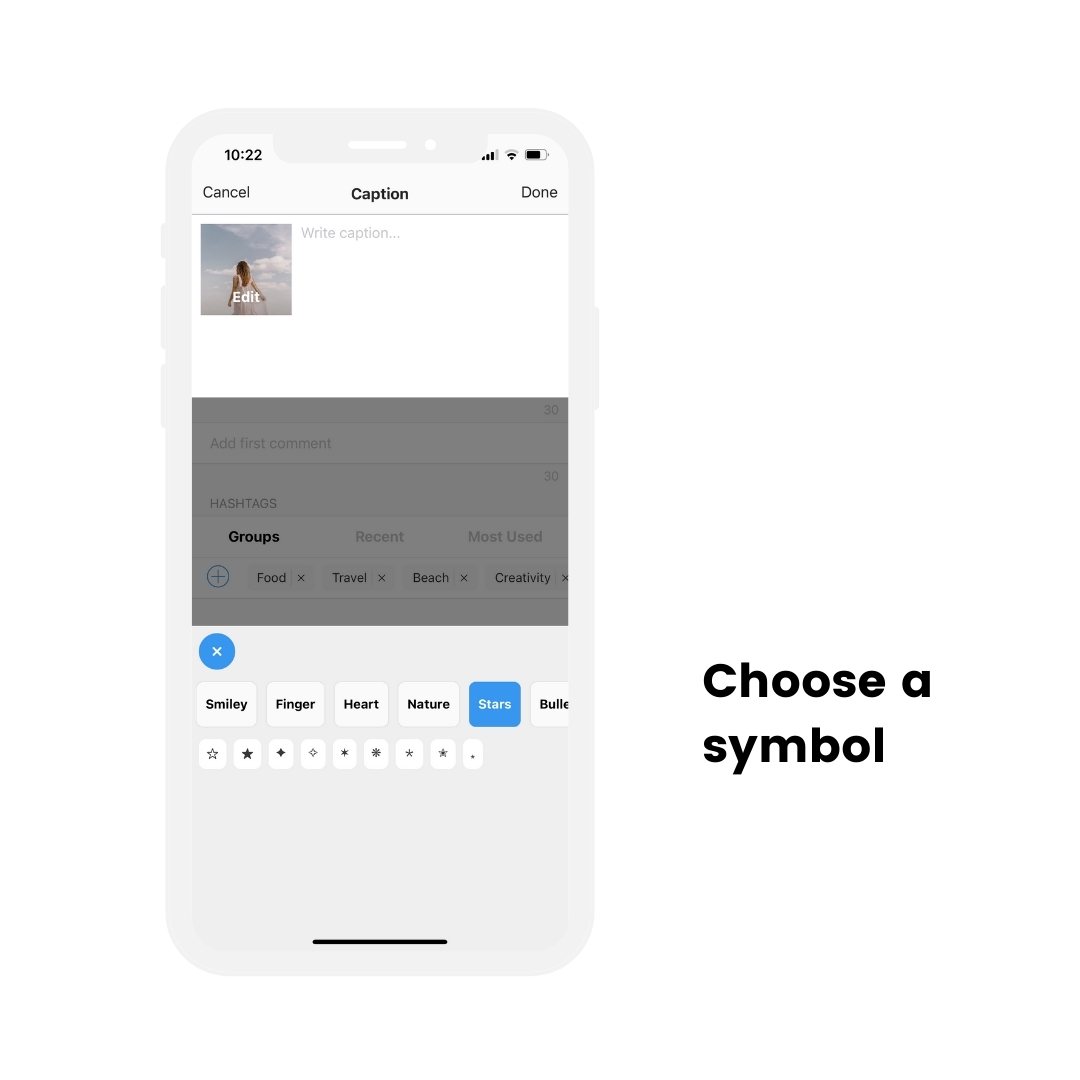
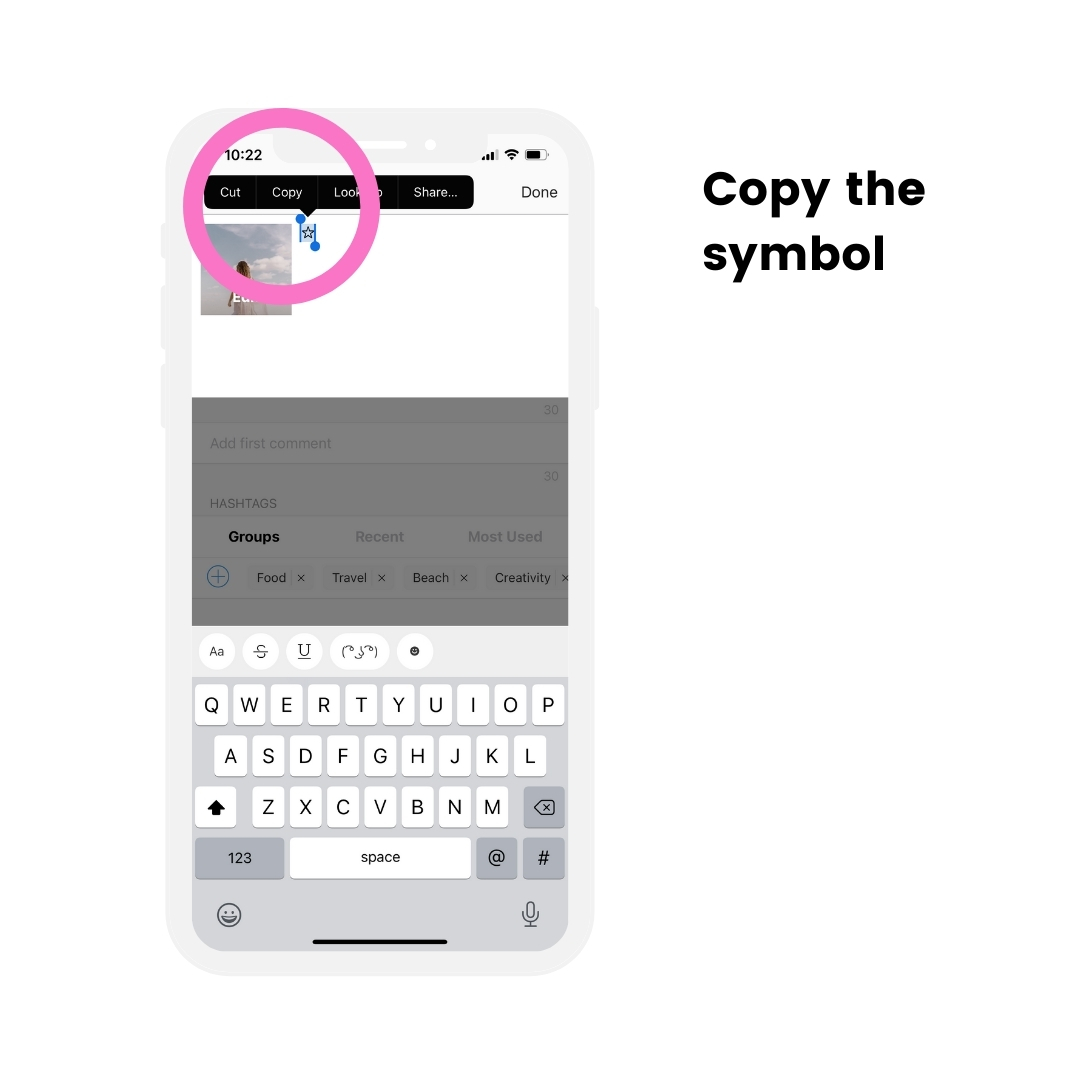
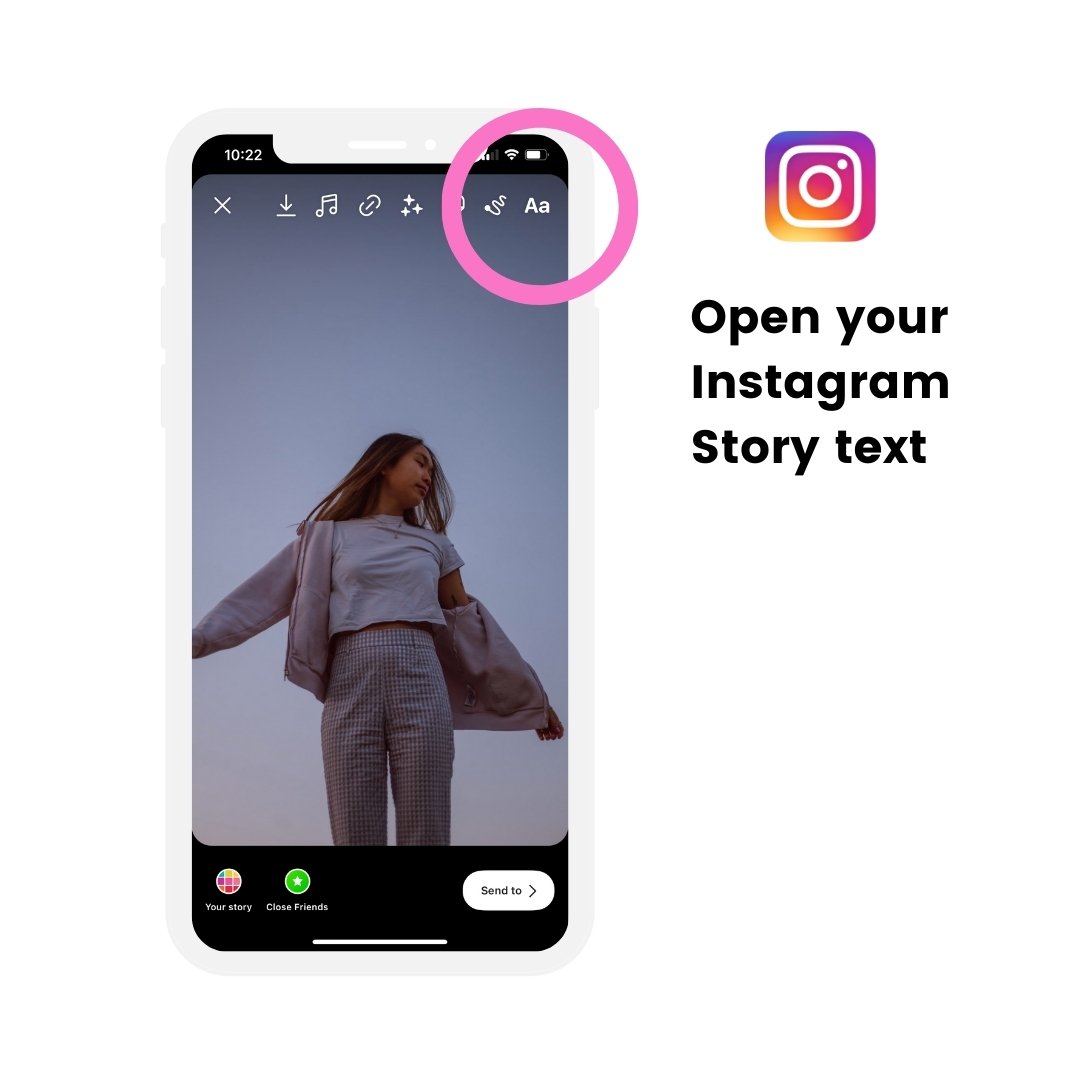
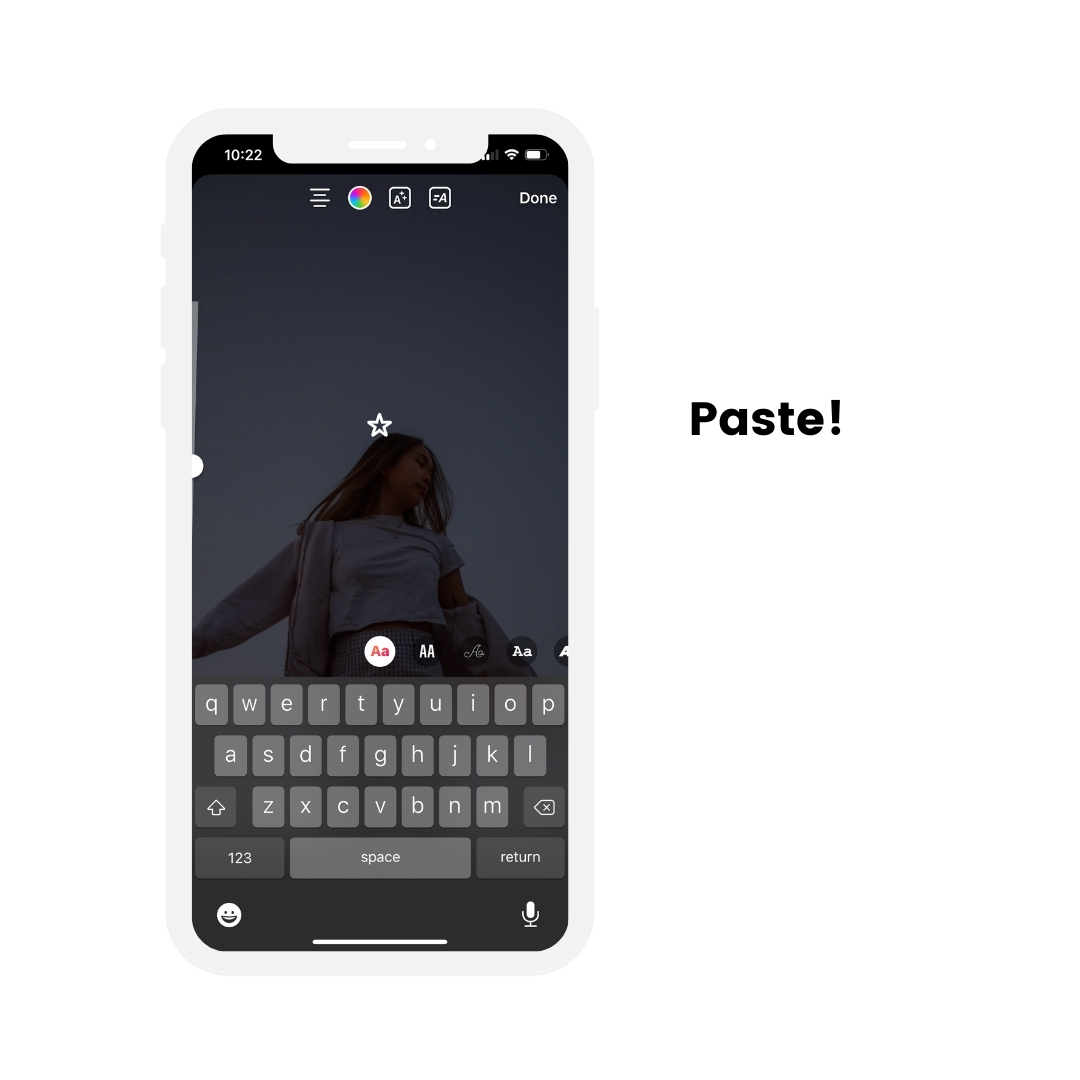
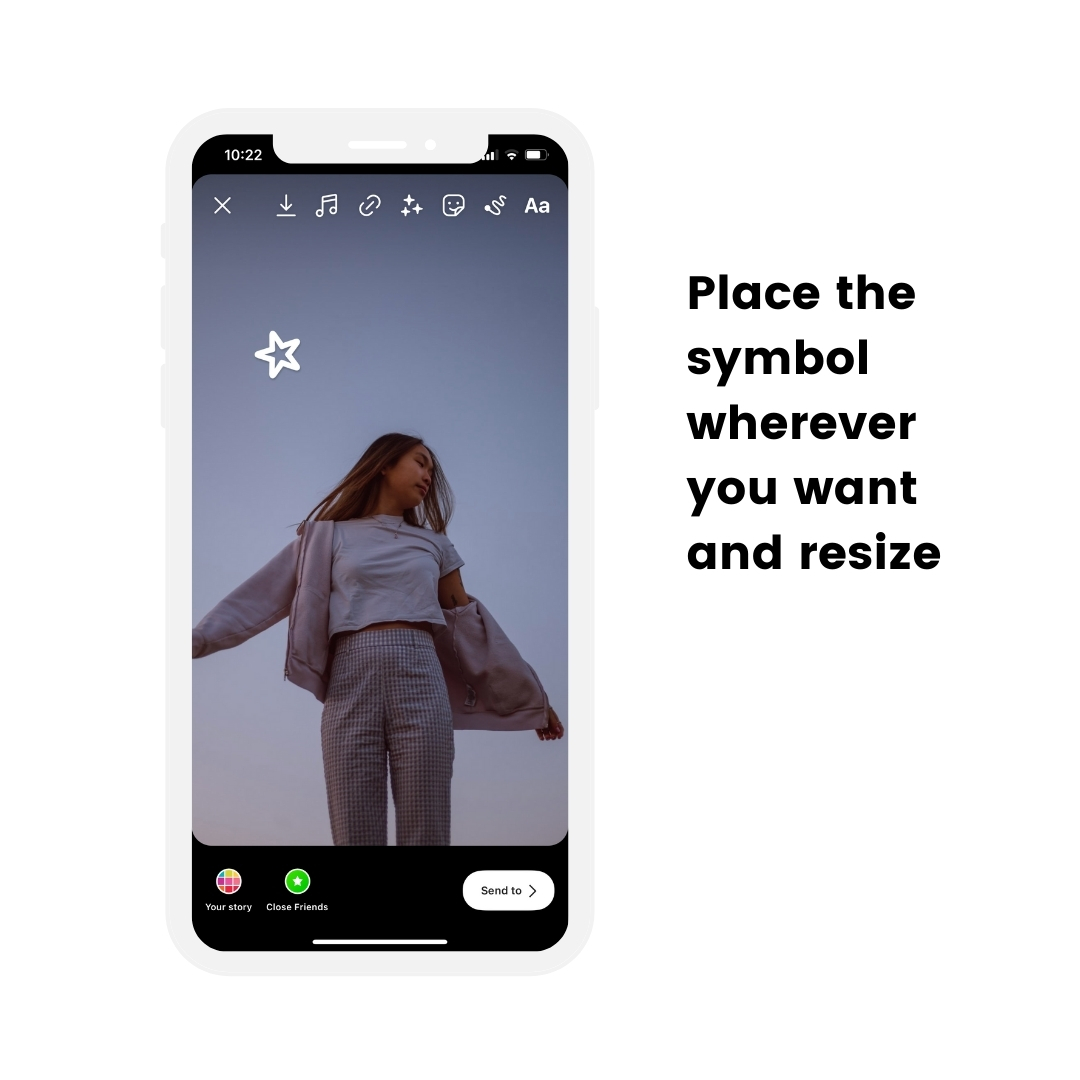
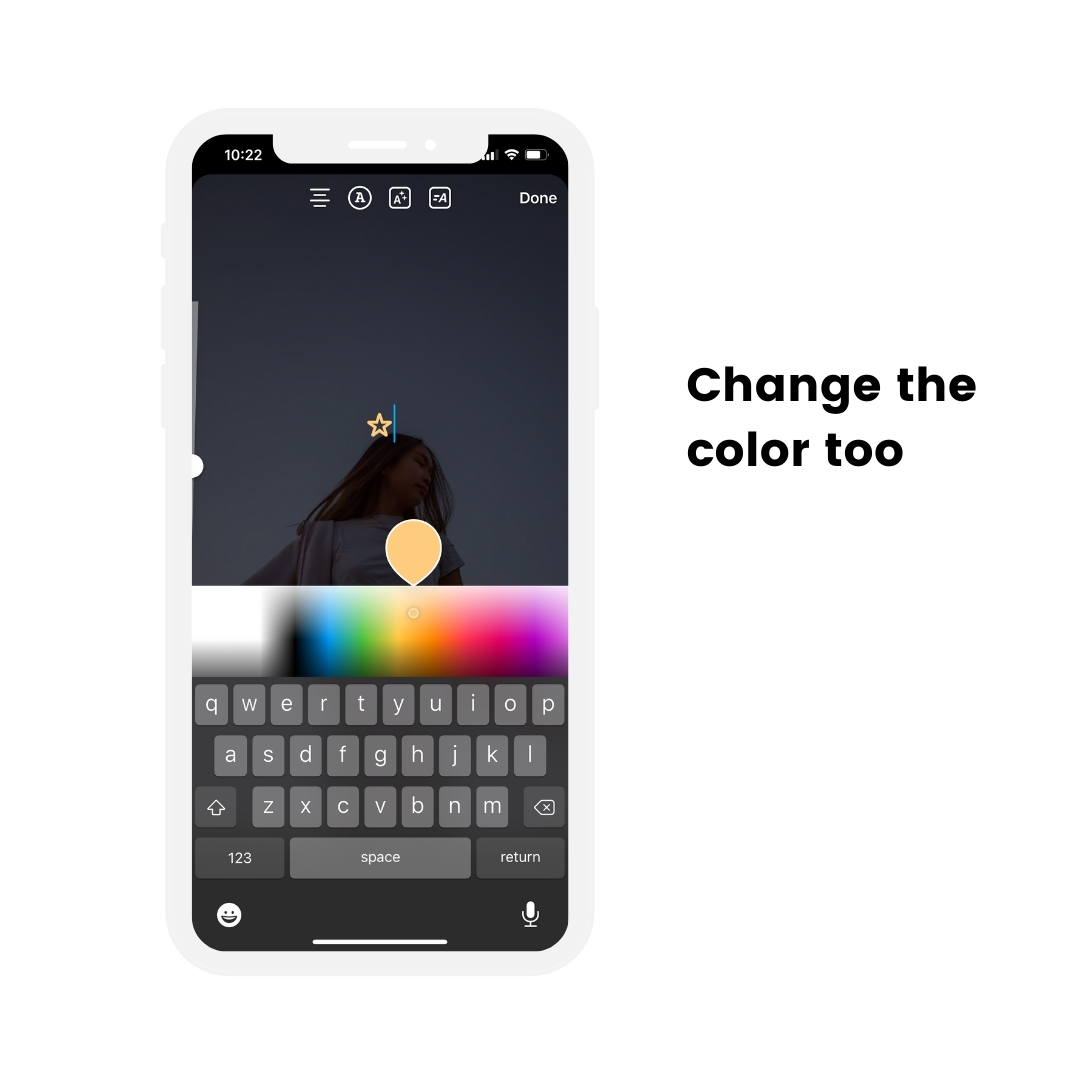
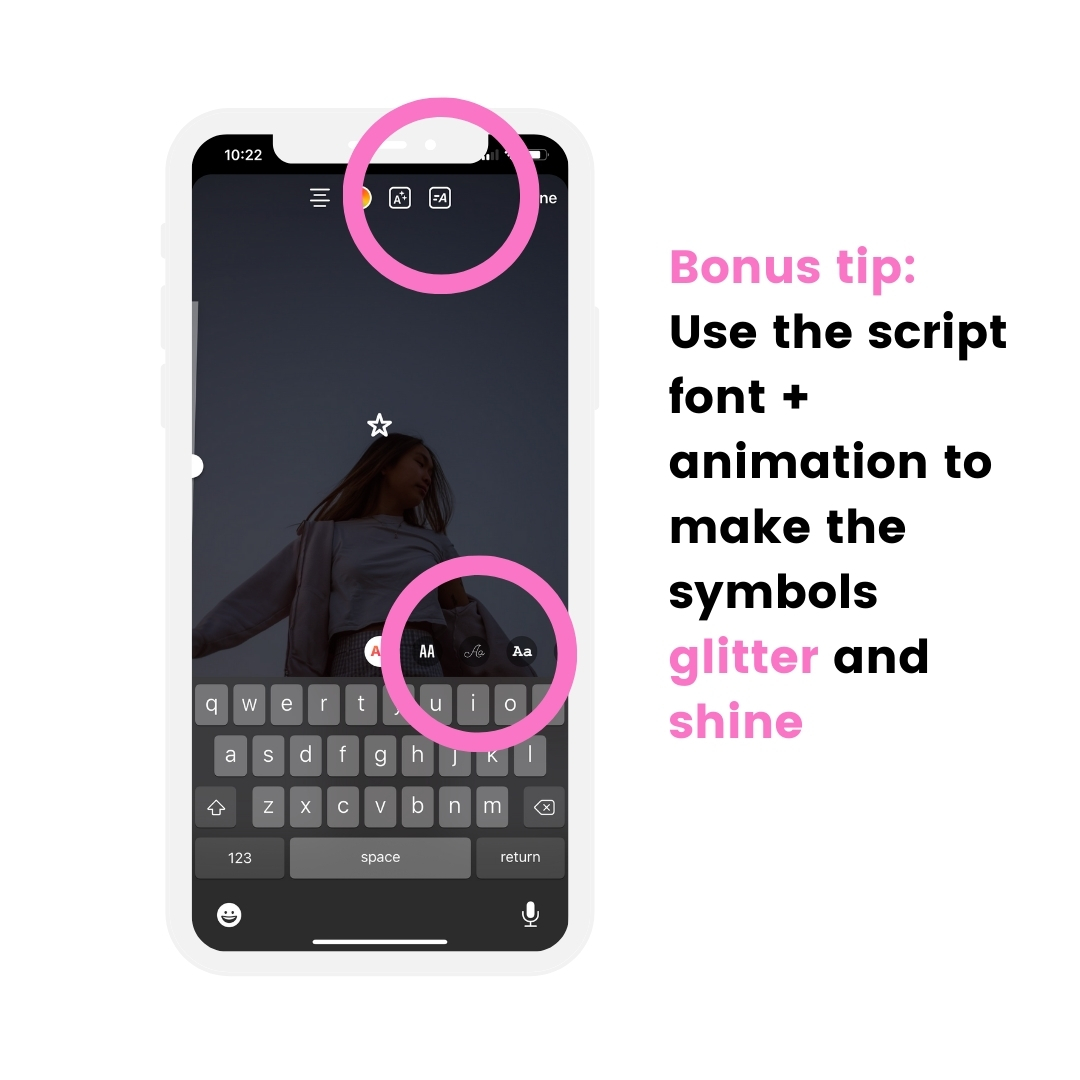
Hack #12. How to add other fonts in your Insta Story
Want to use other fonts than the ones that are on Instagram?
You can use Preview app too.
Like this:
- Open your caption
- Write your text
- Select it all
- Press on the “Aa” option
- Change the font
- Copy the text
- Paste it in your Instagram Story
Optional: Change the color of the font too.
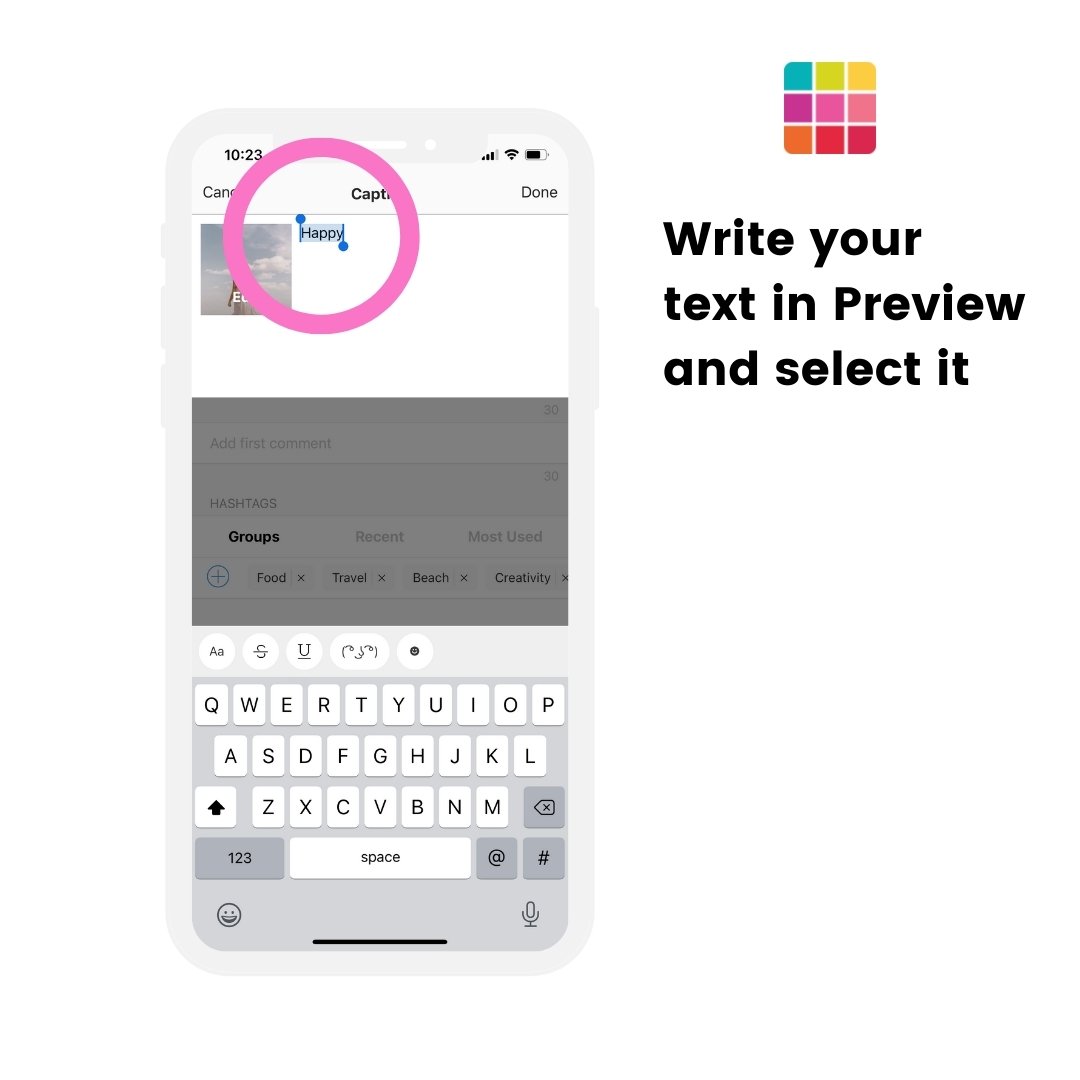
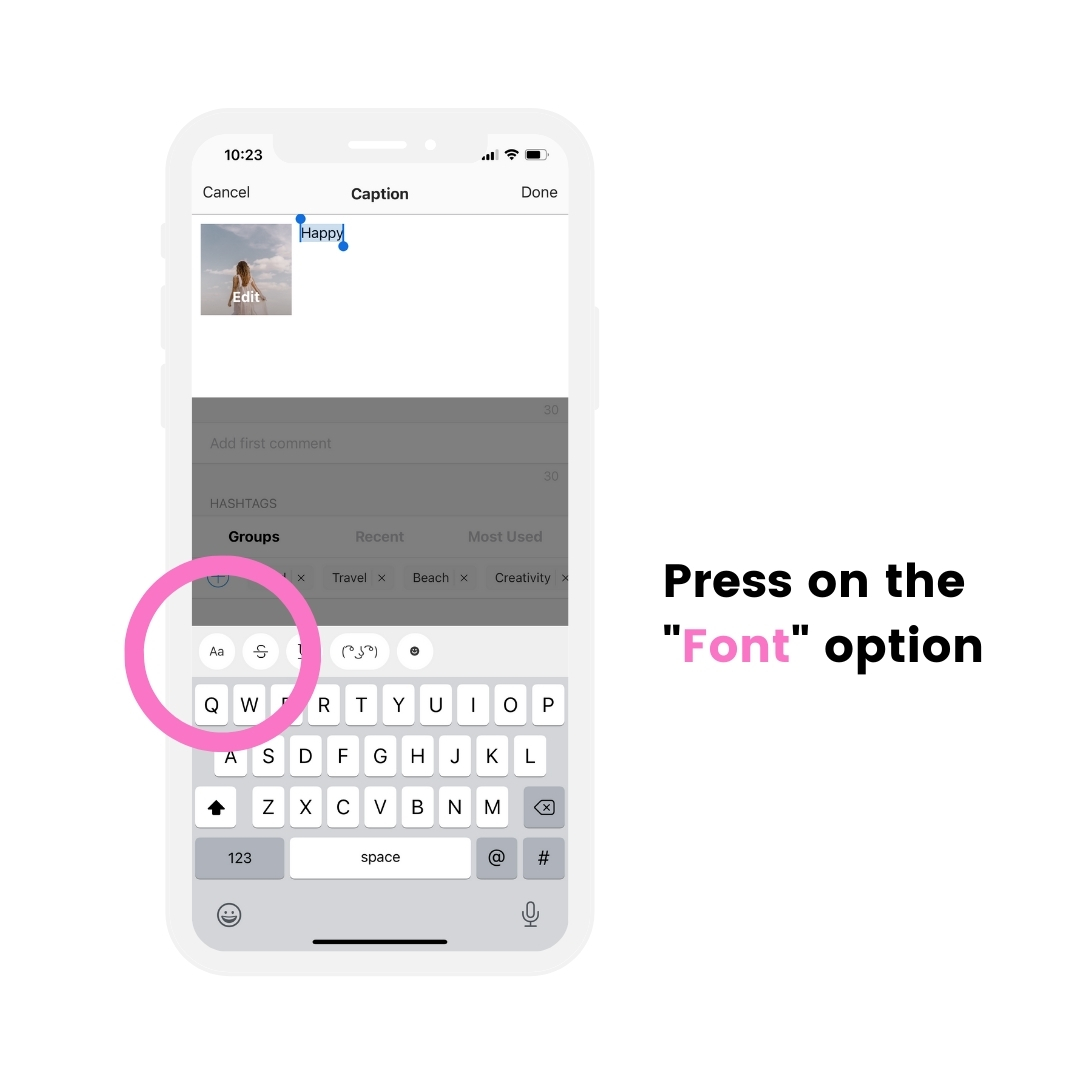
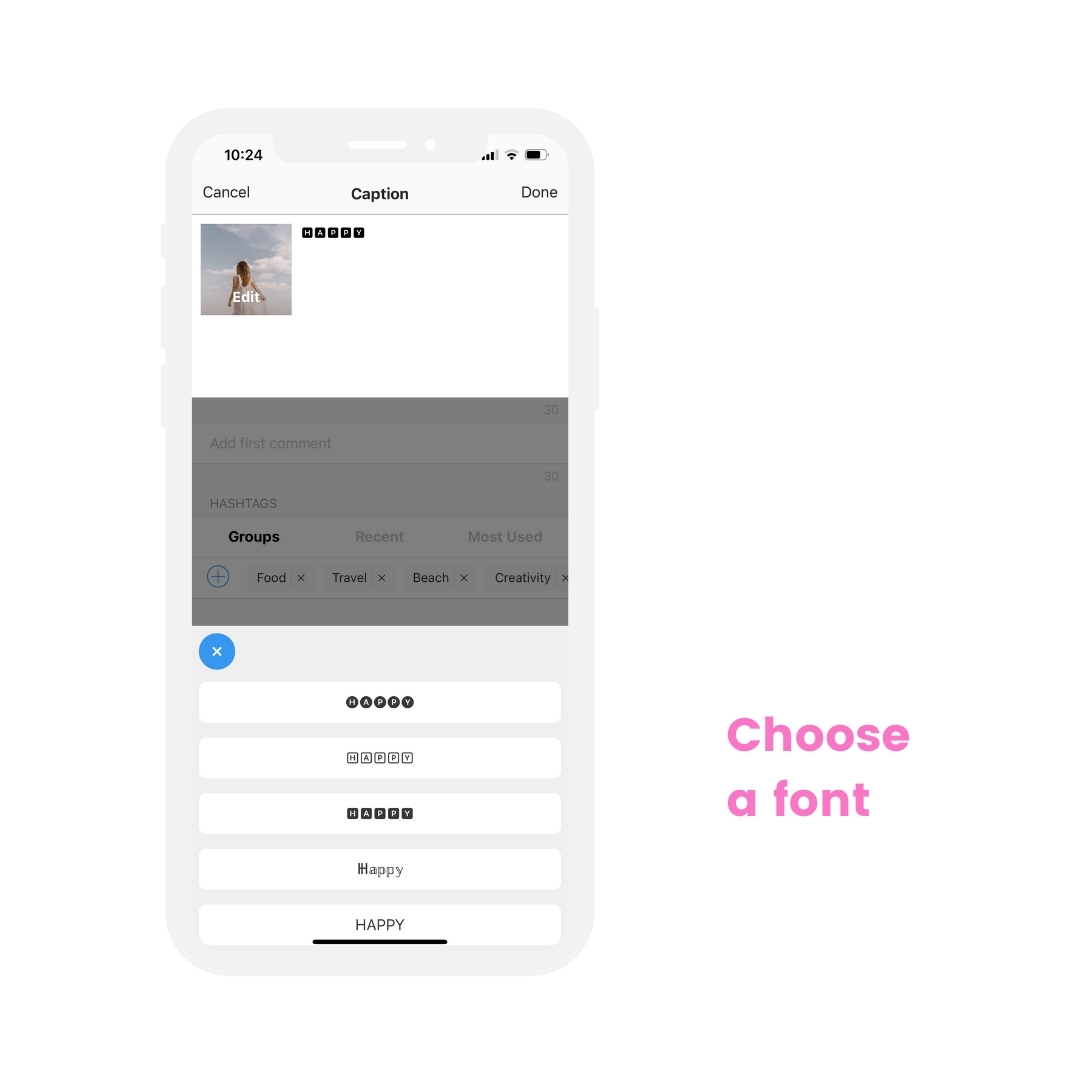
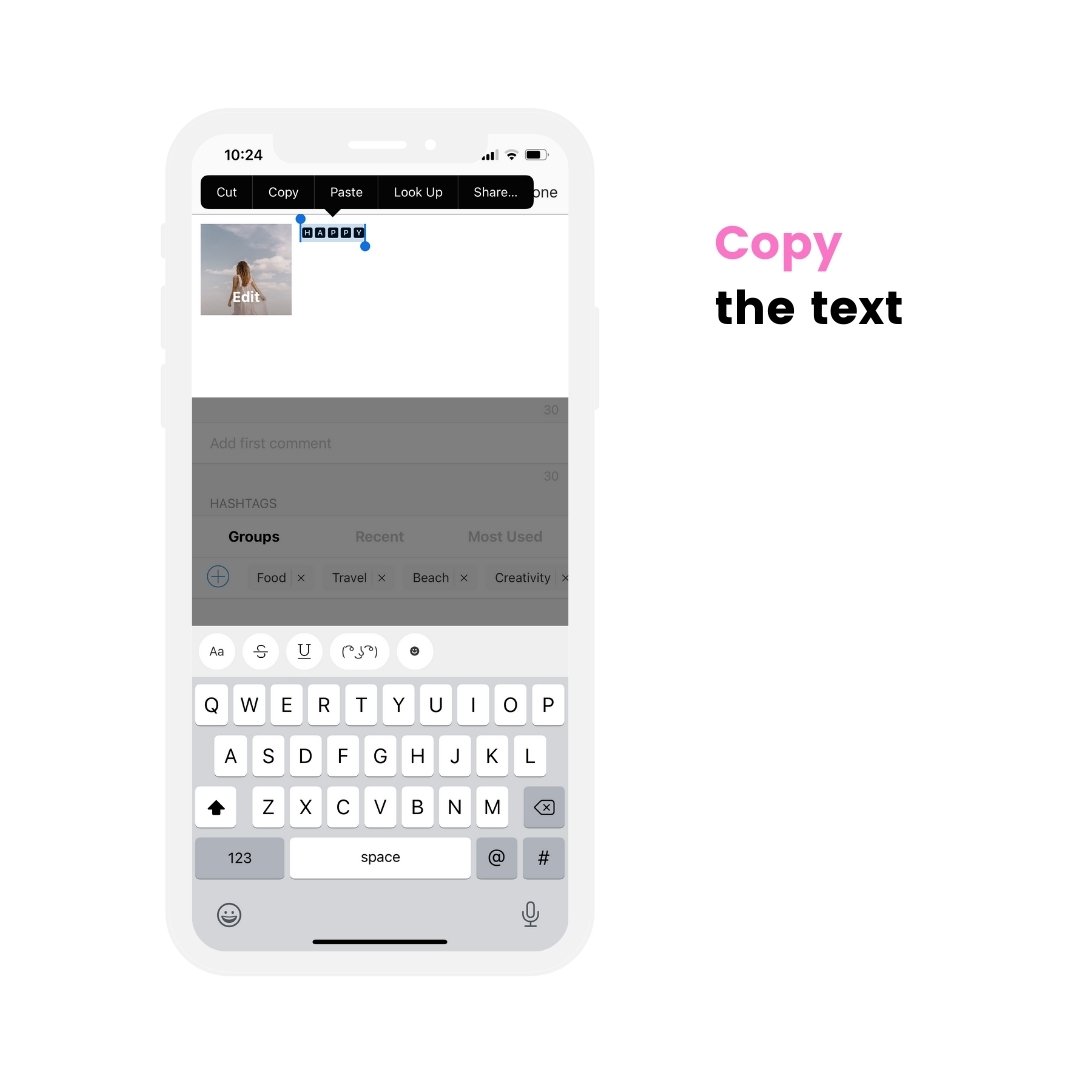
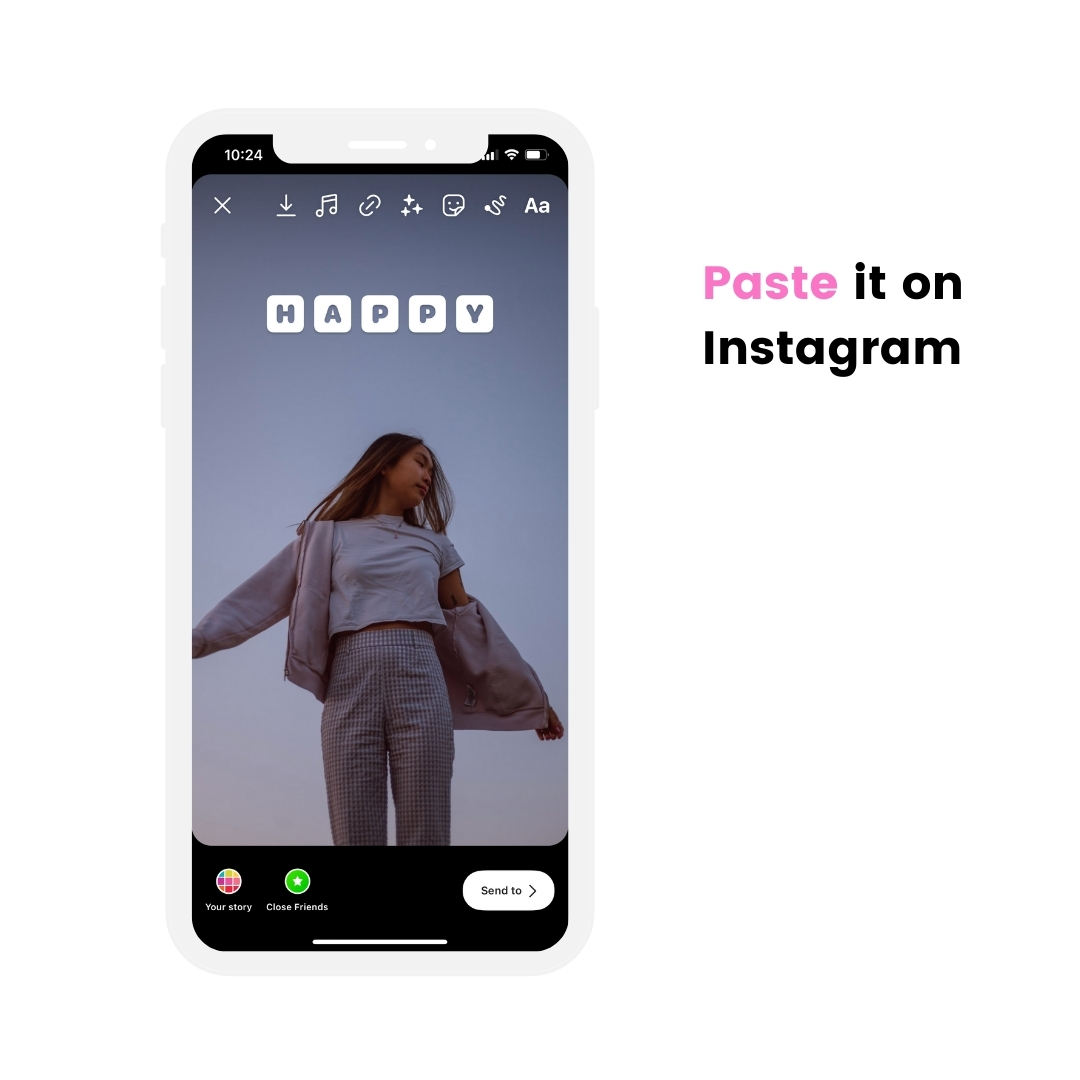
Hack #13. Change the color of the Question Box sticker
Did you know you can change the color of the Question box sticker to any color you want?
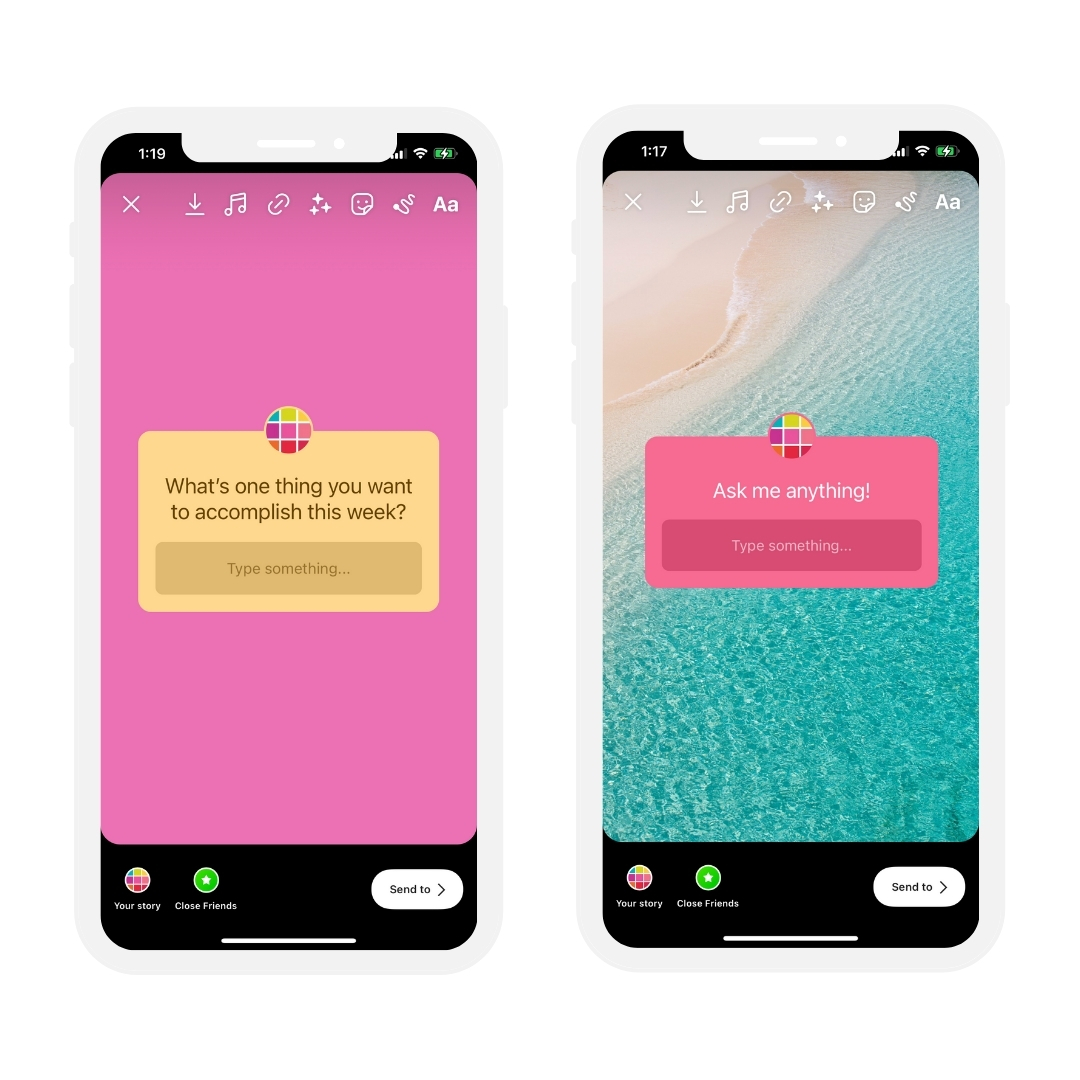
Here is how to do it:
- Add the “Question Box” sticker to your Story
- Press on the “Color” circle on top of your screen
- Hold your finger pressed on a color at the bottom of your screen, or
- Press on the “Eyedropper” tool to choose a color from your image (or color palette that you added on your screen using the “Photo Sticker” or “Copy and Paste” trick from Hack #3)
Done.
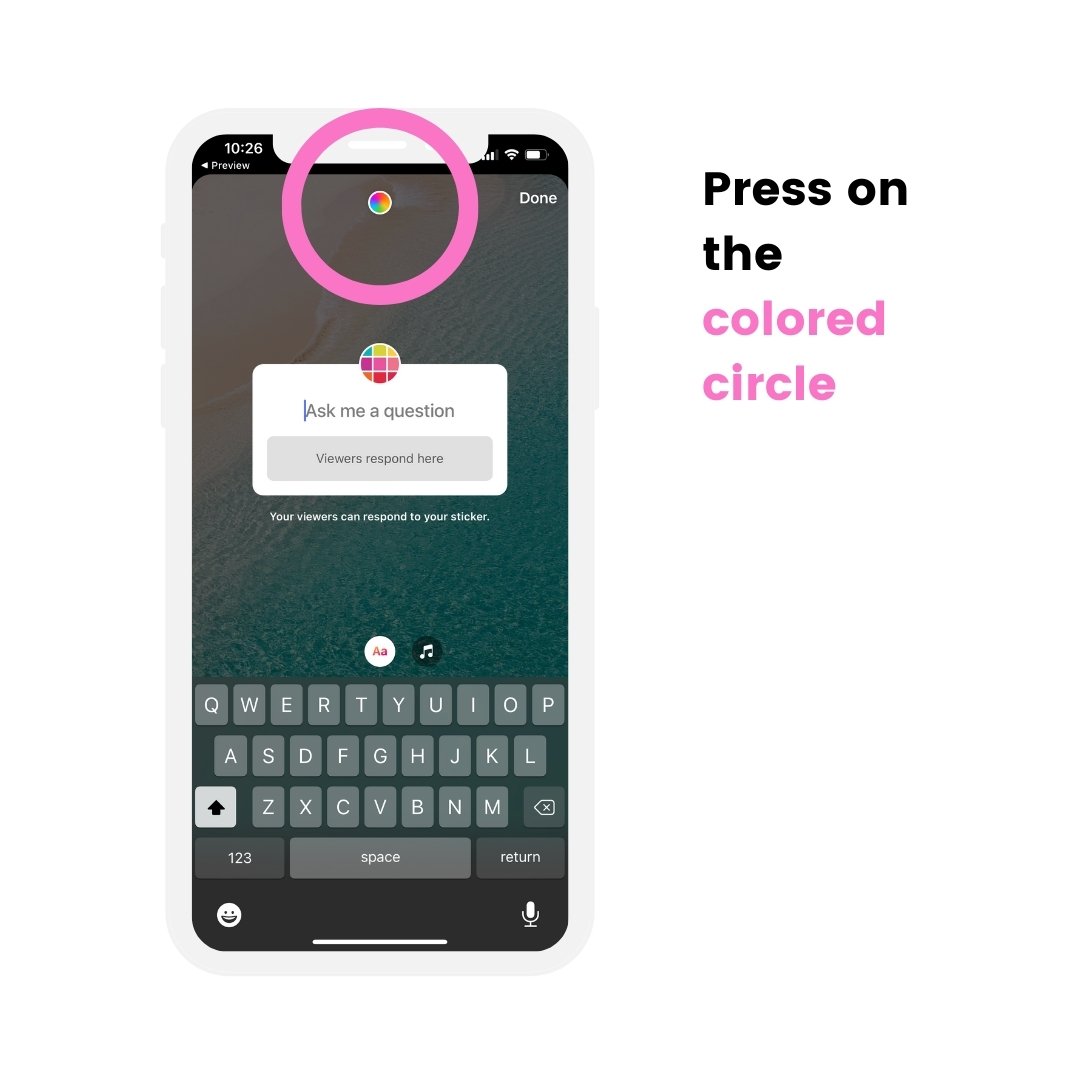
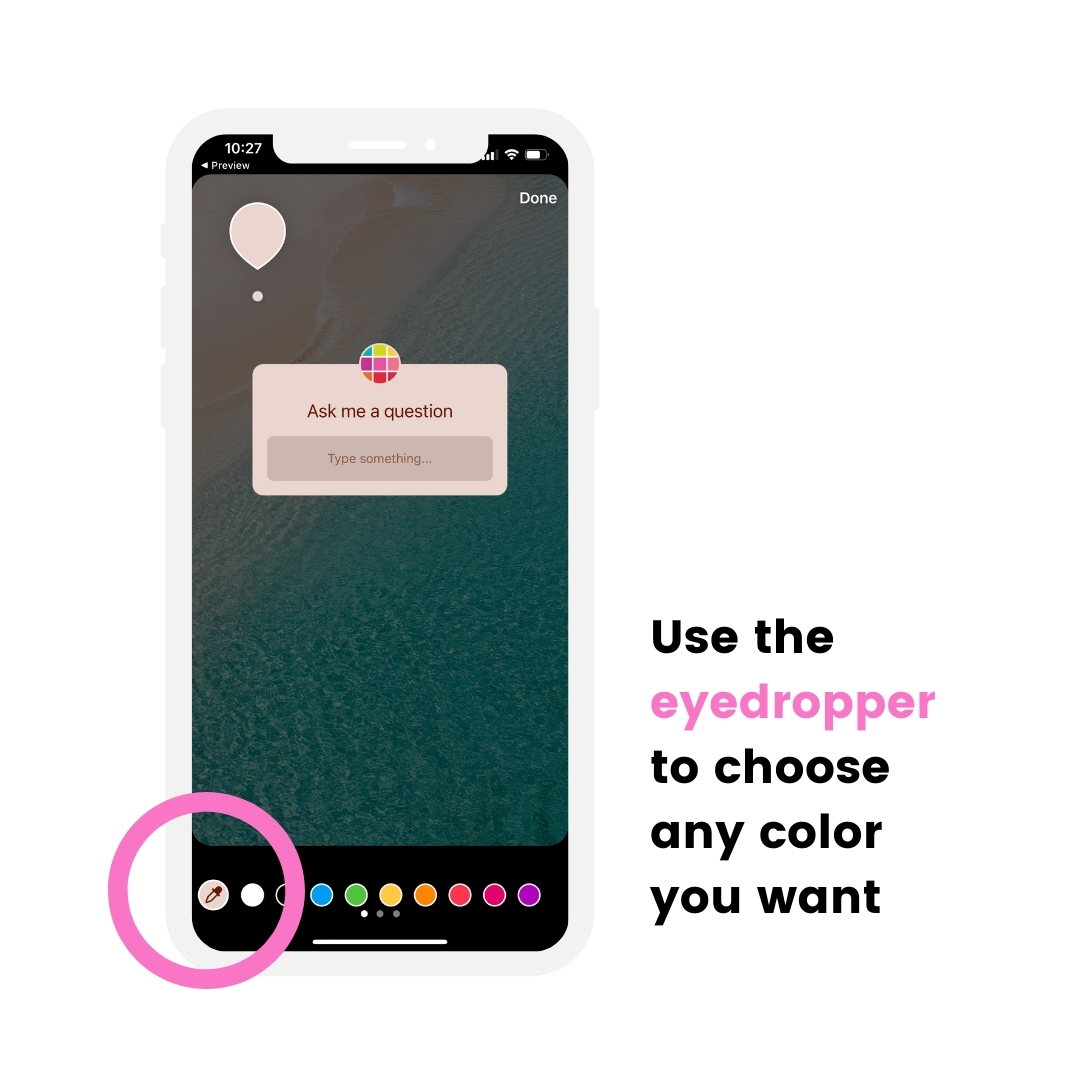
Hack #14: Sticky tape corners using the text tool
A lot of people ask me how I do this:
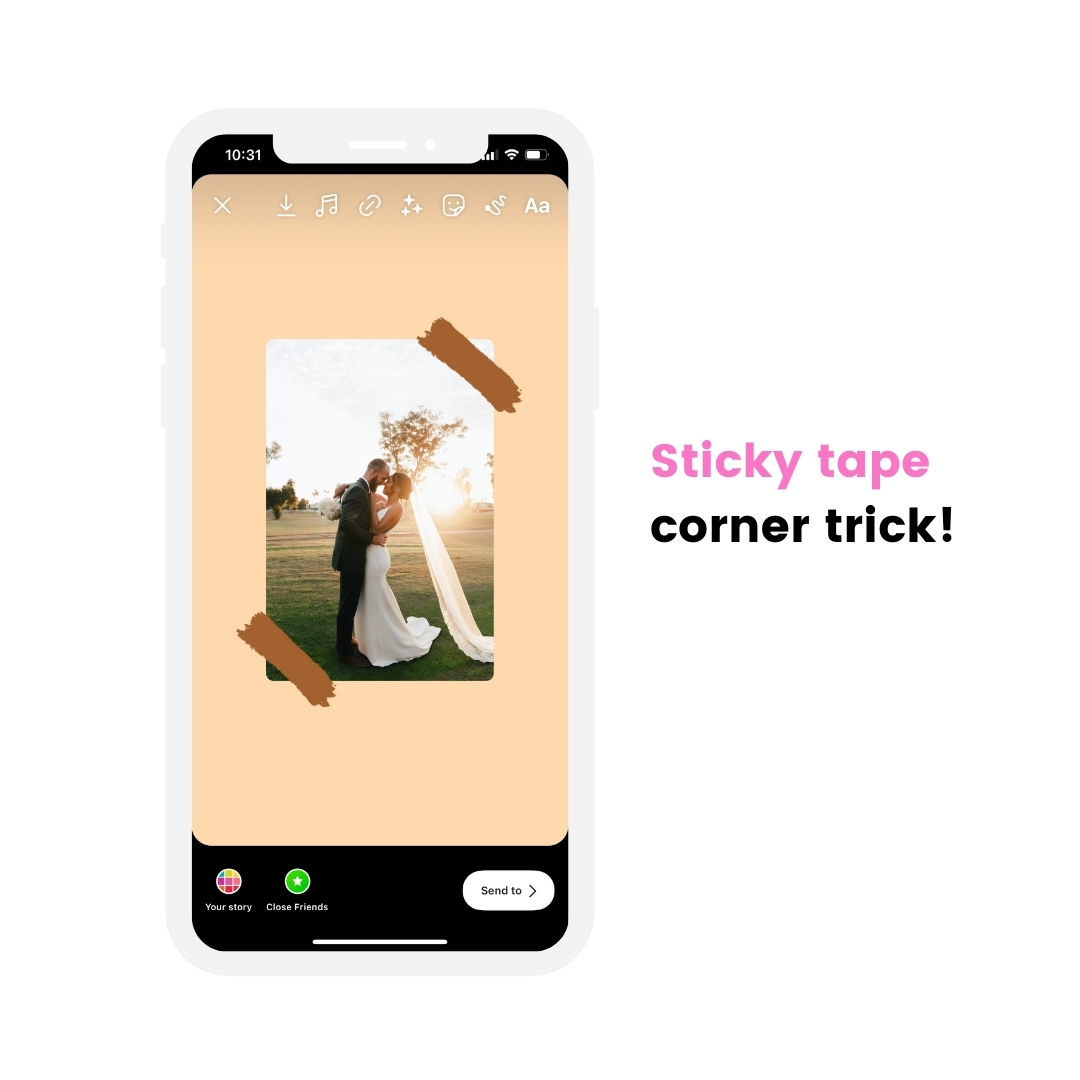
The answer:
I use the “Comic Sans” font.
- Add a text
- Select the “Comic Sans” font
- Add the typewriter box (which looks like a marker)
- Write a full stop
- Press “space” multiple times (to create the length of the sticky tape)
- Finish with another full stop
- Select all the text (including the spaces)
- Change the text color to the same color as the marker box color
Done!
You can use this trick to create sticky tape for your new post, when you create a collage or when you want to create a unique background for your Story.
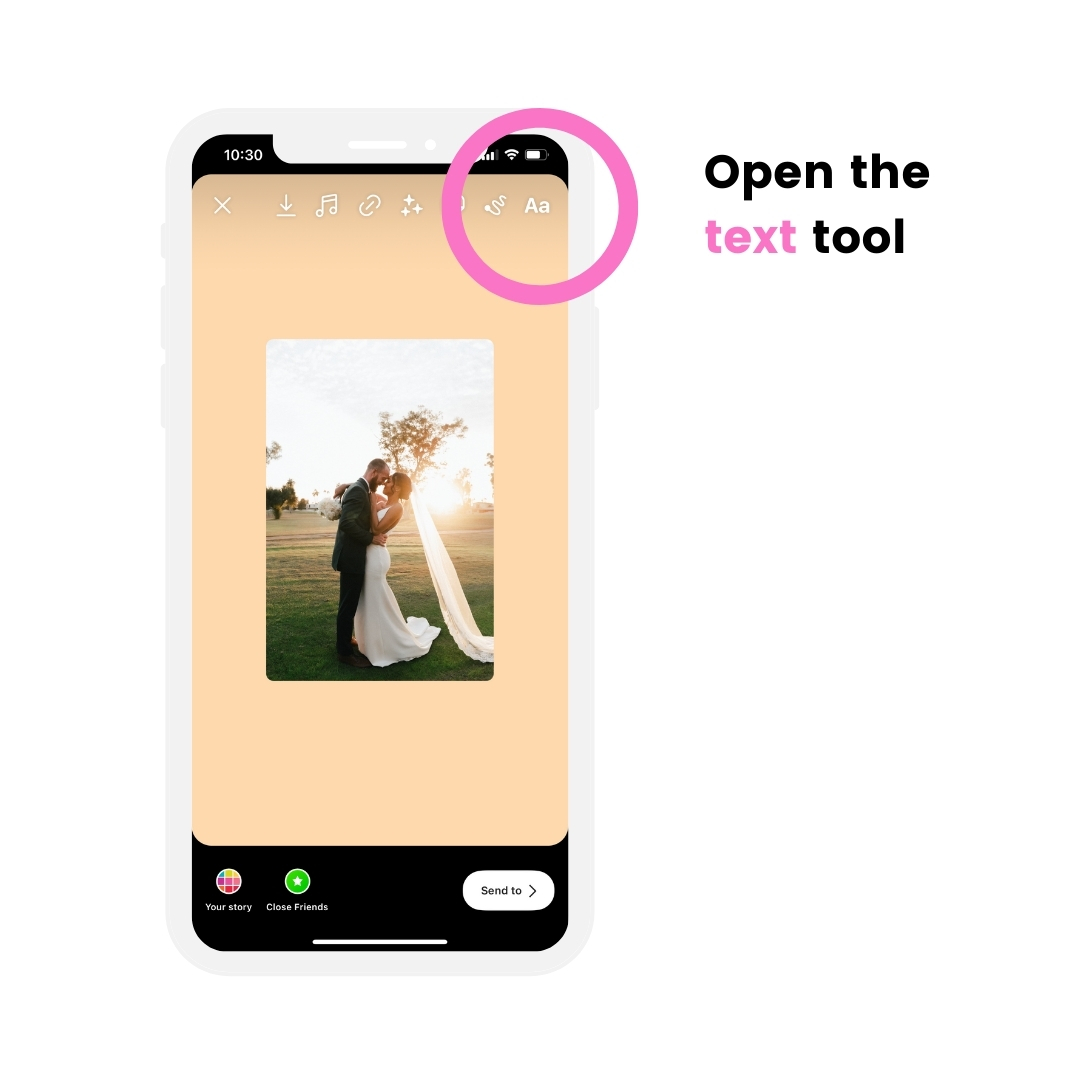
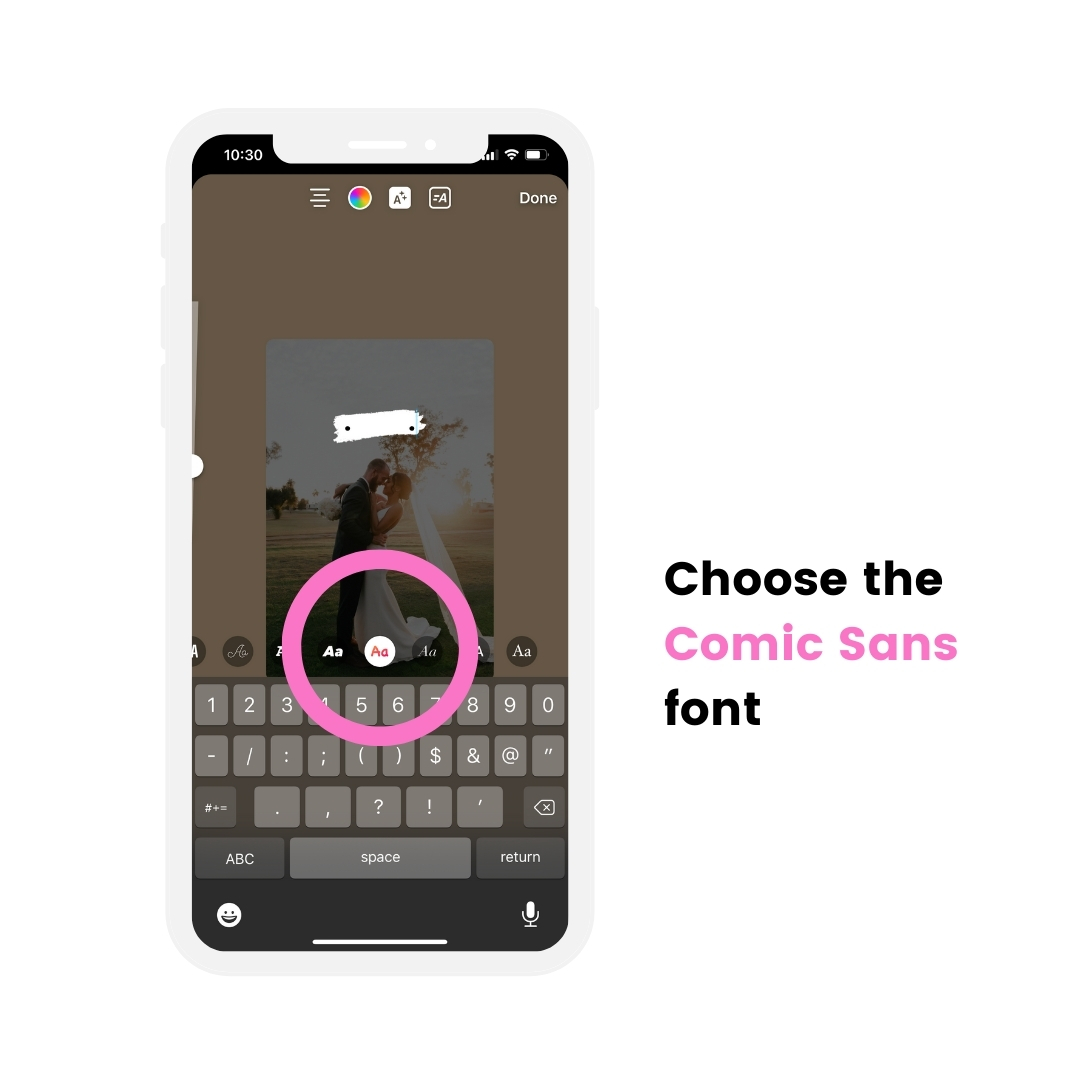
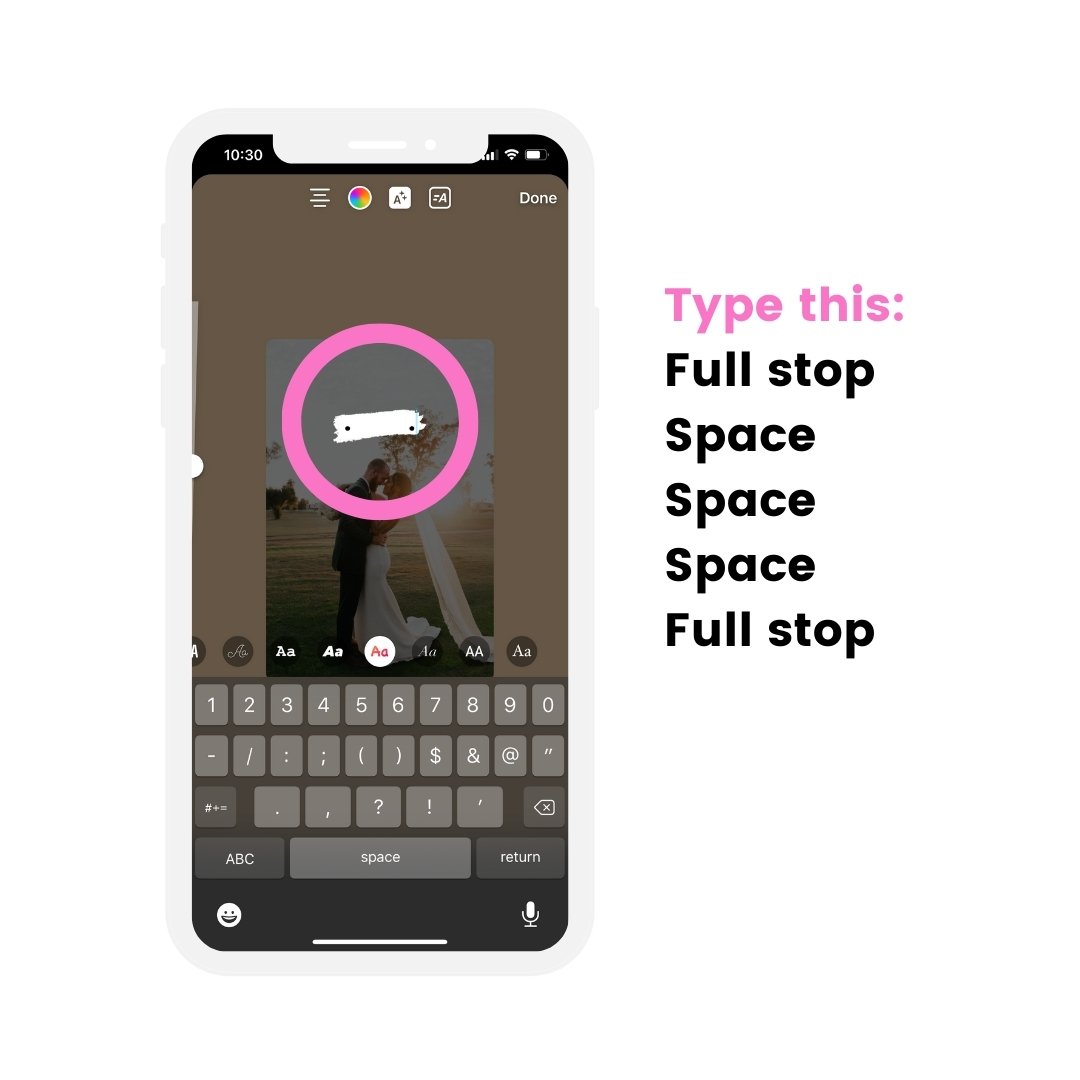
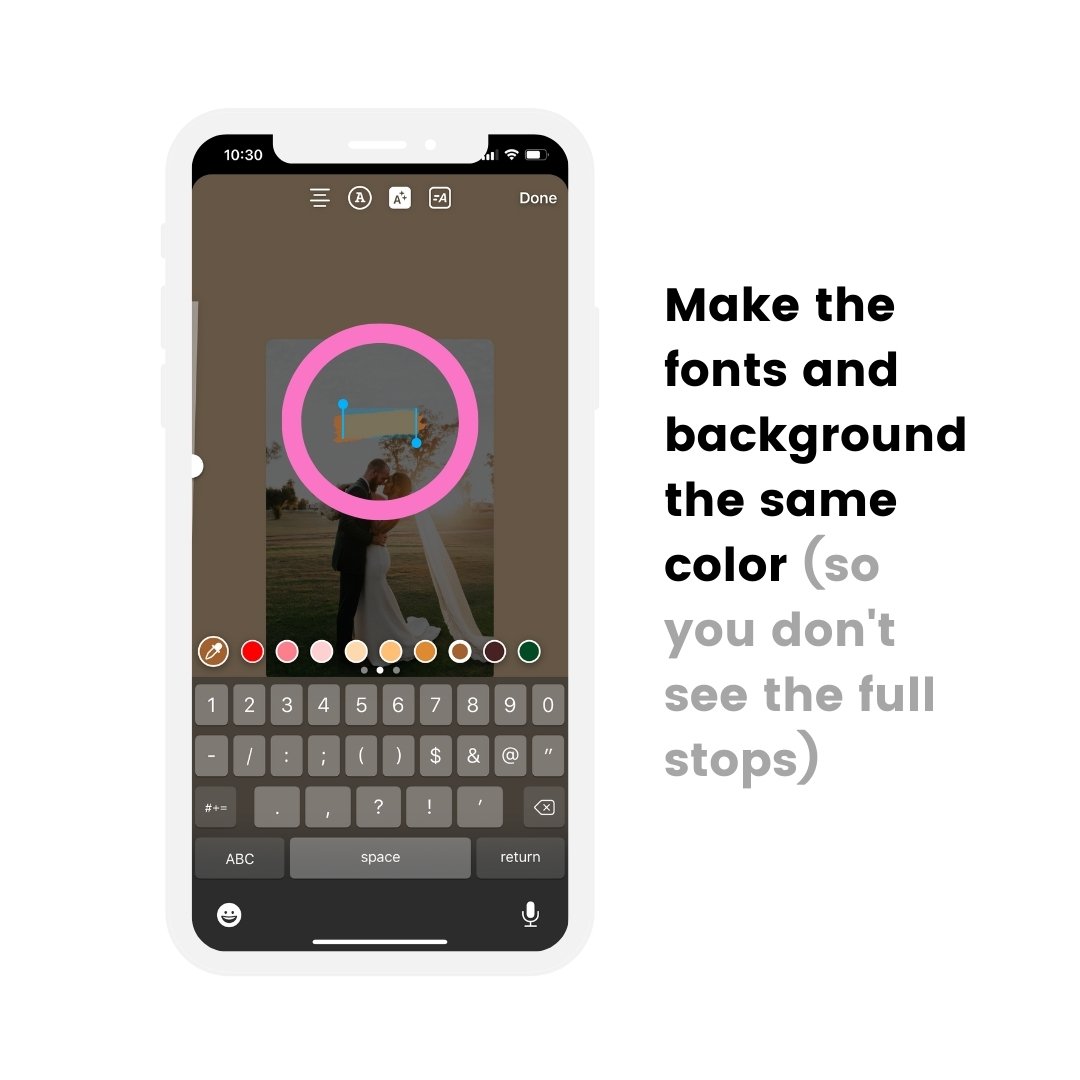
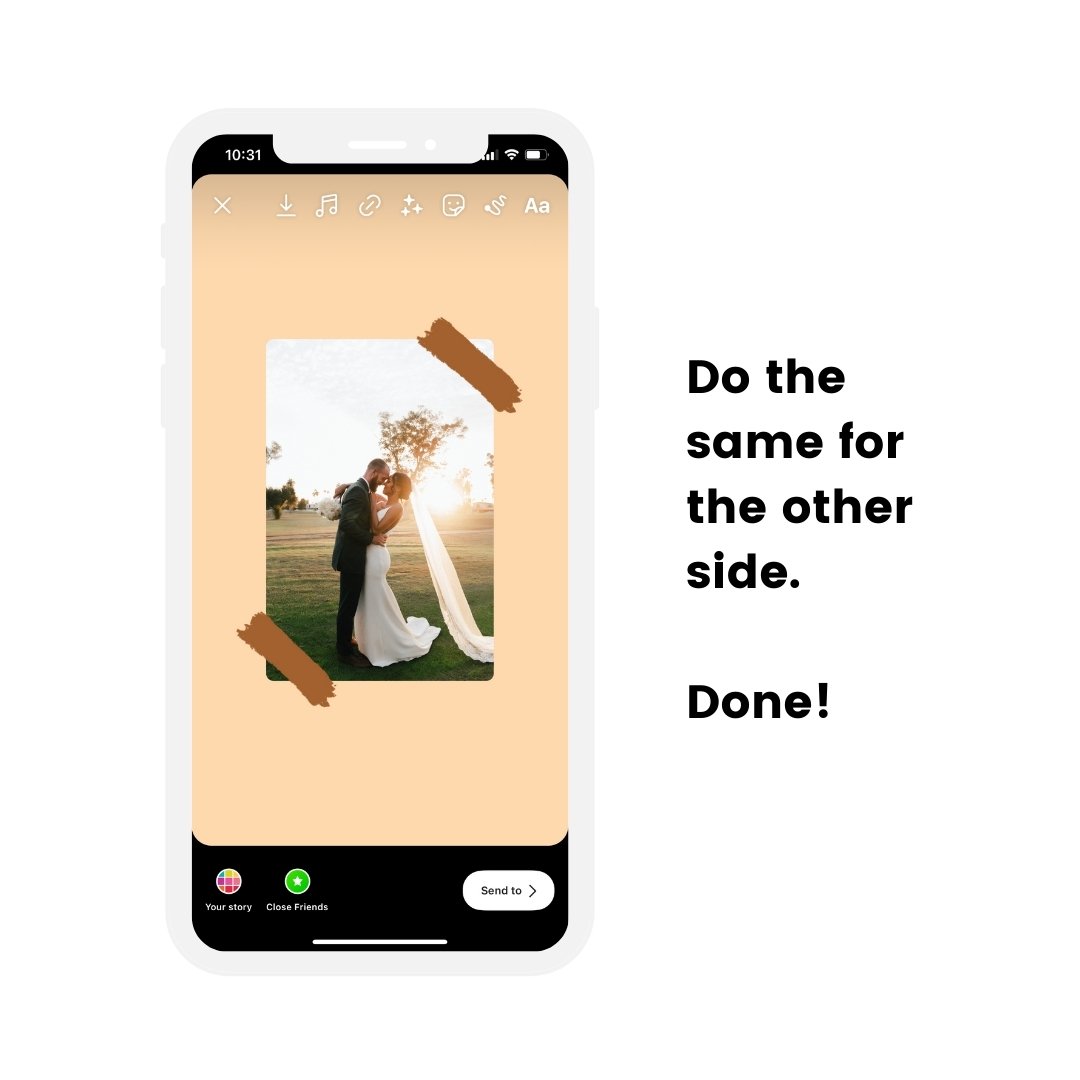
Hack #15. Create borders and frames
Use the “underscore” to create lines for:
- Borders
- Frames
- Underlines (for titles or words you want to accentuate)
- Stripes in the background
Examples:
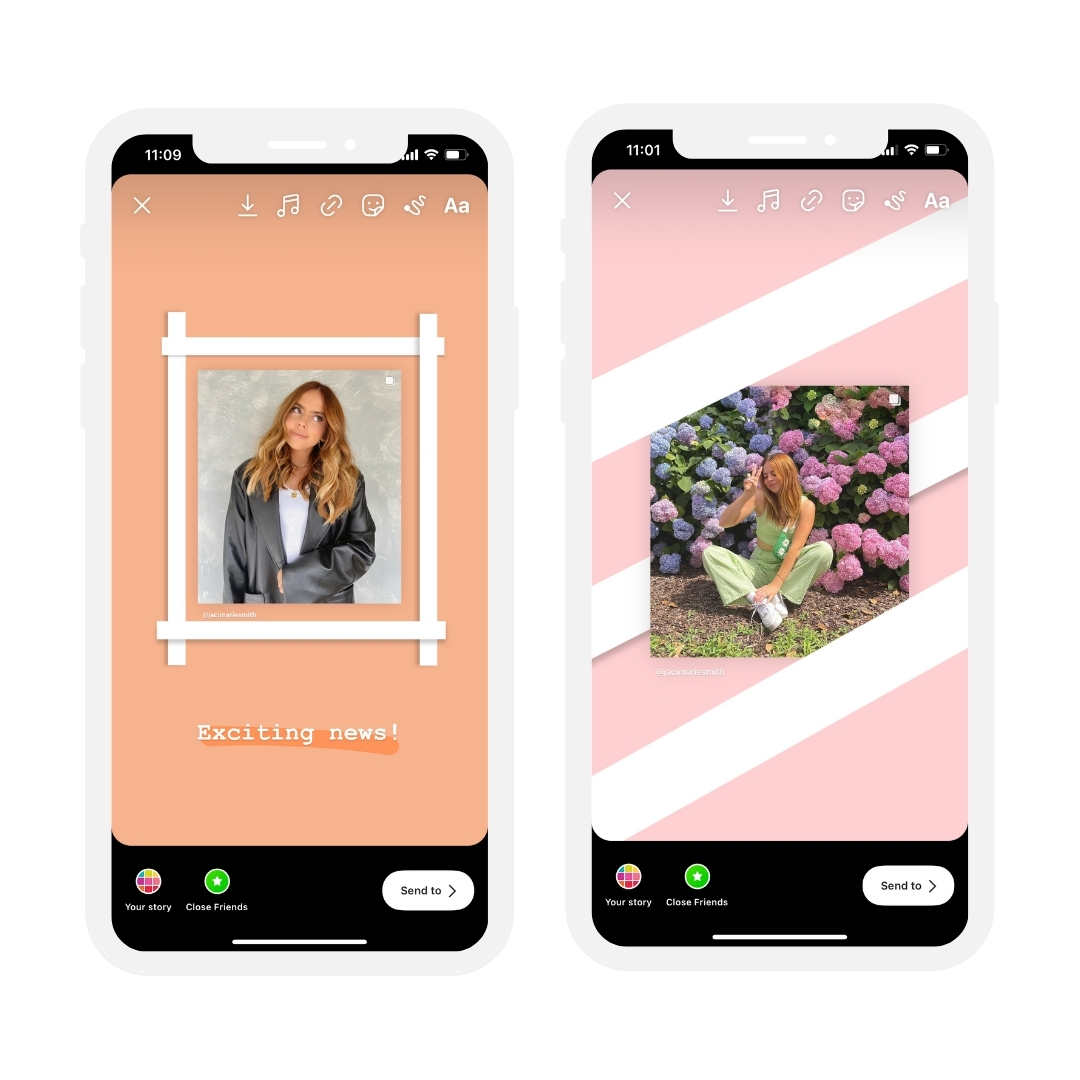

Here is how to do it:
- Add text
- Use the “underscore” option on your keyboard (press it multiple times to create a longer line)
- Place the line wherever you want and make it bigger
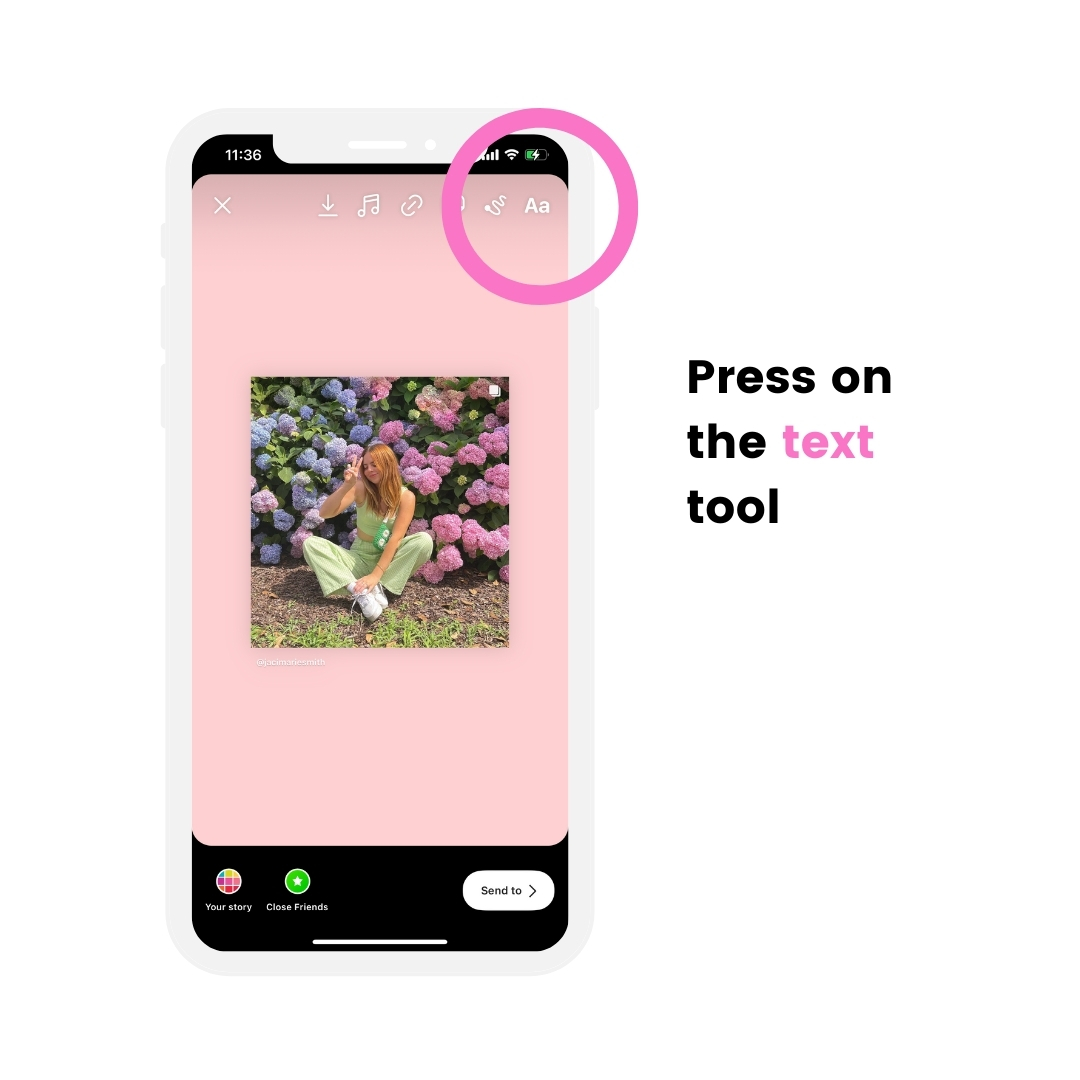
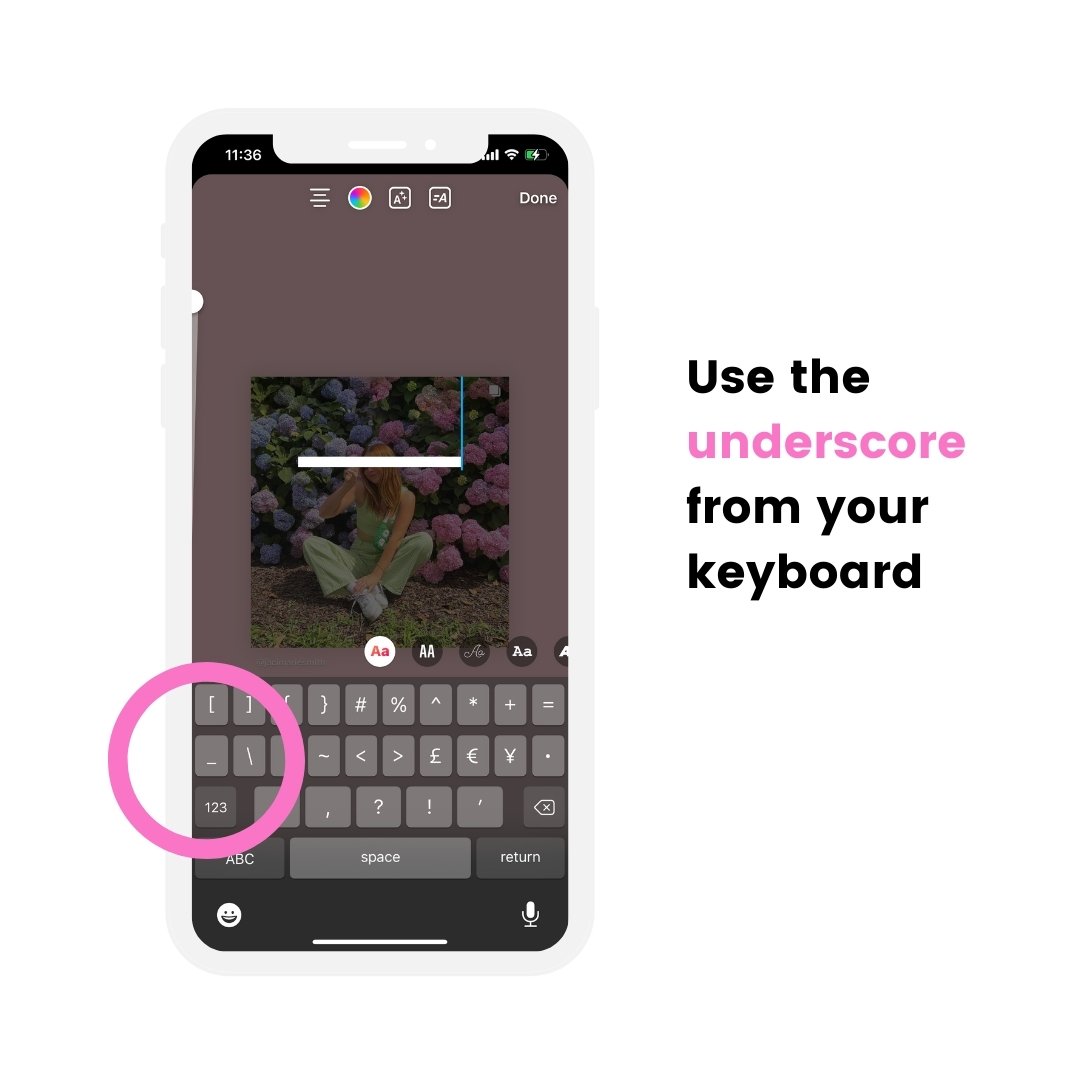
That’s it!
Did you like these Instagram Story hacks?
Let me know if there is something else you’ve always wanted to know how to do in your Stories.
I can add more tricks to this blog post as we go.
Have fun!
More tips:
- The Best Instagram Strategies to Grow your Account
- How to add multiple photos in one Instagram Story
- How to plan your Instagram Stories in advance
- Free Instagram Story backgrounds (when you don’t want to show your face but want beautiful Stories)